How to Create Business Logic Transactions in SAP MII
Summary
TLDRThe script introduces Business Logic Services (BLS) in SAP Mii, which are the engines for executing business logic in various tasks such as data processing and system integration. BLS transactions, modeled graphically in the SAP Mii workbench and stored as XML, can be executed through different interfaces like SAP UI5 or as web services. The script details creating transactions, defining input/output parameters, utilizing local and transaction properties, and constructing sequences with action blocks for logic execution. It also covers configuring action blocks with object and link configurations, using expressions for dynamic value assignments, and testing transactions within the workbench. BLS serves as a foundational component in composite applications on SAP Mii, enabling complex business logic to be modeled and executed efficiently.
Takeaways
- 📘 Business Logic Services (BLS) are the core logic execution engines in SAP Mii, used for developing executable business logic for various tasks.
- 🛠️ BLS transactions are graphically modeled programs developed in the SAP Mii workbench and are stored as XML, interpreted, and executed by the BLS engine at runtime.
- 🔍 BLS transactions can be executed with various display templates or data models in SAP UI5, such as XML, JSON, or OData, through web pages or HTTP services.
- 🔗 BLS can be integrated with external systems, allowing for the execution of transactions as SOAP web services.
- 🛑 The last option for executing BLS transactions is from the SAP Mii workbench, which is mainly used for unit testing and debugging.
- 📝 Creating a new BLS transaction involves defining multiple input and output parameters with specific data types in the transaction editor.
- 🔑 Input and output parameters are defined through transaction properties, which can be accessed via the workbench's menu path or configuration tab.
- 📑 The data type of transaction parameters can include standard W3C data types, with an XML data type specifying an XML document structure.
- 🔄 BLS transactions consist of sequences and action blocks, which are logical units performing specific actions within the transaction.
- 🔄♻️ The order of execution in a BLS transaction is from left to right and top to bottom, with conditional logic determining the flow to child sequences.
- 🛠️ Action blocks are categorized and provide built-in functionality for tasks like data queries, web services, and XML manipulation.
- 🔄 Object and link configurations allow for setting property values with fixed values or dynamic mappings at runtime.
- 🔍 The link editor is used for creating mappings between action block attributes, with options for simple to complex expressions and conditional logic.
- 📊 BLS transactions are essential for composite applications on SAP Mii, enabling data processing, system integration, and visualization components.
- 🔧 BLS can be tested from the workbench, providing trace and debug information to ensure successful execution and logic flow.
Q & A
What are Business Logic Services (BLS) in SAP MII?
-Business Logic Services (BLS) are the logic execution engines of SAP MII, used to develop executable business logic for various tasks such as data processing, system integration, graphical analytics, chart generation, file I/O, alert generation, and key performance indicator updates.
How are BLS transactions created and stored in SAP MII?
-BLS transactions are created using the SAP MII workbench and are stored as XML. They are graphically modeled executable programs that can be interpreted and executed by the BLS engine at runtime.
How can BLS transactions be executed in SAP UI5?
-BLS transactions can be executed in SAP UI5 with a display template or as XML, JSON, or OData models via the 'execute query' function from a web page.
What are the different ways to execute BLS transactions?
-BLS transactions can be executed from the SAP MII workbench, as an HTTP service or SOAP web service from an external system, and also from web pages such as transaction dashboards or analysis dashboards.
How can a new BLS transaction be created in the SAP MII workbench?
-A new BLS transaction can be created from the SAP MII workbench via a specific menu path, where input and output parameters can be defined with their data types.
What is the difference between input and output parameters in a BLS transaction?
-In a BLS transaction, input parameters are used to provide data to the transaction, while output parameters are used to receive data from the transaction. The distinction is made by checking the 'output parameter' checkbox during the property definition.
What are the various data types that can be assigned to BLS transaction parameters?
-The data types that can be assigned to BLS transaction parameters include standard W3C data types, and specifically for XML data types, an XML document structure can be defined either directly in the value field or by using reference documents.
What is the purpose of sequences in BLS transactions?
-Sequences in BLS transactions are containers or logical groupings of action blocks. They define the order of execution within a BLS transaction, which is always from left to right and then top to bottom.
How are action blocks used within BLS transactions?
-Action blocks are the core building blocks of BLS transactions, representing predefined reusable functionalities for different logic, data processing, and connectivity features. They are added to sequences within a BLS transaction to perform specific actions such as executing queries, parsing XML documents, or assigning variable values.
What are the two configuration modes of action blocks in BLS transactions?
-The two configuration modes of action blocks are object configuration and link configuration. Object configuration sets properties with fixed values at design time, while link configuration defines data mapping and can use dynamic values or variables that are evaluated at runtime.
How can the success of an action block execution be determined in BLS transactions?
-Most action blocks have a Boolean output property called 'success', which indicates whether the action has been successfully executed. This can be used to determine the outcome of the action block's execution.
What is the role of the link editor in configuring action blocks?
-The link editor is used for link configuration, allowing the mapping of attributes from one action block to another, or from transaction and local properties to the attributes of the current action block. It also allows for the creation of conditional or complex mappings using expressions.
How can BLS transactions be tested from the SAP MII workbench?
-BLS transactions can be executed for testing purposes from the workbench using a specific menu path. During execution, the default trace and debug output information is displayed in a pop-up window, which can be used to evaluate the transaction's performance.
Outlines

Этот раздел доступен только подписчикам платных тарифов. Пожалуйста, перейдите на платный тариф для доступа.
Перейти на платный тарифMindmap

Этот раздел доступен только подписчикам платных тарифов. Пожалуйста, перейдите на платный тариф для доступа.
Перейти на платный тарифKeywords

Этот раздел доступен только подписчикам платных тарифов. Пожалуйста, перейдите на платный тариф для доступа.
Перейти на платный тарифHighlights

Этот раздел доступен только подписчикам платных тарифов. Пожалуйста, перейдите на платный тариф для доступа.
Перейти на платный тарифTranscripts

Этот раздел доступен только подписчикам платных тарифов. Пожалуйста, перейдите на платный тариф для доступа.
Перейти на платный тарифПосмотреть больше похожих видео
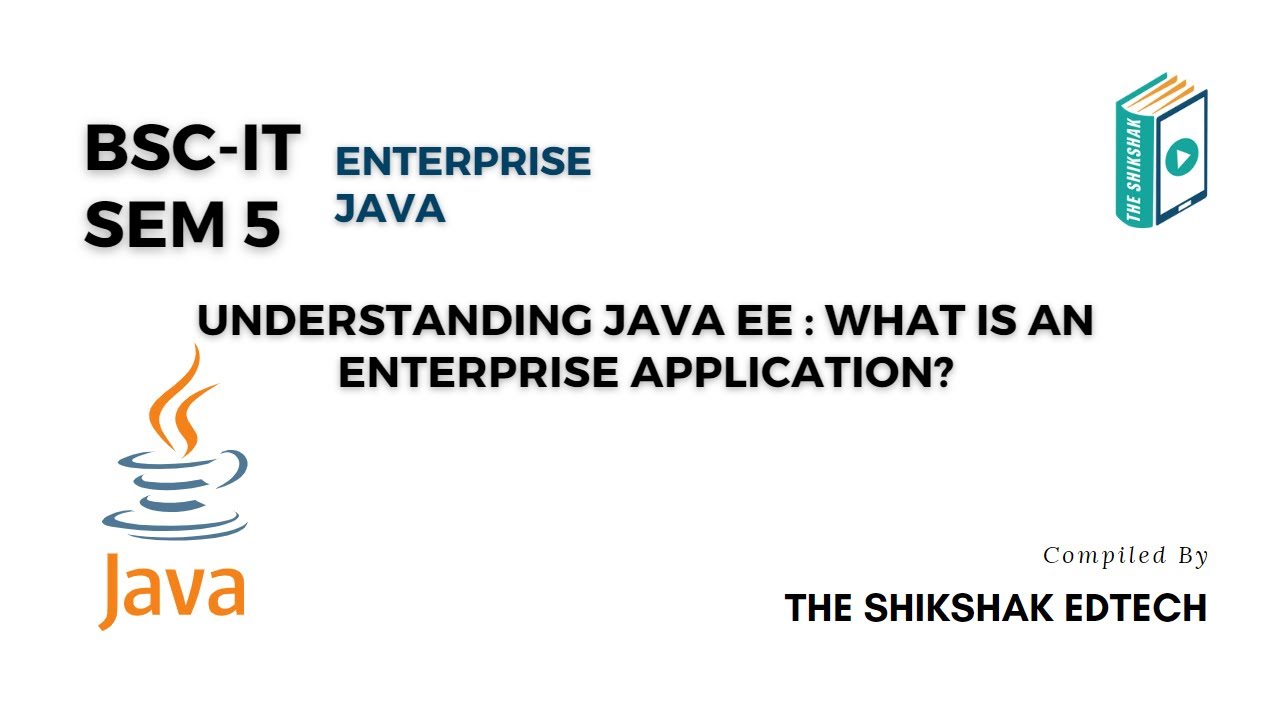
Understanding Java EE : What Is An Enterprise Application? #bscit #bsccs #java

GCSE Computer Architecture 2 - The CPU

Gerbang Logika pada CPU | Bab Sistem Komputer | Materi Informatika SMP Kelas 8 | Kumer Fase D

What is Unit Testing, Integration, UI Testing & Benefits
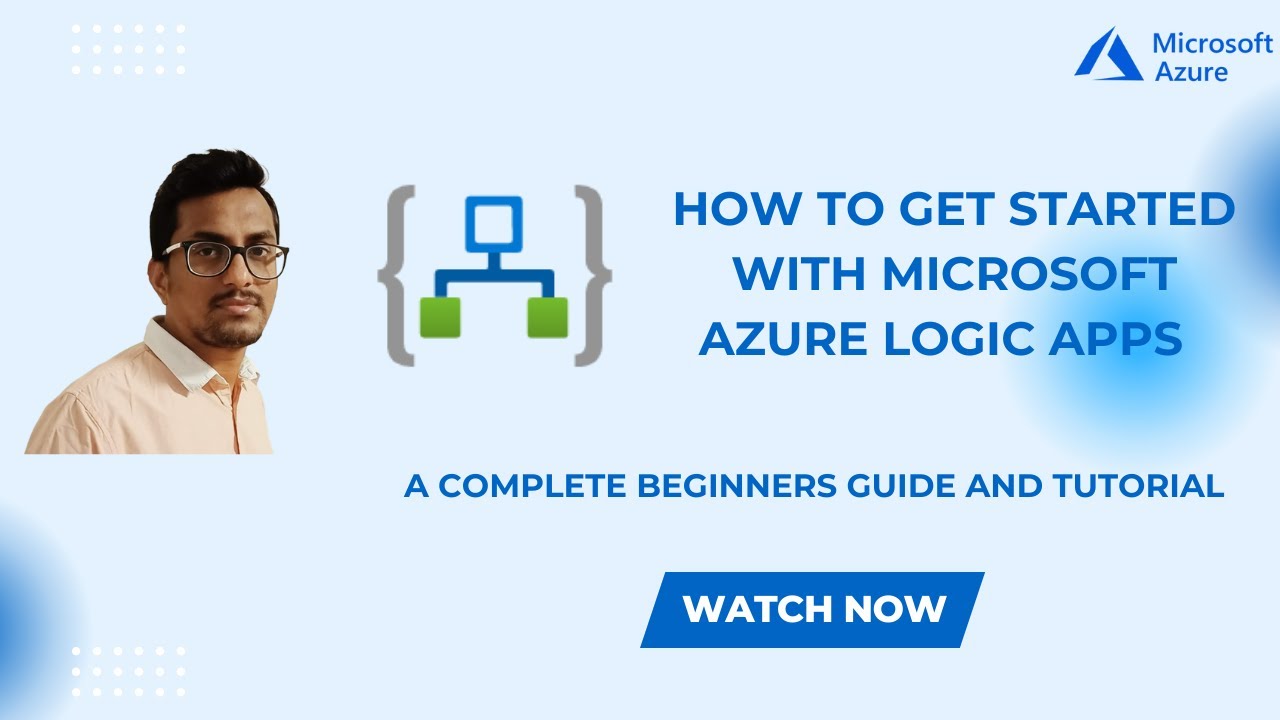
How to Get Started with Microsoft Azure Logic Apps | A complete beginners Guide and Tutorial

[Part 1] Unit 5.1 - Von Neumann Architecture
5.0 / 5 (0 votes)
