Obsidian Vault Rebuild Series - Bringing in Content from Readwise
Summary
TLDRこのビデオでは、CaraがVault再構築シリーズを続けています。特に、Readwiseのカスタマイズ方法を紹介し、そのプロセスをObsidianと連携させる方法を解説しています。Readwiseは、書籍や記事、ツイートなどをハイライトし、それらを一箇所に集約して、好みの思考ツールにフィードすることができるツールです。Caraは、TFTハッカーからのインスピレーションを受け、多くのカスタマイズを施す過程を丁寧に説明します。また、これらのカスタマイズをテストし、最終的なVaultに適用する前に空のVaultで試すことの重要性を強調しています。最後に、Readwiseプラグインのインストールから設定のカスタマイズ、Obsidianへの統合まで、ステップバイステップでガイドします。
Takeaways
- 🔍 Readwiseを使って、本や記事、ツイートなどのハイライトを集めて、お気に入りの思考ツールに送ることができる。
- 🛠️ ObsidianにReadwiseプラグインをインストールし、カスタマイズしてVault内にコンテンツを追加する方法を紹介。
- 👏 TFTハッカーに感謝し、彼らの記事からインスピレーションを得て、Readwiseフィードのカスタマイズを行う。
- 📁 新しいVault構造の設定と、Readwiseからのコンテンツのインポートプロセスを解説。
- ⚙️ Readwiseの公式プラグインとコミュニティプラグインの違いを説明し、公式プラグインのインストール方法を紹介。
- 🔗 カスタムファイル名の使用、メタデータのカスタマイズ、データビュークエリの追加など、Readwise設定の詳細なカスタマイズを解説。
- 📑 ページテンプレートを作成し、Obsidianでのデータ管理と連携を強化するためのReadwiseフィードの細かい調整を紹介。
- 🔄 空のVaultでのテストを推奨し、最終Vaultに適用する前に設定の見た目と機能を確認する。
- 💡 Readwiseを使って特定のコンテンツ(例:James Webb Space Telescopeに関する記事)を保存し、タグ付けする方法を実演。
- 🔄 ReadwiseとObsidian間での同期プロセスと、そのカスタマイズオプションを紹介し、Vault内の知識管理を最適化する。
Q & A
What plugin does the video focus on customizing?
-The video focuses on customizing the Readwise plugin in Obsidian.
What main metadata fields are customized in the Readwise template?
-The main metadata fields customized are: author name, document type/category, last highlighted date, link to Readwise page, source, related root tags, and document references.
What is the purpose of adding block reference IDs to highlights?
-The block reference IDs create stable links between Obsidian notes and Readwise highlights. This allows you to re-sync Readwise without breaking existing links.
Where are the imported Readwise documents stored in the vault?
-The imported Readwise documents are stored under the Salon folder > Readwise subfolder, in categories like Books, Articles, Podcasts, and Tweets.
What is the sync notification used for?
-The sync notification adds a link on daily notes to track newly synced Readwise documents for that date.
How can linked notes in the vault be displayed?
-A dataview query is used to display existing notes linked to each document.
What format is used for the question & answer output?
-The output uses JSON format with a qaList array containing question and answer objects.
What is the purpose of testing customizations in an empty vault first?
-Testing in an empty vault first allows you to perfect your changes before importing a large Readwise collection into your main vault.
Why turn off sync notifications for the initial sync?
-Sync notifications are turned off initially to avoid creating pager links from every imported page to that day's daily note.
Where can you find additional resources mentioned in the video?
-Additional resources including customization settings and step-by-step instructions are linked in the video description.
Outlines

Этот раздел доступен только подписчикам платных тарифов. Пожалуйста, перейдите на платный тариф для доступа.
Перейти на платный тарифMindmap

Этот раздел доступен только подписчикам платных тарифов. Пожалуйста, перейдите на платный тариф для доступа.
Перейти на платный тарифKeywords

Этот раздел доступен только подписчикам платных тарифов. Пожалуйста, перейдите на платный тариф для доступа.
Перейти на платный тарифHighlights

Этот раздел доступен только подписчикам платных тарифов. Пожалуйста, перейдите на платный тариф для доступа.
Перейти на платный тарифTranscripts

Этот раздел доступен только подписчикам платных тарифов. Пожалуйста, перейдите на платный тариф для доступа.
Перейти на платный тарифПосмотреть больше похожих видео
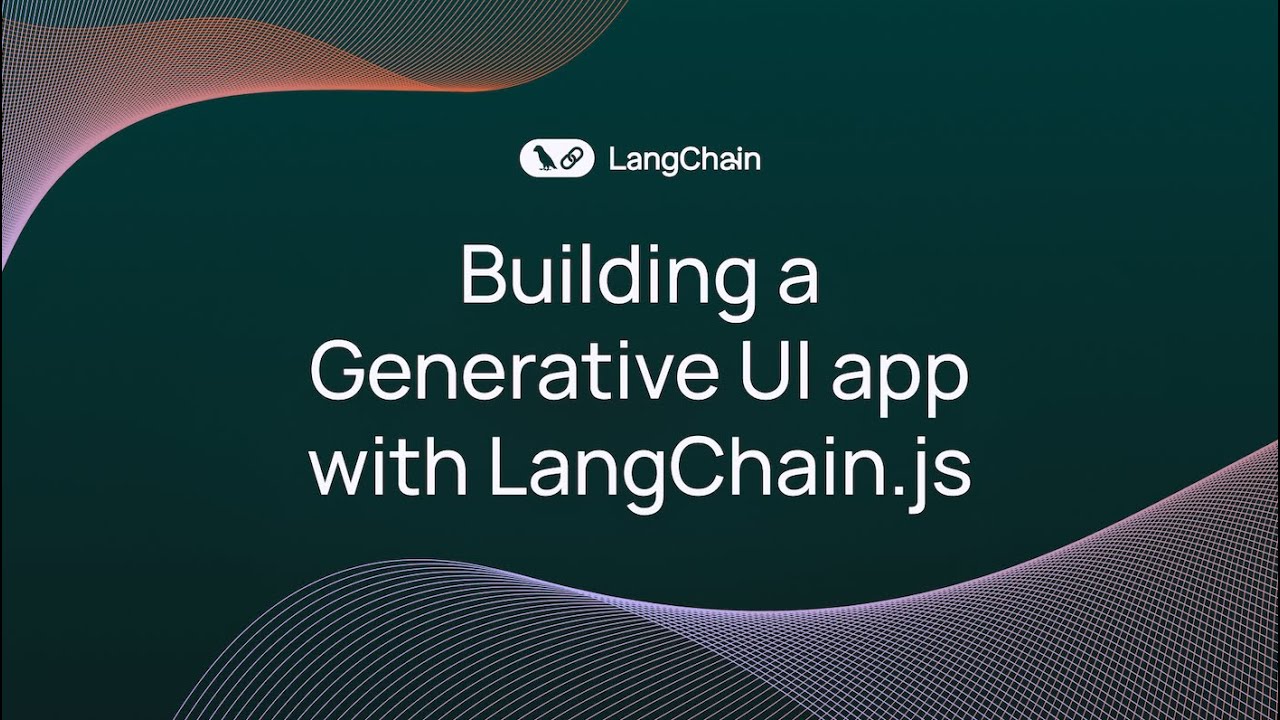
Building a Generative UI App With LangChain.js
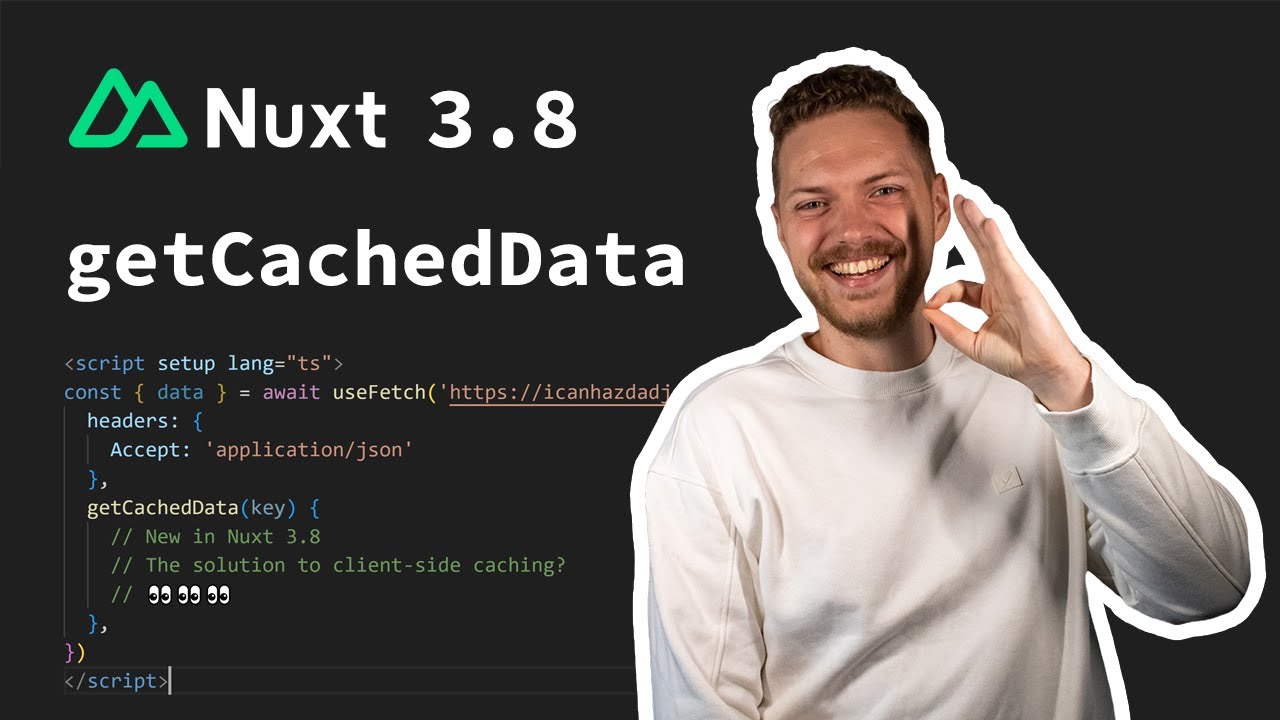
Nuxt 3.8 - Client-side caching with getCachedData ✨
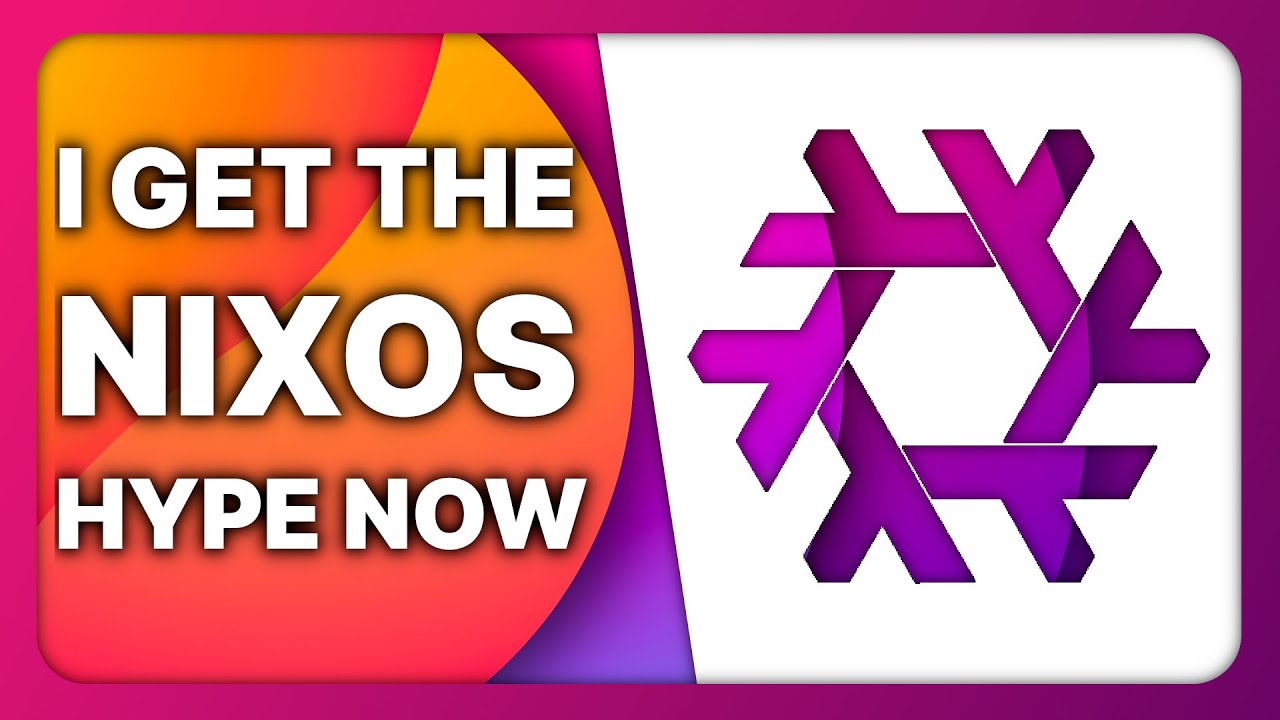
NIX OS: the BEST package manager on the MOST SOLID Linux distribution

Distributed Systems in One Lesson by Tim Berglund

Difference b/w Load bearing wall & Non-Load bearing wall
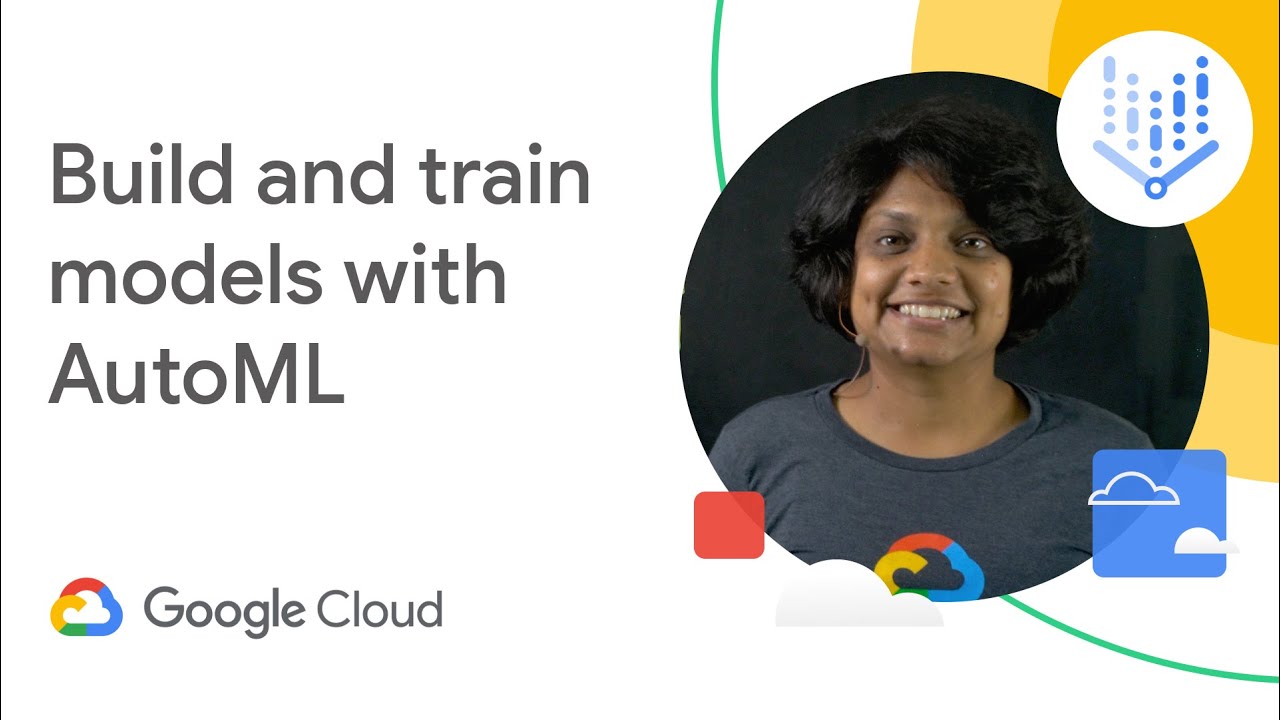
Building and training ML models with Vertex AI
5.0 / 5 (0 votes)
