It took just 12 seconds - Catching hackers with a honey pot!
Summary
TLDRThis video demonstrates the rapid vulnerability of an exposed computer to the internet, illustrating how a system can be attacked within seconds. The presenter introduces T-Pot CE, an all-in-one honeypot platform that traps hackers to gather data on their methods. With over 20 honeypots and powerful visualization tools, T-Pot CE helps in understanding and mitigating cyber threats. The video guides viewers through setting up their own honeypot, emphasizing the importance of home network security with a modern firewall.
Takeaways
- 🕒 The script describes a demonstration where a computer exposed to the internet was attacked within 12 seconds, highlighting the vulnerability of unprotected systems.
- 🔥 Within an hour, the system faced nearly 17,000 attacks, and in a day, it recorded 263,000 different attacks, emphasizing the constant threat of cyber attacks on exposed systems.
- 🔍 The attacks were diverse, targeting various ports, protocols, and services, indicating the wide range of techniques used by malicious actors.
- 🪤 The script introduces a honeypot, a system designed to trap hackers and gather information about their methods, playing a crucial role in cybersecurity research.
- 🌟 The T-Pot CE project is highlighted as a comprehensive, open-source honeypot platform supporting over 20 honeypots and offering extensive visualization options.
- 📈 T-Pot CE includes impressive live attack maps and Kibana dashboards that provide real-time insights into the attacks and the techniques used by attackers.
- 🛠️ T-Pot CE is maintained by Telekom Security, a division of Deutsche Telekom, showcasing the project's maturity and the company's commitment to cybersecurity.
- 💻 T-Pot CE can be deployed on various platforms including virtual machines, standalone hardware, or in the cloud, with minimum system requirements that are practical for most users.
- 🔄 The project is actively updated and maintained, with quick responses to issues reported on the GitHub page, demonstrating the support and development behind T-Pot CE.
- 📊 T-Pot CE provides a wealth of data visualization tools, such as the Cowrie dashboard for SSH and Telnet attempts, and the Suricata dashboard for intrusion detection and prevention.
- 🏠 The script concludes with a reminder of the importance of securing home networks with modern firewalls and regular updates, advocating for proactive cybersecurity measures.
Q & A
How long did it take for the computer exposed to the Internet to get attacked?
-It took 12 seconds for the computer to get attacked after being exposed to the Internet.
What is the purpose of a honeypot in cybersecurity?
-A honeypot is a system used to trap or deceive hackers and malicious actors. It acts as a digital trap that appears as a tempting target, such as a vulnerable computer or network, but is designed to monitor and gather information about the activities of the attackers.
What does T-Pot CE stand for and what does it include?
-T-Pot CE stands for T-Pot Community Edition. It is an all-in-one, optionally distributed, multiarch honeypot platform that supports over 20 honeypots and countless visualization options using the Elastic Stack, animated live attack maps, and various security tools.
How does T-Pot CE help in understanding cybersecurity threats?
-T-Pot CE collects data on attacks from various honeypots, which provides valuable information about the techniques used by attackers worldwide. This information helps companies and businesses create processes, software, and tools to mitigate attacks and improve security.
What are the minimum requirements for deploying T-Pot CE?
-The minimum requirements for deploying T-Pot CE include 8-16GB of RAM, at least 128GB of storage space, and unfiltered, direct access to the Internet.
How can one visualize the data collected by T-Pot CE?
-T-Pot CE includes 27 prebuilt Kibana dashboards that provide a wealth of information from the different honeypots running on the system, offering visualizations such as live map visualizations and color-coded tables of attack data.
What is the significance of the live map visualization feature in T-Pot CE?
-The live map visualization feature in T-Pot CE shows real-time attacks against the honeypots hosted in it. Each dot on the world map represents an attacker reaching out to the honeypot, providing a visual representation of the global scope of cyber threats.
What is the role of Suricata in T-Pot CE?
-Suricata is an open-source intrusion detection and prevention system. While not a honeypot itself, T-Pot CE pipes data from different honeypots into Suricata for threat detection, enhancing the system's security capabilities.
Who maintains the T-Pot project and what is its background?
-The T-Pot project is maintained by Telekom Security, a division of Deutsche Telekom, one of the world's leading integrated telecommunications companies. They have been working on the honeypot project since 2015, and it is built on top of Debian 11.
How can one contribute to the T-Pot project and what are the privacy considerations?
-By default, the T-Pot project sends logs to Telekom Security to add to their global honeypot network. However, if a user is not comfortable sharing their data, the project provides instructions on how to disable that sharing.
Outlines

Этот раздел доступен только подписчикам платных тарифов. Пожалуйста, перейдите на платный тариф для доступа.
Перейти на платный тарифMindmap

Этот раздел доступен только подписчикам платных тарифов. Пожалуйста, перейдите на платный тариф для доступа.
Перейти на платный тарифKeywords

Этот раздел доступен только подписчикам платных тарифов. Пожалуйста, перейдите на платный тариф для доступа.
Перейти на платный тарифHighlights

Этот раздел доступен только подписчикам платных тарифов. Пожалуйста, перейдите на платный тариф для доступа.
Перейти на платный тарифTranscripts

Этот раздел доступен только подписчикам платных тарифов. Пожалуйста, перейдите на платный тариф для доступа.
Перейти на платный тарифПосмотреть больше похожих видео
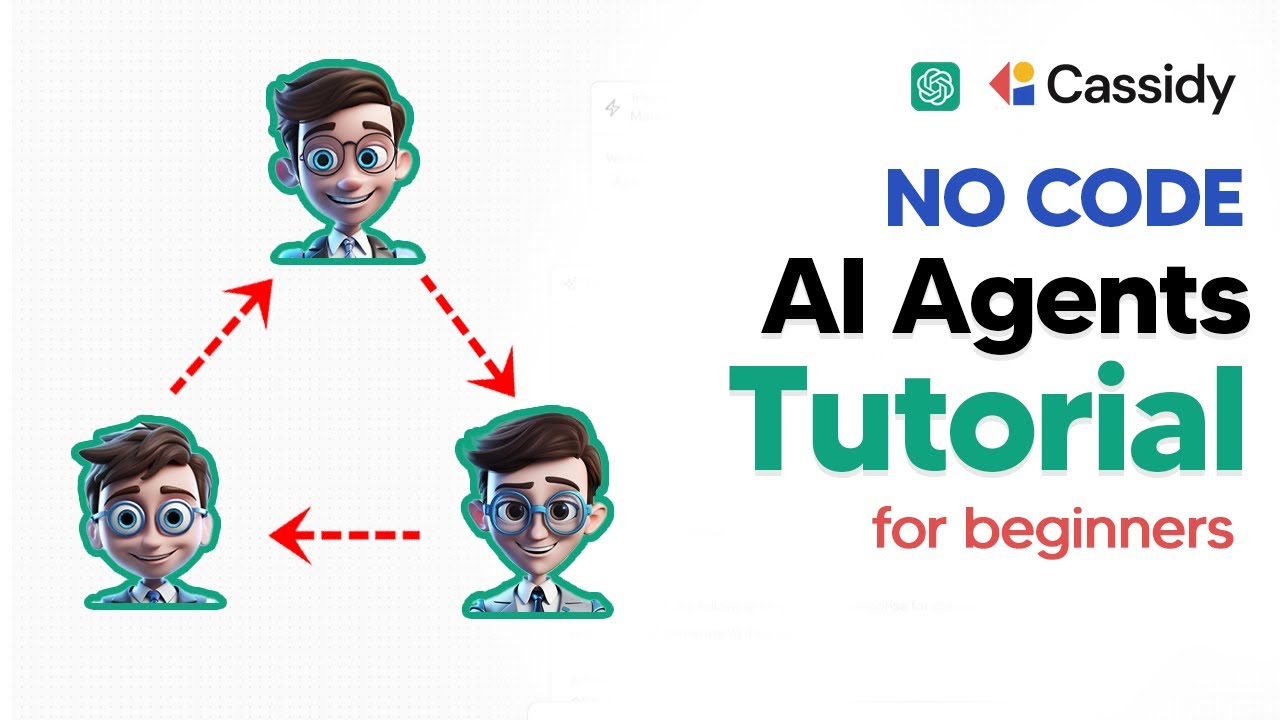
How To Build AI Agents With NO CODE! (Cassidy AI Tutorial)
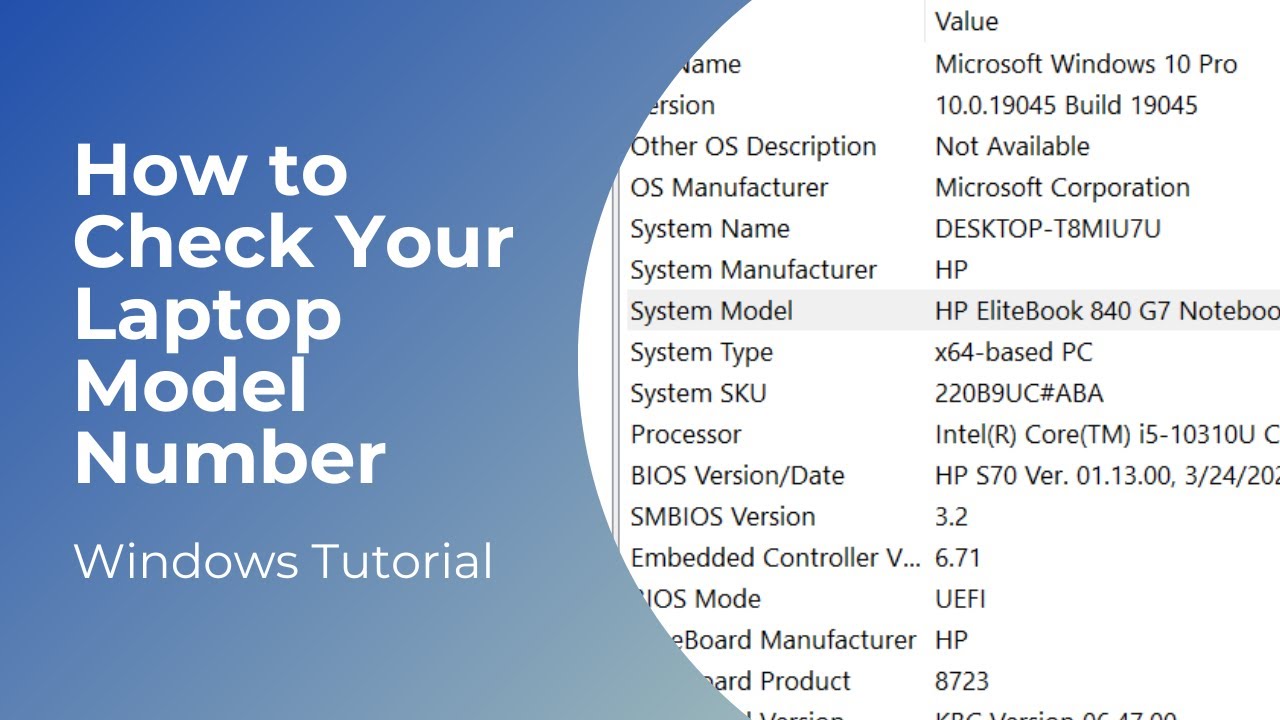
How to Check Your Laptop Model | Model Number

Node.js Tutorial - 24 - Streams and Buffers

Cara Membuat Rangkaian Lampu Menggunakan Sensor Cahaya di Proteus | Tutorial skematik
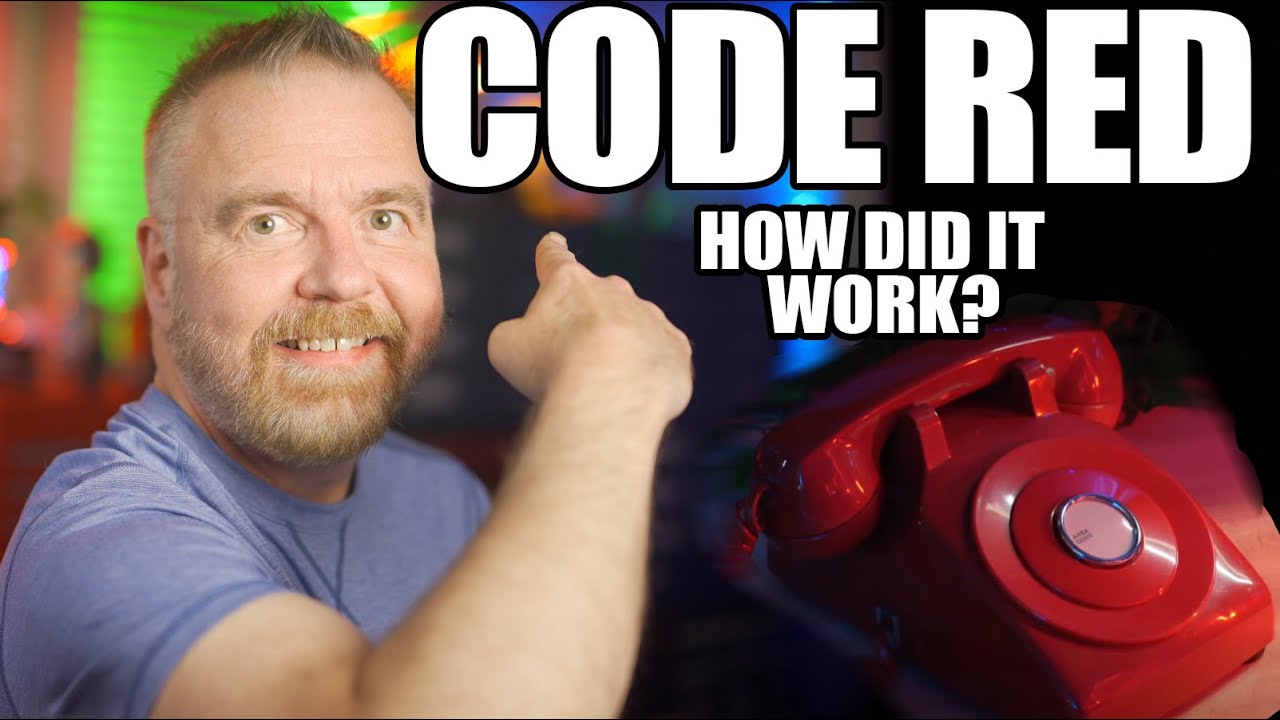
HACKED! How a Buffer Overflow Exploit works, plus Code Red!

Belajar Osint #1 : Investigasi Seseorang Lewat Jejak Digital with Sherlock
5.0 / 5 (0 votes)
