MUST-KNOW Jira features for Scrum Masters
Summary
TLDRThis video script offers a comprehensive guide on utilizing Jira for agile project management. It covers the basics of setting up a Jira project, organizing product backlogs with Epics, and planning Sprints. The tutorial demonstrates how to create issues, assign tasks, and use Jira's board view for tracking progress. Additionally, it introduces advanced features like releases/versions for planning product goals and the roadmap for visual progress reviews, emphasizing the importance of clear communication and organization for successful agile practices.
Takeaways
- 😀 Scrum Masters and Product Owners should understand Jira's functionality for effective project management, even though they are not the primary Jira administrators.
- 📊 Product Owners need a holistic view of the product backlog for forecasting, planning releases, and organizing work to track progress and report on goal achievement.
- 🛠️ Jira offers various tools and functionalities to manage work and product backlogs, including creating projects, boards, epics, stories, bugs, tasks, and subtasks.
- 🔍 The speaker demonstrates creating a new Jira project with a simple workflow and how to organize it using epics, which represent larger tasks or goals.
- 📝 It's recommended to start thinking at the epic level and break down these epics into manageable items, such as user stories, tasks, and bugs.
- 🎯 The product backlog in Jira is a central place to create and organize items that will be worked on in upcoming sprints.
- 📉 The roadmap and release features in Jira help visualize the progress towards milestones and can be used for planning and reporting.
- 👥 Jira's UI has been optimized for ease of use, with features like flags for blocked items being more visually clear than a blocked column.
- 🔄 The ability to reorganize the product backlog by dragging and dropping items makes it simple to prioritize and plan for upcoming sprints.
- 📆 Jira allows for the creation of sprints with specific goals and timelines, helping teams to focus their work and measure progress against set objectives.
- 📝 The importance of detailed descriptions, acceptance criteria, and estimations for each item in the product backlog is emphasized for effective planning and execution.
- 🔑 Utilizing Jira's features like releases and versions can help in aligning work with product goals and providing a clear roadmap for the team and stakeholders.
Q & A
What is the necessity of understanding Jira for a Scrum Master?
-A Scrum Master needs to understand Jira to effectively organize and keep track of the team's progress, know what needs to be done next, and provide a holistic view of the product backlog to the product owner for better planning and reporting.
How can a product owner use Jira to forecast and plan releases?
-A product owner can use Jira to create forecasts, plan releases, and organize work overall for a better view of progress. This helps in achieving the team's goals and reporting on their status.
What are the different types of Jira software mentioned in the script?
-The script mentions Jira Work Management and Jira Software as the different types of Jira software, with a note that there might be a difference between the two, although the exact difference is not specified.
How does one create a new project in Jira?
-To create a new project in Jira, you select the option to create a new project and choose the project type, such as Kanban, Scrum, or Backlog, depending on the team's working methodology.
What is the purpose of creating Epics in Jira?
-Epics in Jira are used to organize larger tasks or groups of work that the team wants to accomplish. They help in thinking at a higher level and provide a structured way to break down these larger tasks into stories, bugs, tasks, or subtasks.
How can one add items to an Epic in Jira?
-Items can be added to an Epic in Jira by opening the Epic and adding descriptions, acceptance criteria, and child issues that represent the specific tasks or deliverables needed to fulfill the Epic.
What is the difference between a Sprint and a Release in Jira?
-A Sprint in Jira is a time-boxed period during which specific work has to be completed, whereas a Release is a higher-level product goal that can be linked to a specific date or set of functionality to be delivered.
How can the flag feature in Jira be used instead of a blocked column?
-The flag feature in Jira can be used to highlight items that are blocked or need attention by adding a visual flag to them. This is considered more visual and easier to manage than using a blocked column, which can create confusion about the timing of blockages.
What is the recommended way to organize the product backlog in Jira?
-The recommended way to organize the product backlog in Jira is by using Epics to group related items and then using the Kanban board to track progress towards the Sprint goal. Releases or versions can also be used to organize items based on higher-level product goals or milestones.
How can Jira's roadmap feature be utilized in product planning?
-Jira's roadmap feature can be used to visualize the progress towards different Sprints and Releases, providing a clear overview of the team's progress and helping in discussions around overall progress towards Milestones.
What is the importance of assigning issues to specific team members in Jira?
-Assigning issues to specific team members in Jira helps in tracking individual responsibilities and progress. It also allows team members to filter the board to see only the issues assigned to them, improving visibility and focus on their tasks.
Outlines

Этот раздел доступен только подписчикам платных тарифов. Пожалуйста, перейдите на платный тариф для доступа.
Перейти на платный тарифMindmap

Этот раздел доступен только подписчикам платных тарифов. Пожалуйста, перейдите на платный тариф для доступа.
Перейти на платный тарифKeywords

Этот раздел доступен только подписчикам платных тарифов. Пожалуйста, перейдите на платный тариф для доступа.
Перейти на платный тарифHighlights

Этот раздел доступен только подписчикам платных тарифов. Пожалуйста, перейдите на платный тариф для доступа.
Перейти на платный тарифTranscripts

Этот раздел доступен только подписчикам платных тарифов. Пожалуйста, перейдите на платный тариф для доступа.
Перейти на платный тарифПосмотреть больше похожих видео
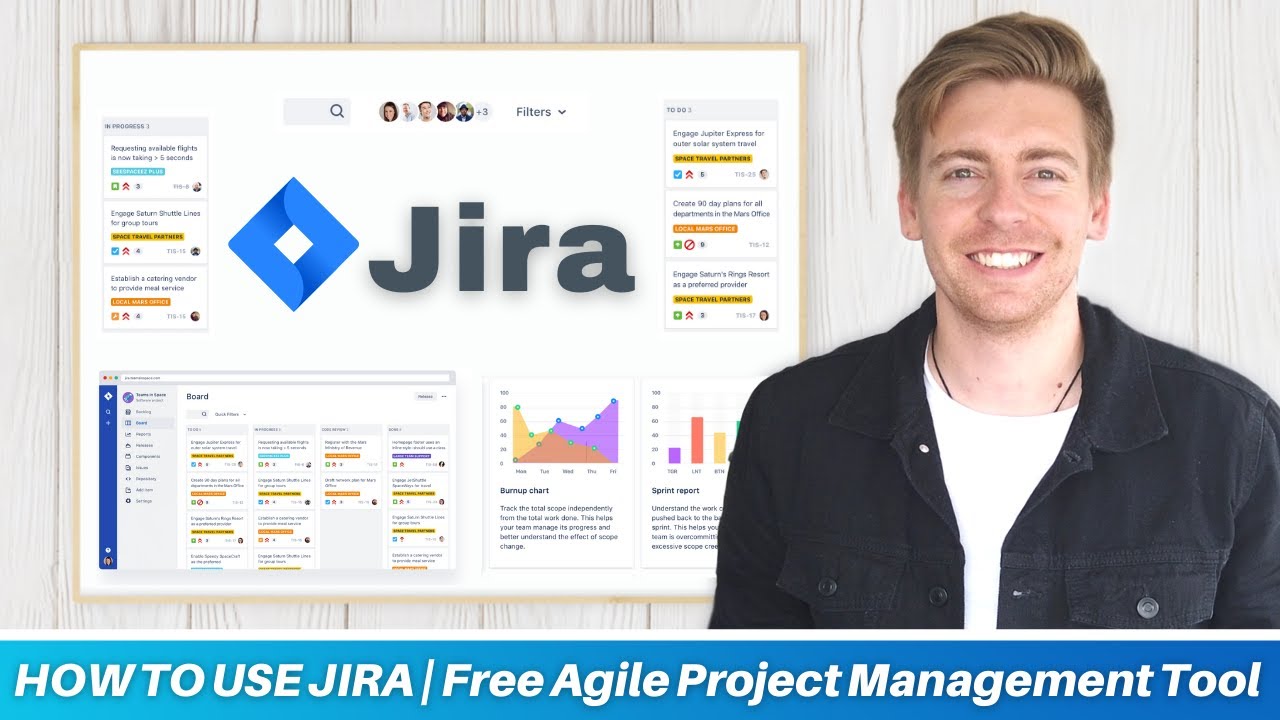
HOW TO USE JIRA | Free Agile Project Management Software (Jira tutorial for Beginners)
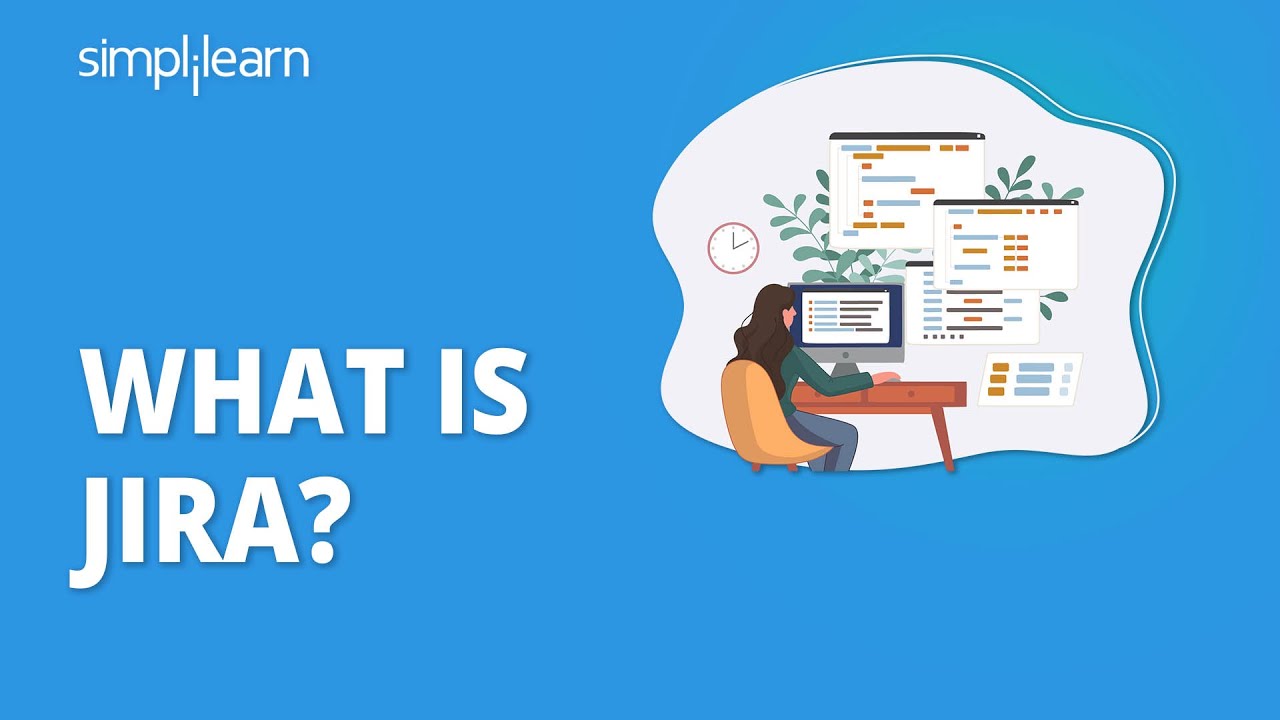
What Is Jira? | Jira Tool | Jira Training | Jira Tutorial For Beginners | Simplilearn
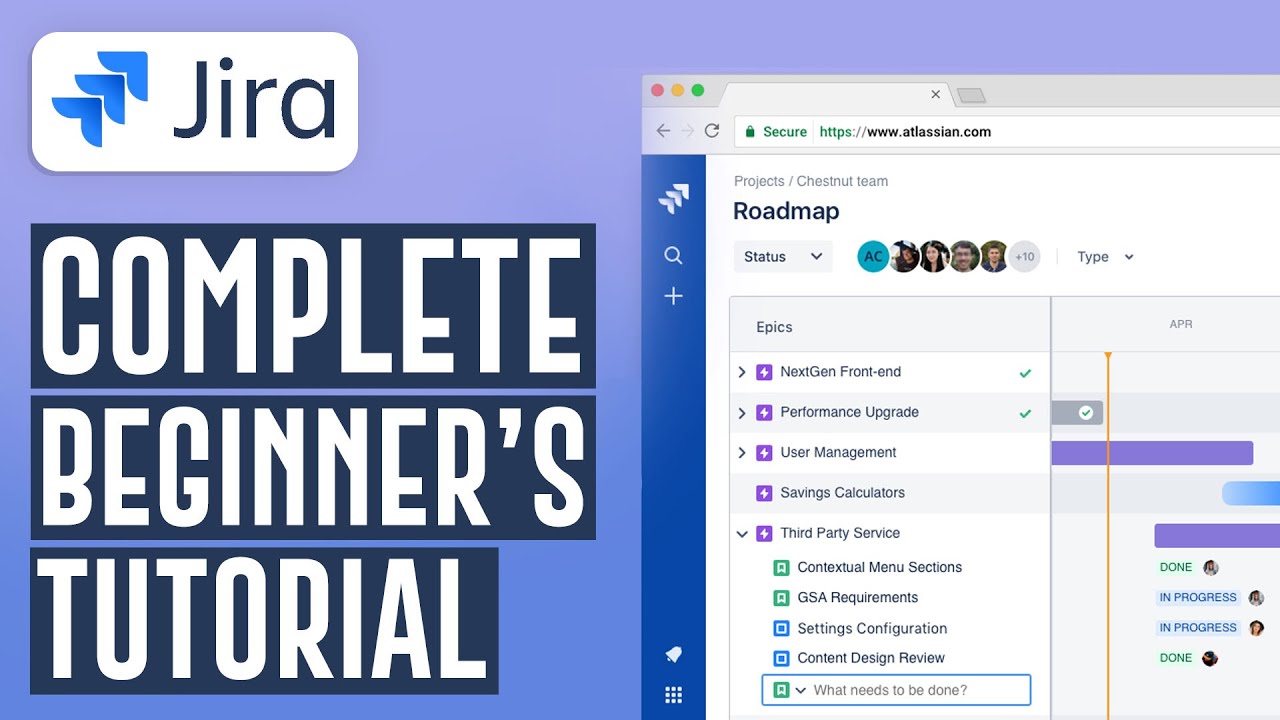
How To Use Jira Software For Beginners | Jira Project Management Software (2024)

MANAJEMEN PROYEK DALAM OTOMASI INDUSTRI
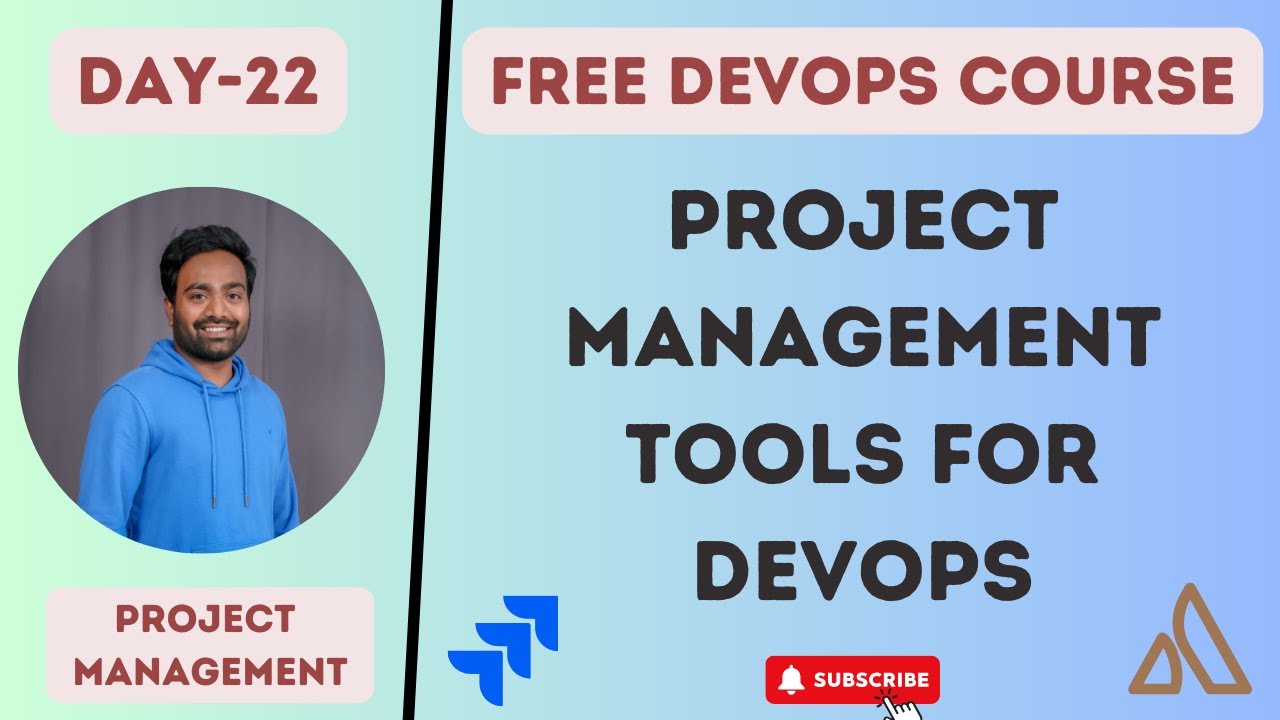
Day-22 | Project Management tools for DevOps | What a DevOps Engineer does in the first week ? #2023
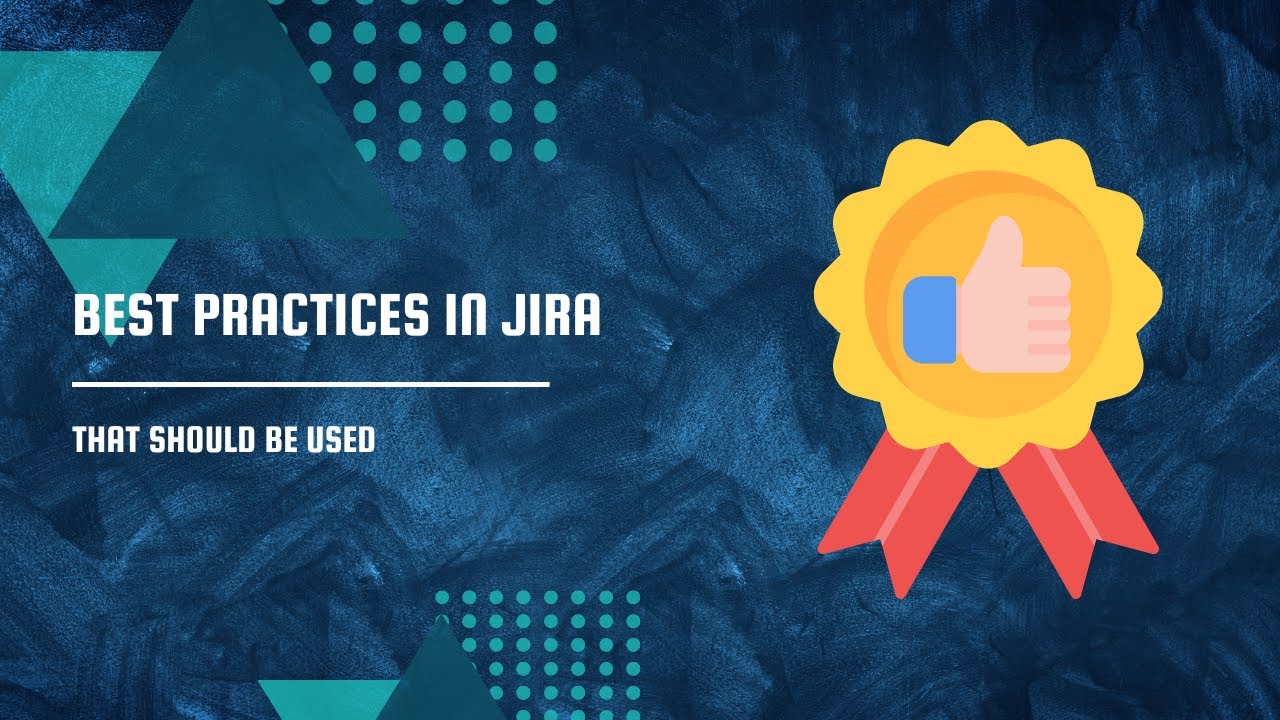
Jira best practices - essentials
5.0 / 5 (0 votes)
