I Tried 107 FREE AI Video Tools: These Are The BEST...
Summary
TLDRThis video introduces viewers to the top 10 free AI video tools, offering a mix of open-source models, cloud options, web apps, and services with free tiers. The tools range from live portrait animation with 'live portrait' to anime-style animations with 'Toon Crafter'. Other highlights include 'Crea' for morphing effects, 'in video AI' for script-to-video generation, and 'Pixverse AI' for daily video creation credits. The script also touches on the use of AI for voice cloning and optimizing filming setups, concluding with 'Filmora' for AI-assisted video editing, emphasizing the importance of adapting to AI advancements.
Takeaways
- 😀 The video discusses 10 favorite free AI video tools tested by the speaker.
- 🔍 The term 'free' is clarified to include open source models, cloud options, free web apps, and services with free tiers, excluding free trials.
- 🖼️ 'Replicate.com' is highlighted as a hub for open source models, with a focus on 'Live Portrait' for animating images using driving videos.
- 🎨 'Toon Crafter' is introduced as a top AI animation model for anime-style animations, noted for its high-quality output.
- 🌐 'Crea' is an AI video generator that excels in creating morphing and dreamlike effects, offering control over keyframes.
- 🎬 'InVideo AI' is a tool that generates entire videos from prompts, including script, voiceover, music, and editing, with a weekly free video limit.
- 🎥 'NVIDIA AI' is acknowledged for sponsoring the video and for its video generation capabilities, including voice cloning features.
- 🌈 'Pixverse AI' offers daily free credits for video generation and features like the magic brush tool for detailed animation control.
- 💄 'PikaArt' provides daily free credits and specializes in lip-syncing features for character animations.
- 📚 'OPA's clip' is an intelligent video tool for automatically editing long-form content into short, engaging clips with captions.
- 🎨 'Filmora' is a powerful AI editing software with a generous free option, featuring AI-based editing tools like color grading, text-based editing, and thumbnail creation.
Q & A
What are the different levels of 'free' AI video tools mentioned in the script?
-The script mentions three levels of 'free' AI video tools: open source models that are free to download and run but require a powerful machine; cloud options where open source models are run on the cloud with a cost for computing; and free web apps that offer unlimited access with optional paid upgrades.
What is the purpose of a 'driving video' in the context of the 'live portrait' model?
-A 'driving video' is used to model the animation in the 'live portrait' model. It is a video that influences the facial movements and expressions of the animated subject, allowing the AI to transfer facial features from one person to another.
How can one get started with the 'live portrait' model from replicate.com?
-To get started with the 'live portrait' model, one needs to upload a face image and select a driving video from the provided library or use their own video. The model then animates the uploaded image using the facial movements from the driving video.
What is the minimum hardware requirement for running the 'live portrait' model locally?
-The minimum hardware requirement for running the 'live portrait' model locally is at least 16 gigabytes of RAM to ensure smooth operation.
What is Toon Crafter and how does it differ from other AI animation models?
-Toon Crafter is an AI animation model specifically tuned for animating anime. It stands out for producing high-quality animations that are on par with professional studios, likely having been trained on a specific library of anime, which makes it particularly effective for this style.
What are the key steps to use Toon Crafter for animating?
-To use Toon Crafter, one must upload two photos into the platform, maintain consistency with the characters between frames, and use a cropped version of the first frame for the best results. The tool then animates from one shot to another.
How does Crea differ from other AI video generators mentioned in the script?
-Crea is unique in that it allows users to define exact keyframes for transitions and updates the image as the user types in the prompt, providing a lot of control and quick iteration over the video's appearance.
What is the advantage of using in video AI for video generation?
-In video AI allows users to generate entire videos from a prompt, including script, voiceover, music, editing, and footage. It offers a number of free videos to generate each week, making it advantageous for creators on a budget.
What is the process of cloning one's voice using NVIDIA AI?
-To clone one's voice using NVIDIA AI, a user must record a 30-second sample of their voice, including a statement granting permission for the AI to use the voice. The recording should be made with good quality equipment, and the user can then upload it to the AI to create a voice clone.
How does Pixverse AI's 'magic brush' tool function?
-Pixverse AI's 'magic brush' tool allows users to select parts of an image and define the exact movement for those parts in the animation. It can be used to animate limbs, facial features, or even background elements like the sky.
What is the lip syncing feature offered by PikaArt and how does it work?
-PikaArt's lip syncing feature enables users to synchronize their characters' mouth movements with audio or dialogue. Users provide the text or audio, and the AI generates the video with the characters' mouths moving in sync.
What is the significance of the AI co-pilot editing feature in Filmora?
-The AI co-pilot editing feature in Filmora allows users to converse with an AI bot to edit their video. It can apply color grading or other edits based on user instructions, streamlining the editing process.
How does the AI text-based editing in Filmora work?
-AI text-based editing in Filmora involves a transcript of the video. As words are deleted from the transcript, the video edit is automatically updated, including cutting out long pauses, to refine the final video.
What is the AI thumbnail creator in Filmora and how does it enhance video thumbnails?
-The AI thumbnail creator in Filmora takes a screenshot from the video footage and automatically adds advanced text effects, allowing text to be placed between layers of the image for an eye-catching thumbnail.
What is the significance of the quote by Charles Darwin mentioned at the end of the script?
-The quote by Charles Darwin emphasizes the importance of adaptability in the face of change, particularly relevant in the context of the AI revolution, where those who can best adapt and utilize new tools will be most successful.
Outlines

Этот раздел доступен только подписчикам платных тарифов. Пожалуйста, перейдите на платный тариф для доступа.
Перейти на платный тарифMindmap

Этот раздел доступен только подписчикам платных тарифов. Пожалуйста, перейдите на платный тариф для доступа.
Перейти на платный тарифKeywords

Этот раздел доступен только подписчикам платных тарифов. Пожалуйста, перейдите на платный тариф для доступа.
Перейти на платный тарифHighlights

Этот раздел доступен только подписчикам платных тарифов. Пожалуйста, перейдите на платный тариф для доступа.
Перейти на платный тарифTranscripts

Этот раздел доступен только подписчикам платных тарифов. Пожалуйста, перейдите на платный тариф для доступа.
Перейти на платный тарифПосмотреть больше похожих видео
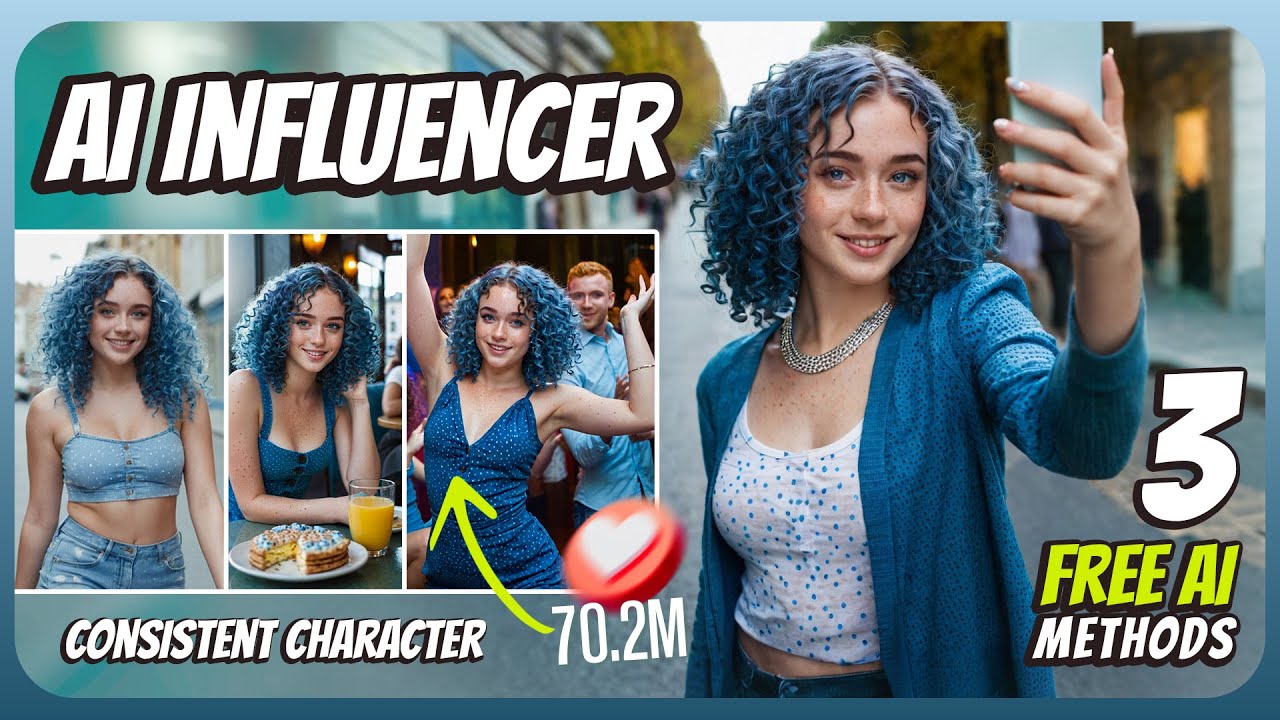
Create AI Influencer | Realistic | 100% FREE AI | Consistent characters | NO Midjurney | NO Dall-E

STOP Using Midjourney, Try This FREE AI Image Generator Instead!

MultCloud : All you need to know on how to manage different cloud storage

Make ANY Website with ONE Sentence! (WebSim)

Ivan Burazin: Standardized Dev Environments: Improving Productivity & Enhancing Developer Experience
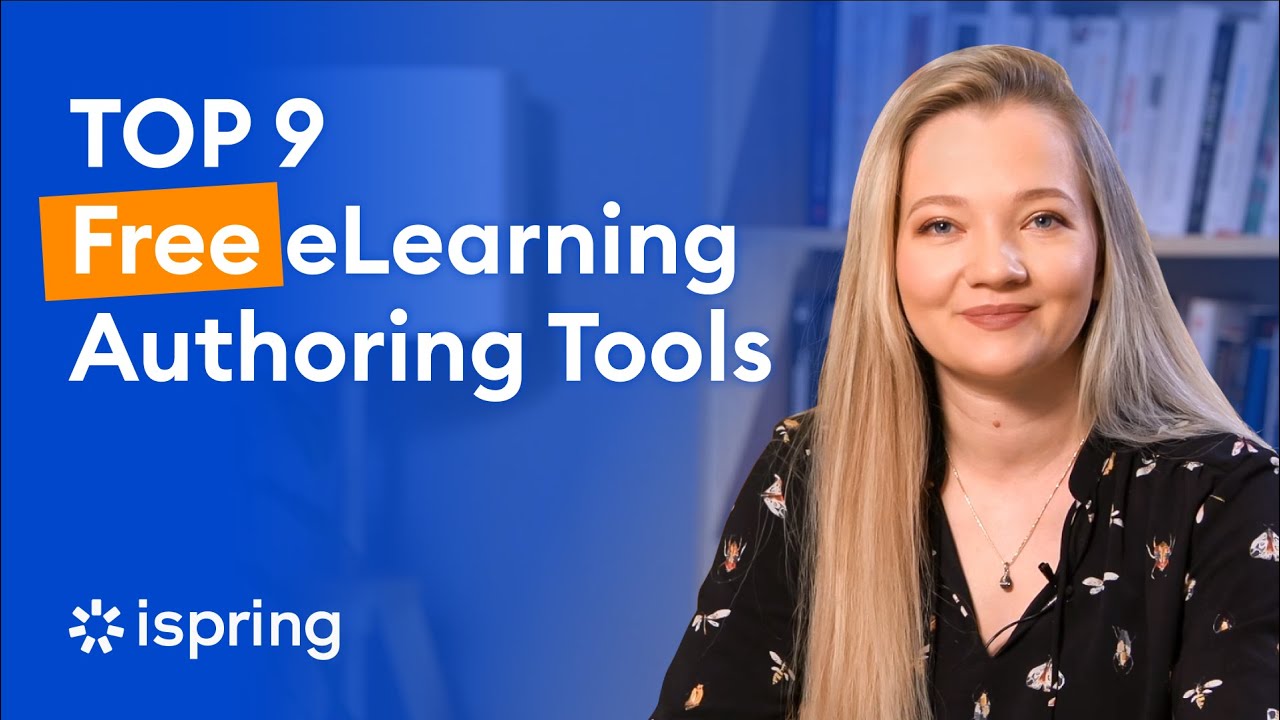
Top 9 Free eLearning Authoring Tools
5.0 / 5 (0 votes)
