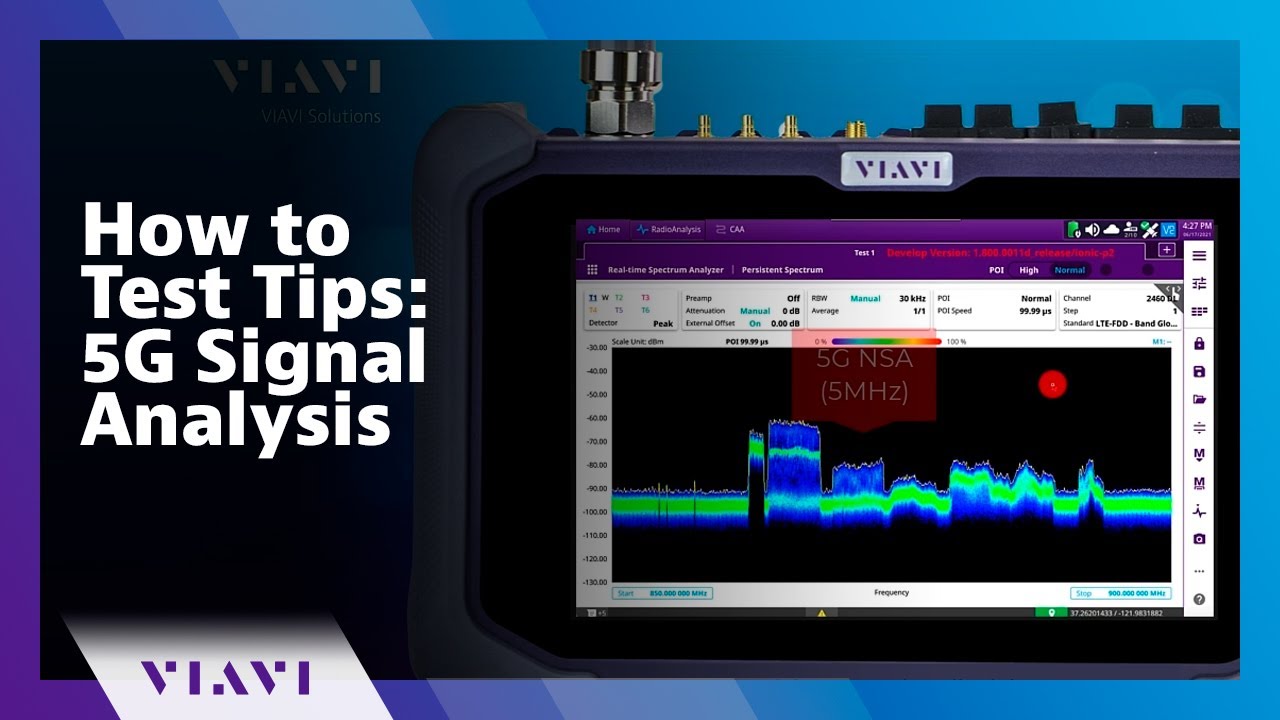How-To Test Tips: TDD Automated Gated Spectrum
Summary
TLDRThis video script introduces how to use OneAdvisor 800 and CellAdvisor 5G for 5G NSA interference analysis. It covers starting with a blind scanner, identifying signals, setting up TDD Auto Gated Spectrum, and performing signal analysis to detect uplink/downlink transitions and interference. Real-time spectrogram is used for monitoring.
Takeaways
- 📡 The video discusses 5G NSA interference analysis using TDD Auto Gated Spectrum in OneAdvisor 800 and CellAdvisor 5G with a shared user interface.
- 🔍 The blind scanner is used to identify signals transmitted over the air within a specific frequency range, such as 3.7 to 3.8 gigahertz.
- 🔒 The blind scanner is set for NR (New Radio) to start searching for signals in the designated frequency range.
- 📊 In 5G signal analysis, TDD Auto Gated Spectrum and Persistent Spectrogram are selected for detailed examination of the signal.
- 🚀 TDD Auto Gated Spectrum automatically assigns gates to uplink slots, simplifying the process for non-standalone 5G setups.
- 🔄 The auto configuration feature is used to set up the signal, which in the example is 16 megahertz wide.
- 📈 Analysis mode allows for the examination of the signal in the time domain, providing insights into uplink activity and signaling.
- 🔎 By selecting a specific slot, the transition from uplink to downlink can be observed, which is crucial for setting the window to trigger the spectrum.
- 🛑 The absence of activity on the uplink or downlink during the flexible slot transition is ideal for performing interference analysis.
- 📋 Real-time persistent spectrum with spectrogram is used to monitor for any interference, with the ability to mark and analyze interference signals if present.
- 🔗 For further information, viewers are directed to VIAVI 5G test solutions, indicating the source of the tools and expertise discussed.
Q & A
What is the main topic of the video script?
-The main topic of the video script is about testing 5G NSA interference and analysis using TDD Auto Gated Spectrum in OneAdvisor 800 and CellAdvisor 5G.
What is the purpose of the blind scanner in the context of the video?
-The blind scanner is used to identify signals being transmitted over the air within a specific frequency range.
What frequency range is set for the blind scanner in the video?
-The blind scanner is set for the frequency range of 3.7 to 3.8 gigahertz.
What is TDD Auto Gated Spectrum and how is it used in the video?
-TDD Auto Gated Spectrum is a feature that automatically assigns the gate into the uplink slots for signal analysis, and it is used to analyze the signal in time domain.
How does the video script describe the process of signal analysis in the time domain?
-The script describes using the TDD Auto Gated Spectrum to see the signal in the time domain, doing an auto scale to observe the behavior and signaling, and detecting uplink slots.
What is the significance of selecting a specific slot in the signal analysis?
-Selecting a specific slot allows the viewer to look into all the symbols, observe the uplink to downlink transition, and set the window to trigger the spectrum during inactive periods for interference analysis.
How does the video script differentiate between standalone and non-standalone 5G setups in terms of configuration?
-In the case of non-standalone 5G, the script mentions that the setup has to be done manually using auto configuration, whereas for standalone, it might be automatically configured.
What is the purpose of the Persistent Spectrogram in the video?
-The Persistent Spectrogram is used to perform real-time analysis of the spectrum, showing activity or interference over time.
How does the video script suggest identifying interference in the spectrum?
-The script suggests using the marker button to set up a marker on the interference signal for further analysis.
What is the final step mentioned in the video script for analyzing interference?
-The final step is to look into the real-time persistent spectrum with the spectrogram to check for any activity or interference.
Where can viewers find more information about the 5G test solutions discussed in the video?
-Viewers can find more information about VIAVI 5G test solutions on their website.
Outlines

Этот раздел доступен только подписчикам платных тарифов. Пожалуйста, перейдите на платный тариф для доступа.
Перейти на платный тарифMindmap

Этот раздел доступен только подписчикам платных тарифов. Пожалуйста, перейдите на платный тариф для доступа.
Перейти на платный тарифKeywords

Этот раздел доступен только подписчикам платных тарифов. Пожалуйста, перейдите на платный тариф для доступа.
Перейти на платный тарифHighlights

Этот раздел доступен только подписчикам платных тарифов. Пожалуйста, перейдите на платный тариф для доступа.
Перейти на платный тарифTranscripts

Этот раздел доступен только подписчикам платных тарифов. Пожалуйста, перейдите на платный тариф для доступа.
Перейти на платный тариф5.0 / 5 (0 votes)