Foils in flow5
Summary
TLDRThis presentation demonstrates how to integrate 2D viscous data from XFoil into 3D analysis in flow5. It guides through modifying a Clark-Y airfoil, exporting and analyzing data in XFoil, and importing results back into flow5 for a complete analysis.
Takeaways
- 📌 XFoil is not integrated into flow5, but 2D viscous data is still necessary for a complete 3D analysis.
- 💡 When loading a .xfl project file, save it as a .fl5 in a different directory to prevent data overwrite.
- 🛠 The user can modify the Clark-Y airfoil in flow5 by switching to the foil design and foil views.
- 🔍 All views in flow5 are interactive, allowing selection of airfoils in the legend or table.
- ✂️ The camber of the airfoil can be scaled down to approximately 2% in flow5.
- 🖌 Users can rename the modified airfoil and customize its style, such as removing symbols and setting the line to solid.
- 📈 A polar mesh for the modified foil is generated in the polar view, but XFoil analysis is not available within flow5.
- 🔄 Two icons in flow5 facilitate the exchange of airfoil and polar data with xflr5, despite XFoil's absence.
- 🔗 The blue arrow exports data to a temporary xflr5 project and opens the application, while the red arrow imports data back into flow5.
- 📊 Graphs in flow5 are interactive, with selection and identification features for ease of use.
- 🔚 The presentation concludes with a mention of the need to switch back to the plane design view and change the wing airfoil for final analysis, but it ends before demonstrating this step.
Q & A
What is the primary purpose of using XFoil data in a 3D analysis within flow5?
-The primary purpose of using XFoil data in a 3D analysis within flow5 is to provide 2D viscous data. Without this data, the results of the analysis would be incomplete.
What is the first step recommended when loading a .xfl project file in flow5?
-The first step recommended is to save the .xfl project file to another directory to avoid any data overwrite, and it will then take the extension .fl5.
How can you modify the Clark-Y airfoil in flow5?
-You can modify the Clark-Y airfoil in flow5 by switching to the foil design view and then to the foil view. From there, you can scale the camber of the airfoil.
What is the significance of the interactive views in flow5?
-The interactive views in flow5 allow users to click on an airfoil, which then selects it in the legend and table, or vice versa. This feature enhances the user experience by providing a more dynamic and responsive interface.
How does flow5 handle the modification of airfoils compared to xflr5?
-Flow5 offers the same options to design and modify airfoils as xflr5, with the addition of one or two more options, providing a more comprehensive set of tools for airfoil design.
Why is the XFoil option disabled in the polar view of flow5?
-The XFoil option is disabled in the polar view of flow5 because XFoil is not part of flow5. The differential boundary layer solver is available but is still experimental and not usable yet.
What is the purpose of the two new icons in flow5 for exchanging airfoil and polar data with xflr5?
-The two new icons in flow5 are used to export airfoil and polar data to a temporary back-end xflr5 project and import the data back into flow5. The blue arrow exports the data, while the red arrow imports it.
Why is it necessary to manually associate the .xfl extension with the xflr5 application?
-It is necessary to manually associate the .xfl extension with the xflr5 application because xflr5 does not come with an installer, and this association is not automatically set up.
How can you generate a polar mesh for a modified Clark-Y foil in xflr5?
-To generate a polar mesh for a modified Clark-Y foil in xflr5, you need to export the data from flow5 using the blue arrow icon, open xflr5, and then generate the polar mesh as you would normally do in xflr5.
What is the benefit of the interactive graphs in flow5?
-The interactive graphs in flow5 allow users to click on a curve to select it in the tree view and legend, and hovering over a curve displays a pop-up with the curve's identification. This feature helps in easily identifying and selecting specific curves in complex graphs.
What is the final step mentioned in the script for completing the analysis in flow5?
-The final step mentioned in the script for completing the analysis in flow5 is to switch back to the plane design view, change the wing airfoil, and finish the analysis.
Outlines

Этот раздел доступен только подписчикам платных тарифов. Пожалуйста, перейдите на платный тариф для доступа.
Перейти на платный тарифMindmap

Этот раздел доступен только подписчикам платных тарифов. Пожалуйста, перейдите на платный тариф для доступа.
Перейти на платный тарифKeywords

Этот раздел доступен только подписчикам платных тарифов. Пожалуйста, перейдите на платный тариф для доступа.
Перейти на платный тарифHighlights

Этот раздел доступен только подписчикам платных тарифов. Пожалуйста, перейдите на платный тариф для доступа.
Перейти на платный тарифTranscripts

Этот раздел доступен только подписчикам платных тарифов. Пожалуйста, перейдите на платный тариф для доступа.
Перейти на платный тарифПосмотреть больше похожих видео
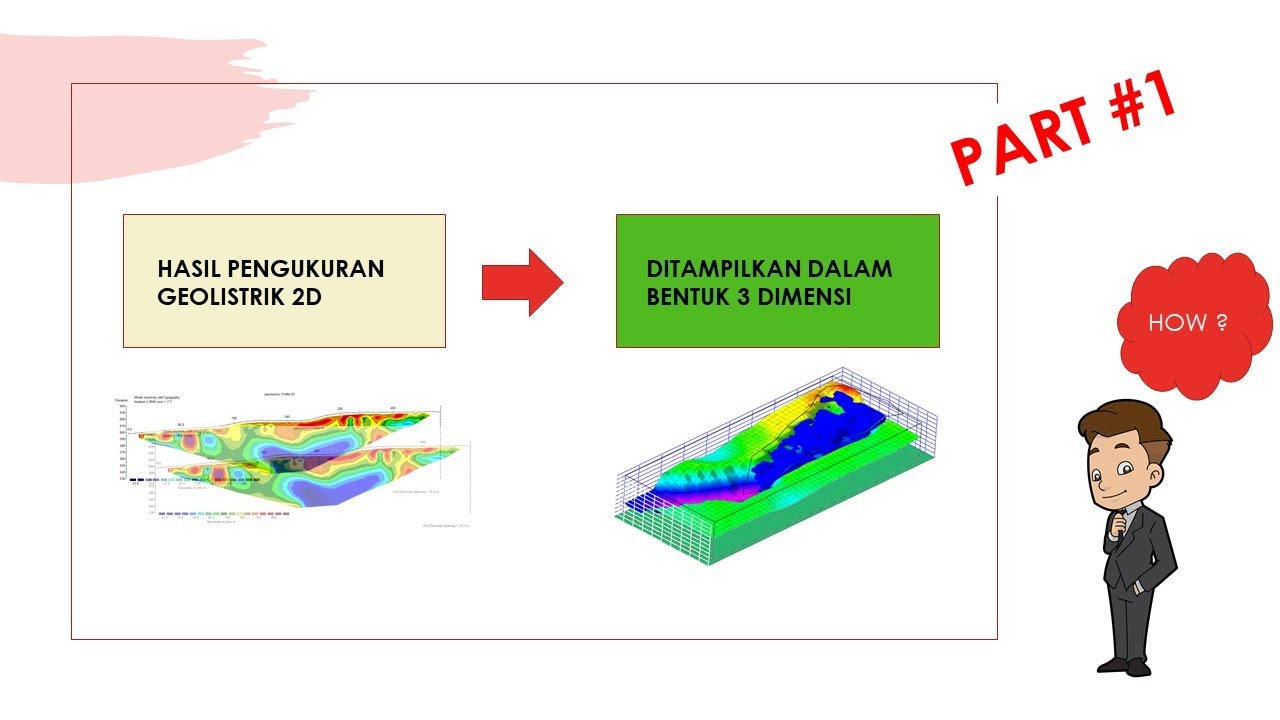
Visualisasi Geolistrik 3 D - PART #1
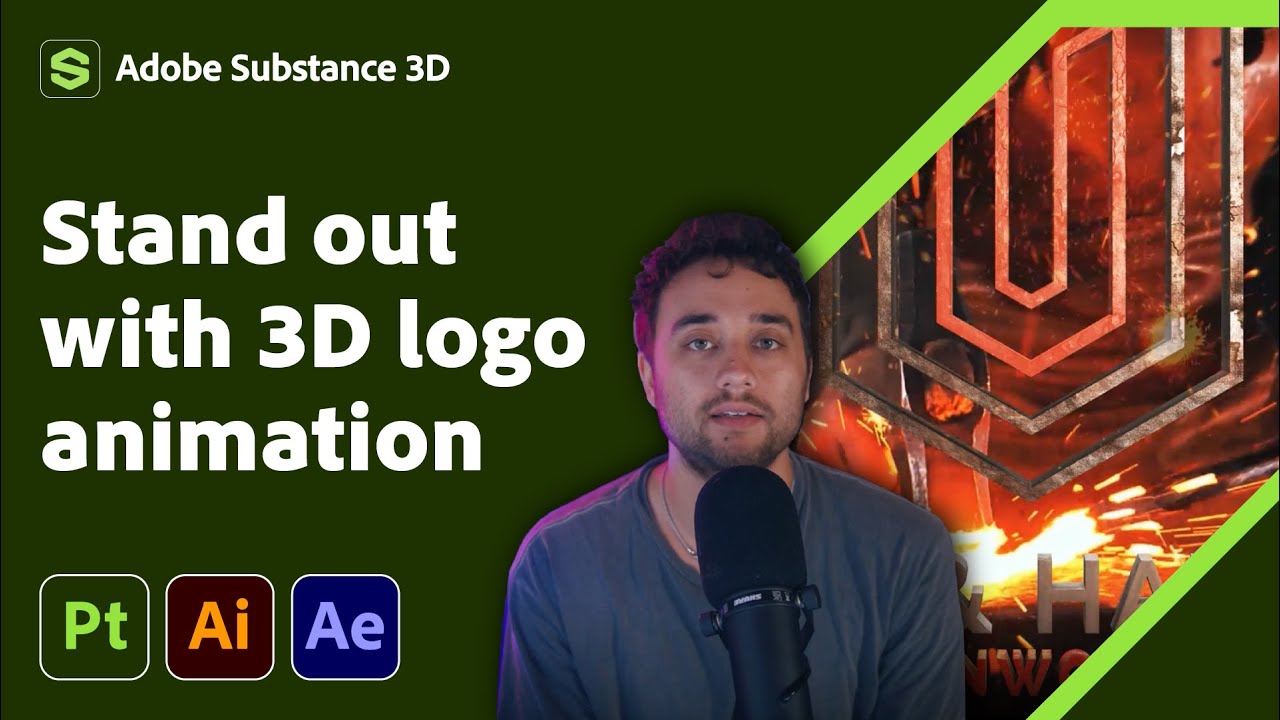
Transform Your 2D Logo into 3D in After Effects with Max Novak | Adobe Substance 3D

PETA, PEMETAAN dan Pembuatan Peta

tNavigator 8: 2D and 3D Map
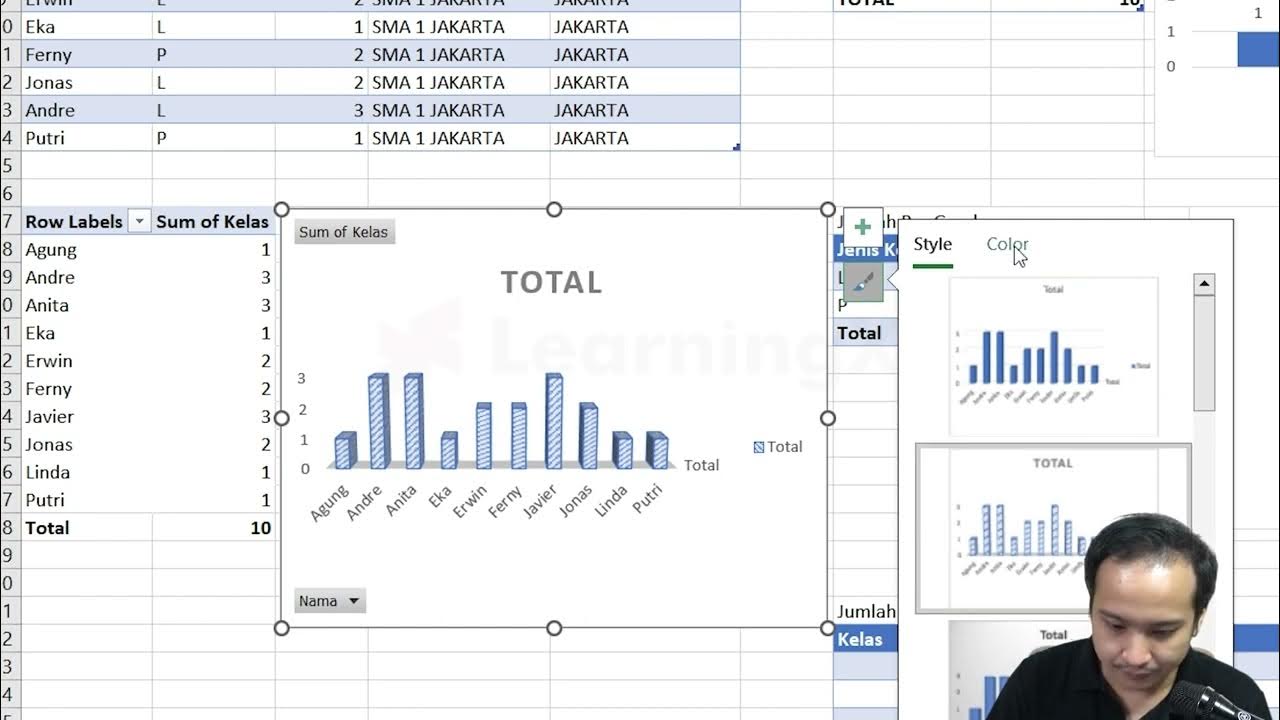
Chapter 5 - Tutorial Analisa Data Part 3 (Pivot Table) | Informatika Booster
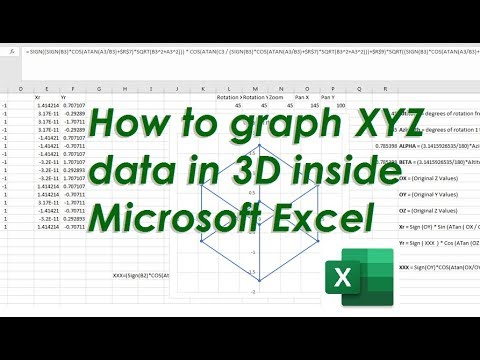
How to graph X Y Z data in 3D inside Microsoft Excel with XYZ Rotations
5.0 / 5 (0 votes)
