How to Build a Screen Recorder with Python | Record Desktop Screen with OpenCV, pyautogui & More
Summary
TLDRThis energetic, beginner-friendly tutorial shows how to build a simple Python screen recorder in VS Code. The presenter walks you step-by-step: create a new Python file, install and import required modules (OpenCV, NumPy, PyAutoGUI), retrieve screen size, and configure a cv2 VideoWriter. In a loop the script captures screenshots with PyAutoGUI, converts them to NumPy arrays, swaps RGB to BGR for OpenCV, and writes each frame to an .avi file. Recording stops when you press 'Q', after which the writer is released and windows are closed. A compact, hands-on guide for quickly making a working recorder.
Takeaways
- 😀 You'll need some Python modules to create the screen recorder, including OpenCV, PyAutoGUI, and Numpy.
- 😀 Start by selecting your desired folder in VS Code to create a Python file (main.py or another name).
- 😀 Install necessary modules using 'pip install' (OpenCV, PyAutoGUI, Numpy).
- 😀 Once modules are installed, import them into your Python script (import cv2, pyautogui, numpy as np).
- 😀 To capture screen size, use PyAutoGUI's 'size()' function to get the screen's width and height.
- 😀 Create a VideoWriter object with OpenCV to set up the output video file (e.g., 'output.avi').
- 😀 The recording will run in a 'while true' loop, capturing frames until a stop signal is given (e.g., pressing a key).
- 😀 Capture screenshots continuously using PyAutoGUI and convert them into frames with Numpy arrays.
- 😀 Convert captured frames from RGB to BGR using OpenCV to ensure proper color display in the final video.
- 😀 To write the frames to the video, use the 'write()' method of the VideoWriter object.
- 😀 To stop the recording, press the 'Q' key, which will break the loop and stop the process.
- 😀 After the recording ends, make sure to call 'out.release()' and 'cv2.destroyAllWindows()' to properly close the video and any windows.
Q & A
What is the main goal of the video?
-The main goal of the video is to demonstrate how to create a Python-based screen recorder using modules like OpenCV, PyAutoGUI, and numpy.
What are the required modules for this Python screen recorder?
-The required modules are OpenCV (cv2), PyAutoGUI, and numpy. These modules are necessary for capturing screenshots, converting them into frames, and handling video writing.
How do you install the required modules?
-To install the required modules, use the command 'pip install opencv-python', 'pip install numpy', and 'pip install pyautogui' in the terminal. The video shows that OpenCV was already installed in the example.
What does the line 'pyautogui.size()' do in the script?
-The 'pyautogui.size()' function gets the screen's width and height, which is used to define the area for screen capturing.
What is the purpose of the 'cv2.VideoWriter()' function in the script?
-The 'cv2.VideoWriter()' function is used to initialize the video writer object, which is responsible for saving the captured frames into a video file. In this case, the video is saved as an '.avi' file.
What does the 'while True' loop in the script do?
-The 'while True' loop continuously captures screenshots, converts them into frames, and writes them to the video file. This loop keeps running until the user presses the 'Q' key to stop the recording.
How does the script convert screenshots into frames?
-The script uses 'numpy.array()' to convert the screenshots, taken by 'pyautogui.screenshot()', into numpy arrays, which are then processed as frames to be written into the video.
What does 'frame = cv2.cvtColor(frame, cv2.COLOR_RGB2BGR)' do in the script?
-This line of code converts the screenshot, which is in RGB color format, into BGR format. OpenCV uses BGR color space, so this conversion is necessary for proper video capture.
How does the script stop the recording?
-The recording is stopped when the user presses the 'Q' key. The 'cv2.waitKey(1)' function listens for keypresses, and if 'Q' is pressed, it breaks the loop and stops the recording.
What happens after the recording stops?
-After the recording stops, the script destroys any open windows using 'cv2.destroyAllWindows()', and the video file is saved. The saved file can then be played using any video player.
Outlines

Этот раздел доступен только подписчикам платных тарифов. Пожалуйста, перейдите на платный тариф для доступа.
Перейти на платный тарифMindmap

Этот раздел доступен только подписчикам платных тарифов. Пожалуйста, перейдите на платный тариф для доступа.
Перейти на платный тарифKeywords

Этот раздел доступен только подписчикам платных тарифов. Пожалуйста, перейдите на платный тариф для доступа.
Перейти на платный тарифHighlights

Этот раздел доступен только подписчикам платных тарифов. Пожалуйста, перейдите на платный тариф для доступа.
Перейти на платный тарифTranscripts

Этот раздел доступен только подписчикам платных тарифов. Пожалуйста, перейдите на платный тариф для доступа.
Перейти на платный тарифПосмотреть больше похожих видео

Belajar Python [Dasar] - 02b - Installasi Python dan VS Code di MacOS

Functions in Python | Python for Beginners

Coding a Morse Code translator in Python in 5 mins
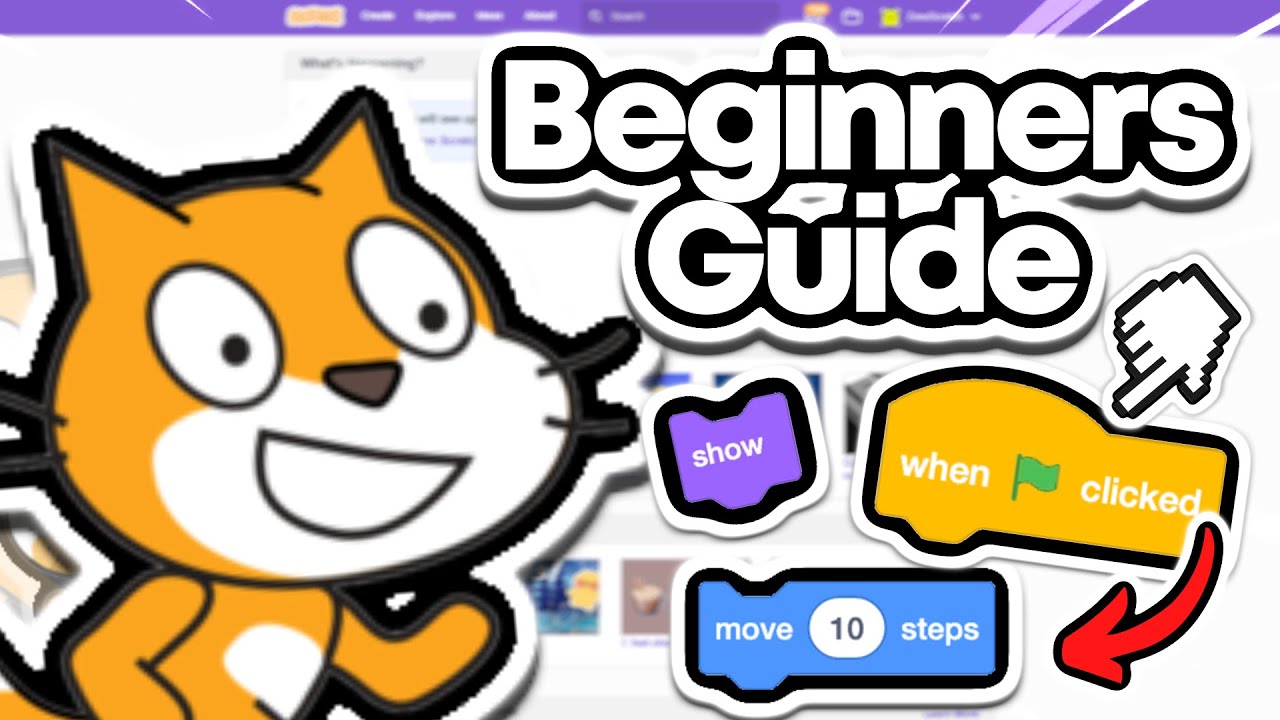
Beginners Guide To Scratch (VERY Simple)

Belajar Python [Dasar] - 02a - Installasi Python dan VS Code di Windows
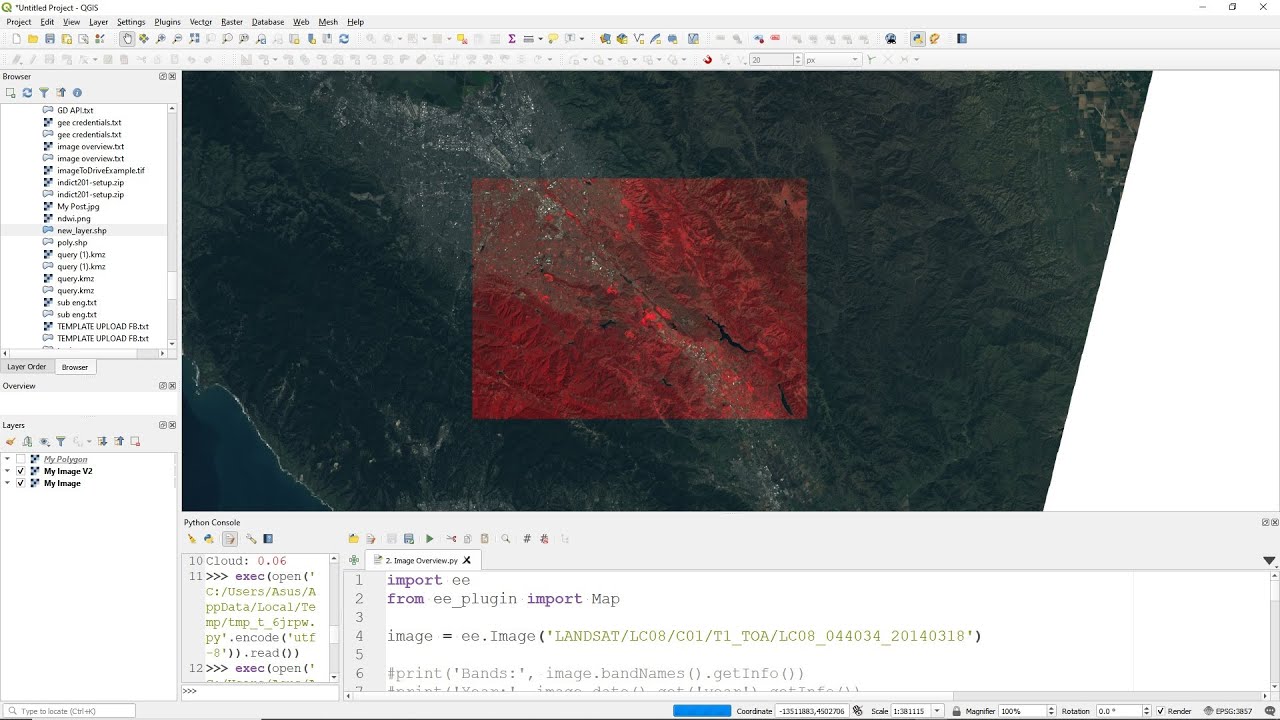
QGIS Tutorial - Google Earth Engine Plugin: #1 Introduction
5.0 / 5 (0 votes)
