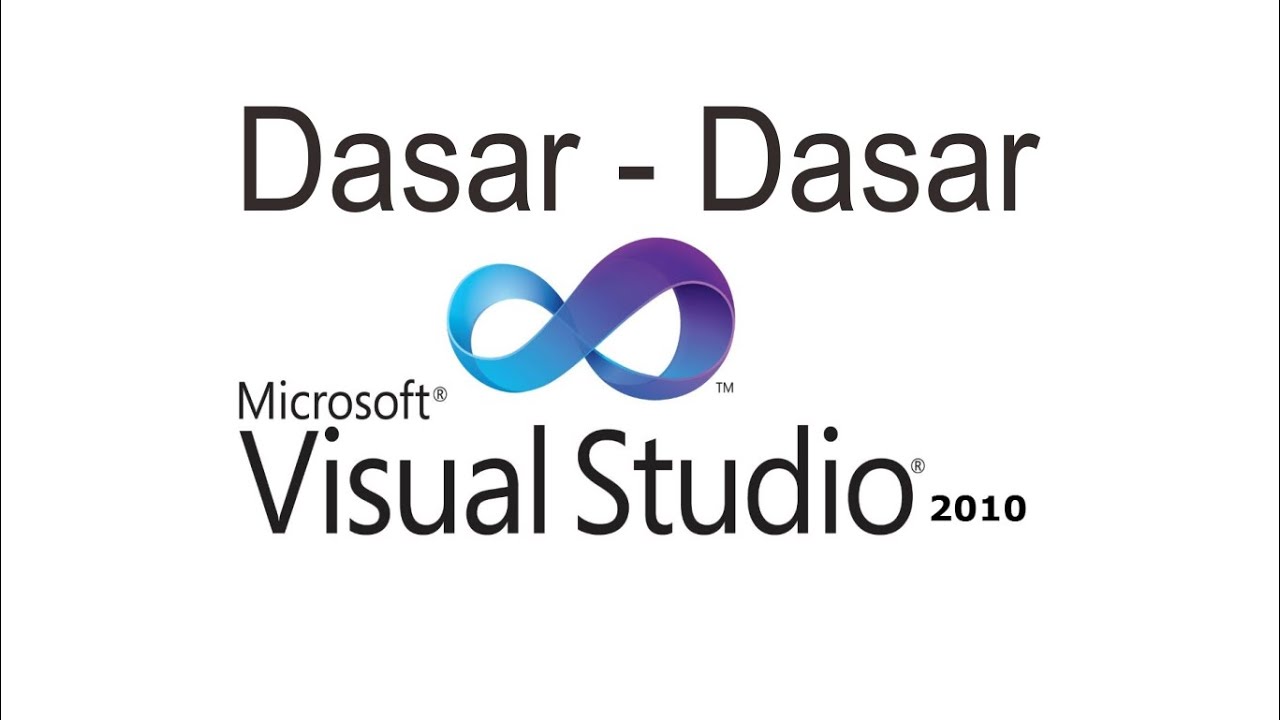Piktochart Tutorial: A Simple Guide to Piktochart for Beginners [2022; New Version In Description]
Summary
TLDRThis video guide demonstrates how easy it is to create visual projects using PictoChart. It takes users through the process of selecting templates, customizing text and colors, adding elements like maps and icons, and integrating data visualizations with various chart formats. The intuitive editor allows for easy modifications, and users can also upload their own images and logos. The final project can be saved, downloaded, or shared with a custom link, embedded on websites, or posted on social media. The video emphasizes the convenience and creativity offered by PictoChart for creating engaging visual presentations.
Takeaways
- 😀 PictoChart makes it easy to create visual projects, no matter your role.
- 😀 The dashboard displays templates where you can select or create a project.
- 😀 Templates are categorized into infographic, presentation, or principles formats.
- 😀 You can easily preview and select a template based on layout or structure.
- 😀 Once you choose a template, editing is simple, with pre-set formatting.
- 😀 Customization options include changing text, colors, and adding images.
- 😀 Maps and charts can be added and customized by adjusting percentages and text.
- 😀 You can upload your own images, icons, and logos if desired.
- 😀 The editor allows for cloning blocks and selecting multiple elements for easy editing.
- 😀 Data visualizations can be created using charts that are easy to customize based on your data.
- 😀 Finished projects can be saved, shared as links, embedded, or printed for further use.
Q & A
What is the first thing you see when logging into a PictoChart account?
-When you log into a PictoChart account, the first thing you'll see is the templates dashboard, where you can select a previously saved project or create a new one.
How do you start creating a new project in PictoChart?
-To create a new project in PictoChart, select a template format from the left side of the screen, such as infographic, presentation, or principles. You can browse through the templates and preview the ones that you like before choosing one to work on.
What is important to consider when selecting a template in PictoChart?
-It's important to consider the structure or layout of the template, such as roadmaps, comparisons, lists, etc., to make sure it fits the project you're working on.
What can you customize in a chosen template in PictoChart?
-Once you're in the PictoChart editor, you can customize the template by changing the text, adjusting colors using a color palette or hex values, and even adding photos or setting a background.
How can you modify data visualizations in PictoChart?
-To modify data visualizations, you can use the charts feature where you import your data and select a chart format that suits your project.
How do you add and customize maps in PictoChart?
-In PictoChart, you can add a map to your project and customize it by changing the percentages and the text description associated with it.
Can you upload your own images, icons, and logos in PictoChart?
-Yes, if you don't find the icons or images you need in the PictoChart library, you can easily upload your own images, brand logos, and icons by using the upload section.
What happens if you want to create more sections in your project?
-To create more sections, you can clone an existing block and add it to your project. You can also select multiple elements on the canvas by holding shift to modify them together.
What options do you have after finishing a project in PictoChart?
-Once you're done with your project, you can either save it as a new copy to work on another variation, download it as an image or PDF, or publish it for sharing with others.
How can you share your finished project with others?
-You can share your finished project by providing a custom link, embedding it on a website or blog, using a PictoCard, or sharing it on social media platforms like Twitter, Facebook, Google+, or Pinterest.
Outlines

Этот раздел доступен только подписчикам платных тарифов. Пожалуйста, перейдите на платный тариф для доступа.
Перейти на платный тарифMindmap

Этот раздел доступен только подписчикам платных тарифов. Пожалуйста, перейдите на платный тариф для доступа.
Перейти на платный тарифKeywords

Этот раздел доступен только подписчикам платных тарифов. Пожалуйста, перейдите на платный тариф для доступа.
Перейти на платный тарифHighlights

Этот раздел доступен только подписчикам платных тарифов. Пожалуйста, перейдите на платный тариф для доступа.
Перейти на платный тарифTranscripts

Этот раздел доступен только подписчикам платных тарифов. Пожалуйста, перейдите на платный тариф для доступа.
Перейти на платный тариф5.0 / 5 (0 votes)