03.3 Filter, Lock, dan Link Layer
Summary
TLDRIn this video, the presenter discusses key concepts in the filter, lock, and link layers. They explain how filters can be applied to various types of layers, such as text, pixel, and image layers, helping to organize and design content more efficiently. The video also covers layer locks, detailing different types like pixel locks, position locks, and nesting locks, which control editing and movement of elements. Finally, the presenter introduces the link-layer feature, showing how linked layers move together seamlessly. Overall, the tutorial provides practical insights for working with layers in design and editing applications.
Takeaways
- 😀 The filter layer helps to organize and search layers by different attributes like name, type, or text.
- 😀 You can filter layers based on their type, such as pixel layers or text layers, to make editing easier.
- 😀 There are five types of filters available to help streamline your work with layers.
- 😀 Locking layers prevents accidental edits and can be done in several ways depending on the type of lock.
- 😀 The 'Lock Transparency' feature prevents you from editing transparent pixels, ensuring areas remain untouched.
- 😀 'Lock Image Pixels' stops you from editing the image itself, but you can still move it around.
- 😀 The 'Lock Position' feature allows you to brush or make other changes but keeps the layer fixed in place.
- 😀 The 'Lock Nesting' function prevents layers from moving into unwanted areas or groups during editing.
- 😀 'Local Lock' completely restricts all actions, including editing and moving the layer, until unlocked.
- 😀 The 'Link Layer' feature allows you to link two layers so that they always move together when adjusted.
- 😀 Using the link layer ensures that layers remain aligned and together when making design adjustments.
Q & A
What is the purpose of the filter layer in design software?
-The filter layer helps manage and organize multiple layers by allowing users to filter them based on different criteria, such as pixel content, text, or layer names.
How many types of filters are available for layers, and what are they?
-There are five types of filters: 1) Pixel Layer, 2) Text, 3) By Name, 4) Text objects or just text, and 5) All objects in the design.
What happens when you filter by 'name' in the design software?
-Filtering by name allows you to search for and isolate layers based on their names, which helps you quickly locate specific layers in large projects.
What does locking a layer do in the design tool?
-Locking a layer prevents accidental edits or movements. It can be done in various ways, such as locking transparent pixels, image pixels, or the layer's position.
What is the function of the 'lock transparent pixels' feature?
-Locking transparent pixels prevents any changes to the transparent areas of a layer. For example, if you add a new object or effect, it won't affect the transparent regions.
What does 'lock image pixels' do, and how does it differ from 'lock position'?
-'Lock image pixels' prevents edits to the content of the layer, while 'lock position' only restricts the movement of the layer without affecting its content.
Can you still edit a layer if it is locked in 'lock position' mode?
-Yes, you can still apply edits like brush strokes, but you cannot move the layer once it is locked in position.
What is 'lock nesting,' and when is it useful?
-'Lock nesting' prevents a layer from being accidentally nested into another layer or group. This is useful when organizing complex designs and ensuring layers stay in their intended groups.
What is the 'local lock' feature, and what does it restrict?
-The 'local lock' is the most restrictive lock type, which completely prevents both edits and movement of the layer, offering full protection.
How does the 'link layer' feature work?
-The 'link layer' feature allows multiple layers to be linked together so that when you move one layer, the linked layers will move together as a single unit.
Outlines

Этот раздел доступен только подписчикам платных тарифов. Пожалуйста, перейдите на платный тариф для доступа.
Перейти на платный тарифMindmap

Этот раздел доступен только подписчикам платных тарифов. Пожалуйста, перейдите на платный тариф для доступа.
Перейти на платный тарифKeywords

Этот раздел доступен только подписчикам платных тарифов. Пожалуйста, перейдите на платный тариф для доступа.
Перейти на платный тарифHighlights

Этот раздел доступен только подписчикам платных тарифов. Пожалуйста, перейдите на платный тариф для доступа.
Перейти на платный тарифTranscripts

Этот раздел доступен только подписчикам платных тарифов. Пожалуйста, перейдите на платный тариф для доступа.
Перейти на платный тарифПосмотреть больше похожих видео

TUTORIAL PHOTOSHOP #12 || Penggunaan Opacity & Fill, Lock,Filter Layer & Blanding Mode Di Photoshop

Jaringan Komputer: Lapisan Data Link (Data Link Layer)
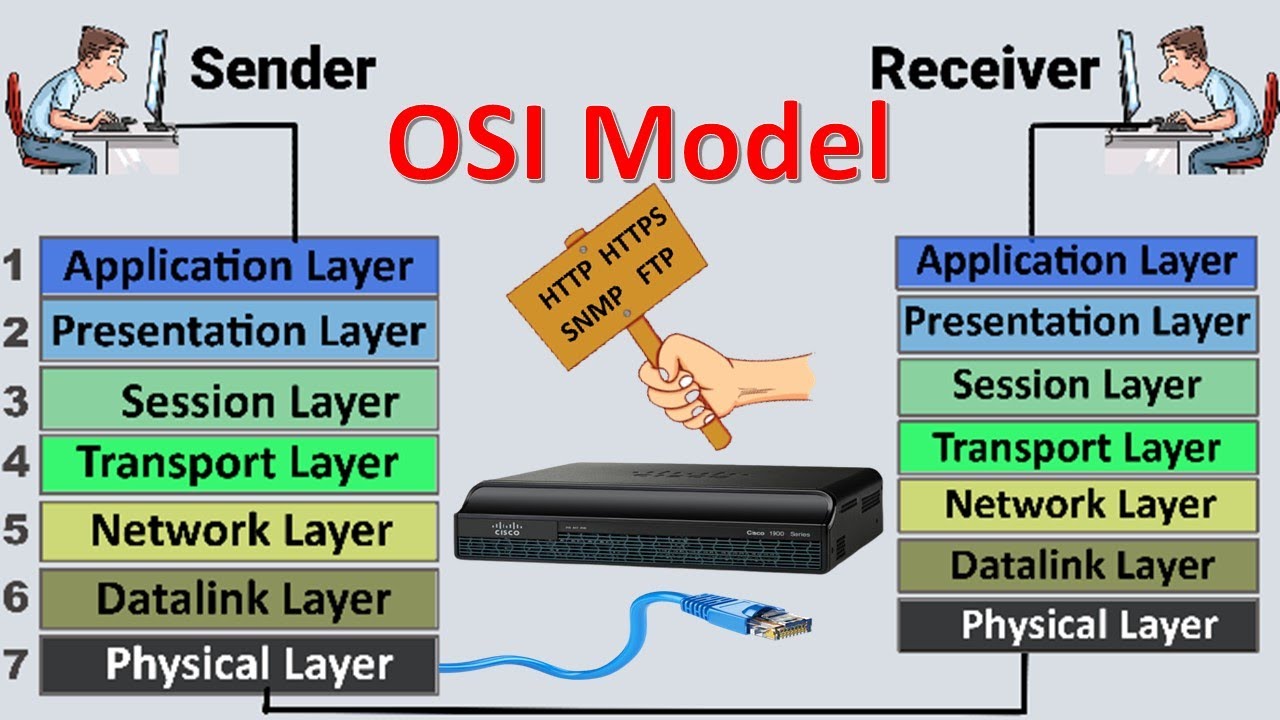
OSI Model | OSI Model Explained | OSI Animation | OSI Model in easiest Way | OSI 7 Layers

MGF Working multi grade filter and Pressure Sand filter working principle and internal structure #1

RCNA | 2-2 OSI Reference Model

Sub-layers of the Data Link Layer
5.0 / 5 (0 votes)
