Belajar word untuk pemula
Summary
TLDRThis beginner-friendly tutorial on Microsoft Word covers essential features like text formatting, font customization, and case transformations. It demonstrates how to use caps lock, change case for upper and lowercase, and apply bold, italics, and underlines to text. The video also explains how to navigate through templates and adjust font sizes to personalize documents. Perfect for those just starting with Word, the tutorial offers simple, step-by-step guidance on basic formatting tools and functions, ensuring a smooth introduction to the software.
Takeaways
- 😀 Microsoft Word is available in different versions, but the functions are generally the same.
- 😀 You can easily access Microsoft Word by searching for it in the Windows search menu.
- 😀 Starting with a blank document is the easiest way to begin learning Microsoft Word.
- 😀 Caps Lock on the keyboard allows you to type in capital letters.
- 😀 The 'Change Case' feature in Word allows you to modify text case, including sentence case, lowercase, and uppercase.
- 😀 You can change the font and text size in Microsoft Word to customize your document.
- 😀 Bold, italic, and underline features in Word help style your text for emphasis.
- 😀 The 'Bold' option can be toggled on or off by selecting text and clicking the 'B' button.
- 😀 The 'Italic' feature is activated by clicking the 'I' button, and it can also be toggled on and off.
- 😀 The 'Underline' feature is accessed through the 'U' button, and you can remove it by clicking the same button again.
- 😀 If the video was helpful, the audience is encouraged to like, comment, share, and subscribe.
Q & A
What is the purpose of the video?
-The video aims to provide an introduction to Microsoft Word for beginners, explaining its basic features and functions.
What version of Windows is being used in the video?
-The video uses Windows 10, although it mentions that the appearance may vary across different computers.
What is the difference between Microsoft Word online and the desktop version?
-In the video, the presenter uses Microsoft Word online, which is part of a subscription service. The functionality remains the same across versions, but the appearance may differ.
How can you open Microsoft Word if it’s not visible on the desktop?
-If Microsoft Word is not on the desktop, you can search for it by typing 'Word' in the search menu at the bottom of the screen.
What are the first steps to start using Microsoft Word?
-After opening Microsoft Word, users can select a blank document or choose from various templates to begin working.
How can you type in capital letters using Microsoft Word?
-You can use the Caps Lock key on your keyboard to type in capital letters.
What does the 'Change Case' feature do in Microsoft Word?
-The 'Change Case' feature allows you to change the case of the text, such as converting it to all lowercase, all uppercase, or capitalizing the first letter of each sentence.
How can you change the font style in Microsoft Word?
-To change the font style, you can select the text and choose the desired font from the font menu.
What is the default font size in Microsoft Word?
-The default font size is typically 12, although users can adjust this based on their needs.
How can you bold, italicize, or underline text in Microsoft Word?
-To bold text, you can click the 'B' button in the toolbar or press Ctrl + B. For italics, click the 'I' button or press Ctrl + I. To underline text, click the 'U' button or press Ctrl + U.
Outlines

Этот раздел доступен только подписчикам платных тарифов. Пожалуйста, перейдите на платный тариф для доступа.
Перейти на платный тарифMindmap

Этот раздел доступен только подписчикам платных тарифов. Пожалуйста, перейдите на платный тариф для доступа.
Перейти на платный тарифKeywords

Этот раздел доступен только подписчикам платных тарифов. Пожалуйста, перейдите на платный тариф для доступа.
Перейти на платный тарифHighlights

Этот раздел доступен только подписчикам платных тарифов. Пожалуйста, перейдите на платный тариф для доступа.
Перейти на платный тарифTranscripts

Этот раздел доступен только подписчикам платных тарифов. Пожалуйста, перейдите на платный тариф для доступа.
Перейти на платный тарифПосмотреть больше похожих видео
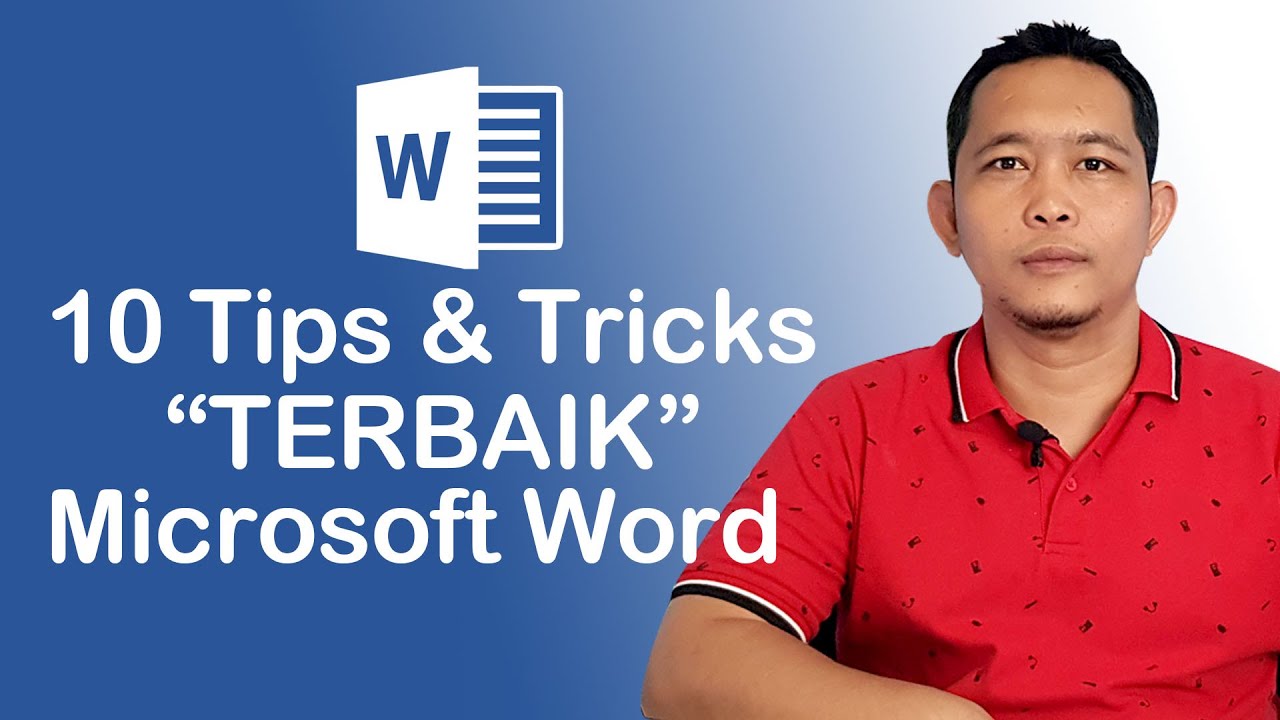
10 Tips dan Tricks Terbaik Microsoft Word

20 menit belajar menu home di microsoft word (edisi pemula)

Tutorial Microsoft Word untuk Pemula: Belajar MS Word dari Nol, Clipboard & Group Font @ik-pemula

#11 INFORMATIKA | APLIKASI PENGOLAH KATA ( MS.WORD ) Pt1

Tab Menu Home Microsoft Word - Lengkap !
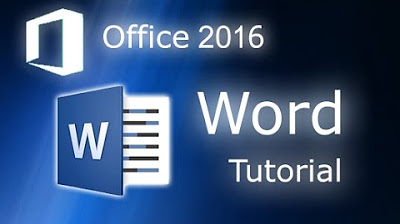
Microsoft Word 2016 - Full Tutorial for Beginners [+General Overview]* - 13 MINS!
5.0 / 5 (0 votes)
