How To Design Ready To Print Business Card in Figma (Front and Back) For Free.
Summary
TLDRIn this video, the creator demonstrates how to design a business card using Figma, a free collaborative design tool. The tutorial covers step-by-step instructions for creating the front and back of the card, including designing elements like logos, text, and icons. The video also includes tips on adjusting color schemes, applying shadows, and personalizing the layout. The creator emphasizes how easy it is to design professional business cards with Figma and encourages viewers to subscribe for more design tutorials.
Takeaways
- 😀 Figma is a free and collaborative design tool that allows you to design, prototype, and share projects with team members.
- 😀 You can use Figma to create business cards, making it easy to customize elements like logos, text, and layout.
- 😀 The business card design process begins by selecting the right dimensions and adjusting the corner radius to your preference.
- 😀 Adding circular elements (e.g., logos or icons) is a key part of the design, and Figma allows you to easily align and duplicate them.
- 😀 Text elements such as business name, tagline, and contact information can be added and customized using Figma's powerful typography tools.
- 😀 The back of the business card features the business name and tagline, while the front includes staff names and designations.
- 😀 You can use icons for contact details (phone, email, website) and add visual appeal with Figma's intuitive design tools.
- 😀 Figma allows you to duplicate and group elements to make the design process more efficient and ensure consistency across the card.
- 😀 Color customization is important to match the business card's design with your brand's identity, and Figma makes it easy to change colors and apply gradients.
- 😀 Adding shadows and effects to design elements can enhance the look of your business card, giving it a professional finish.
Q & A
What is Figma, and how is it used in this tutorial?
-Figma is a free, collaborative design tool that allows users to create mockups, prototypes, and wireframes. In this tutorial, Figma is used to design a simple business card by employing its prototyping features to customize and build a professional-looking design.
What is the first step in designing the business card in Figma?
-The first step is setting up the size of the business card, which is specified to be 89 x 54 mm in the tutorial. The corner radius of the card is adjusted to 30 to give it rounded corners.
What is the purpose of the eclipse in the design process?
-The eclipse is used to create circular shapes on the business card. The tutorial uses it to form elements like logos and design accents, ensuring that all shapes are well-aligned and aesthetically pleasing.
How do you align objects in Figma to maintain consistency in design?
-In Figma, you can align objects by selecting them and using the alignment tools. In the tutorial, the designer duplicates and aligns objects like the eclipse and logos to ensure symmetry and proper positioning.
What type of text is added to the business card, and how is it formatted?
-Text elements like the business name, tagline, and website are added to the business card. The business name is set to a font size of 16, while the tagline is adjusted to a smaller size of 16 as well. The font weight is switched from bold to regular for the tagline.
How is the front and back of the business card designed differently?
-The back of the business card includes elements like the business name, tagline, and website. The front features the logo, staff name, and designation, such as 'UI/UX Designer,' along with additional contact details like phone number, email, and address.
How do you handle the design for the icons and contact details?
-Icons and contact details are added by using Figma's layout tool. The icons are inserted for phone, email, and website, and then linked with corresponding contact information such as phone numbers and email addresses.
What are the steps to change the color of various elements in the business card design?
-The tutorial outlines changing the color of different elements by selecting each object and applying the desired color. For example, the background and text colors are customized to match the primary brand color or a dark color for contrast.
What is the significance of adding a shadow effect to elements in the design?
-Adding a shadow effect creates depth and makes the design stand out. In the tutorial, the shadow is applied to elements such as the business card text and icons to enhance their visual impact.
How does the designer handle duplication and grouping in Figma?
-The designer duplicates elements using 'Ctrl+D' to create copies and then groups similar elements using 'Ctrl+G.' This helps in maintaining consistency across the design and streamlines the process of applying changes to multiple objects at once.
Outlines

Этот раздел доступен только подписчикам платных тарифов. Пожалуйста, перейдите на платный тариф для доступа.
Перейти на платный тарифMindmap

Этот раздел доступен только подписчикам платных тарифов. Пожалуйста, перейдите на платный тариф для доступа.
Перейти на платный тарифKeywords

Этот раздел доступен только подписчикам платных тарифов. Пожалуйста, перейдите на платный тариф для доступа.
Перейти на платный тарифHighlights

Этот раздел доступен только подписчикам платных тарифов. Пожалуйста, перейдите на платный тариф для доступа.
Перейти на платный тарифTranscripts

Этот раздел доступен только подписчикам платных тарифов. Пожалуйста, перейдите на платный тариф для доступа.
Перейти на платный тарифПосмотреть больше похожих видео

Teknik Handal UI/UX Design dengan Figma (Eps 7)
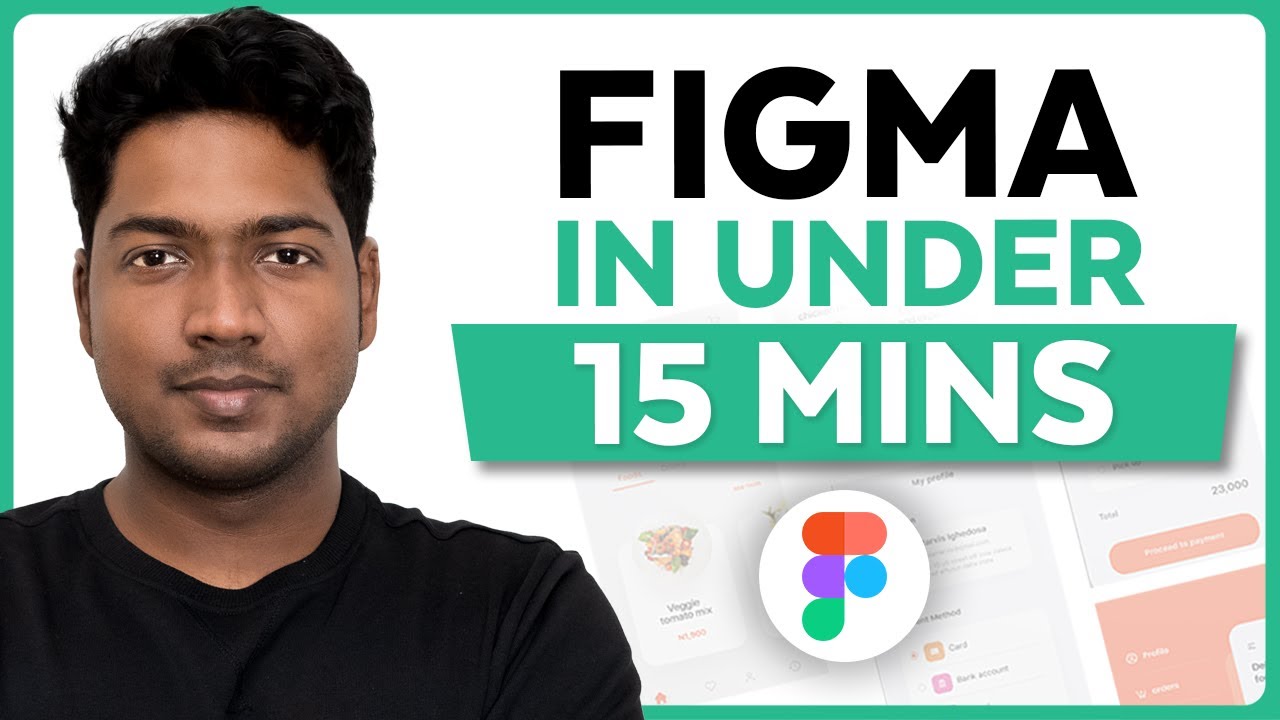
Master Figma UI Design in 15 Minutes | This Tutorial Is For You!
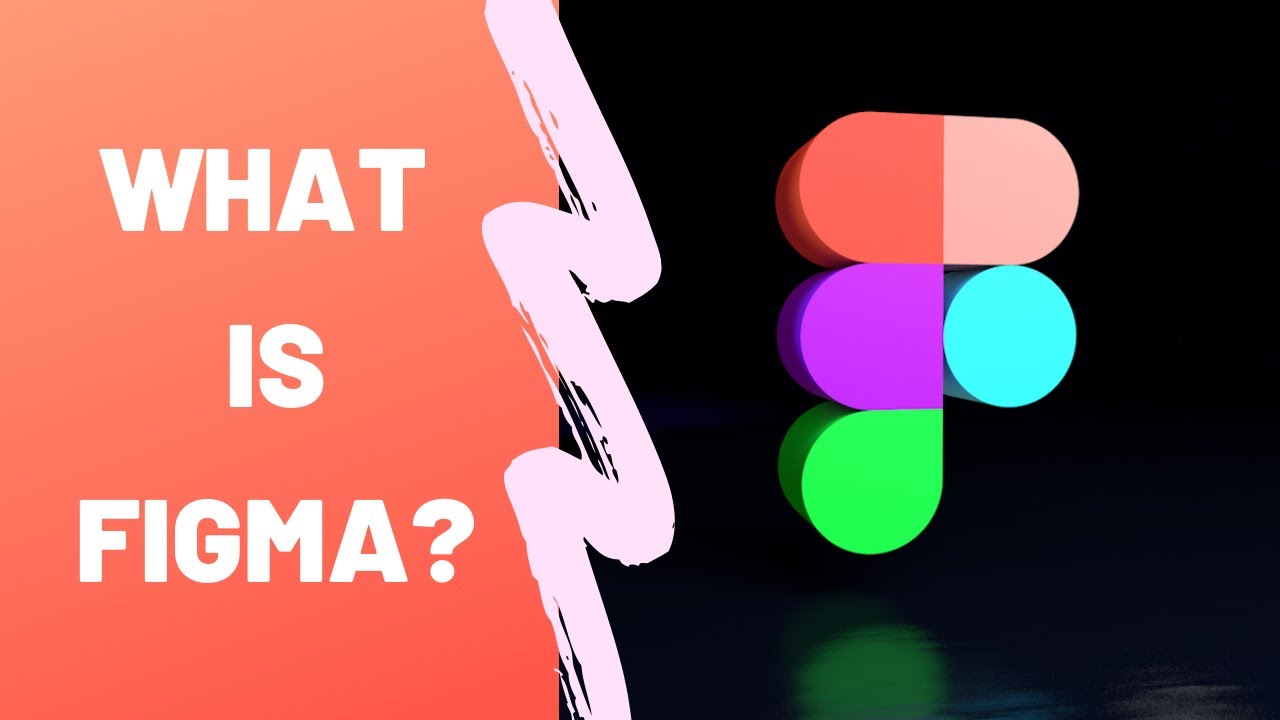
What is Figma - Figma for UX/UI Design tutorial [Lesson 2]

Figma UI Design Tutorial: Get Started in Just 24 Minutes!

How to Build an Effective Design System: Episode 1 - Wrapping Radix UI DropdownMenu Components 🚀

Figma Tutorial: A Beginners Tutorial (2023 UI UX Design)
5.0 / 5 (0 votes)
