Setting up VS Code for Unreal Engine as fast as possible
Summary
TLDRThis beginner-friendly guide walks through setting up Visual Studio Code (VS Code) for Unreal Engine with minimal hassle. It covers the essential steps including installing MSVC v143, setting up Unreal Engine, and configuring VS Code with the necessary extensions. The guide also demonstrates how to generate and open a VS Code project, configure IntelliSense, and run a project. While VS Code offers a lightweight experience, the video notes that it may be slower compared to Visual Studio, especially for more complex tasks. Future videos will explore using Clang for compiling projects with better autocomplete support.
Takeaways
- 😀 Ensure you have Visual Studio Code and Unreal Engine installed before starting the setup process.
- 😀 You need the Microsoft Visual C++ (MSVC) compiler for Unreal Engine projects, with version v143 for Unreal Engine 5.5.
- 😀 Download and install the .NET Framework 4.8.1 SDK along with Visual Studio Build Tools to proceed with the setup.
- 😀 In Visual Studio Code, install the C/C++ extension and the C DevKit extension to enable proper coding support.
- 😀 Additional recommended extensions for Visual Studio Code will be provided in the video description.
- 😀 Once Visual Studio Build Tools are installed, open Unreal Engine and create a new project.
- 😀 Change your source code editor in Unreal Engine's editor preferences from Visual Studio to Visual Studio Code.
- 😀 After restarting Unreal Engine, it should generate a Visual Studio Code project for you to work with.
- 😀 You can confirm the existence of the Visual Studio Code project by checking the 'Generate Visual Studio Code Project' option in Unreal Engine's tools menu.
- 😀 Open the generated Visual Studio Code project and modify the ccpp forprops JSON file to add include paths for better IntelliSense functionality.
- 😀 After making sure Unreal Engine is closed, you should be able to run and debug your project directly in Visual Studio Code, though IntelliSense might be slow and less efficient compared to full IDEs like Visual Studio.
Q & A
What is the purpose of this tutorial?
-The tutorial aims to guide beginners in setting up Visual Studio Code (VS Code) for Unreal Engine development with minimal hassle.
What assumption is made about the viewer's knowledge?
-The tutorial assumes that the viewer knows how to install VS Code and has already installed Unreal Engine from the Epic Games Launcher.
What software is required to get started with Unreal Engine development in VS Code?
-You need to install the Microsoft Visual C++ (MSVC) compiler and select the version based on the Unreal Engine version you're using, such as v143 for Unreal Engine 5.5. Additionally, you need to install the .NET Framework 4.8.1 SDK.
What extensions should be installed in VS Code for Unreal Engine development?
-In VS Code, you should install the 'C/C++' extension and the 'C Devkit' extension, along with other recommended extensions that will be provided in the description.
How do you set Visual Studio Code as the code editor in Unreal Engine?
-In Unreal Engine, go to 'Edit' -> 'Editor Preferences' and search for 'Code Editor.' Change the source code editor from the default 'Visual Studio 2022' to 'Visual Studio Code.'
What happens after setting Visual Studio Code as the editor in Unreal Engine?
-Unreal Engine will prompt a restart. Once it relaunches, it should generate a Visual Studio Code project that you can open.
How can you verify if the Visual Studio Code project has been generated?
-You can go to the 'Tools' menu in Unreal Engine and look for the option to 'Generate Visual Studio Code project.' If the project already exists, it will say 'Refresh Visual Studio Code project.'
Where is the code workspace located after generating the Visual Studio Code project?
-The code workspace will be inside your project folder. You can double-click the workspace to open it in Visual Studio Code.
What file should you edit to help IntelliSense find your project files?
-You should open the 'ccppforprops.json' file in the 'VS Code' folder and add a few include paths to help IntelliSense locate the project files.
Why does the IntelliSense in Visual Studio Code sometimes perform poorly with Unreal Engine?
-While IntelliSense should index the project files for autocomplete, it can be slow and inaccurate at times, leading to a poor user experience.
Is Visual Studio Code suitable for Unreal Engine development?
-Yes, Visual Studio Code can be used for a lightweight and clean development experience with Unreal Engine. However, it lacks some advanced features like profiling, which are present in Visual Studio 2022.
What is mentioned about using Visual Studio 2022 alongside VS Code?
-It is suggested that Visual Studio 2022 is still useful for profiling and other advanced features, but it is not necessary for a simple Unreal Engine development setup in VS Code.
What is the next video going to cover according to the transcript?
-The next video will cover using Clang to compile projects on Windows and using the ClangD extension for autocomplete in Visual Studio Code.
Outlines

Этот раздел доступен только подписчикам платных тарифов. Пожалуйста, перейдите на платный тариф для доступа.
Перейти на платный тарифMindmap

Этот раздел доступен только подписчикам платных тарифов. Пожалуйста, перейдите на платный тариф для доступа.
Перейти на платный тарифKeywords

Этот раздел доступен только подписчикам платных тарифов. Пожалуйста, перейдите на платный тариф для доступа.
Перейти на платный тарифHighlights

Этот раздел доступен только подписчикам платных тарифов. Пожалуйста, перейдите на платный тариф для доступа.
Перейти на платный тарифTranscripts

Этот раздел доступен только подписчикам платных тарифов. Пожалуйста, перейдите на платный тариф для доступа.
Перейти на платный тарифПосмотреть больше похожих видео

4 VSC

#01 - Creating A Project | UE5 C++ Tutorial
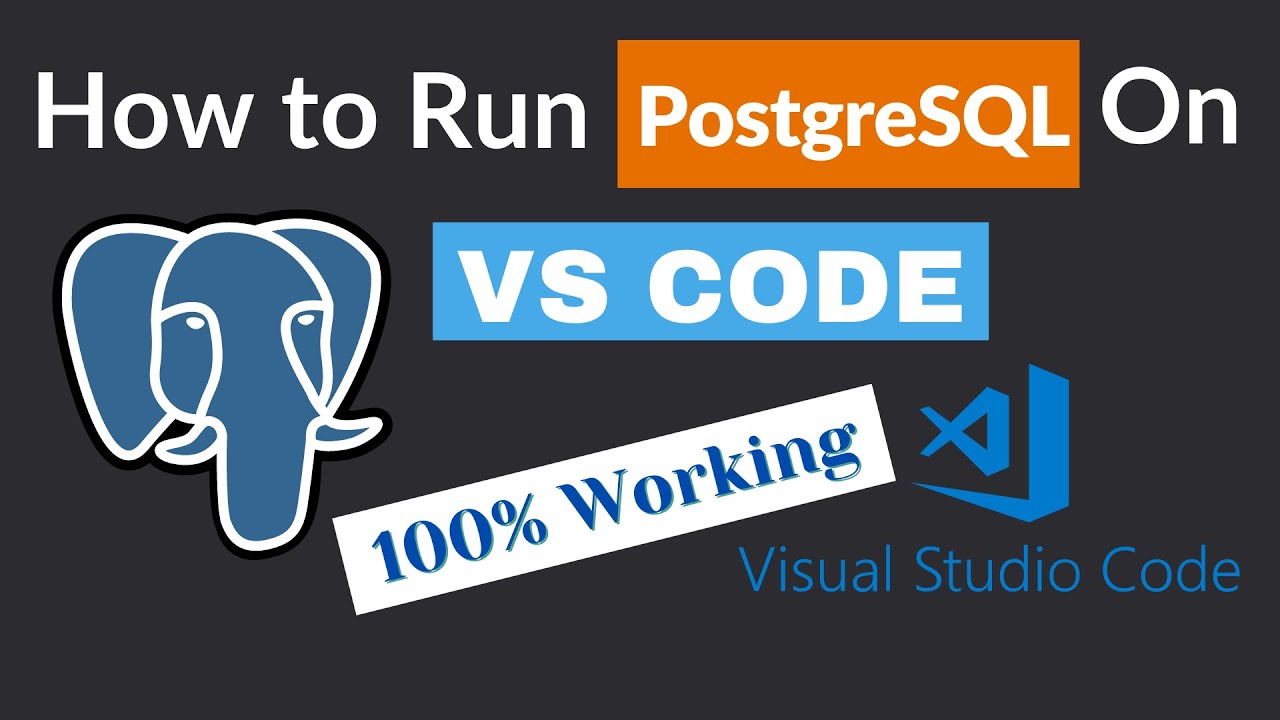
How to Run PostgreSQL in Visual Studio Code

Belajar Python [Dasar] - 02a - Installasi Python dan VS Code di Windows
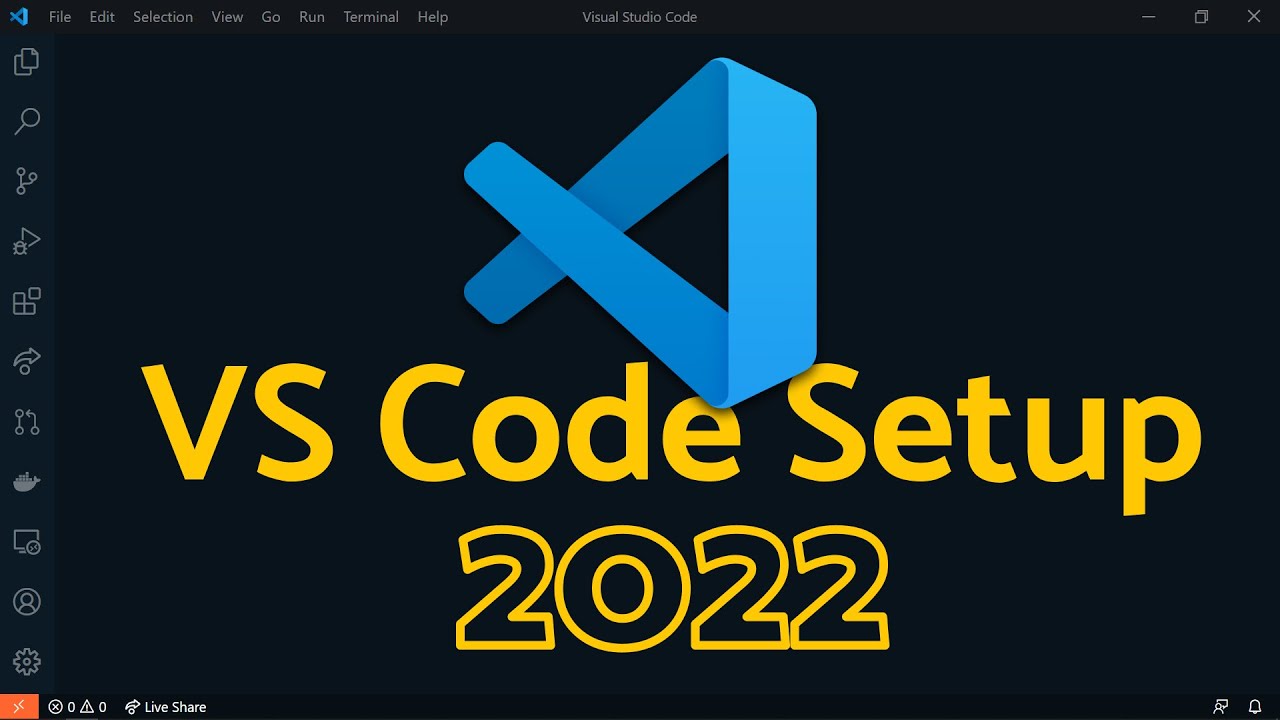
Visual Studio Code 2022 | Web Dev Setup | Top Extensions, Themes, Settings, Tips & Tricks
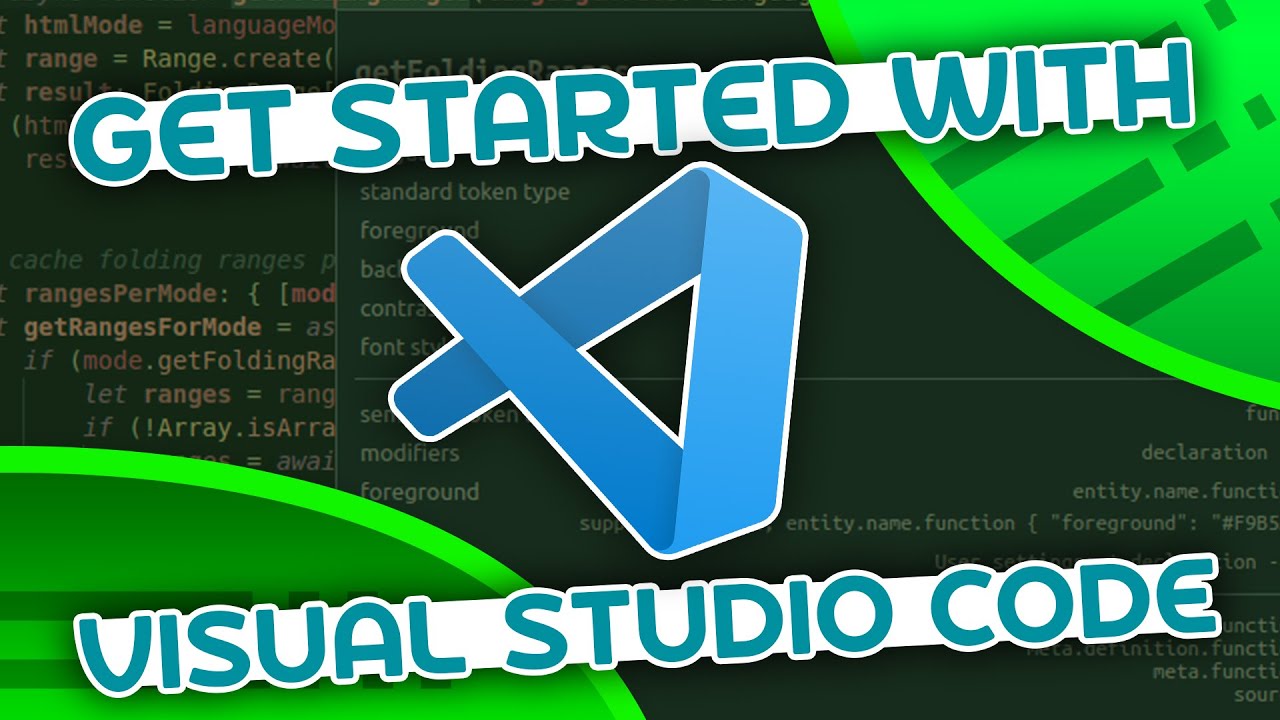
VSCode Tutorial For Beginners - Getting Started With VSCode
5.0 / 5 (0 votes)
