MyInvois Portal User Guide (Chapter 6) - Document Management
Summary
TLDRThis video provides a comprehensive guide on managing document history through a user portal. It explains how users can view, search, and filter their document records, including supplier and buyer details, and track submission, issuance, and validation statuses. It also covers generating document histories in Excel format, printing e-invoices, and referencing them using unique IDs. Additionally, the video demonstrates how to use QR codes embedded in invoices to access validation details on an anonymous page, ensuring easy document tracking and access.
Takeaways
- 😀 Users can view their detailed document history and search for specific documents using the filter function.
- 😀 The anonymous page provides a comprehensive view of supplier and buyer details, as well as document submission and validation timestamps.
- 😀 The print preview of the document includes supplier and buyer information, line items, and additional details entered during the document issuance process.
- 😀 The embedded QR code in the print preview redirects users to the anonymous page on the 'My Invoice' landing page.
- 😀 The documents can be accessed by clicking the 'Documents' button in the navigation panel, where recent documents are listed.
- 😀 Users can filter documents by date and view them under the 'Submitted' or 'Received' tabs.
- 😀 The filter icon allows users to search for specific documents by UU ID, internal ID, type, version, and status.
- 😀 Filters can be removed using the 'Clear Filters' button located at the top right corner of the screen.
- 😀 Users can export document history in Excel format by clicking the 'Export' button on the top right corner.
- 😀 To print physical copies, users can open the detailed document view and click the 'Print' button, which includes the QR code and other relevant details.
- 😀 The QR code allows users to validate the document and view all the relevant information on the anonymous page when scanned.
- 😀 The UU ID on the printed document can be referenced for related documents like debit, credit, or refund notes.
Q & A
What can users expect to see in their document history?
-Users can view their detailed document history and search for specific documents using the filter function.
What information is displayed on the print preview of a document?
-The print preview displays supplier and buyer information, line items, and any additional information entered during the document issuance process.
What is the purpose of the QR code embedded in the document print preview?
-The QR code redirects taxpayers to the anonymous page at the My Invoice landing page, providing access to key document details.
How can users filter documents in the document history?
-Users can apply filters based on document UU ID, internal ID, type, version, and status by clicking on the filter icon and applying the desired search criteria.
What is the function of the 'Export' button in the document history?
-The 'Export' button allows users to download their document history in an Excel format.
How can users print a physical copy of a document from the portal?
-Users can click on the 'Print' button in the document detail view, which generates a print-friendly version of the document, including a QR code.
What is the difference between normal e-invoices and self-built invoices in terms of referencing other documents?
-Normal e-invoices can reference normal credit, debit, or refund notes, while self-built invoices must reference self-built credit, debit, or refund notes.
What key information does the anonymous page display?
-The anonymous page displays supplier and buyer names, payable amount, and the date and time of issuance, submission, and validation.
How can users access the anonymous page for a document?
-Users can access the anonymous page by scanning the QR code on the document or by clicking the 'Get Public Link' button in the document detail page.
What happens when the link to the anonymous page is copied?
-When the link is copied, a notification bar appears to confirm the successful copying of the link, which can then be pasted into the URL bar to open the document.
Outlines

Этот раздел доступен только подписчикам платных тарифов. Пожалуйста, перейдите на платный тариф для доступа.
Перейти на платный тарифMindmap

Этот раздел доступен только подписчикам платных тарифов. Пожалуйста, перейдите на платный тариф для доступа.
Перейти на платный тарифKeywords

Этот раздел доступен только подписчикам платных тарифов. Пожалуйста, перейдите на платный тариф для доступа.
Перейти на платный тарифHighlights

Этот раздел доступен только подписчикам платных тарифов. Пожалуйста, перейдите на платный тариф для доступа.
Перейти на платный тарифTranscripts

Этот раздел доступен только подписчикам платных тарифов. Пожалуйста, перейдите на платный тариф для доступа.
Перейти на платный тарифПосмотреть больше похожих видео
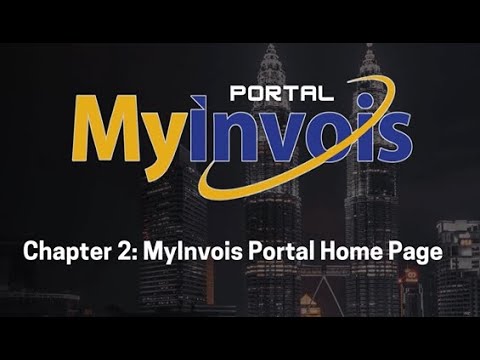
MyInvois Portal User Guide (Chapter 2) - MyInvois Portal Home Page

MyInvois Portal User Guide (Chapter 10) - User Representative Management

MyInvois Portal User Guide (Chapter 13) - Batch Upload

MyInvois Portal User Guide (Chapter 3) - Document Issuance

🔥Background Verification for Wipro | Documents to Upload for Wipro Background Verification,Wipro BGV

MyInvois Portal User Guide (Chapter 4) - Submissions Management
5.0 / 5 (0 votes)
