Tutorial inlislite 10 : Mengimport data keanggotaan
Summary
TLDRIn this tutorial, the host demonstrates how to efficiently import large amounts of member data into a system, especially useful for libraries and schools. Instead of manually entering information one by one, users can export member data from an Excel file, adjust it according to a provided template, and upload it in bulk. Key steps include preparing required fields, such as student ID, name, birth date, and membership status, then importing and verifying the data. The tutorial also explains how to handle large data sets by splitting them into smaller batches and ensures that the imported members are active and ready to borrow books.
Takeaways
- 😀 Learn how to register members in bulk, avoiding manual one-by-one entry.
- 😀 You can upload member data from an existing Excel file, making it easier to transfer data.
- 😀 The tutorial targets users migrating from other applications, such as the 'A-list' app.
- 😀 School libraries can benefit from this method by importing student data from sources like TPU or homeroom teachers.
- 😀 To upload member data, use a specific template provided within the application, ensuring correct formatting.
- 😀 It's crucial to maintain certain mandatory fields in the template, like member number, full name, and gender.
- 😀 Non-essential fields, such as address or occupation, can be left blank if not available.
- 😀 Member type (student, teacher, or general) must be set before importing data into the system.
- 😀 Imported data should be checked for accuracy, and members must be marked as active to ensure they can borrow items.
- 😀 There is a 200-member limit per import file, and users should split large data sets into multiple files.
- 😀 Once the data is uploaded, the system automatically activates the members and enables borrowing rights, ensuring smooth operations.
Q & A
What is the main purpose of the tutorial?
-The main purpose of the tutorial is to teach viewers how to massively register members by importing existing data, such as student information, into an application, rather than entering each member's details manually.
How was member registration handled in the previous tutorial?
-In the previous tutorial, member registration was done manually by entering member details one by one through the membership menu and member entry options.
Why might someone prefer importing member data instead of entering it manually?
-Importing member data is preferred because it saves time and effort, especially when dealing with large amounts of data, such as when transferring from another application or updating a school’s library records.
What is the first step in importing member data from Excel?
-The first step is to download the provided Excel template, which contains an example layout that should be followed when entering the member data.
What should be done with the 'identity number' field in the Excel template?
-The 'identity number' field should be filled with the member's identification number, which can be directly copied and pasted from the member number. This ensures consistency with the existing system.
Which fields in the Excel template are mandatory to fill out?
-Mandatory fields include the identity number, full name, date of birth, gender, and the type of member. These fields must be completed for the data to be successfully imported.
Can certain fields be left blank in the template?
-Yes, fields such as the address, religion, occupation, and email address are not mandatory and can be left blank if the information is not available.
What is the purpose of setting the 'member status' to active?
-Setting the 'member status' to active ensures that the imported member can be granted access to borrow books or use other services within the application.
How should the 'registration date' and 'expiration date' be set?
-The 'registration date' should correspond to the date the data is uploaded to the system. The 'expiration date' is usually set to one year from the registration date, ensuring the membership needs to be renewed annually.
What happens if the data exceeds 200 members?
-If the data exceeds 200 members, multiple files must be created. Each file can contain up to 200 members, and you should upload them sequentially to avoid errors during the import process.
How is the data imported into the application?
-The data is imported by selecting the edited Excel file and uploading it via the import menu in the application. Once the data is processed, the members' details are automatically populated in the system.
What should be done after importing the data?
-After importing the data, it’s important to check the borrowing location and ensure the correct permissions are set for each member. Don't forget to save the changes and print membership cards if necessary.
Outlines

Этот раздел доступен только подписчикам платных тарифов. Пожалуйста, перейдите на платный тариф для доступа.
Перейти на платный тарифMindmap

Этот раздел доступен только подписчикам платных тарифов. Пожалуйста, перейдите на платный тариф для доступа.
Перейти на платный тарифKeywords

Этот раздел доступен только подписчикам платных тарифов. Пожалуйста, перейдите на платный тариф для доступа.
Перейти на платный тарифHighlights

Этот раздел доступен только подписчикам платных тарифов. Пожалуйста, перейдите на платный тариф для доступа.
Перейти на платный тарифTranscripts

Этот раздел доступен только подписчикам платных тарифов. Пожалуйста, перейдите на платный тариф для доступа.
Перейти на платный тарифПосмотреть больше похожих видео

Tutorial Inlislite 15 : Peminjaman dan pengembalian buku
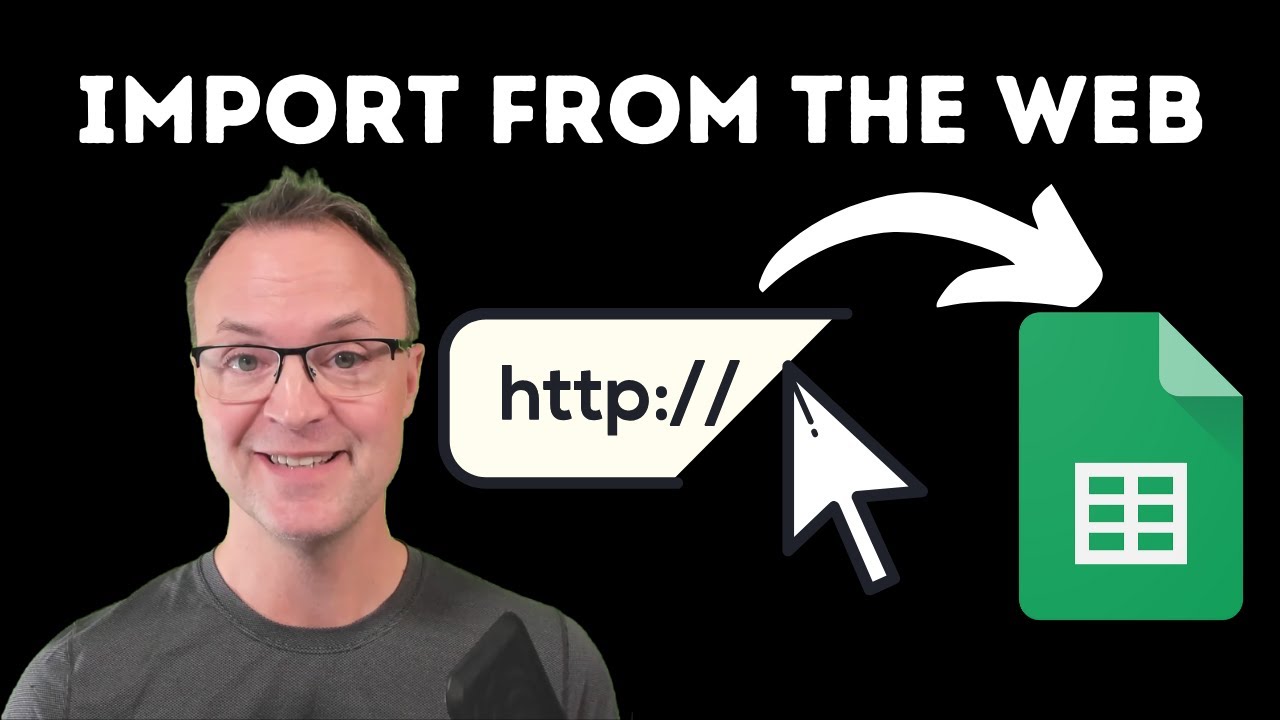
How to Import Data from Webpages into Google Sheets

Variable amount pricing in Stripe Checkout
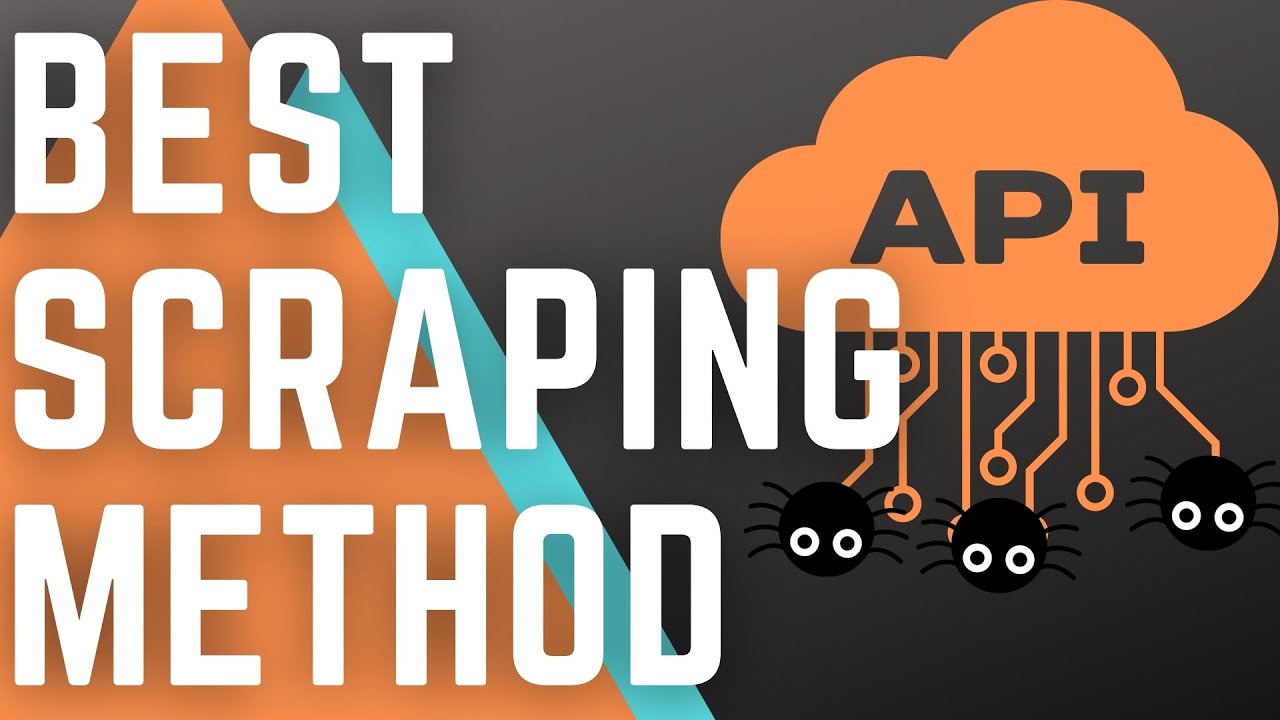
Always Check for the Hidden API when Web Scraping

(Day 11)Import set ServiceNow | Import data ServiceNow | Coalesce,Mapping Assist & Transform Map
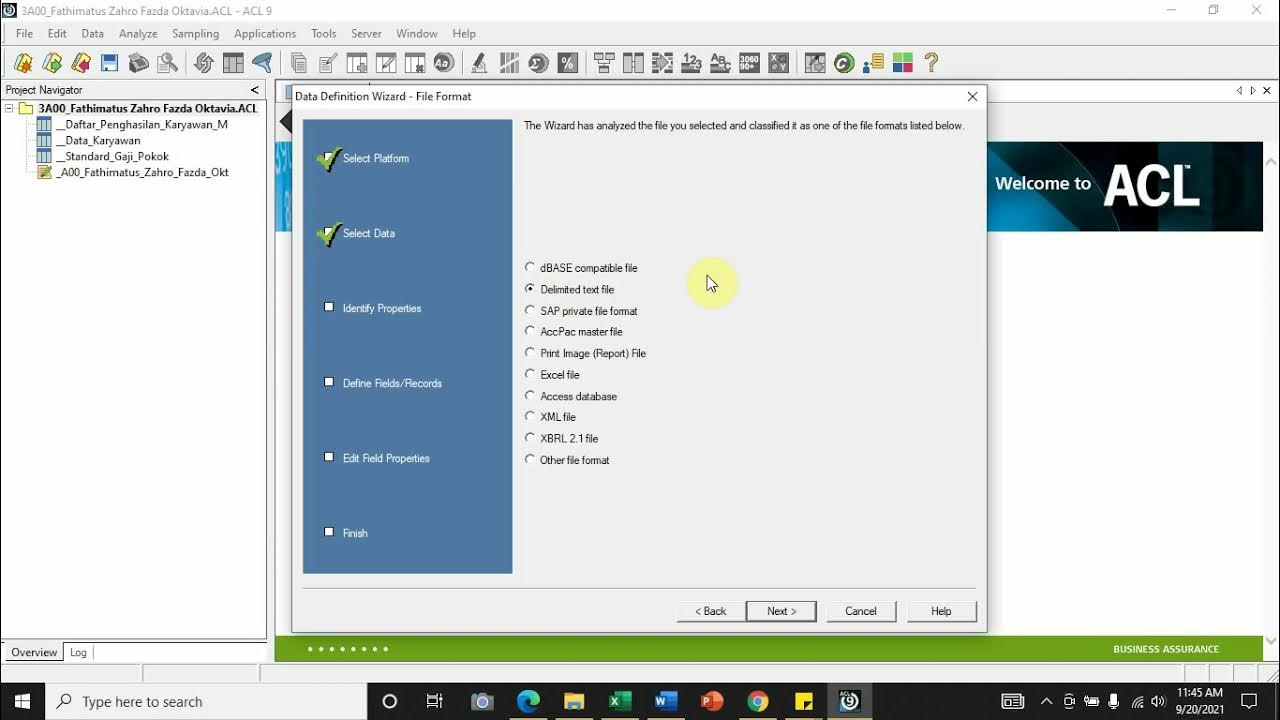
[Import File] - Comma Separated Values (.csv) ke Dalam Aplikasi Audit Command Language (ACL)
5.0 / 5 (0 votes)
