UJi - T Menggunakan Excel || T-Test Two Sample
Summary
TLDRIn this tutorial, the process of performing a T-test using Microsoft Excel is explained with a focus on analyzing jersey sales during the pandemic. The video guides users through the steps of enabling the Analysis ToolPak, inputting data, running a two-sample T-test, and interpreting the results. Key concepts such as p-value and hypothesis testing are discussed to help determine whether there is a significant difference in sales before and after the pandemic. The video concludes with the explanation of the results, highlighting that there is indeed a significant difference in sales based on the analysis.
Takeaways
- 😀 Open Microsoft Excel (2013 version used in this tutorial) and prepare a table for the T-test analysis.
- 😀 The analysis focuses on comparing jersey sales during the pandemic, with a hypothesis of no difference in sales (Ho) vs. a difference in sales (H1).
- 😀 To perform the T-test in Excel, enable the Analysis ToolPak by going to File > Options > Add-ins > Analysis ToolPak, and then click OK.
- 😀 Once the Analysis ToolPak is enabled, use the 'Data Analysis' tool from the 'Data' tab in Excel to access the T-test options.
- 😀 Select 'Two-Sample Assuming Equal Variances' for the T-test analysis, and define the variable ranges for both samples.
- 😀 After selecting the variable ranges, specify the output range to display the results next to the table, and click OK to generate the analysis.
- 😀 The T-test analysis will output various statistics, including the p-value, which is crucial for hypothesis testing.
- 😀 To draw conclusions from the analysis, compare the p-value with the significance level (typically 0.05). If p-value < 0.05, reject Ho and accept H1 (significant difference).
- 😀 In this example, the p-value of 0.03 indicates a significant difference in jersey sales before and after the pandemic, leading to the rejection of Ho and acceptance of H1.
- 😀 The conclusion is that there is a significant difference in jersey sales, as the p-value (0.03) is less than 0.05, supporting the alternative hypothesis (H1).
- 😀 The tutorial provides a clear example of performing a two-sample T-test in Excel, and emphasizes the importance of interpreting the p-value for decision-making in hypothesis testing.
Q & A
What is the purpose of the T-test in this context?
-The T-test is used to analyze jersey sales during the pandemic, with the hypothesis being that there is no significant difference in sales before and after the pandemic.
Which version of Microsoft Excel is being used in the demonstration?
-The demonstration uses Microsoft Excel 2013, but it can be adapted for other versions of Excel.
How do you access the Analysis Toolpak in Excel?
-To access the Analysis Toolpak, click on 'File', then 'Options', followed by 'Add-ins'. From there, select 'Analysis Toolpak' and click 'OK'.
What is the first step in conducting a T-test using Excel?
-The first step is to create a table containing the data that will be used for the T-test analysis.
How do you set up the T-test for two samples in Excel?
-After installing the Analysis Toolpak, go to the 'Data Analysis' tool and select 'Two-Sample Assuming Equal Variances'. Then, input the data ranges for both samples and specify the output location.
What should you do after selecting the data for the T-test analysis?
-After selecting the data, you should specify the output range where the results will appear, then click 'OK' to run the analysis.
How do you interpret the p-value in T-test results?
-If the p-value is less than 0.05, you reject the null hypothesis (Ho) and accept the alternative hypothesis (H1). If the p-value is greater than 0.05, you fail to reject the null hypothesis (Ho).
What was the p-value in the example case, and what did it indicate?
-In the example, the p-value was 0.030921, which is less than 0.05. This indicates that the null hypothesis (Ho) is rejected, and the alternative hypothesis (H1), stating that there is a difference in sales, is accepted.
What is the significance of the p-value being smaller than 0.05 in this case?
-A p-value smaller than 0.05 means there is a statistically significant difference in jersey sales before and after the pandemic.
What conclusion can be drawn from the analysis of jersey sales?
-The conclusion is that there is a significant difference in jersey sales before and after the pandemic, based on the T-test results.
Outlines

Этот раздел доступен только подписчикам платных тарифов. Пожалуйста, перейдите на платный тариф для доступа.
Перейти на платный тарифMindmap

Этот раздел доступен только подписчикам платных тарифов. Пожалуйста, перейдите на платный тариф для доступа.
Перейти на платный тарифKeywords

Этот раздел доступен только подписчикам платных тарифов. Пожалуйста, перейдите на платный тариф для доступа.
Перейти на платный тарифHighlights

Этот раздел доступен только подписчикам платных тарифов. Пожалуйста, перейдите на платный тариф для доступа.
Перейти на платный тарифTranscripts

Этот раздел доступен только подписчикам платных тарифов. Пожалуйста, перейдите на платный тариф для доступа.
Перейти на платный тарифПосмотреть больше похожих видео
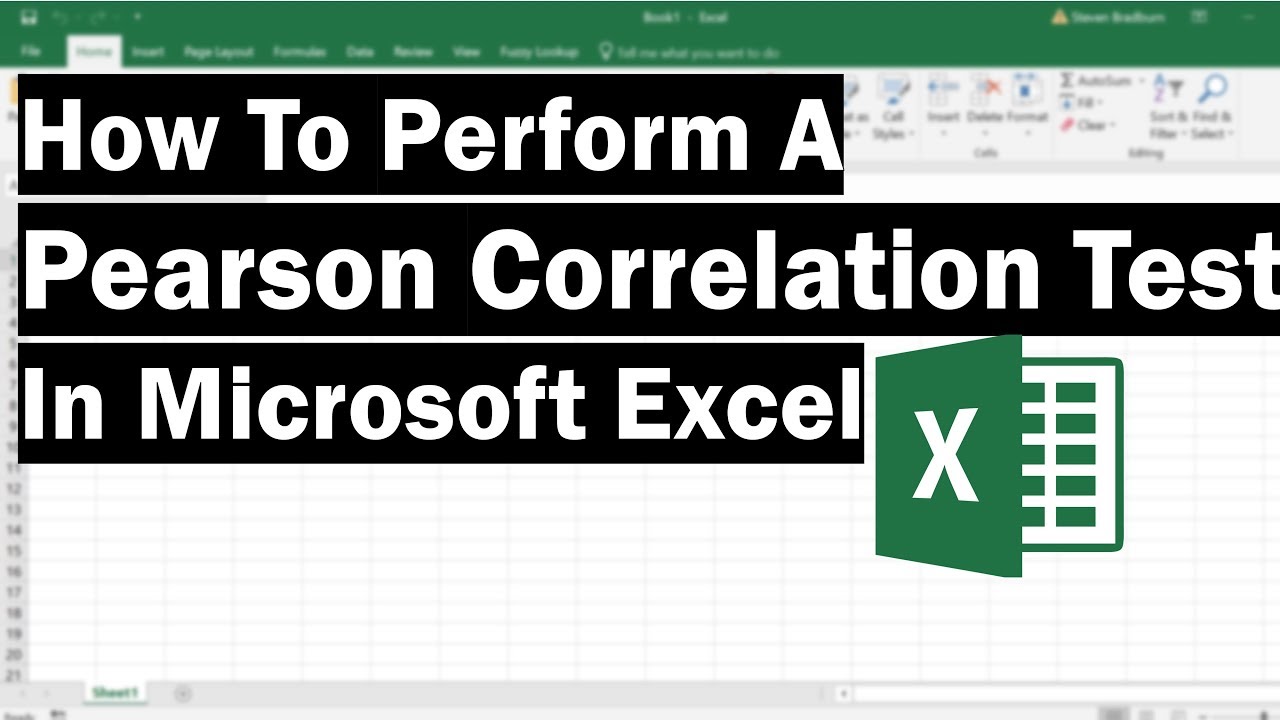
How To Perform A Pearson Correlation Test In Excel

Uji Normalitas Shapiro Wilk Dengan SPSS

20 Kiểm định T tests
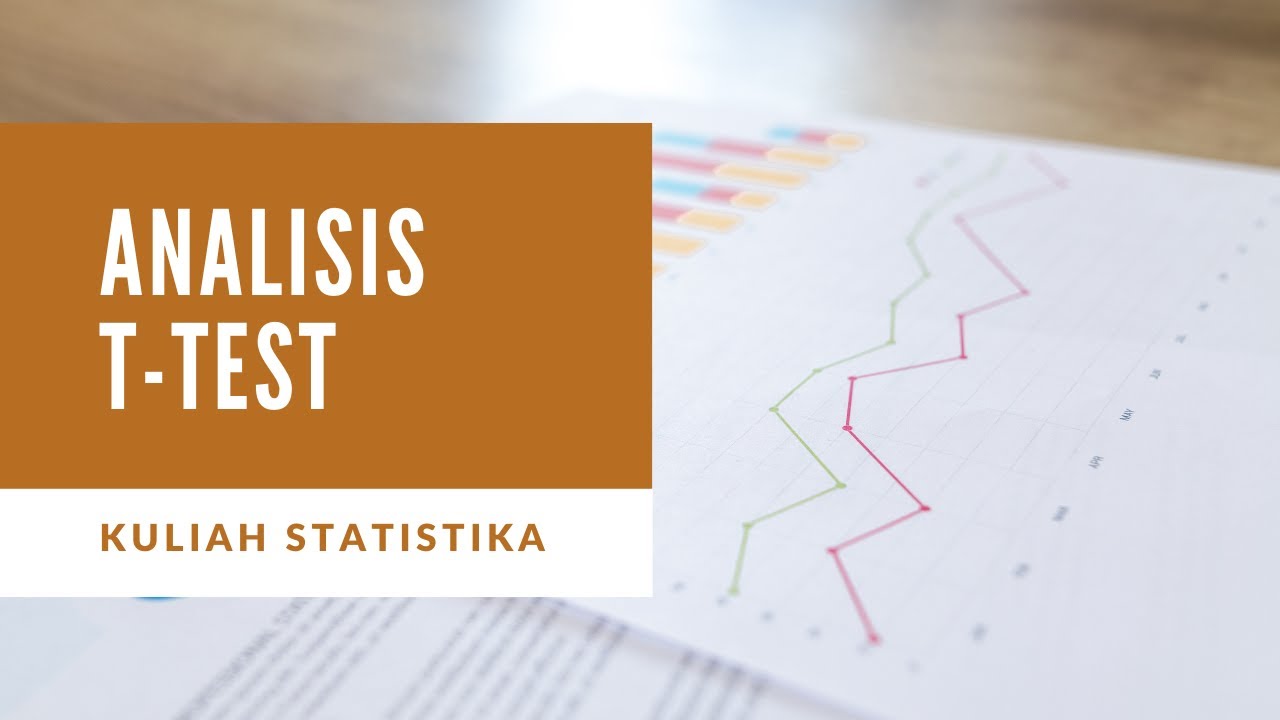
KULIAH STATISTIK - ANALISIS T-TEST

Cara Uji Regresi Linear Berganda ( Uji t, Uji f dan Uji Determinasi) menggunakan aplikasi SPSS

Cara Uji Beda Dua Kelompok dengan Jamovi | Independent Sample t-test dan Paired Sample t-test
5.0 / 5 (0 votes)
