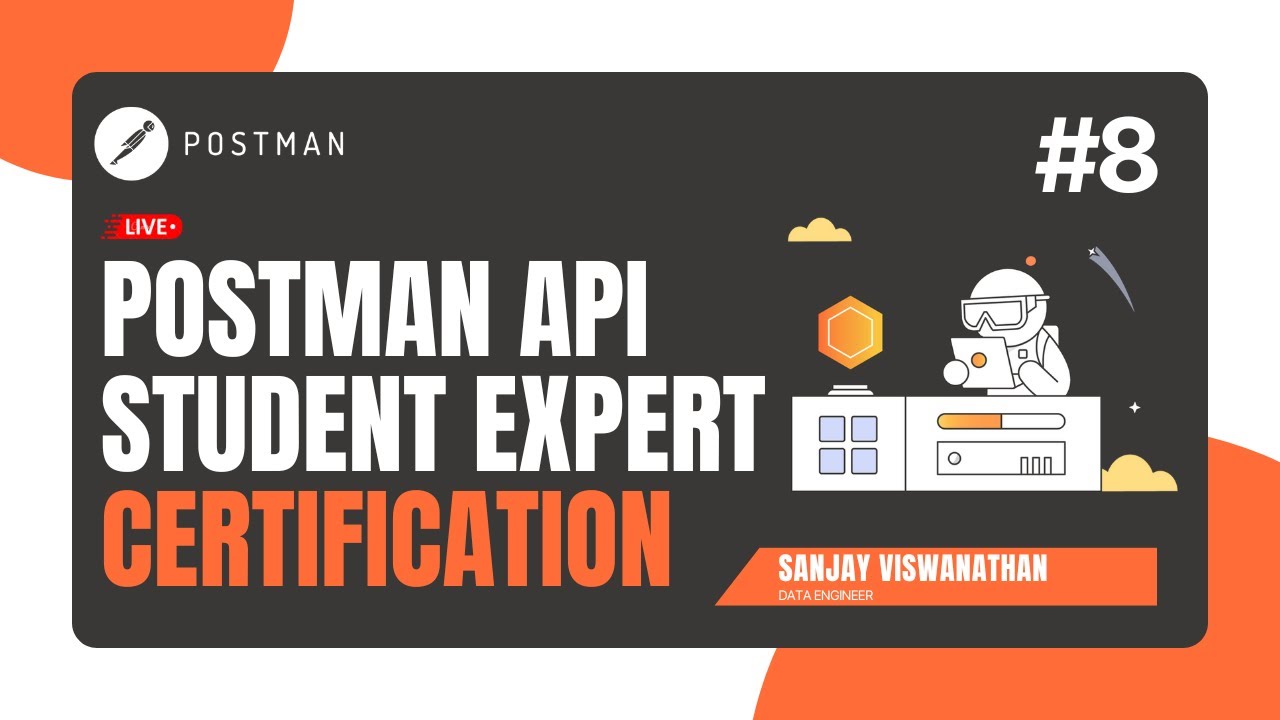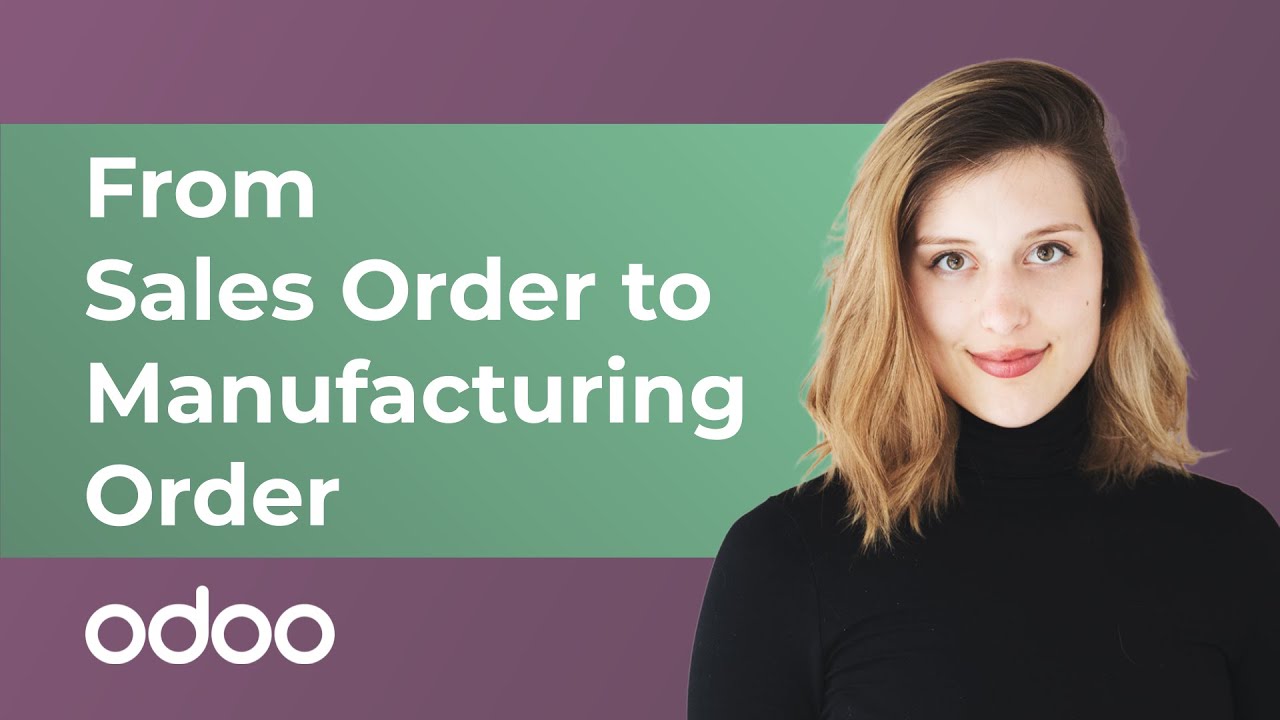Your First Quotation | Odoo Sales
Summary
TLDRThis tutorial walks users through the process of creating and sending sales quotations using Odoo. It covers everything from adding customer details, choosing price lists, and selecting products to customizing the quotation with sections, notes, and optional products. The guide also explains how to generate and send a PDF quotation via email to the customer and how to convert a confirmed quote into a sales order. The video highlights how Odoo's flexible features make the quotation process easy and efficient for sales teams.
Takeaways
- 😀 The video focuses on creating and sending quotations using Odoo's sales application.
- 😀 The sales dashboard can be accessed via the 'Orders' tab, where 'Quotations' are listed.
- 😀 You can easily create a new quotation by clicking the 'New' button.
- 😀 Customer information auto-populates if the customer is already in the database.
- 😀 A price list is used to determine appropriate pricing for a customer, and it can be selected for each quotation.
- 😀 The video demonstrates how to select and configure a quotation template to automatically fill in fields.
- 😀 A reoccurring plan can be added to a quotation if it includes subscription-based products or services.
- 😀 Products can be added to a quotation, including product variants like color and quantity adjustments.
- 😀 The 'Order Lines' section allows for customization of products, quantities, prices, taxes, and more.
- 😀 Optional products like additional items can be suggested to the customer during the quotation process.
- 😀 Odoo provides options to create a detailed and professional PDF quotation with custom headers and product-specific documents.
- 😀 Internal notes can be added to quotations for internal use, ensuring employees have relevant information.
- 😀 Once satisfied, quotations can be previewed, and then emailed to customers for review and approval.
- 😀 After receiving customer confirmation, the quotation can be confirmed, which automatically converts it into a sales order.
Q & A
What is the main focus of the video tutorial?
-The main focus of the video is to show how to create and send sales quotations using Odoo's Sales app.
Where can users access the quotations page in Odoo?
-Users can access the quotations page from the Sales app dashboard by clicking on 'Orders' and then 'Quotations'.
What happens when a customer is already in the database while creating a quotation?
-When a customer is already in the database, their invoice and delivery addresses auto-populate in the quotation form to save time.
What is a price list in Odoo?
-A price list in Odoo is a list of prices or price rules used to determine the appropriate price for a customer.
What should be done if the customer is new and not in the database?
-If the customer is new, the user will need to manually enter the customer's information into the respective fields in the quotation.
What is the purpose of the 'Quotation Template' field?
-The 'Quotation Template' field allows users to choose a pre-configured template that automatically populates other necessary fields based on pre-configured options and settings.
How can users add products to a quotation in Odoo?
-Users can add products to a quotation by clicking on 'Add a product', selecting the desired product, and adjusting quantities and variants as needed.
What is the role of the 'Order Lines' tab in a quotation?
-The 'Order Lines' tab is where users can add products, adjust quantities, modify prices, and manage taxes for the quotation.
What is the 'Optional Products' tab used for?
-The 'Optional Products' tab is used to offer complementary products to the customer, which they can add to their order during the transaction.
How do you send a quotation to the customer in Odoo?
-To send a quotation, click the 'Send by Email' button, modify the templated message if necessary, and then click 'Send'. This will email the quotation to the customer with a PDF attached.
Outlines

Этот раздел доступен только подписчикам платных тарифов. Пожалуйста, перейдите на платный тариф для доступа.
Перейти на платный тарифMindmap

Этот раздел доступен только подписчикам платных тарифов. Пожалуйста, перейдите на платный тариф для доступа.
Перейти на платный тарифKeywords

Этот раздел доступен только подписчикам платных тарифов. Пожалуйста, перейдите на платный тариф для доступа.
Перейти на платный тарифHighlights

Этот раздел доступен только подписчикам платных тарифов. Пожалуйста, перейдите на платный тариф для доступа.
Перейти на платный тарифTranscripts

Этот раздел доступен только подписчикам платных тарифов. Пожалуйста, перейдите на платный тариф для доступа.
Перейти на платный тариф5.0 / 5 (0 votes)