Installing and Configuring Active Directory, DNS, DHCP
Summary
TLDRIn this video, the presenter guides viewers through the process of setting up Active Directory Domain Services on a Windows Server. The tutorial covers configuring a domain controller, setting up DNS and DHCP, creating organizational units, and adding users. It also explains how to manage group policies, such as mapping drives, and demonstrates the benefits of centralized management with Active Directory. Additionally, the video highlights reverse lookup zones and the role of DNS in troubleshooting network issues, providing a comprehensive introduction to key network services and administration.
Takeaways
- 😀 Active Directory is a powerful tool for managing users, computers, and policies across a network.
- 😀 Setting up Active Directory requires promoting a server to a domain controller and configuring necessary roles like DNS.
- 😀 It’s important to assign a static IP address to the domain controller before starting the Active Directory installation process.
- 😀 The first step in promoting a server to a domain controller is selecting 'Add a new forest' and providing the root domain name.
- 😀 A strong directory services password is necessary for managing domain controllers and other administrative tasks.
- 😀 Organizational Units (OUs) are used to organize users and computers for easier management of group policies.
- 😀 Group policies are used to apply settings to users or computers, and these can be configured based on organizational needs.
- 😀 DNS configuration is crucial for Active Directory to function properly, including setting up forwarders for external domain resolution.
- 😀 A reverse lookup zone is set up for NS lookup functionality, helping to map IP addresses to domain names.
- 😀 DHCP is configured to automate IP address assignment on the network, making it easier for domain-joined devices to obtain network settings.
- 😀 Group policies, like mapped drives, can be created and applied to users in the domain for consistent settings across all machines.
Q & A
What is Active Directory and what is its primary purpose?
-Active Directory is a directory service that helps in managing users, computers, and policies in a network. Its primary purpose is to enable centralized management of computers and users within a domain, allowing admins to control settings and deploy policies across the network.
What are Organizational Units (OUs) in Active Directory and why are they important?
-Organizational Units (OUs) are containers within Active Directory that help in organizing users, groups, and computers. They are important because they allow admins to apply policies to specific groups of objects, such as separating users and computers for targeted group policies.
Why is it necessary to configure DNS after setting up Active Directory?
-DNS is necessary after setting up Active Directory because Active Directory relies on DNS for name resolution. Without properly configured DNS, the domain controller would not be able to resolve domain names, making it impossible for other computers to join the domain or communicate effectively.
What is the purpose of creating a reverse lookup zone in DNS?
-A reverse lookup zone in DNS allows reverse name resolution, meaning it translates IP addresses back into domain names. This is useful for troubleshooting, as it helps identify the hostname associated with a specific IP address.
What is the significance of DHCP in this setup?
-DHCP (Dynamic Host Configuration Protocol) is significant in this setup because it automatically assigns IP addresses to devices on the network. This eliminates the need to manually configure static IP addresses on each device, making the network management more efficient and streamlined.
Why do we need to create a DHCP scope, and what is its function?
-A DHCP scope defines a range of IP addresses that the DHCP server can assign to devices on the network. It specifies the starting and ending IP addresses, which allows the server to dynamically allocate IPs to devices as they connect to the network.
What is a Group Policy Object (GPO), and how does it benefit administrators?
-A Group Policy Object (GPO) is a set of rules and settings that administrators apply to users or computers in an Active Directory environment. It benefits administrators by allowing them to enforce specific configurations, such as mapping drives or applying security policies, across multiple systems without having to configure each machine individually.
How does Group Policy apply to users and computers differently?
-Group Policy can be applied differently to users and computers because there are separate configurations for both. For example, computer policies might control settings for system security, while user policies can apply to individual user preferences, like mapped drives. The correct policy application depends on whether it's linked to a user or computer OU.
What are the key steps to add a new machine to the domain in Active Directory?
-To add a new machine to the domain, you need to first configure the machine with a static IP address and point it to the domain controller's DNS. Then, join the machine to the domain by entering valid domain credentials and specifying the domain name. After that, the computer will appear in Active Directory's list of domain-joined machines.
How do you troubleshoot DNS issues in Active Directory?
-To troubleshoot DNS issues in Active Directory, you can use tools like NSLookup to check the resolution of domain names. If DNS resolution fails, it could indicate a misconfiguration of DNS records or reverse lookup zones. Ensuring that the DNS server is running and properly configured is essential to resolve such issues.
Outlines

Этот раздел доступен только подписчикам платных тарифов. Пожалуйста, перейдите на платный тариф для доступа.
Перейти на платный тарифMindmap

Этот раздел доступен только подписчикам платных тарифов. Пожалуйста, перейдите на платный тариф для доступа.
Перейти на платный тарифKeywords

Этот раздел доступен только подписчикам платных тарифов. Пожалуйста, перейдите на платный тариф для доступа.
Перейти на платный тарифHighlights

Этот раздел доступен только подписчикам платных тарифов. Пожалуйста, перейдите на платный тариф для доступа.
Перейти на платный тарифTranscripts

Этот раздел доступен только подписчикам платных тарифов. Пожалуйста, перейдите на платный тариф для доступа.
Перейти на платный тарифПосмотреть больше похожих видео
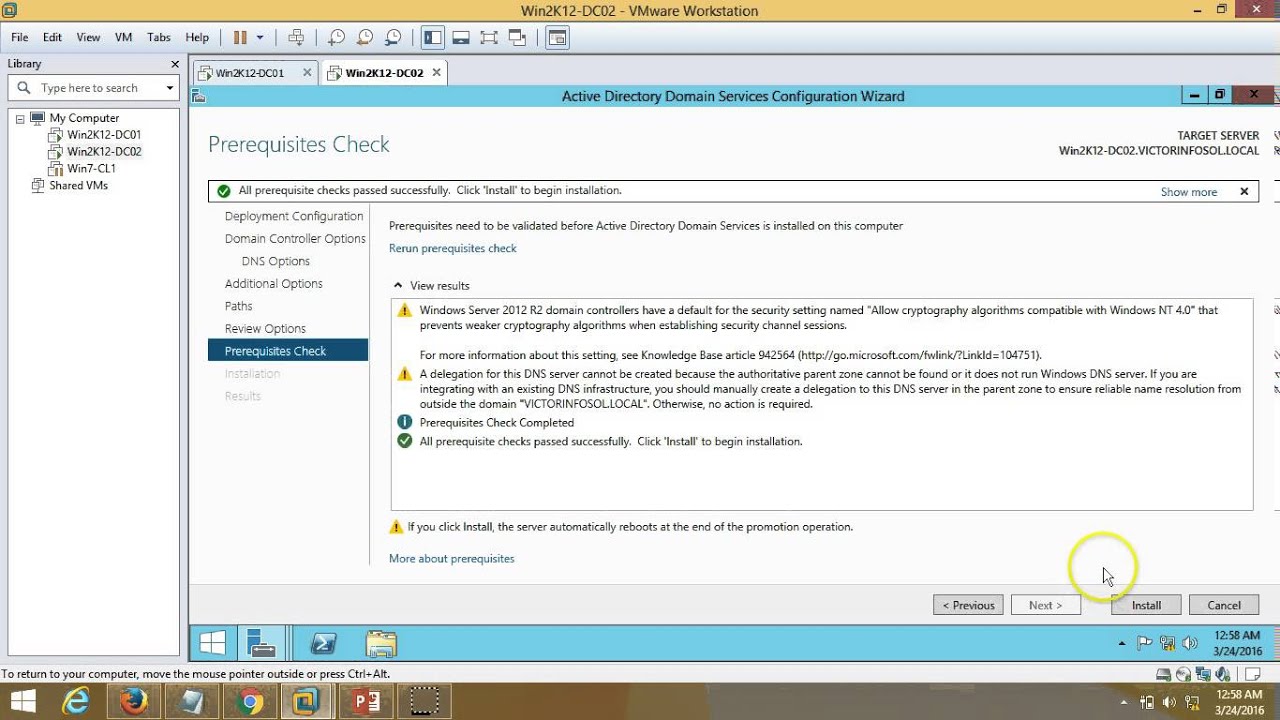
03 – Windows Server 2012 – How to Install Additional Domain Controller Full Step By Step

6. How to Setup Active Directory Domain on Windows Server 2022 | A Step by Step Guide
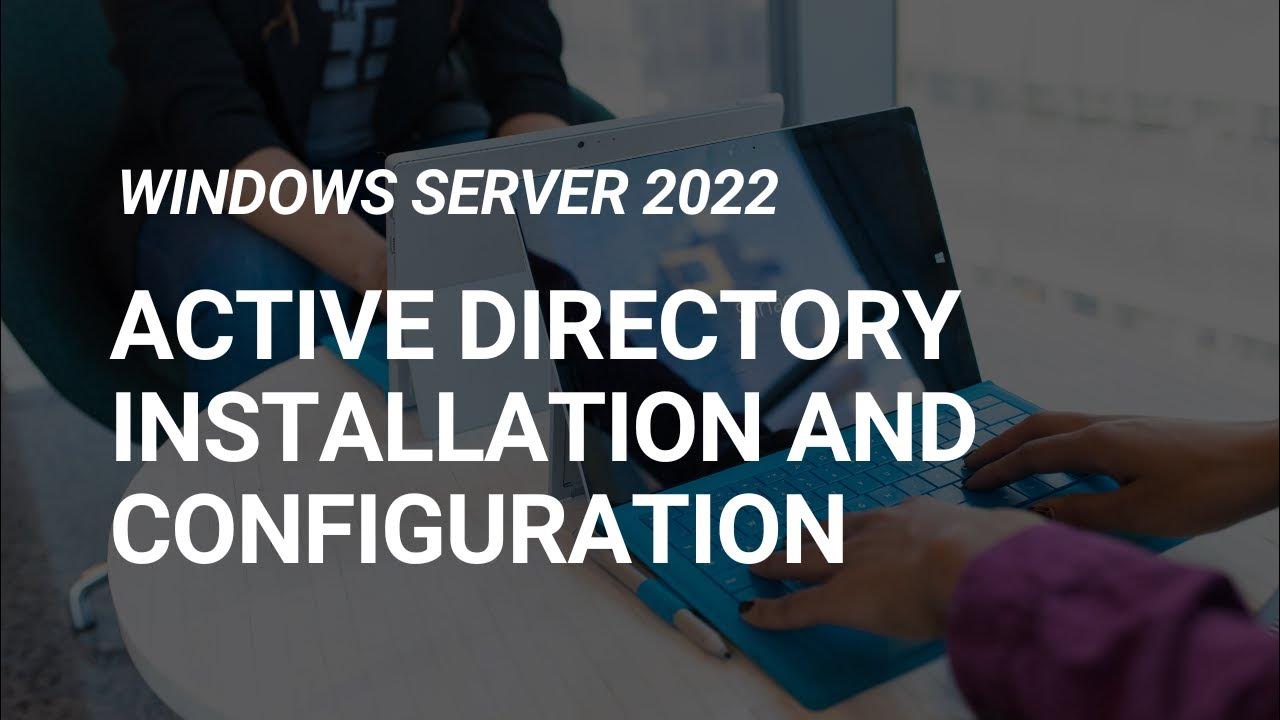
How to Set Up Active Directory on Windows Server 2022 | Full Step-by-Step Project!
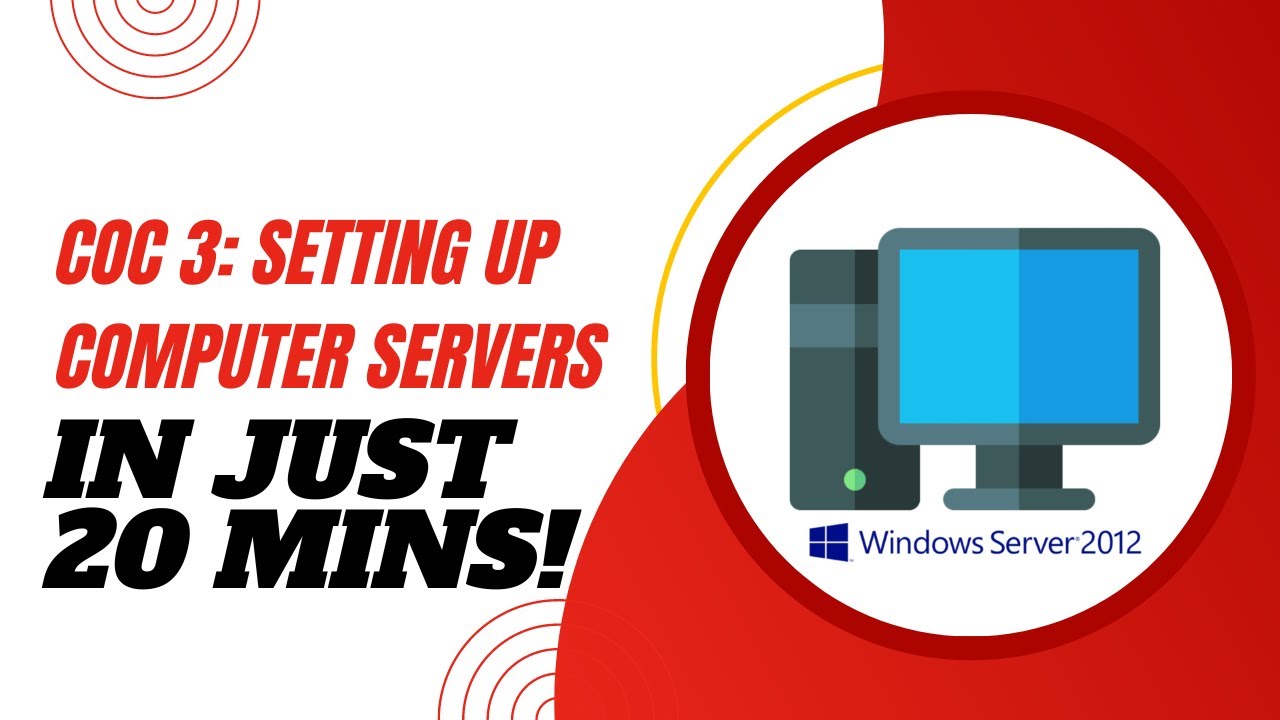
COC3 | SETTING UP COMPUTER SERVERS TESDA - TAGALOG
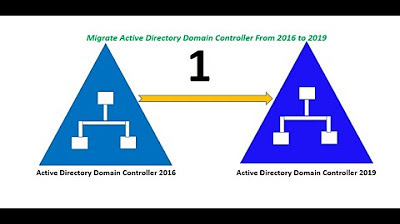
Migrate Active Directory Domain Controller From Server 2016 to Server 2019. (Part 1 of 2)
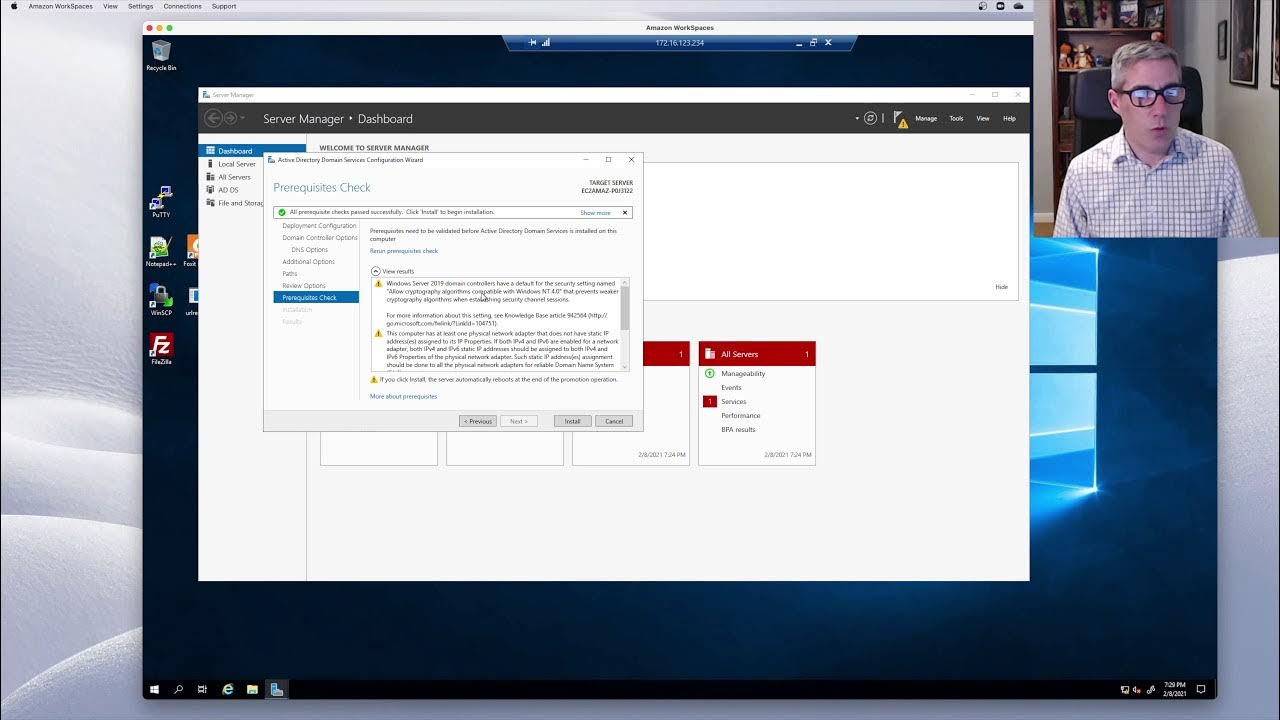
Active Directory: Episode1 - Installing a first Domain Controller in Server 2019
5.0 / 5 (0 votes)
