how to fix docker engine stopped - all steps to check
Summary
TLDRIn this video, the creator shares their journey of troubleshooting and setting up Docker Desktop to run Deep Seek R1 locally. After facing numerous issues and conducting extensive research, they condense all the necessary steps into one informative guide. The video covers checking Windows versions, enabling essential features, BIOS settings for virtualization, and how to troubleshoot common Docker Desktop problems. It also includes tips on running Docker with WSL2 without requiring an Nvidia GPU. Viewers can expect a thorough yet easy-to-follow tutorial on setting up Docker Desktop for AI applications and LLMs.
Takeaways
- 😀 Check your Windows version by pressing Win + R and typing 'winver' to ensure compatibility with Docker Desktop.
- 😀 Docker Desktop requires Windows 10 Build 19044 or later to run Windows Subsystem for Linux (WSL2).
- 😀 You don't need an Nvidia GPU to run Docker Desktop or Deep Seek R1—just CPU and RAM are sufficient.
- 😀 Ensure the necessary Windows features like .NET 3.5, Hyper-V, Virtual Machine Platform, and Windows Subsystem for Linux are enabled.
- 😀 Virtualization must be enabled in your computer’s BIOS settings for Docker Desktop to function correctly.
- 😀 For Intel motherboards, enable 'Intel Virtualization Technology'; for AMD, enable both 'SVM' and 'CMS'.
- 😀 If Docker Desktop says 'Docker Desktop stopped', try checking for and applying incremental updates through the Docker app itself.
- 😀 Sometimes, after installing Docker Desktop, you may need to manually update it from within the application if prompted.
- 😀 A BIOS update may be required to enable virtualization support for Docker Desktop on some systems.
- 😀 After ensuring all settings are correct, restarting your computer might be necessary to apply changes and fix Docker issues.
- 😀 To run Deep Seek R1 locally on your PC using Docker Desktop, follow a dedicated video tutorial for detailed instructions on setup and usage.
Q & A
What should I check before trying to run Docker Desktop on Windows?
-You need to verify your Windows version. Press `Windows + R`, type `winver`, and make sure you have at least **Windows 10 Build 19044** or later. This is required to run Docker with WSL2.
Why do I need to check my Windows version for Docker Desktop?
-Docker Desktop requires **WSL2** (Windows Subsystem for Linux version 2), which is supported only on Windows 10 Build 19044 or later. Checking the version ensures compatibility.
What Windows features must be enabled to run Docker Desktop?
-You need to enable **.NET Framework 3.5**, **Virtual Machine Platform**, and **Windows Subsystem for Linux**. Optionally, enable **Hyper-V** for advanced users. These features are crucial for Docker's operation.
How can I enable Windows features for Docker Desktop?
-Search for 'Windows Features' in the Start menu, open 'Turn Windows features on or off', and check the necessary boxes. After enabling, click 'OK' and restart your computer.
What is the role of Virtualization in running Docker Desktop?
-Virtualization is required for Docker to run virtual machines. You must enable it in your computer’s BIOS. For Intel CPUs, it's called **Intel Virtualization Technology**, while for AMD, it's **SVM** and **CMS**.
Where do I find the virtualization setting in the BIOS?
-To find the virtualization setting, restart your computer and enter the BIOS (usually by pressing `F2` or `DEL` during boot). For Intel CPUs, enable **Intel Virtualization Technology**; for AMD, enable both **SVM** and **CMS**.
What if Docker Desktop still isn't working after following the steps?
-If Docker still isn't working, ensure you're using the latest version. Check for updates in Docker Desktop by looking for a notification in the bottom-right corner. If an update is available, download and install it.
How do I update Docker Desktop?
-In Docker Desktop, look for a red/orange notification in the bottom-right corner indicating an available update. Click it, follow the prompts to download and install the update, and then restart Docker.
Do I need an Nvidia GPU to run Docker Desktop for AI tasks?
-No, you don't need an Nvidia GPU. Docker Desktop can run using just your CPU and RAM, which is sufficient for most local AI models like Deep Seek R1.
Why is enabling Virtual Machine Platform important for Docker Desktop?
-Enabling **Virtual Machine Platform** is required to run virtual machines, which Docker uses to create containers. It's one of the necessary features to ensure Docker works properly.
Outlines

Этот раздел доступен только подписчикам платных тарифов. Пожалуйста, перейдите на платный тариф для доступа.
Перейти на платный тарифMindmap

Этот раздел доступен только подписчикам платных тарифов. Пожалуйста, перейдите на платный тариф для доступа.
Перейти на платный тарифKeywords

Этот раздел доступен только подписчикам платных тарифов. Пожалуйста, перейдите на платный тариф для доступа.
Перейти на платный тарифHighlights

Этот раздел доступен только подписчикам платных тарифов. Пожалуйста, перейдите на платный тариф для доступа.
Перейти на платный тарифTranscripts

Этот раздел доступен только подписчикам платных тарифов. Пожалуйста, перейдите на платный тариф для доступа.
Перейти на платный тарифПосмотреть больше похожих видео
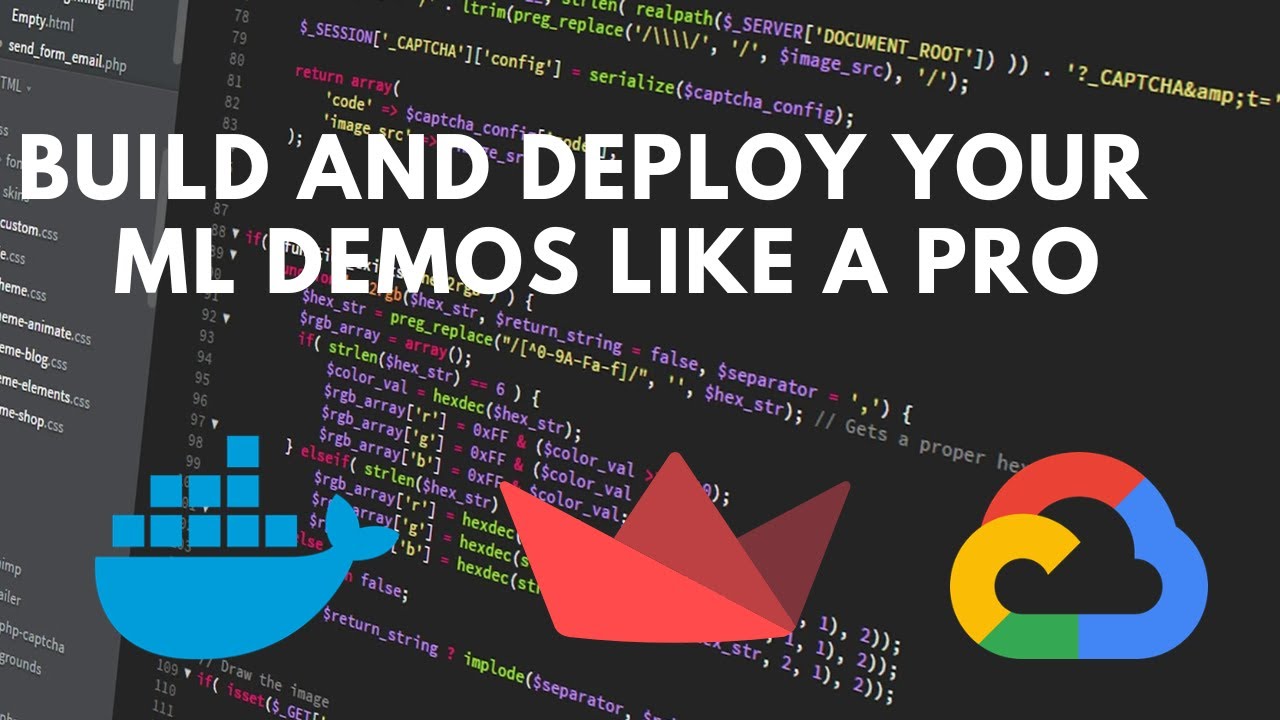
How to deploy your Streamlit Web App to Google Cloud Run using Docker
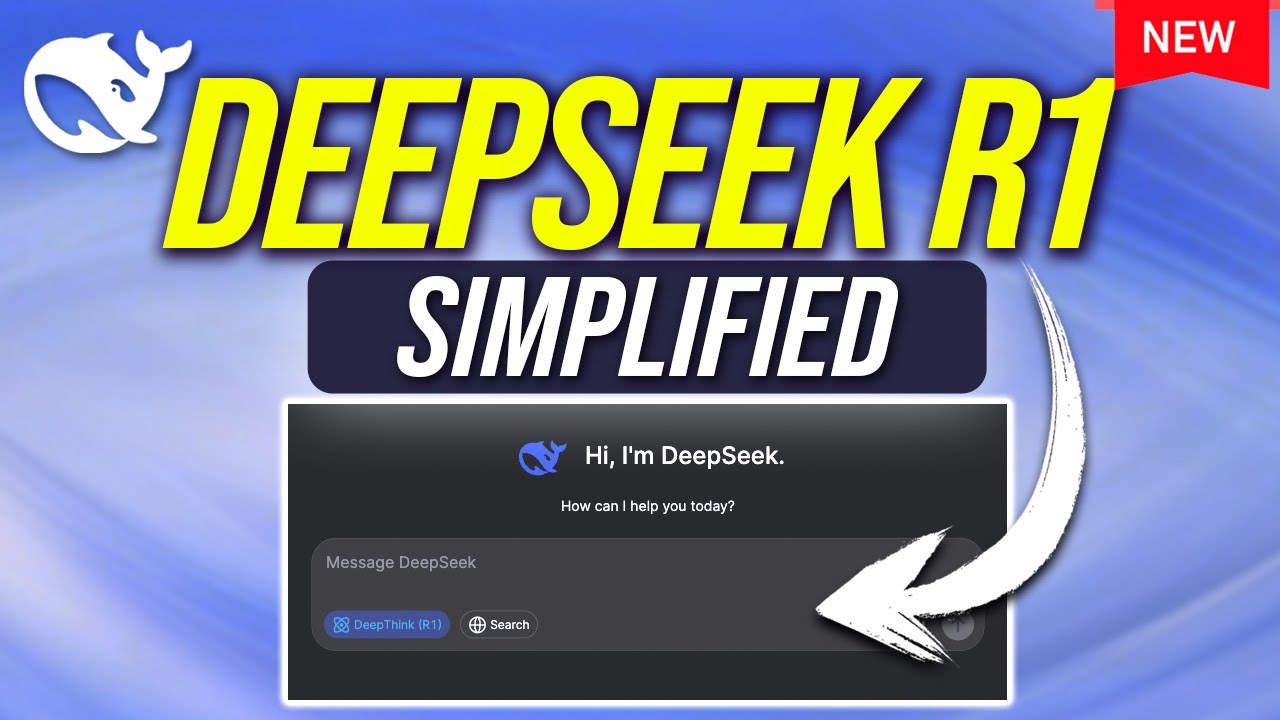
DeepSeek R1 Explained to a 10 Year Old

The Industry Reacts to DeepSeek R1 - "Beginning of a New Era"

the ONLY way to run Deepseek...

Instale a API WhatsApp Meow Grátis com Múltiplas Instâncias - WUZAPI [ 2025 ]
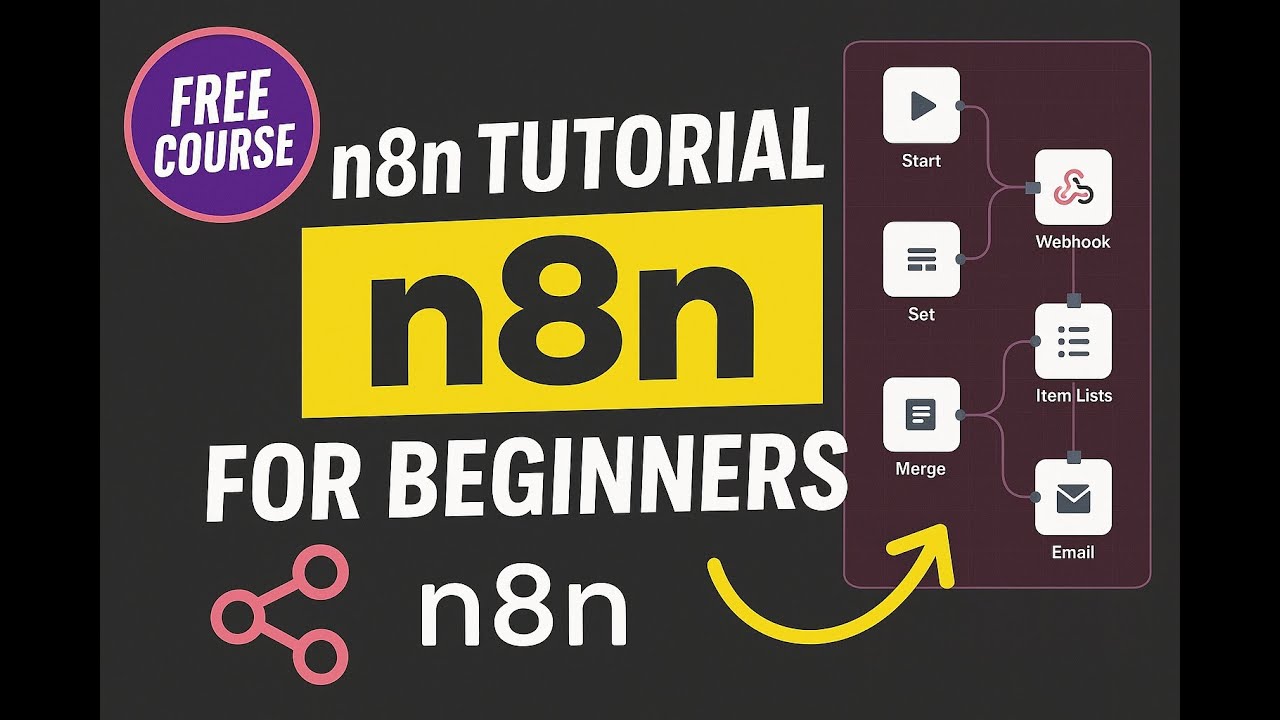
How to Install N8N Locally On Your PC
5.0 / 5 (0 votes)
