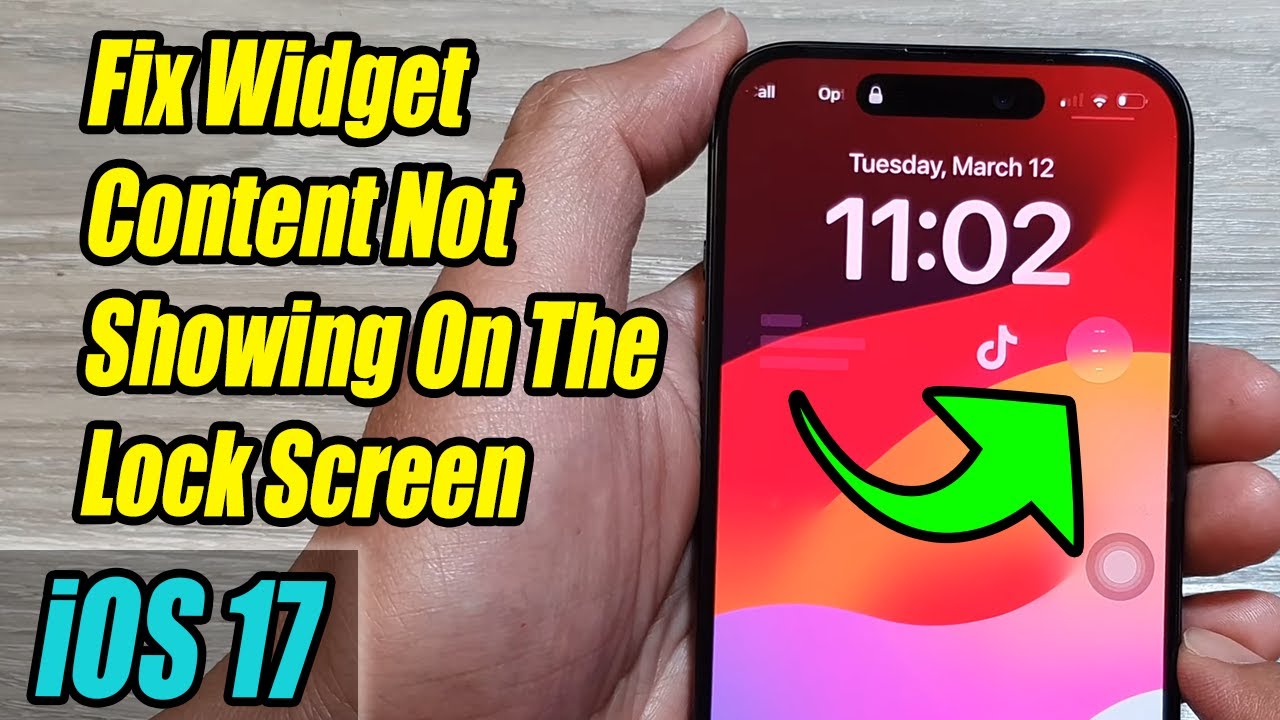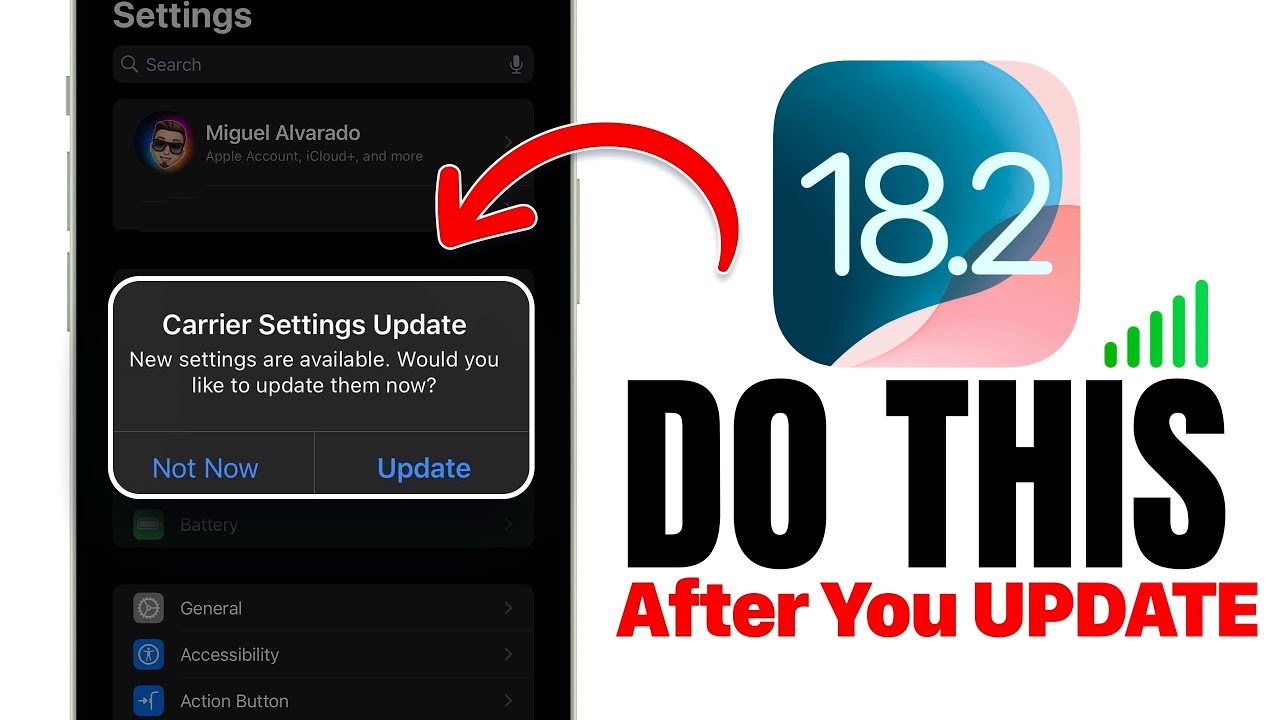6 Ways to Fix iPhone Lock Screen Widgets Not Working in iOS 17
Summary
TLDRThis tutorial addresses the issue of lock screen readers not functioning on iPhones with iOS 16. It offers practical tips, including checking settings for lock screen reader access, removing and re-adding widgets, ensuring location permissions, updating widget apps, performing a force restart, and updating iOS. The aim is to resolve the problem and restore the functionality of the lock screen widgets.
Takeaways
- 📱 Ensure you haven't blocked the readers on the iPhone lock screen.
- 🔧 Open the settings app and go to Face ID & Password (or Touch ID & Password) to check lock screen reader settings.
- 🧩 Remove and re-add widgets to the lock screen to resolve issues.
- 🔄 Restart your iPhone after removing widgets and re-adding them.
- 🌍 Allow widgets to access your location for proper functionality.
- 🛠 Update the problematic widget apps via the App Store.
- 🔄 Force reset your iPhone to fix persistent issues.
- ⚙️ Update your iPhone software to the latest version to resolve potential bugs.
- ✅ Follow these steps to troubleshoot and fix lock screen widget issues.
- 👍 If the video helped, like and share it for others to benefit.
Q & A
What new feature did iOS 16 introduce for the lock screen?
-iOS 16 introduced lock screen widgets, allowing users to customize their lock screen with eye-catching widgets that can display important information.
Why might lock screen readers not be working on some iPhones after the iOS 16 update?
-The lock screen readers might not be working due to various reasons such as settings configurations, widget issues, outdated apps, or software glitches.
How can users check if lock screen readers are enabled on their iPhones?
-Users can check by opening the Settings app, scrolling down to Face ID & Passcode or Touch ID & Passcode, then going to the 'Allow Access When Locked' section and ensuring the toggle for lock screen readers is turned on.
What is the suggested first step to fix lock screen reader issues?
-The first step is to ensure that lock screen readers are not blocked on the iPhone lock screen by checking the settings.
How can users remove and re-add widgets to the lock screen?
-Users can long press on the lock screen to bring up the wallpaper gallery, find the lock screen wallpaper, tap on the customize button, then use the minus button to remove each widget and confirm with 'Done'. After restarting the iPhone, they can add the widgets back.
Why is it important for certain widgets to access the user's location?
-Certain widgets like weather require access to the user's location to provide accurate and relevant information.
How can users allow widgets to access their location?
-Users can go to the Settings app, choose Privacy & Security, then select Location Services, find the app in question, and allow it to access their location.
What is the recommended action if updating widget apps does not resolve the issue?
-If updating the widget apps does not resolve the issue, users are advised to force reset their iPhone.
How can users force reset their iPhone?
-To force reset, users should press and quickly release the volume up button, then the volume down button, and finally hold down the power button or side button until the Apple logo appears on the screen.
Why is it suggested to update the iPhone's software as a last resort to fix lock screen widget issues?
-Updating the iPhone's software can resolve any underlying software bugs or compatibility issues that might be causing the lock screen widgets not to work.
How can users update their iPhone's software?
-Users can update their iPhone's software by going to Settings, then General, and selecting Software Update to download and install the latest version of iOS.
Outlines

Этот раздел доступен только подписчикам платных тарифов. Пожалуйста, перейдите на платный тариф для доступа.
Перейти на платный тарифMindmap

Этот раздел доступен только подписчикам платных тарифов. Пожалуйста, перейдите на платный тариф для доступа.
Перейти на платный тарифKeywords

Этот раздел доступен только подписчикам платных тарифов. Пожалуйста, перейдите на платный тариф для доступа.
Перейти на платный тарифHighlights

Этот раздел доступен только подписчикам платных тарифов. Пожалуйста, перейдите на платный тариф для доступа.
Перейти на платный тарифTranscripts

Этот раздел доступен только подписчикам платных тарифов. Пожалуйста, перейдите на платный тариф для доступа.
Перейти на платный тарифПосмотреть больше похожих видео
5.0 / 5 (0 votes)