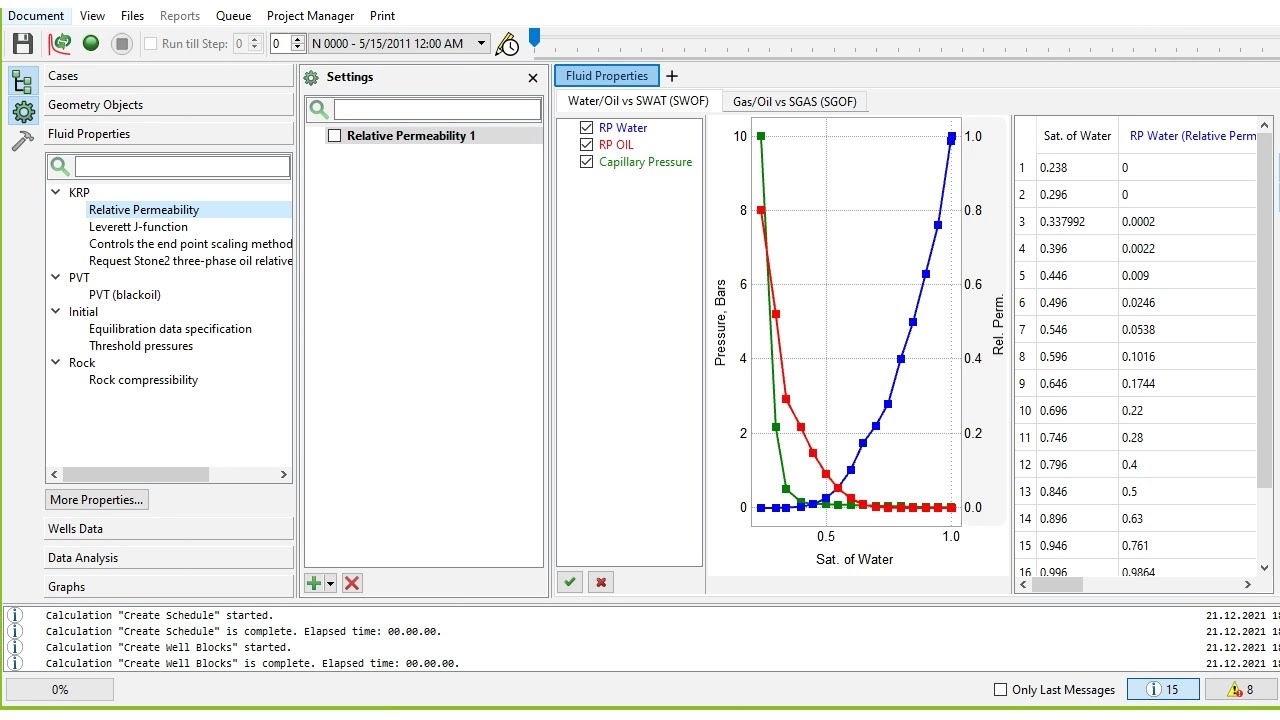tNavigator 3: Creating Cross Section
Summary
TLDRIn this video tutorial, viewers are guided through the process of creating vertical cross-sections in T Navigator, a powerful reservoir simulation software. The presenter demonstrates how to interact with 2D and 3D views, visualize pressure and saturation maps, and perform simulations to highlight areas with high gas or oil saturation. The video then walks through the steps to generate cross-sections, adjust settings, and explore fluid placement in the reservoir. The tutorial concludes with an introduction to in-field drilling, emphasizing how to identify optimal zones for new wells based on the generated cross-sections.
Takeaways
- 😀 T Navigator is a powerful reservoir simulation software for creating vertical cross-sections and analyzing reservoir data.
- 😀 The software allows users to switch between 2D and 3D views of the reservoir for better visualization of the model.
- 😀 Users can move the model around using the left-click drag and right-click for additional options like flipping views.
- 😀 Cross-sections are created by selecting two points (coordinates) within the reservoir model, which define the section to analyze.
- 😀 The software provides features to display pressure, oil saturation, and gas saturation maps after running simulations.
- 😀 The gas saturation is monitored throughout the reservoir, with the option to highlight sections with high gas saturation for analysis.
- 😀 Users can adjust the size of the cross-section by dragging the corners or center of the selected section for more detailed analysis.
- 😀 The software allows users to toggle between transparent and solid views of the cross-section for clearer data visualization.
- 😀 The gas in place data can be displayed as a summation across all layers to identify areas for potential in-field drilling.
- 😀 The tool also provides the ability to analyze the current state of gas or oil saturation to guide decisions on perforation or drilling.
- 😀 Future tutorials will explore in-field drilling techniques, such as opening zones with high oil or gas saturation based on cross-section analysis.
Q & A
What is the main focus of the tutorial in this video?
-The main focus of the tutorial is to demonstrate how to create a vertical cross-section using TNavigator software, a tool for reservoir simulation.
How can the user manipulate the model view in TNavigator software?
-The user can manipulate the model view by using the left mouse button to move the model, and can flip the view vertically or horizontally using the presentation parameters option.
What does the user do before creating a cross-section in the software?
-Before creating a cross-section, the user performs a simulation run by clicking the 'run' button, which initiates calculations related to pressure, oil saturation, and gas saturation.
What types of saturation are highlighted in the video?
-The video highlights the saturation of oil, water, and gas throughout the reservoir during the simulation process.
Why does the user wait for a certain time during the simulation?
-The user waits for a period to observe the saturation changes, specifically the drop in gas saturation, before creating a cross-section in the area of interest.
What is the significance of high gas saturation in the reservoir?
-High gas saturation in the top layers of the reservoir indicates areas with a significant amount of gas, which can be useful for identifying potential zones for further exploration or in-field drilling.
How does the user create a cross-section in TNavigator?
-To create a cross-section, the user clicks on two points to define the first and second block coordinates, then adjusts the section by dragging or moving it in the 2D or 3D view.
What is the purpose of the transparency option in the cross-section view?
-The transparency option allows the user to view the cross-section while still seeing underlying layers and other details of the model, providing a clearer perspective on the highlighted zone.
How does the software display the gas in place values in the cross-section?
-The software displays the gas in place values in the cross-section using color-coding, where different colors represent varying amounts of gas present in the reservoir.
What is suggested if the user wants to perform in-field drilling?
-The user is advised to focus on areas with high gas or oil saturation, such as the zones highlighted in the cross-section, for potential drilling and perforation activities.
Outlines

Этот раздел доступен только подписчикам платных тарифов. Пожалуйста, перейдите на платный тариф для доступа.
Перейти на платный тарифMindmap

Этот раздел доступен только подписчикам платных тарифов. Пожалуйста, перейдите на платный тариф для доступа.
Перейти на платный тарифKeywords

Этот раздел доступен только подписчикам платных тарифов. Пожалуйста, перейдите на платный тариф для доступа.
Перейти на платный тарифHighlights

Этот раздел доступен только подписчикам платных тарифов. Пожалуйста, перейдите на платный тариф для доступа.
Перейти на платный тарифTranscripts

Этот раздел доступен только подписчикам платных тарифов. Пожалуйста, перейдите на платный тариф для доступа.
Перейти на платный тариф5.0 / 5 (0 votes)