PENGENALAN MICROSOFT OFFICE EXCEL
Summary
TLDRThis video provides an informative introduction to Microsoft Excel, focusing on basic features and functionality. It covers the differences between Excel versions (2007 and 2016), the interface layout, and essential tasks like opening, saving, and editing files. The tutorial demonstrates how to navigate through cells, rows, and columns, including inserting, resizing, and editing data. It also explores basic worksheet management and introduces useful shortcuts. Ideal for beginners, this guide offers a clear and practical approach to using Excel for data management and manipulation.
Takeaways
- 😀 Microsoft Excel is a powerful spreadsheet application developed by Microsoft as part of its Office suite.
- 😀 The script covers versions of Microsoft Excel, such as Office 2007 and 2016, highlighting differences in user interface and features.
- 😀 Excel 2007 uses an Office button for menu options like New, Open, Save, while Excel 2016 has a simplified File tab for these functions.
- 😀 Key user interface differences include the appearance of the ribbon, menu options, and Quick Access Toolbar, making navigation simpler in newer versions.
- 😀 Excel worksheets can contain millions of rows and over 16,000 columns, allowing for vast data manipulation and organization.
- 😀 Keyboard shortcuts, such as Ctrl+Down Arrow for navigating rows and Ctrl+Shift+Right Arrow for columns, can help users move quickly through large datasets.
- 😀 The script introduces Excel functions like copying and pasting data, along with tips on creating numbered series with formulas.
- 😀 Users can quickly add new worksheets, rename them, and organize them for specific tasks, like calculating averages or working on specific data sets.
- 😀 Excel also allows customization with color-coded tabs and reorganizing columns to make the spreadsheet more visually manageable.
- 😀 The video provides essential information on saving, opening, and closing files, as well as using the 'Save As' feature to save work in specific folders.
Q & A
What are the key differences between Microsoft Excel 2007 and Excel 2016?
-The main difference is the interface. Excel 2007 uses an 'Office Button' for quick access to options like New, Open, and Save, while Excel 2016 replaces this with a File tab. Additionally, Excel 2016 has a more modern and streamlined interface, without the Office Button.
How do you open a new Excel workbook in Excel 2016?
-To open a new workbook in Excel 2016, click on the 'Start' menu, search for 'Excel 2016', and select it. Then, choose a blank workbook or a template to start with.
What is the Quick Access Toolbar, and how is it used in Excel?
-The Quick Access Toolbar is a customizable toolbar that appears at the top of the Excel window. It allows users to add frequently used commands for easy access, such as Undo, Save, or Print Preview.
How can you quickly navigate to the last row or column in Excel?
-To quickly navigate to the last row or column, press 'Ctrl' and an arrow key (up, down, left, or right) depending on the direction you want to go.
What are the total number of rows and columns in an Excel worksheet?
-Excel supports up to 1,048,576 rows and 16,384 columns (labeled from A to XFD).
How do you create a new worksheet in Excel 2007 and 2016?
-In both Excel 2007 and 2016, you can create a new worksheet by clicking the 'New Tab' or using 'Ctrl + N' to open a new workbook. For adding sheets, click on the 'New Sheet' button at the bottom.
What is the shortcut to save a file in Excel, and why is it important?
-The shortcut to save a file in Excel is 'Ctrl + S'. It's important to save frequently to avoid losing your work in case of unexpected closures or system errors.
How can you delete a row or column in Excel?
-To delete a row or column, right-click on the row or column header (such as 'A' for a column or '1' for a row), and select 'Delete' from the menu.
How can you resize columns or rows in Excel?
-To resize a column or row, place the cursor between the column or row labels (e.g., between 'A' and 'B'), then drag to resize. Alternatively, double-click to auto-fit the size based on the content.
How do you rename a worksheet in Excel?
-To rename a worksheet, right-click on the sheet tab at the bottom, select 'Rename', type the new name, and press Enter.
Outlines

Этот раздел доступен только подписчикам платных тарифов. Пожалуйста, перейдите на платный тариф для доступа.
Перейти на платный тарифMindmap

Этот раздел доступен только подписчикам платных тарифов. Пожалуйста, перейдите на платный тариф для доступа.
Перейти на платный тарифKeywords

Этот раздел доступен только подписчикам платных тарифов. Пожалуйста, перейдите на платный тариф для доступа.
Перейти на платный тарифHighlights

Этот раздел доступен только подписчикам платных тарифов. Пожалуйста, перейдите на платный тариф для доступа.
Перейти на платный тарифTranscripts

Этот раздел доступен только подписчикам платных тарифов. Пожалуйста, перейдите на платный тариф для доступа.
Перейти на платный тарифПосмотреть больше похожих видео
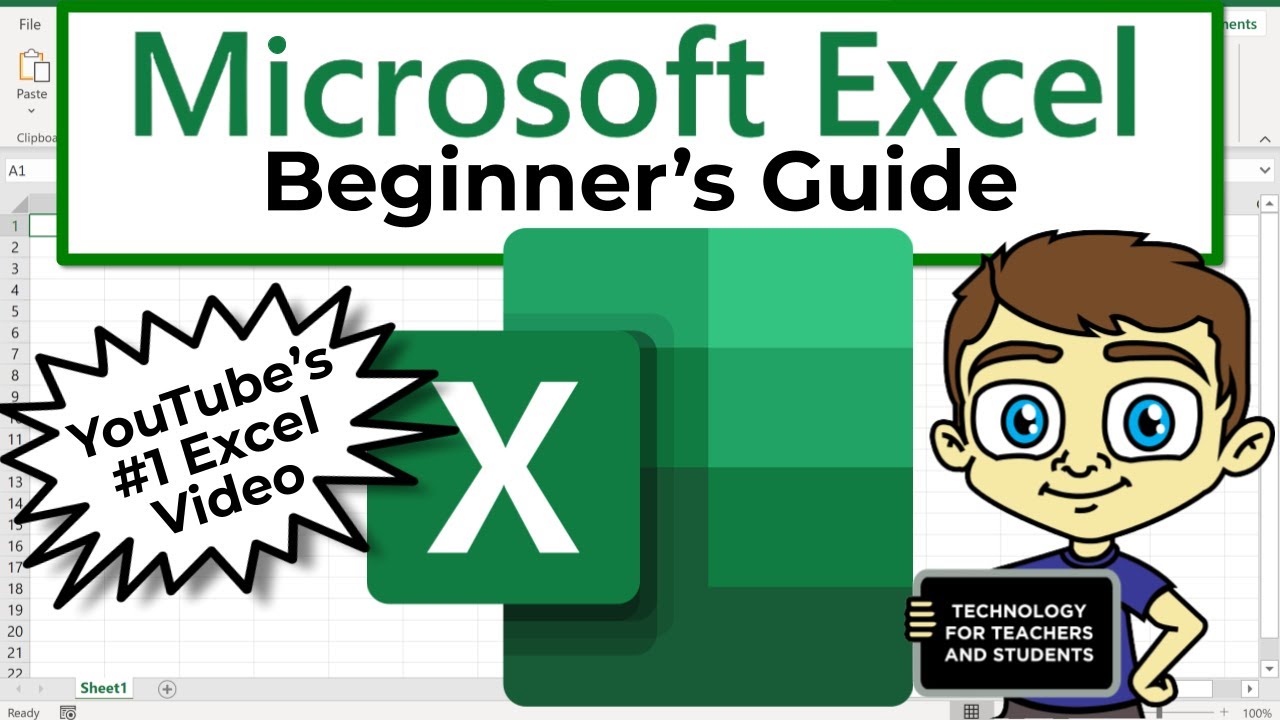
The Beginner's Guide to Excel - Excel Basics Tutorial

Word 2016 para concursos | Informática para Concursos 2024 | Questões | Informática Básica

PENGENALAN MICROSOFT OFFICE (WORD, EXCELL, POWER POINT) | VIDEO PEMBELAJARAN MATERI TIK

MENGENAL LEMBAR KERJA SPREADSHEET

Day 1 – Introduction of Excel
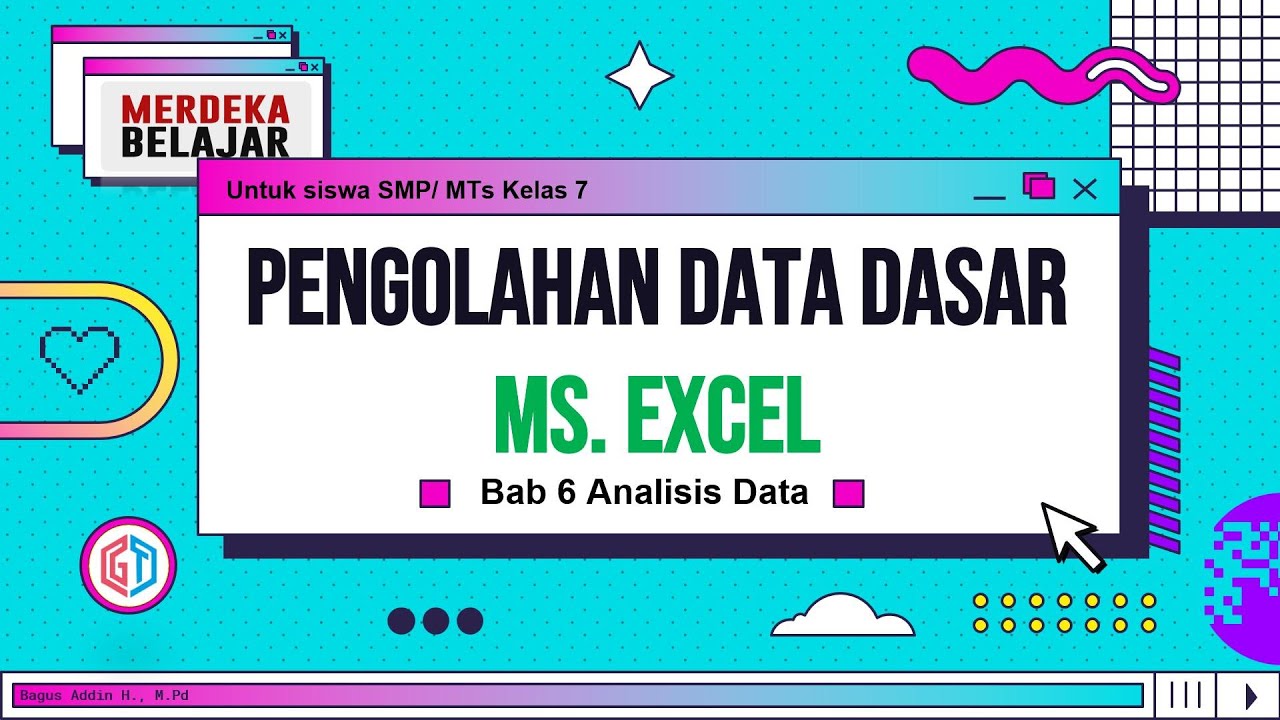
Pengolahan Data Dasar Ms. Excel (Bab 6 Analisis Data) - Informatika Kelas 7 SMP/ MTs
5.0 / 5 (0 votes)
