Tally TDL : How To Import Bank Statement Excel to Tally | Bank Reconciliation in Tally | Tally Addon
Summary
TLDRThis video provides a detailed guide on how to import a bank statement into Tally software. It covers uploading TDL, configuring bank ledgers, and mapping data from Excel files. Viewers will learn how to adjust settings for both single and double-sided bank statements, select the appropriate columns for deposit amounts and dates, and import entries in bulk or individually. Additionally, it explains how to manage suspense entries and reassign them to correct ledgers. The tutorial simplifies the process for users, offering an easy-to-follow method for managing bank statement imports in Tally.
Takeaways
- 😀 Upload the TDL file to begin the bank statement import process in Tally.
- 😀 Configure or create a bank ledger for the specific bank (e.g., HDFC) before importing the statement.
- 😀 Select the correct folder and Excel sheet where the bank statement is stored for import into Tally.
- 😀 Include header information if required and specify the starting row for the import (e.g., row 22).
- 😀 Choose between single-sided or double-sided bank statements during the import configuration.
- 😀 Map the relevant columns from the bank statement (e.g., date, deposit amount, closing balance) to Tally fields.
- 😀 Use the 'Import Statement' option to preview and import the bank statement into Tally.
- 😀 Transactions can be imported in bulk or one by one (van by van) as per the user's preference.
- 😀 If entries are placed in a suspense account, they must be cleared manually or in bulk.
- 😀 Clear suspense entries by selecting the correct ledger and replacing it with the appropriate account.
- 😀 The video also offers a demo option for viewers to understand the process more clearly and invites them to contact for further assistance.
Q & A
What is the first step to import a bank statement into Tally from Excel?
-The first step is to upload the TDL (Tally Definition Language) file into Tally.
Why is it important to configure the bank ledger before importing the bank statement?
-The bank ledger must be configured properly to ensure that the bank statement is imported correctly into the system.
What should you do if the bank ledger already exists in Tally?
-If the bank ledger already exists, you can simply alter the existing ledger to configure it for importing the bank statement.
How do you select the location of the bank statement file for import?
-You need to select the folder location where the bank statement is stored and then paste it into the configuration window in Tally.
What is the significance of selecting the sheet name when configuring the import?
-The sheet name specifies which sheet in the Excel file contains the bank statement data that needs to be imported into Tally.
Why would you select 'Both Sides' for a bank statement in Tally?
-You select 'Both Sides' if the bank statement contains transactions on both the debit and credit sides. If it's one-sided, you would select 'Single'.
How do you configure the column mapping for the bank statement in Tally?
-You need to map the columns from the Excel sheet (like date, deposit amount, closing balance, etc.) to the corresponding fields in Tally.
What happens after the bank statement configuration is done in Tally?
-After configuration, you press 'Enter' to import the bank statement, and it will show a preview. You can then proceed to import the statement either in 'suspense' or 'one-by-one' mode.
What is the difference between importing entries in 'Suspense' and 'One-by-One' modes?
-'Suspense' mode imports all entries together into a temporary account, while 'One-by-One' mode allows importing each entry individually, requiring manual posting to the correct ledger.
How can you replace a ledger in the imported bank statement entries?
-You can select the entries from the 'Suspense' account and then choose the option 'Replace Ledger' to move those entries into the correct ledger.
Outlines

Этот раздел доступен только подписчикам платных тарифов. Пожалуйста, перейдите на платный тариф для доступа.
Перейти на платный тарифMindmap

Этот раздел доступен только подписчикам платных тарифов. Пожалуйста, перейдите на платный тариф для доступа.
Перейти на платный тарифKeywords

Этот раздел доступен только подписчикам платных тарифов. Пожалуйста, перейдите на платный тариф для доступа.
Перейти на платный тарифHighlights

Этот раздел доступен только подписчикам платных тарифов. Пожалуйста, перейдите на платный тариф для доступа.
Перейти на платный тарифTranscripts

Этот раздел доступен только подписчикам платных тарифов. Пожалуйста, перейдите на платный тариф для доступа.
Перейти на платный тарифПосмотреть больше похожих видео
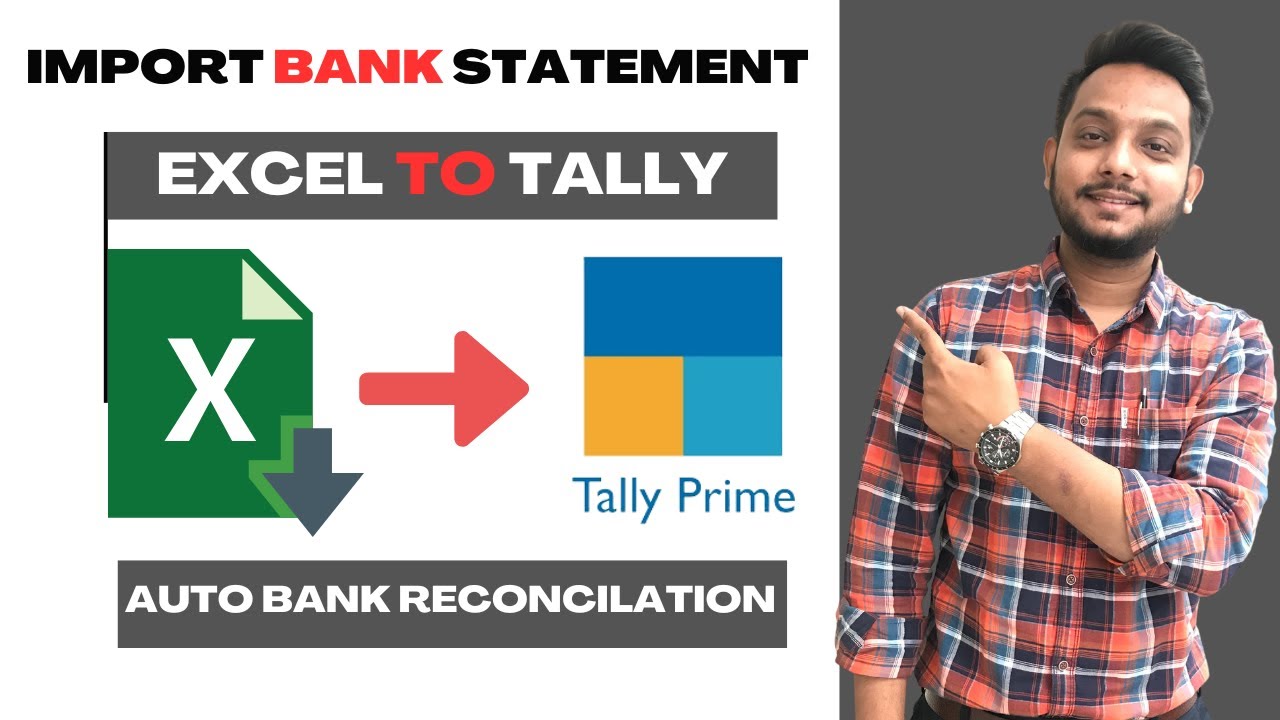
How to Import Bank Statement in Tally Prime | Auto Bank Reconciliation | Excel to Tally Prime |

PDF to Tally Bank Statement Accounting entries in seconds | Repotic | Tally Prime | Accounting entry
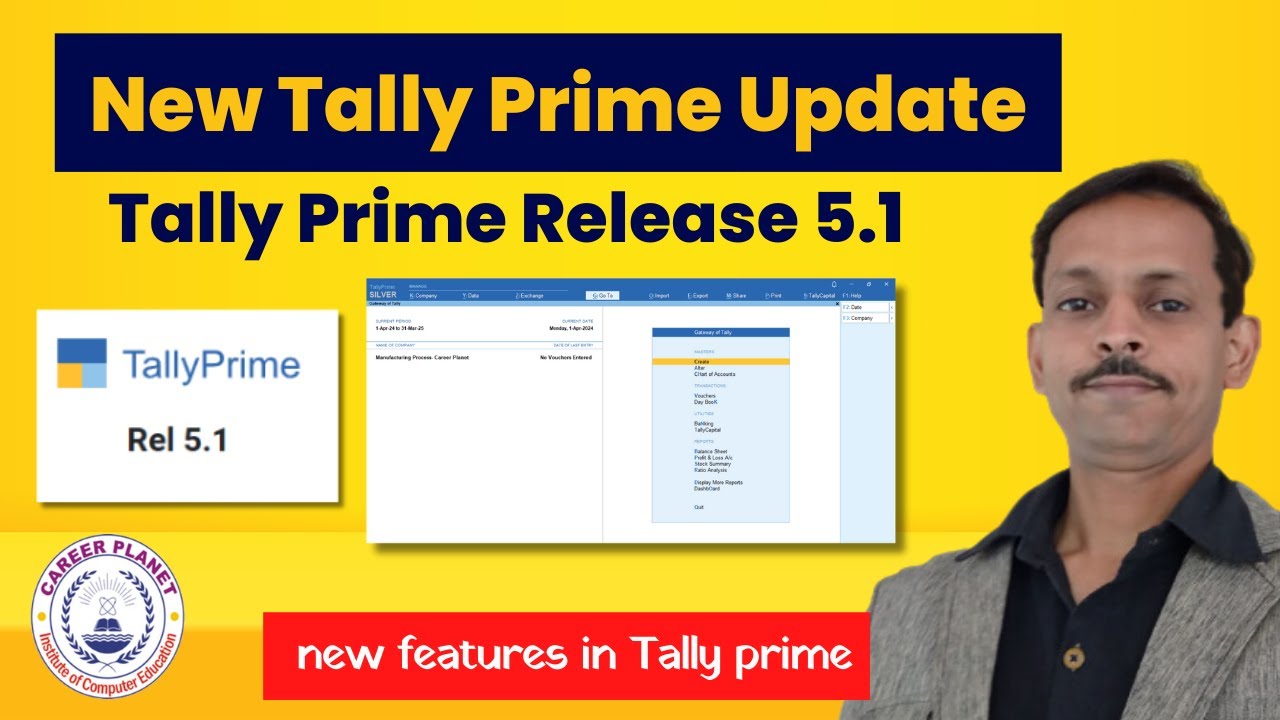
🔥 Tally Prime 5.1 New Update | Features, Download, Install & Activate Latest Tally Version 🚀

Hackathon 4: Series 1 - Use Case 8 | Tally Automation Using AI | CA. Deepak Tayal
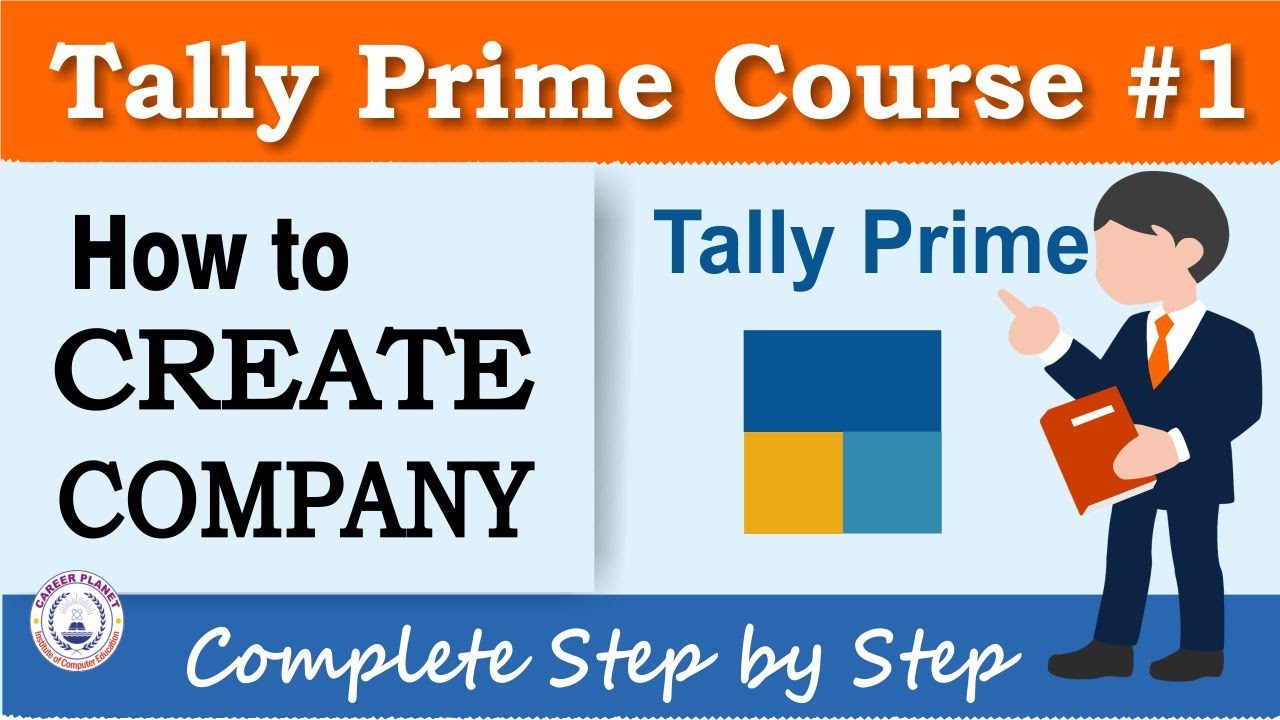
Tally Prime- How to Create Company | Chapter 1 | Learn Tally

Population genetics Analysis in STRUCTURE Software | Molecular Data| | Admixture|StudentsCanCreate
5.0 / 5 (0 votes)
