Microsoft Planner integrations with Microsoft Loop
Summary
TLDRMicrosoft Loop enhances team collaboration by integrating with Planner, allowing real-time synchronization of tasks across various apps. The task list feature captures tasks from Loop, Teams, Outlook, and syncs with Planner, enabling teams to track, schedule, and manage tasks efficiently. Users can filter views, assign tasks, and receive updates across Planner, To Do, and Loop. Additionally, the Planner component within Loop offers advanced task management with features like notes, checklists, comments, and attachments, all while maintaining synchronization and portability across the platform to keep teams aligned and productive.
Takeaways
- 🔄 Microsoft Loop is designed to enhance team collaboration by syncing content across different apps in real time.
- 📋 Loop components can be used to capture tasks from various platforms like the Loop app, Teams, Outlook, and more.
- 🗂 The task list in Loop is integrated with Microsoft Planner, allowing for task tracking, scheduling, and management.
- 📊 Planner offers features like buckets, labels, checklists, and filters to organize and prioritize tasks effectively.
- 🔄 Assigned tasks in Planner sync to the user's to-do app and the 'Assigned To Me' view for easy task management.
- 🔗 Task updates in Planner are reflected in real time across Planner, To Do, and the Loop task list.
- 📝 The collaborative meeting notes feature in Teams allows capturing action items that can be managed in Planner.
- 📌 For advanced task management, the Planner component can be embedded directly into Loop for seamless collaboration.
- 🔗 Creating a Planner component in Loop is as simple as copying and pasting the plan's link into the Loop app.
- 🛠️ The Planner component includes a comprehensive feature set such as notes, checklists, comments, and attachments.
- 📍 Tasks can be grouped and filtered within the Planner component based on labels, priority, status, and more for focused task management.
- 🚀 The integration of Planner with Loop ensures that tasks remain portable and in sync across the platform.
Q & A
What is Microsoft Loop and how does it transform co-creation experiences?
-Microsoft Loop is a platform that brings teams and their content together, enabling a transformative co-creation experience. It allows for real-time synchronization of Loop components across different apps, facilitating collaborative work and enhancing productivity.
How does the integration of Planner with Loop help teams?
-The integration of Planner with Loop allows teams to think, plan, and create together more efficiently. It enables the task list in Loop to sync with a plan in Planner, allowing for tracking, scheduling, and managing tasks collaboratively.
What is the significance of the task list in Loop's integration with Planner?
-The task list in Loop, when integrated with Planner, allows teams to capture tasks from various platforms like the Loop app, Teams, Outlook, etc., and sync them with a plan in Planner, enhancing task management and collaboration.
How can teams use Planner's features within Loop?
-Teams can utilize features like buckets, labels, checklists, and more to manage tasks within Loop. They can also filter views to focus on specific tasks and sync assigned tasks to their to-do apps and the 'Assigned To Me' view in Planner.
What happens to tasks when they are updated in Loop?
-When tasks are updated in Loop, those updates are automatically synchronized across Planner, To Do, and the Loop task list, ensuring that changes are reflected everywhere for consistent task management.
How are action items from meetings captured and managed in Planner through Loop?
-Action items from meetings can be captured in the collaborative meeting notes in Teams and will be available in Planner for the team to manage together, streamlining the process of turning discussions into actionable tasks.
What is the Planner component in Loop and how does it work?
-The Planner component in Loop is a feature that embeds Planner directly into Loop, allowing teams to collaborate using Planner's rich feature set alongside their other work in Loop. It can be created by copying the plan link from Planner and pasting it into the Loop app.
What features does the Planner component in Loop include?
-The Planner component in Loop includes features such as notes, checklists, comments, and attachments. It also allows for grouping and filtering tasks based on labels, priority, status, and more.
How is the Planner component made portable within Loop?
-The Planner component is integrated with Loop, making it portable across the platform. Users can simply copy and paste the component wherever it is needed, ensuring that tasks stay synchronized and accessible.
How can Planner and Loop help teams stay focused and on track?
-Planner and Loop, when used together, provide a comprehensive solution for task management and collaboration. They help teams stay focused and on track by offering a synchronized, feature-rich environment that supports planning, tracking, and executing tasks efficiently.
Outlines

Этот раздел доступен только подписчикам платных тарифов. Пожалуйста, перейдите на платный тариф для доступа.
Перейти на платный тарифMindmap

Этот раздел доступен только подписчикам платных тарифов. Пожалуйста, перейдите на платный тариф для доступа.
Перейти на платный тарифKeywords

Этот раздел доступен только подписчикам платных тарифов. Пожалуйста, перейдите на платный тариф для доступа.
Перейти на платный тарифHighlights

Этот раздел доступен только подписчикам платных тарифов. Пожалуйста, перейдите на платный тариф для доступа.
Перейти на платный тарифTranscripts

Этот раздел доступен только подписчикам платных тарифов. Пожалуйста, перейдите на платный тариф для доступа.
Перейти на платный тарифПосмотреть больше похожих видео
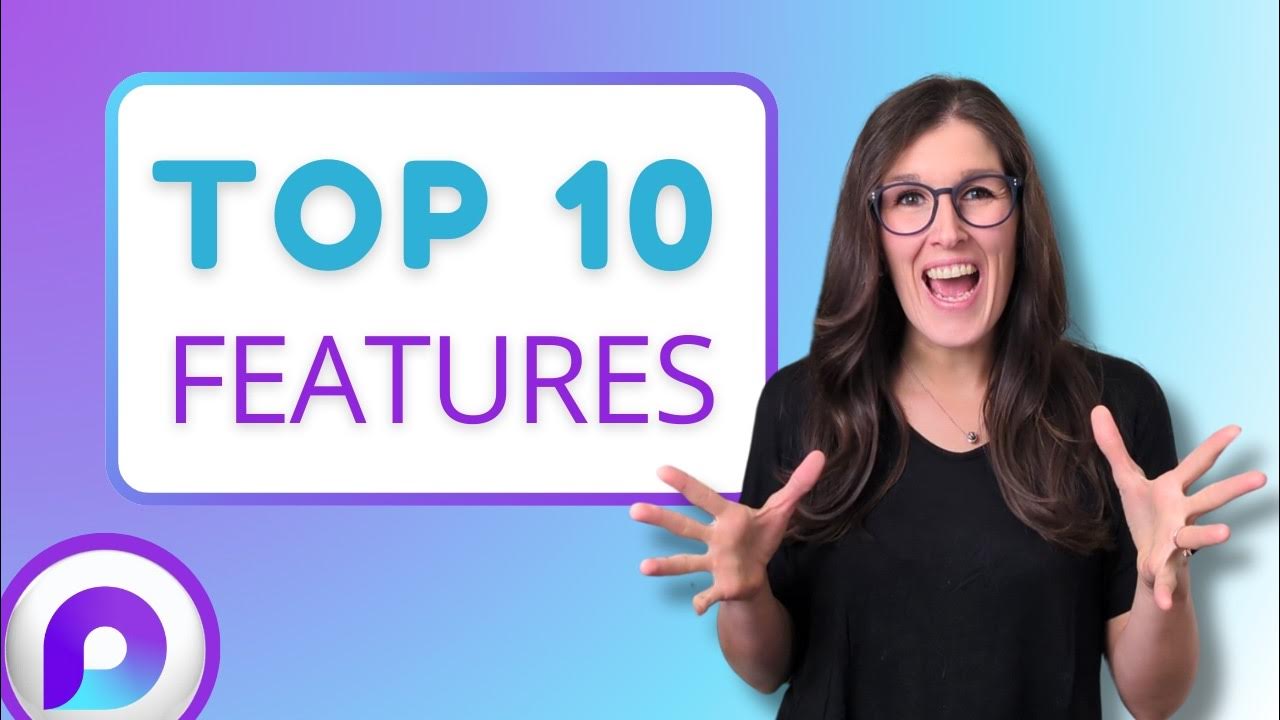
TOP 10 Microsoft Loop Features YOU Didn't Know You NEEDED - [2024]
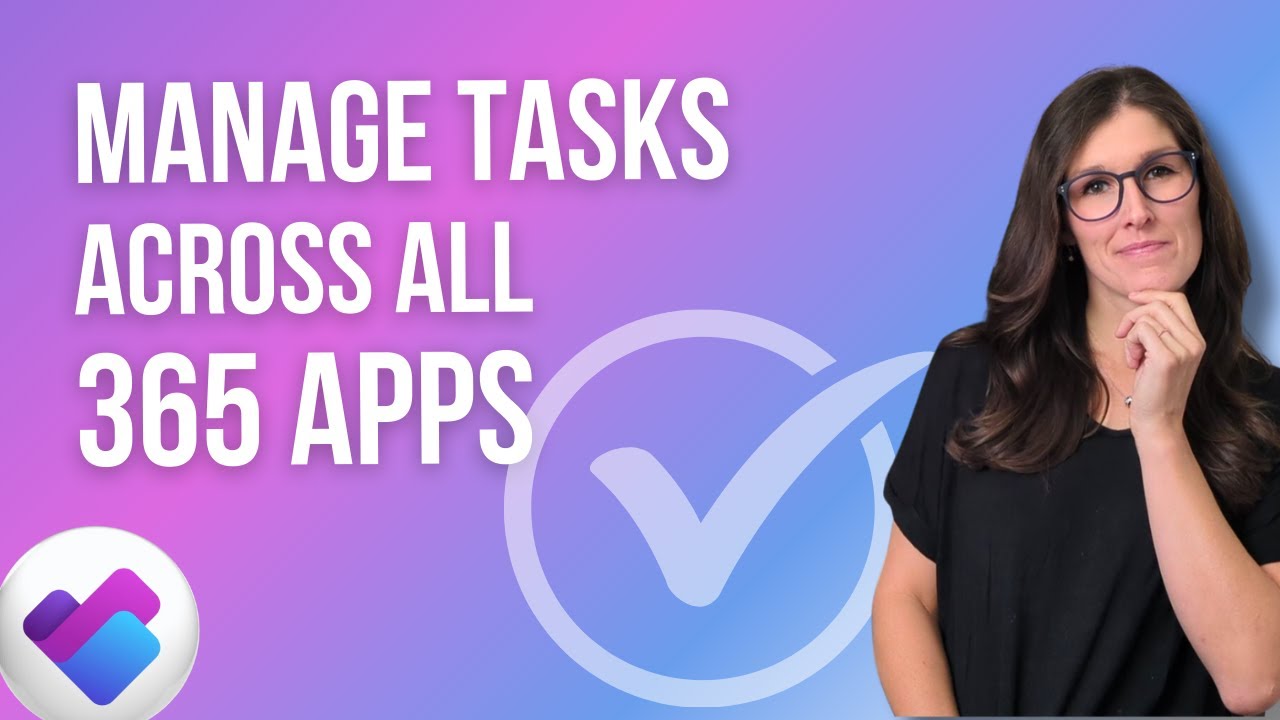
How to use Microsoft PLANNER Effectively 2025: 9 Tips To Manage Tasks
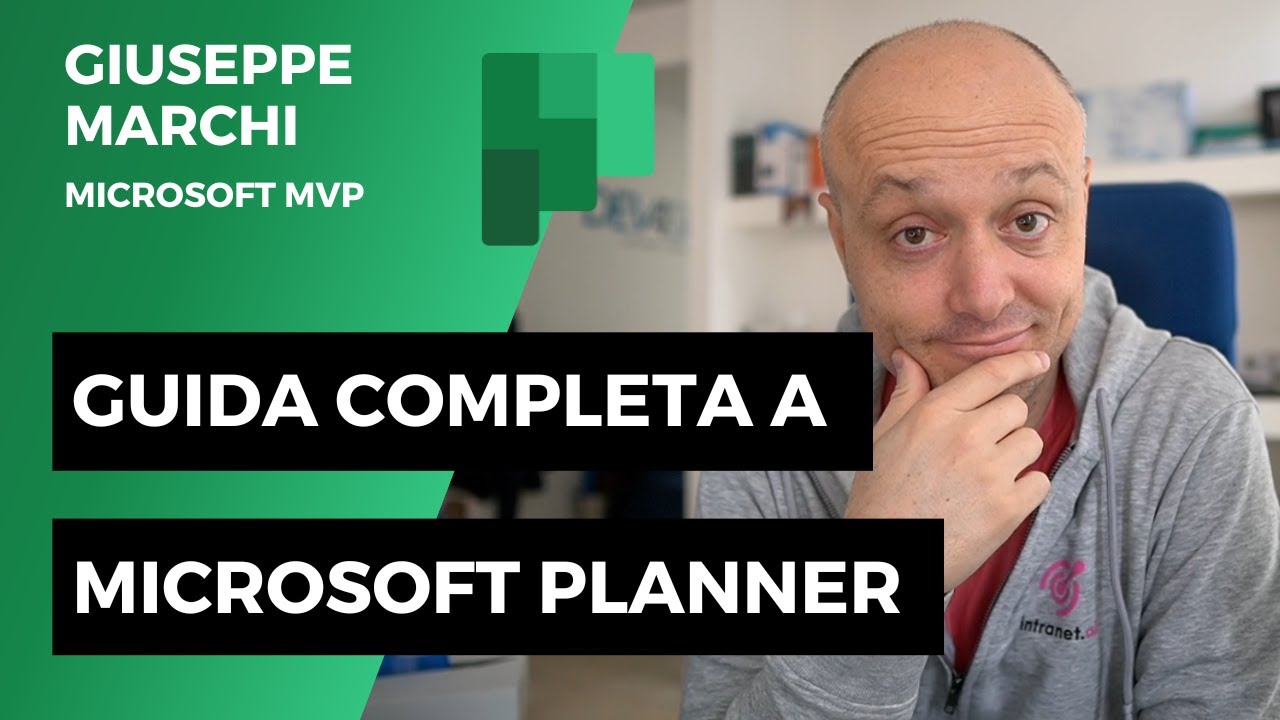
Guida a Microsoft Planner: COMPLETA e gratis!
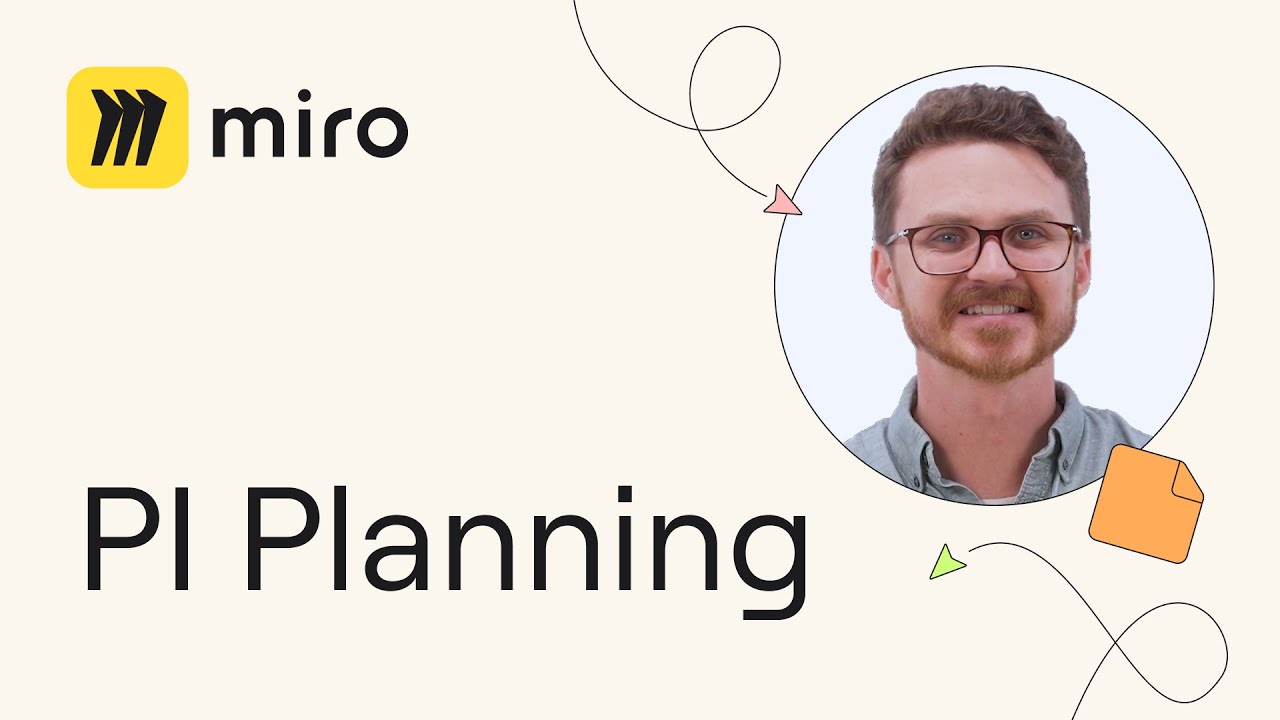
Mastering PI Planning in Miro: A Quick Guide for Agile Teams

How to Automate Meeting Notes in Microsoft Teams with AI!
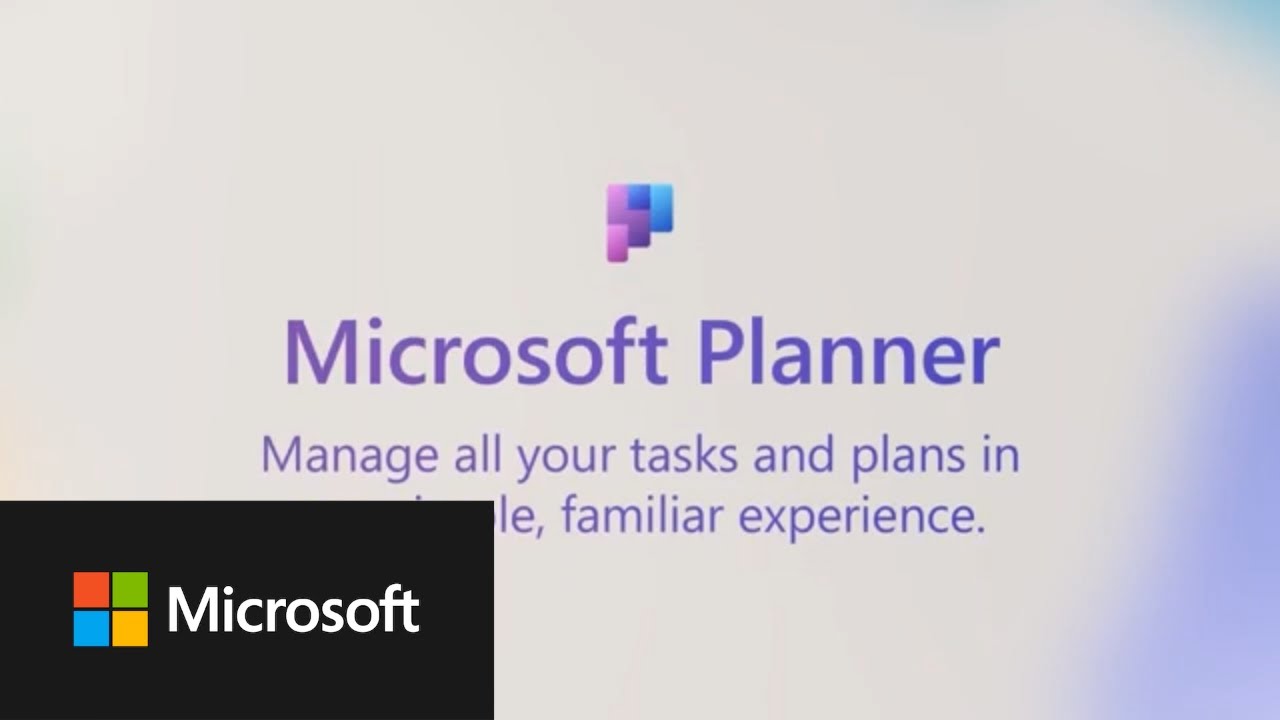
Meet the new Microsoft Planner
5.0 / 5 (0 votes)
