Modal no Figma com animação
Summary
TLDRIn this tutorial, the presenter walks through creating a modal window in Figma, emphasizing proper prototyping techniques. The process includes designing a modal with buttons, adding actions like opening and closing the modal, and customizing its appearance with colors and overlays. The tutorial highlights the importance of using Figma’s built-in prototyping tools to simulate real interactions, such as closing the modal by clicking outside of it or pressing a button. The result is a smooth, animated modal with intuitive functionality, ideal for enhancing user interfaces in web and app designs.
Takeaways
- 😀 Use Figma's prototyping features to create modals, such as adding buttons and actions like opening or closing modals.
- 😀 When designing a modal, ensure the layout is simple, and include key elements like buttons for user interaction.
- 😀 You can simulate button colors and functionalities to test modal behaviors, such as positive and negative action buttons.
- 😀 The Figma tool allows you to create detailed prototypes with both low and high-fidelity designs to match the expected user experience.
- 😀 Adding a background overlay to your modal enhances the realism and interactivity, as it darkens the rest of the screen when the modal is open.
- 😀 Setting up click actions in Figma allows for modal interactions, such as closing the modal when clicking outside of it or on a close button.
- 😀 Use animation to make modal transitions more engaging; for example, having the modal appear from the top with a smooth slide-down effect.
- 😀 Group multiple buttons together to ensure they perform the same action, improving the overall workflow and consistency in the prototype.
- 😀 Test the modal behavior by clicking the buttons to confirm that all interactions, such as closing and opening the modal, work as expected.
- 😀 Figma’s native features, like background dimming and animation effects, allow for more polished and interactive prototypes that closely mimic real app behavior.
Q & A
What is the main purpose of the video tutorial?
-The video tutorial demonstrates how to create a modal in Figma, including its design, interactivity, and animation features.
What is the first step in creating a modal in Figma, according to the tutorial?
-The first step is to create a frame in Figma, which serves as the container for the modal content.
What is the purpose of the 'Open Modal' button?
-The 'Open Modal' button triggers the appearance of the modal when clicked. It is set up using Figma's prototyping feature.
How does the modal behave when clicking outside of it?
-When the user clicks outside the modal (on the overlay), the modal closes. This is achieved by adding an interactive close trigger.
What customization options does Figma offer for the modal's appearance?
-Figma allows customization of the modal’s size, color, button labels, and overlay opacity. The buttons can also be styled to reflect positive or negative actions.
How is the modal's animation effect set up in Figma?
-The modal’s animation is set to slide in from the top with an exaggerated motion, and it returns with the same animation when closed.
What action is triggered by clicking the 'Close' button?
-Clicking the 'Close' button triggers the closing of the modal, using the Figma prototype feature that links the button to a close action.
Why is using Figma’s prototyping feature important in this tutorial?
-Figma's prototyping feature is essential because it allows the designer to simulate the interactivity of the modal, including opening, closing, and transitioning between states.
What does the 'overlay' do in the modal design?
-The overlay serves as a background layer that appears behind the modal. It is used to dim the area outside the modal and create focus on the modal itself.
What should be considered when designing low-fidelity prototypes in Figma?
-When designing low-fidelity prototypes, it's important to focus on structure and functionality rather than high-fidelity details. Simulating key features, like modals, can help visualize the user experience without needing full visual details.
Outlines

Этот раздел доступен только подписчикам платных тарифов. Пожалуйста, перейдите на платный тариф для доступа.
Перейти на платный тарифMindmap

Этот раздел доступен только подписчикам платных тарифов. Пожалуйста, перейдите на платный тариф для доступа.
Перейти на платный тарифKeywords

Этот раздел доступен только подписчикам платных тарифов. Пожалуйста, перейдите на платный тариф для доступа.
Перейти на платный тарифHighlights

Этот раздел доступен только подписчикам платных тарифов. Пожалуйста, перейдите на платный тариф для доступа.
Перейти на платный тарифTranscripts

Этот раздел доступен только подписчикам платных тарифов. Пожалуйста, перейдите на платный тариф для доступа.
Перейти на платный тарифПосмотреть больше похожих видео

Learn Figma in under 5 MINUTES [2023]

Building IKEA's Interactive website in @Figma | 🔗 Source file included.
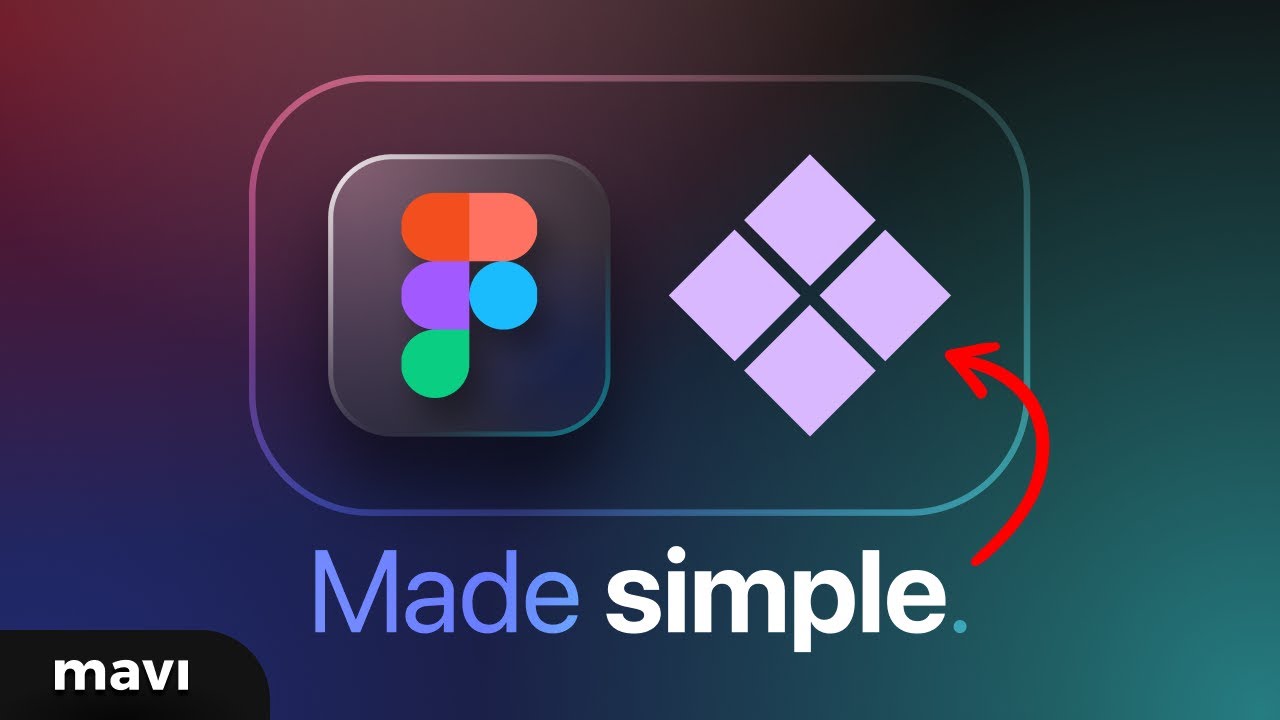
Explaining Figma Components Like You’re Five (Simplest Way Possible)
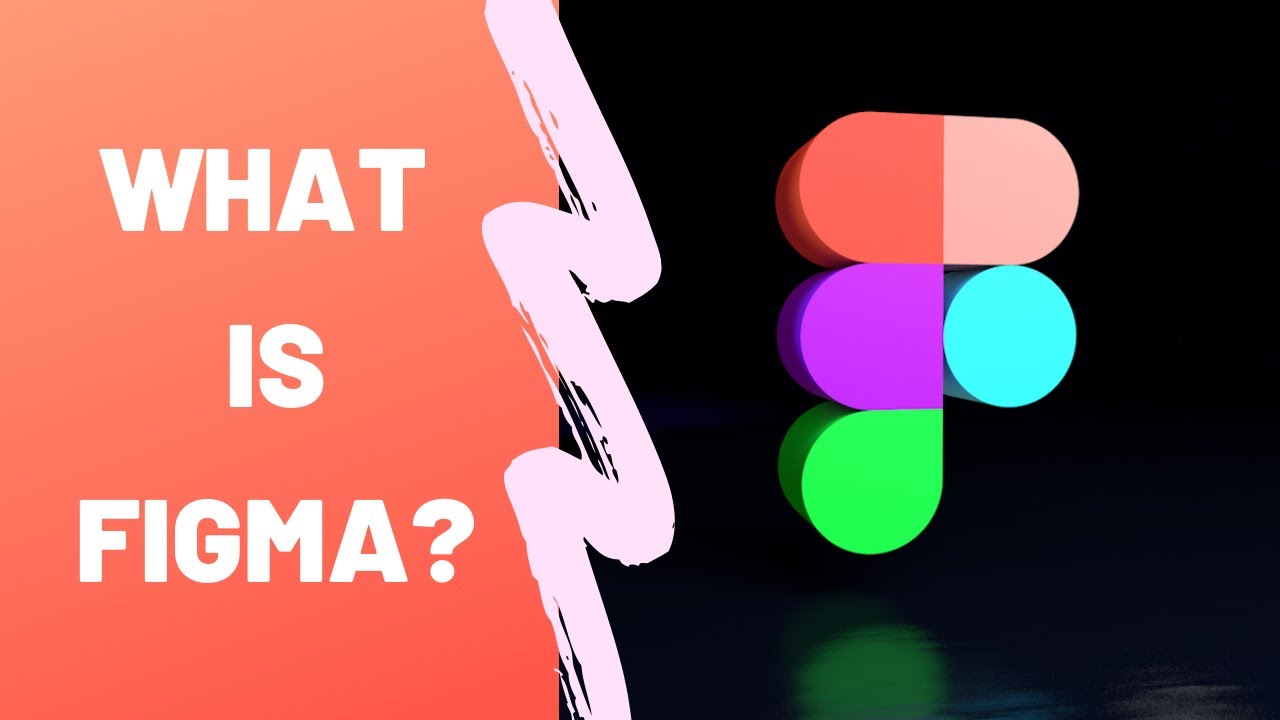
What is Figma - Figma for UX/UI Design tutorial [Lesson 2]

BELAJAR 49 PEMROGRAMAN ARDUINO - Online Simulator Arduino

Figma Tutorial: New Figma Auto Layout & Constraints (W/ UI DESIGN EXERCISE)
5.0 / 5 (0 votes)
