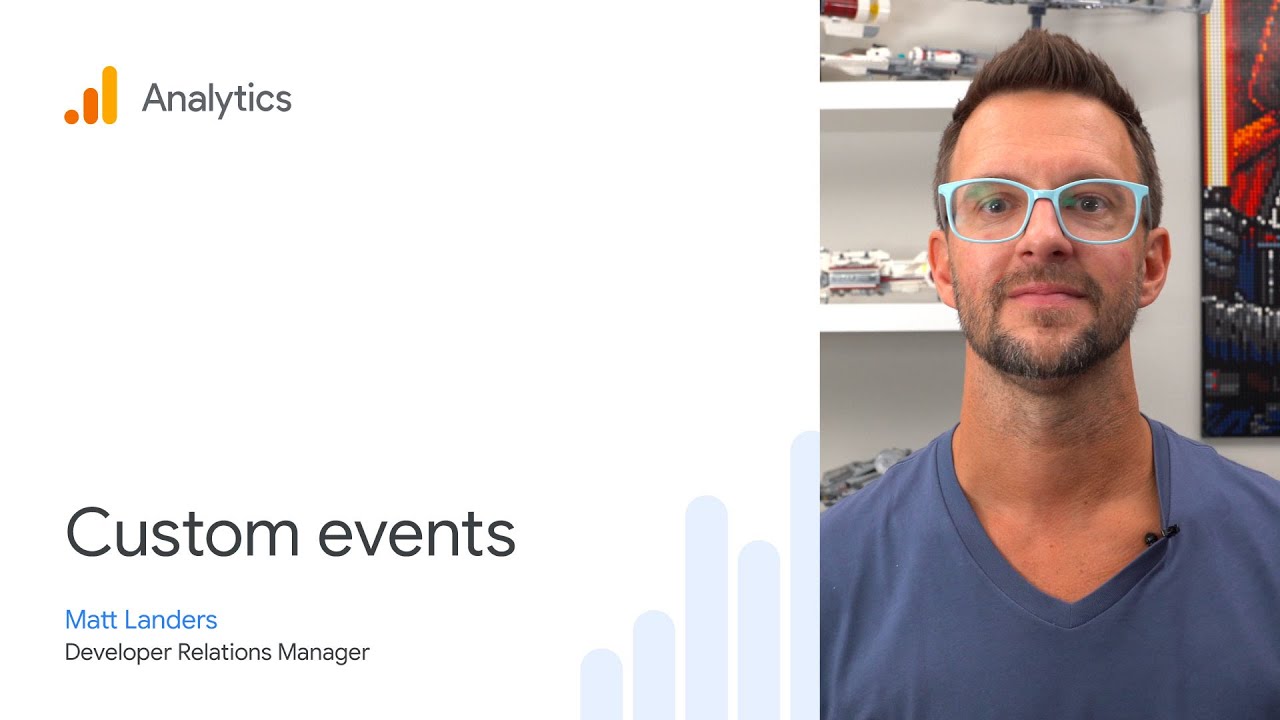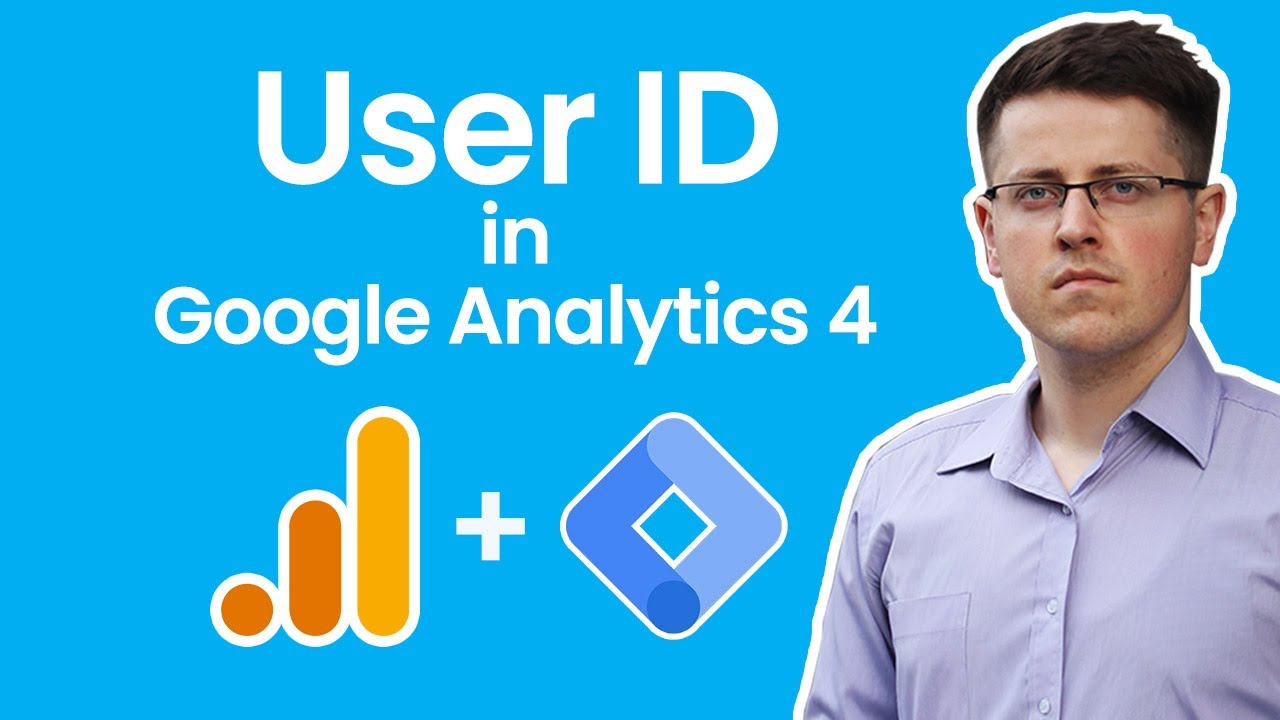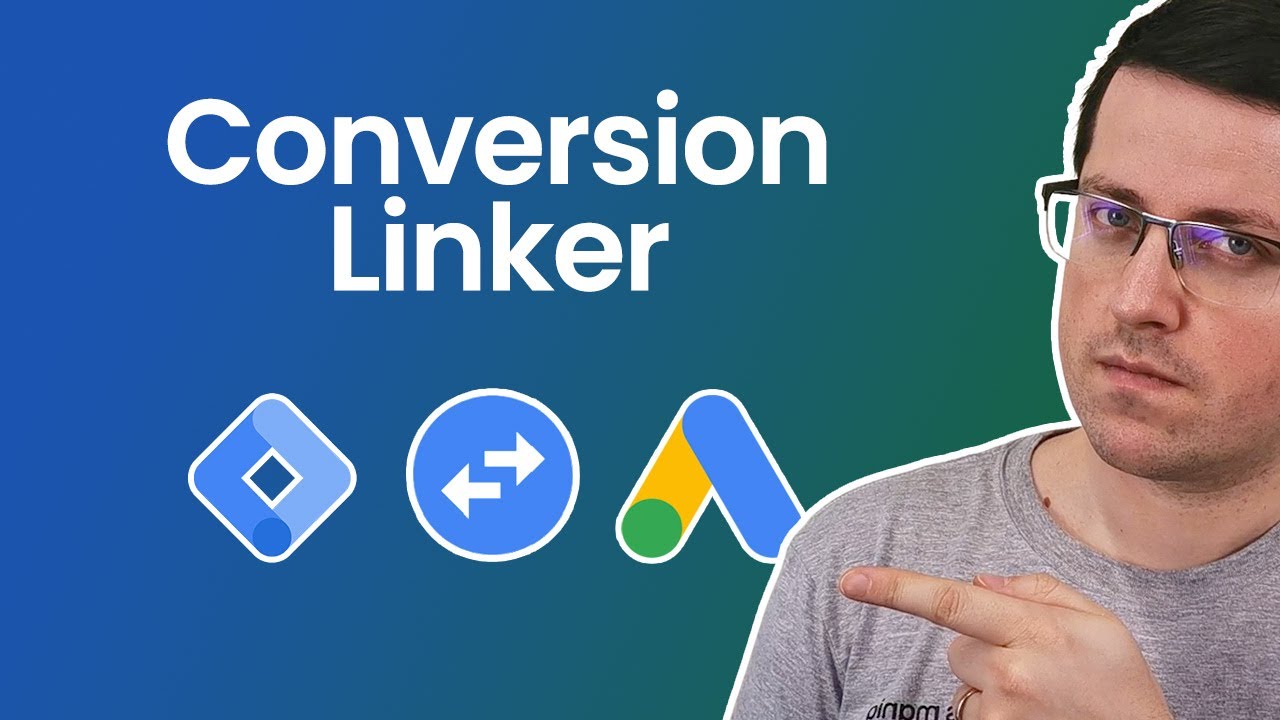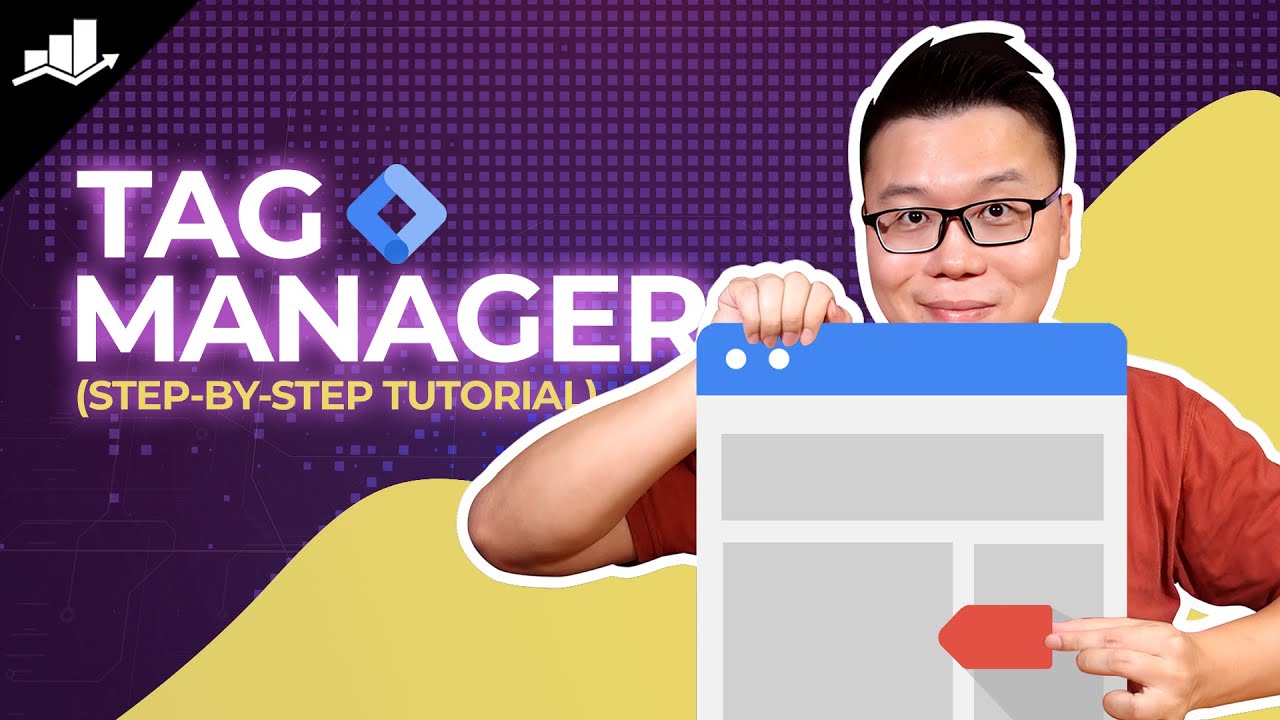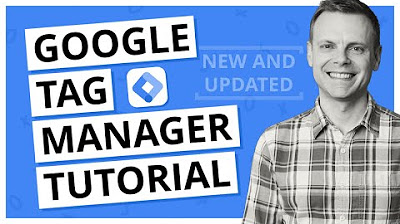Cross-Domain Tracking with Google Tag Manager
Summary
TLDRIn this tutorial, Julian demonstrates how to set up cross-domain tracking in Google Analytics using Google Tag Manager. By linking multiple domains (like a demo shop and blog), you ensure that users are tracked as a single session across sites, preventing inflated metrics. The video covers essential steps such as configuring Google Tag Manager settings and the 'allow linker' option in Google Analytics. This process is key for accurate data attribution, especially when users navigate between connected sites. Follow this clear, step-by-step guide to enhance your cross-domain tracking setup.
Takeaways
- 😀 Cross-domain tracking ensures that users moving between different domains are tracked as a single session in Google Analytics.
- 😀 Cross-domain tracking is necessary when users navigate between websites with different domains (e.g., `demoshop.com` to `demoblog.com`).
- 😀 Subdomain tracking does not require cross-domain tracking, as the domain part does not change (e.g., `blog.amazon.com`).
- 😀 The first step in setting up cross-domain tracking is to ask if you have multiple domains or if users move back and forth between sites.
- 😀 To set up cross-domain tracking, modify the Google Analytics pageview tag in Google Tag Manager to include linker settings and the 'allowLinker' field set to true.
- 😀 Google Analytics cross-domain tracking links the domains together by adding session data to the URL using query strings.
- 😀 If using multiple Google Analytics tags, you can apply cross-domain settings in the Google Analytics settings variable to avoid repetitive changes.
- 😀 Testing cross-domain tracking involves clearing cookies, navigating between the connected domains, and verifying that the same user is tracked across both sites.
- 😀 Cross-domain tracking helps prevent inflated metrics and incorrect attribution by ensuring sessions are not split when users move between domains.
- 😀 Key questions to ask before installing cross-domain tracking: Do you have multiple domains? Are they sending data to the same Google Analytics account? Do users frequently navigate between them?
- 😀 Once set up correctly, Google Analytics will recognize users and sessions even as they move between different domains, offering accurate tracking and reporting.
Q & A
What is cross-domain tracking in Google Analytics?
-Cross-domain tracking allows you to track a user's session across multiple websites as a single session, preventing Google Analytics from counting them as multiple users when they navigate between different domains.
Why is cross-domain tracking necessary?
-Cross-domain tracking is necessary when users navigate between multiple domains and you want to attribute their actions to a single session, thus preventing inflated metrics and ensuring accurate tracking of user behavior.
When do you need to install cross-domain tracking?
-You need to install cross-domain tracking if you have multiple domains with the same Google Analytics account, and you want to track users across these domains as one session. If you're using separate Google Analytics accounts, cross-domain tracking isn't required.
How do you configure cross-domain tracking in Google Tag Manager?
-To configure cross-domain tracking in Google Tag Manager, enable the 'Override settings' option in the Google Analytics tag, and then configure the 'Cross Domain Tracking' settings. You'll need to specify the domains to link and enable the 'Allow linker' field to pass session information between them.
Do subdomains require cross-domain tracking?
-No, subdomains do not require cross-domain tracking. Cross-domain tracking is only necessary when the part before the domain (e.g., 'demo.com' vs. 'demo.co.uk') changes between the sites you are tracking.
How do you test if cross-domain tracking is working correctly?
-To test cross-domain tracking, check if session data and user information are correctly passed between domains. For instance, after visiting one site, the user should not be counted as a new session when navigating to the second domain. You can also test using UTM parameters or by checking the query strings appended to the URLs.
What is the role of the 'linker' functionality in cross-domain tracking?
-The 'linker' functionality in cross-domain tracking allows Google Analytics to append session and user information to the URLs as users navigate between linked domains, ensuring that session data is passed correctly across different domains.
What should you do if you have multiple Google Analytics tags in Google Tag Manager?
-If you have multiple Google Analytics tags in Google Tag Manager, you can add the cross-domain tracking settings to each tag individually, or you can add it once in a Google Analytics settings variable, which will apply to all tags using that variable.
What happens if you don’t install cross-domain tracking?
-If cross-domain tracking is not installed, users who move between different domains will be counted as separate users, resulting in inflated session counts and inaccurate user tracking across sites.
How does cross-domain tracking affect the accuracy of your Google Analytics data?
-Cross-domain tracking ensures that user sessions are correctly attributed across multiple domains, providing more accurate data regarding user behavior, traffic sources, and conversions. Without it, you might experience inflated user counts and incorrect session attribution.
Outlines

Этот раздел доступен только подписчикам платных тарифов. Пожалуйста, перейдите на платный тариф для доступа.
Перейти на платный тарифMindmap

Этот раздел доступен только подписчикам платных тарифов. Пожалуйста, перейдите на платный тариф для доступа.
Перейти на платный тарифKeywords

Этот раздел доступен только подписчикам платных тарифов. Пожалуйста, перейдите на платный тариф для доступа.
Перейти на платный тарифHighlights

Этот раздел доступен только подписчикам платных тарифов. Пожалуйста, перейдите на платный тариф для доступа.
Перейти на платный тарифTranscripts

Этот раздел доступен только подписчикам платных тарифов. Пожалуйста, перейдите на платный тариф для доступа.
Перейти на платный тарифПосмотреть больше похожих видео
5.0 / 5 (0 votes)