Backup File Server with Veeam Backup and Replication | Msolved Tech
Summary
TLDRIn this tutorial, the instructor demonstrates how to use WiBackup to create backups of file servers, databases, and operating systems for disaster recovery. Starting with the installation of WiBackup on a secondary machine, the process includes adding a server, setting up backup jobs, and scheduling automatic backups. The tutorial also covers restoring files from backups and managing storage repositories. The goal is to ensure that data can be recovered in case of disaster, offering viewers a practical, step-by-step guide to securing their systems with WiBackup.
Takeaways
- 😀 Ensure to back up important data regularly to protect against disasters and data loss.
- 😀 WiBackup is a third-party application used to back up file servers, supporting Windows Server and other operating systems.
- 😀 The backup process involves adding the file server to the WiBackup application and entering the necessary credentials.
- 😀 The application allows users to select specific files or folders for backup, or back up the entire file server.
- 😀 It's essential to set up a proper backup schedule, such as running backups during off-hours to avoid disruptions.
- 😀 The backup job should be named for easy identification and tracking, like 'File Server Backup Full'.
- 😀 Regular backups should include versioning to keep multiple file versions for recovery over a set period.
- 😀 If any issues occur with the backup, such as the job failing, check the error logs to diagnose the problem.
- 😀 Data restoration is straightforward by selecting the backup job and specifying the restore point.
- 😀 It’s important to monitor the progress of the backup job to ensure success and avoid data loss.
- 😀 Without proper backups, files may be permanently lost due to system failures, viruses, or other issues.
Q & A
What is the primary goal of setting up a backup in this tutorial?
-The primary goal is to ensure data recovery in case of a disaster by backing up files from a Windows Server to a secondary machine running Wi Backup.
What are the two machines used in this backup process?
-The two machines are the file server, which stores Windows Server files and databases, and the backup server, which runs the Wi Backup software.
How do you add a file server to Wi Backup?
-You add a file server by entering its IP address or DNS name in the Wi Backup software and providing administrator credentials to authenticate the connection.
What happens if the IP address or DNS name entered for the server is incorrect?
-If the information is incorrect, Wi Backup will show a red cross indicating an error in the connection attempt.
What type of data can you back up using Wi Backup?
-You can back up file shares (SMB), virtual machines, and other server data to the backup server, including the option to back up to the cloud or to external storage.
What is the significance of choosing the backup schedule for the job?
-Choosing the backup schedule ensures that backups run during off-peak hours, minimizing disruption to business operations. In this tutorial, the backup is set to run daily at 12 AM.
What is the purpose of selecting a backup repository in Wi Backup?
-A backup repository is used to specify where the backup data is stored. This can be a local storage device or cloud storage, which can be configured within the Wi Backup settings.
What happens if a backup job fails?
-If a backup job fails, the Wi Backup software will display the error details, allowing users to identify the cause, such as issues with the backup repository configuration.
How can you restore files using Wi Backup?
-To restore files, you select the specific backup job and recovery point, then choose the folders or files to restore. The restoration process can recover deleted or corrupted data.
How does the tutorial demonstrate the backup and restoration process?
-The tutorial demonstrates creating a backup job, running the job, and then performing a file restoration by simulating the deletion of files on the server and restoring them through the backup software.
Outlines

Этот раздел доступен только подписчикам платных тарифов. Пожалуйста, перейдите на платный тариф для доступа.
Перейти на платный тарифMindmap

Этот раздел доступен только подписчикам платных тарифов. Пожалуйста, перейдите на платный тариф для доступа.
Перейти на платный тарифKeywords

Этот раздел доступен только подписчикам платных тарифов. Пожалуйста, перейдите на платный тариф для доступа.
Перейти на платный тарифHighlights

Этот раздел доступен только подписчикам платных тарифов. Пожалуйста, перейдите на платный тариф для доступа.
Перейти на платный тарифTranscripts

Этот раздел доступен только подписчикам платных тарифов. Пожалуйста, перейдите на платный тариф для доступа.
Перейти на платный тарифПосмотреть больше похожих видео
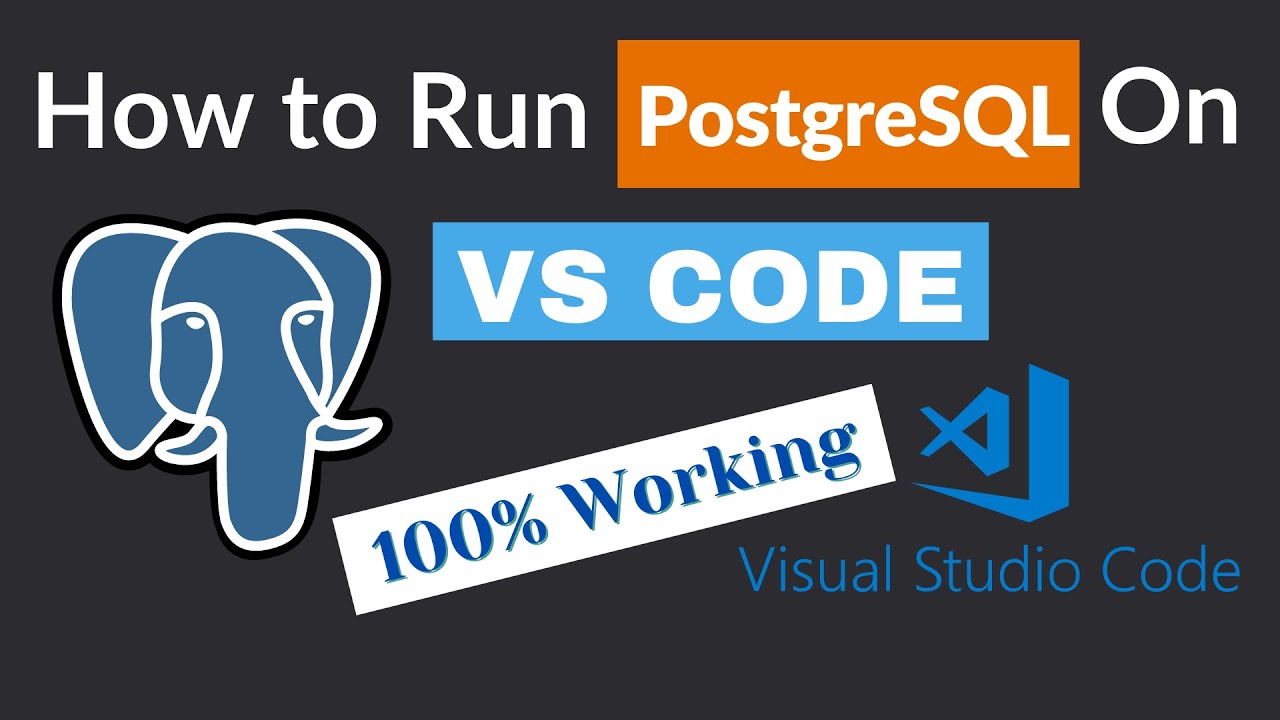
How to Run PostgreSQL in Visual Studio Code

HA and DR at a glance with Azure Database for PostgreSQL | POSETTE 2024

Curso MySQL #08 - Gerenciando Cópias de Segurança MySQL

Kurikulum Merdeka Materi Informatika Kelas 7 Bab 3 Teknologi Informasi dan Komunikasi

Create Database Using XAMPP Server/MYSQL |Updated 2023|

O que é Hadoop (Parte 2)
5.0 / 5 (0 votes)
