How to use the IF function with the AND function in Excel
Summary
TLDRThis tutorial demonstrates how to use the IF and AND functions together in Excel to evaluate multiple conditions. It shows how to create a formula that returns 'MVP' if both conditions are met (e.g., if the name is 'Anderson' and the score is greater than 80), and 'Regular' otherwise. The tutorial includes a step-by-step example and explains how the AND function can handle multiple conditions. Viewers can apply this method across rows and customize it for more complex evaluations. The video encourages viewers to visit TechOnTheNet.com for further examples and resources.
Takeaways
- 😀 The IF function can be combined with the AND function in Excel to test multiple conditions.
- 😀 All conditions inside the AND function must be TRUE for the condition to be met.
- 😀 An example is given with a table containing two columns: 'Name' and 'Score'.
- 😀 To return a value of 'MVP', the name should be 'Anderson' and the score must be greater than 80.
- 😀 The IF function requires three parameters: condition to test, value to return if TRUE, and value to return if FALSE.
- 😀 The AND function can handle up to 30 conditions but requires all conditions to be TRUE to return TRUE.
- 😀 The AND function is used in the first parameter of the IF function to test both the name and score conditions.
- 😀 The formula returns 'MVP' if the name is 'Anderson' and the score is above 80, otherwise, it returns 'Regular'.
- 😀 Once the formula is set, it can be copied to other cells to apply the same test to other rows.
- 😀 If the conditions are not met in rows 3 and 4, the formula returns 'Regular' as the result.
- 😀 The tutorial also encourages users to visit TechOnTheNet.com for more examples and to subscribe to the YouTube channel for more Excel tips.
Q & A
What is the purpose of combining the IF function with the AND function in Excel?
-The IF function is used to test a single condition, but by combining it with the AND function, you can test multiple conditions simultaneously. All conditions within the AND function must be TRUE for the formula to return a specified value.
How does the AND function work in Excel?
-The AND function in Excel evaluates multiple conditions and returns TRUE only if all conditions are met. If any condition is FALSE, it returns FALSE. It can handle up to 30 conditions at once.
What example is used to demonstrate the use of the IF and AND functions together?
-The example demonstrates testing whether the value in cell A2 is 'Anderson' and whether the value in cell B2 is greater than 80. If both conditions are true, the formula will return 'MVP'.
What happens if the conditions in the AND function are not met?
-If the conditions in the AND function are not met, the IF function will return the value specified for the FALSE condition. In the example, 'Regular' is returned if either condition fails.
How many parameters does the IF function require in Excel?
-The IF function requires three parameters: a condition to test, a value to return if the condition is TRUE, and a value to return if the condition is FALSE.
What is the role of the second parameter in the IF function?
-The second parameter in the IF function specifies the value that should be returned if the condition evaluates to TRUE. In the example, it returns 'MVP' when both conditions in the AND function are met.
Can the IF function be used without the AND function?
-Yes, the IF function can be used without the AND function. However, if multiple conditions need to be tested simultaneously, the AND function is required to combine them into one logical test.
What happens when you copy the formula to other cells, as shown in the example?
-When the formula is copied to cells D3 and D4, it checks the conditions for each row. If the conditions are not met, the formula will return 'Regular' instead of 'MVP'.
How many conditions can be evaluated within the AND function?
-The AND function can evaluate up to 30 different conditions in Excel.
Where can the sample data used in the tutorial be downloaded from?
-The sample data used in the tutorial can be downloaded from the TechOnTheNet.com website.
Outlines

Этот раздел доступен только подписчикам платных тарифов. Пожалуйста, перейдите на платный тариф для доступа.
Перейти на платный тарифMindmap

Этот раздел доступен только подписчикам платных тарифов. Пожалуйста, перейдите на платный тариф для доступа.
Перейти на платный тарифKeywords

Этот раздел доступен только подписчикам платных тарифов. Пожалуйста, перейдите на платный тариф для доступа.
Перейти на платный тарифHighlights

Этот раздел доступен только подписчикам платных тарифов. Пожалуйста, перейдите на платный тариф для доступа.
Перейти на платный тарифTranscripts

Этот раздел доступен только подписчикам платных тарифов. Пожалуйста, перейдите на платный тариф для доступа.
Перейти на платный тарифПосмотреть больше похожих видео

Rumus IF Pada Excel 3 Kondisi
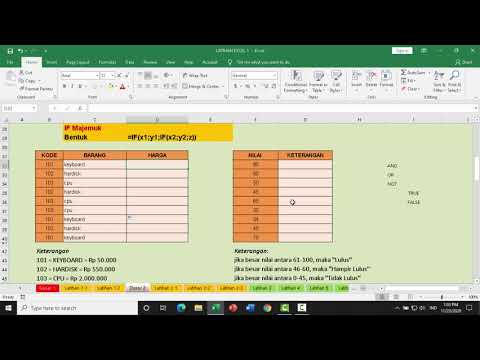
if dan lookup
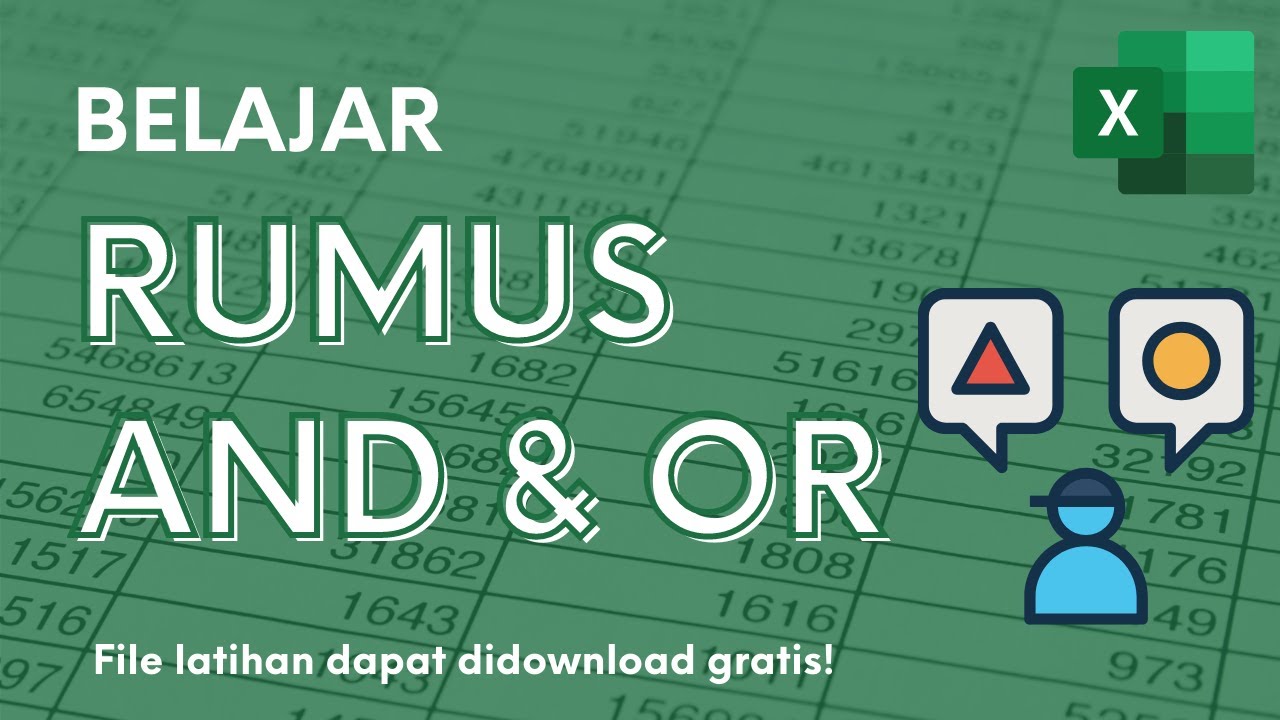
Belajar Rumus AND, OR, dan Kombinasi dengan Rumus IF

Belajar Excel Pemula Fungsi Logika IF Tunggal, IF Multi, IF NOT, IF AND, IF OR

Principles of Business Analytics - Tutorial 1

LANGSUNG BISA Rumus Count, Countif, dan, Countifs | Tutorial Excel Pemula - ignasiusryan
5.0 / 5 (0 votes)
