Beginner-friendly tutorial on PowerShell remoting
Summary
TLDRThis video provides an in-depth introduction to PowerShell remoting, demonstrating how to control one computer from another over a network. It covers key commands like `Invoke-Command` for sending remote commands and `New-PSSession` for creating persistent connections. Viewers learn how to set up their environment, execute commands on multiple machines, and manage sessions effectively. The tutorial highlights the importance of authentication and demonstrates both serial and parallel execution of commands, making it a valuable resource for IT professionals looking to streamline remote management across numerous systems.
Takeaways
- 😀 PowerShell remoting allows you to control one computer from another over a network.
- 😀 Commands like 'Invoke-Command' enable sending commands to multiple computers simultaneously.
- 😀 The 'New-PSSession' command creates persistent sessions for ongoing command execution.
- 😀 Authentication is crucial; permissions are often granted through user roles like Enterprise Admins.
- 😀 The 'Get-Credential' command helps securely store usernames and passwords for authentication.
- 😀 You can run commands remotely using 'Invoke-Command' with a script block parameter.
- 😀 Commands may behave differently when remoting; some have built-in remoting options while others do not.
- 😀 Multiple sessions can be created and managed to execute commands in parallel.
- 😀 The order of returned results from parallel executions may vary and can be handled post-processing.
- 😀 PowerShell remoting scales well from two machines to larger environments, making it suitable for extensive IT operations.
Q & A
What is PowerShell remoting?
-PowerShell remoting allows a user to control one computer from another over a network using PowerShell commands.
What are the key commands used in PowerShell remoting?
-The key commands include 'Invoke-Command' for sending commands to remote computers, 'New-PSSession' for creating a session, and 'Enter-PSSession' for interactive remote sessions.
How does 'Invoke-Command' work?
-'Invoke-Command' sends specified commands to a remote computer, requiring parameters like '-ComputerName' and a '-ScriptBlock' containing the commands to execute.
What is the purpose of 'Get-Credential' in the context of PowerShell remoting?
-'Get-Credential' is used to securely store a username and password for authentication when executing commands on remote computers.
Can you run commands on multiple computers at once using PowerShell?
-Yes, you can run commands on multiple computers simultaneously by passing an array of computer names to the '-ComputerName' parameter in 'Invoke-Command'.
What is the difference between serial and parallel processing in PowerShell remoting?
-Serial processing waits for each command to complete on one computer before moving to the next, while parallel processing executes commands on multiple computers at the same time.
What happens if you use 'Invoke-Command' with multiple computers?
-Using 'Invoke-Command' with multiple computers sends commands serially, meaning the first command must complete before the next one begins, which can lead to delays.
What is a 'PSSession' and how is it different from using 'Invoke-Command'?
-A 'PSSession' creates a persistent connection to a remote machine, allowing for multiple commands to be executed in an interactive session, whereas 'Invoke-Command' is for one-time command execution.
How can you maintain a connection to multiple machines using PowerShell?
-You can maintain connections to multiple machines by creating an array of sessions with 'New-PSSession' and then using that array with 'Invoke-Command' for parallel processing.
What should you consider when using parallel processing in PowerShell remoting?
-When using parallel processing, be aware that results may return out of order, so additional sorting or filtering may be necessary to organize the output.
Outlines

Этот раздел доступен только подписчикам платных тарифов. Пожалуйста, перейдите на платный тариф для доступа.
Перейти на платный тарифMindmap

Этот раздел доступен только подписчикам платных тарифов. Пожалуйста, перейдите на платный тариф для доступа.
Перейти на платный тарифKeywords

Этот раздел доступен только подписчикам платных тарифов. Пожалуйста, перейдите на платный тариф для доступа.
Перейти на платный тарифHighlights

Этот раздел доступен только подписчикам платных тарифов. Пожалуйста, перейдите на платный тариф для доступа.
Перейти на платный тарифTranscripts

Этот раздел доступен только подписчикам платных тарифов. Пожалуйста, перейдите на платный тариф для доступа.
Перейти на платный тарифПосмотреть больше похожих видео
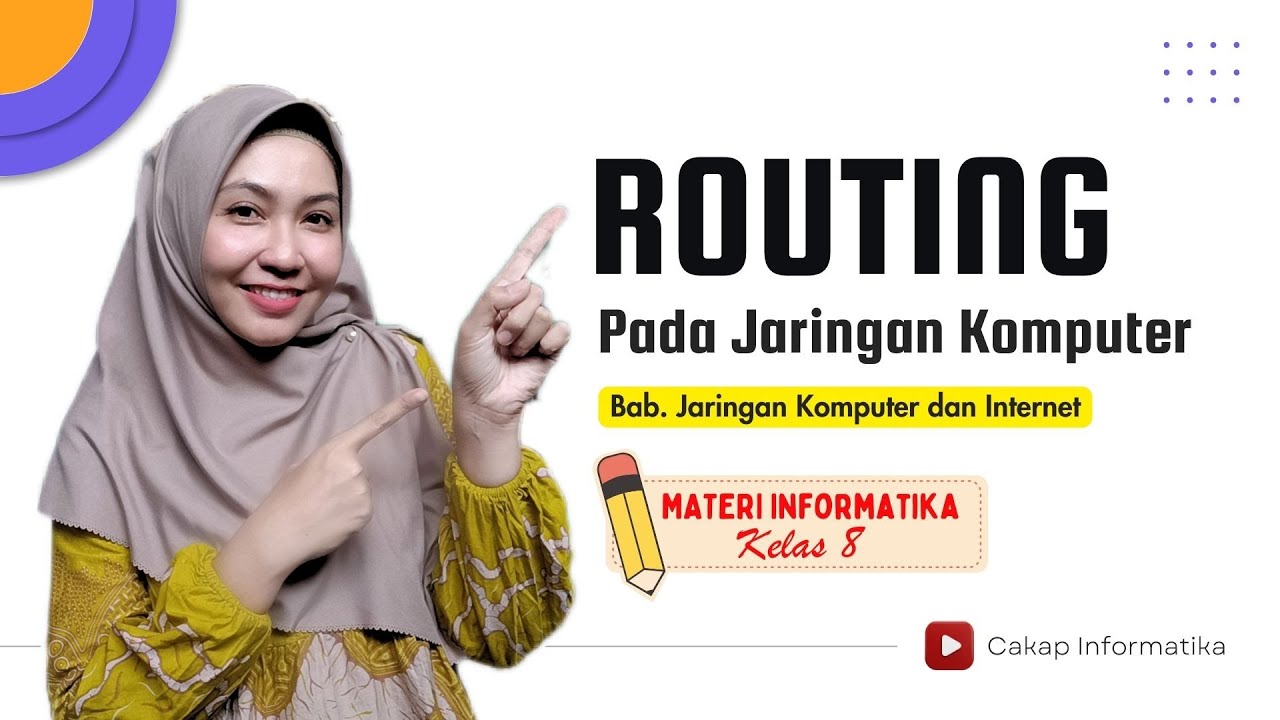
Routing Pada Jaringan Komputer | Materi Informatika SMP kelas 8 Elemen JKI | Kurikulum merdeka

L103: Java Socket Programming | Client Server Chat Application Program | Java Programming Lectures

Topologi Jaringan: Pengertian, Jenis, dan Gambar Topologi Jaringan
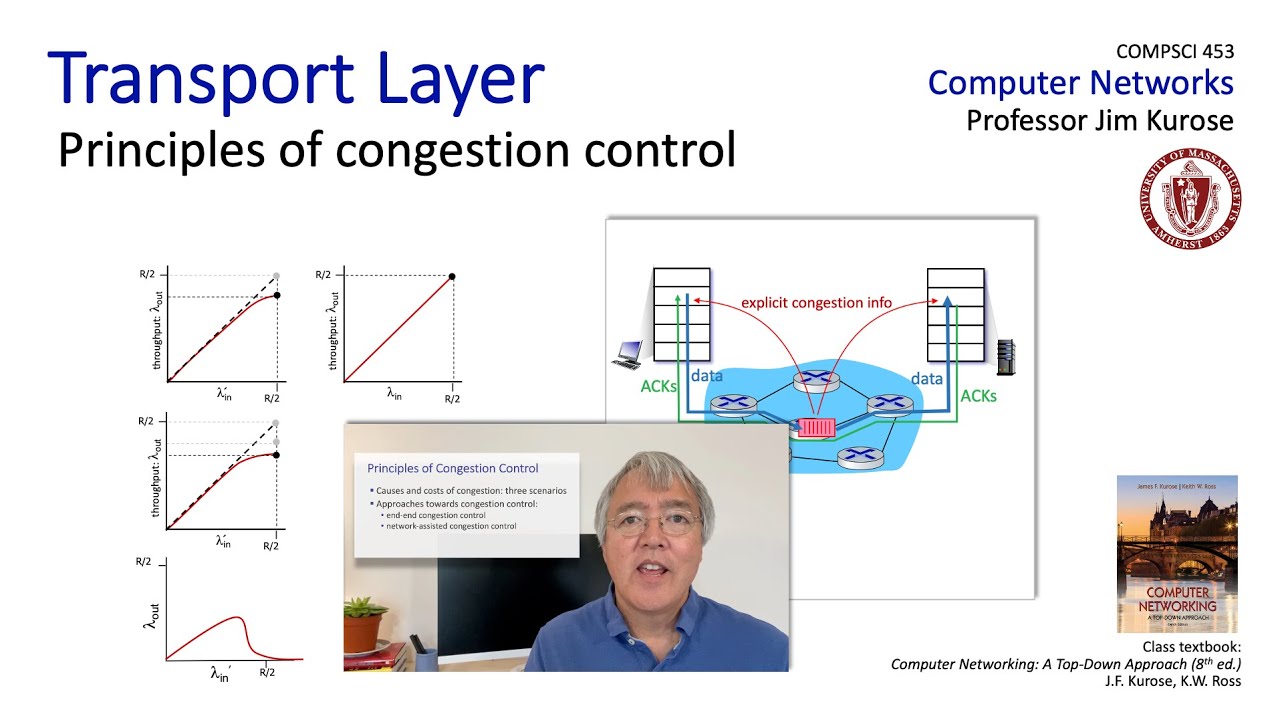
3.6 Principles of Congestion Control

DFS101: 1.2 Intro to Cybercrime and Networks

Konsep dan Cara Kerja TCP/IP ( dasar jaringan komputer )
5.0 / 5 (0 votes)
