Tabela Dinâmica - Como fazer Tabela Dinâmica Excel em 5 passos!
Summary
TLDRIn this video, the creator presents five key steps to building a perfect pivot table in Excel. The first step focuses on mastering essential keyboard shortcuts for efficient navigation and selection of data. Next, viewers learn how to create the pivot table using the 'Insert' tab. The third step involves setting up data fields to analyze sales by product and brand. The fourth step emphasizes formatting the pivot table for clarity. Finally, the video highlights the ability to drill down into data details by double-clicking on any cell, enhancing the user’s analytical capabilities. Viewers are encouraged to engage with the content and request the pivot table file for practice.
Takeaways
- 😀 Mastering keyboard shortcuts is essential for efficient navigation within your data, like using Ctrl + Arrow keys.
- 😀 To select entire data ranges quickly, use Ctrl + Shift + Arrow keys, which allows for faster data management.
- 😀 The shortcut Ctrl + Shift + Space can be used to select the entire dataset in one go, simplifying the process.
- 😀 Inserting a Pivot Table is straightforward: select your data, navigate to the Insert tab, and choose Pivot Table.
- 😀 You can choose to create your Pivot Table in a new worksheet or the current one based on your preference.
- 😀 To summarize data effectively, drag relevant fields such as Products, Brands, and Factories into the appropriate areas in the Pivot Table.
- 😀 Formatting your Pivot Table enhances its readability, including adjusting column widths and aligning text for a professional look.
- 😀 Use the Home tab's formatting options to set number formats, such as currency, for clarity in financial data.
- 😀 Double-clicking on any cell in the Pivot Table provides detailed information, allowing for deeper analysis of the underlying data.
- 😀 Engaging with viewers by offering a downloadable spreadsheet encourages interaction and further learning opportunities.
Q & A
What is the primary purpose of the video?
-The video aims to teach viewers the five essential steps to create a perfect pivot table in Excel.
Why is mastering shortcuts important for creating pivot tables?
-Mastering shortcuts allows users to navigate and select data more quickly and efficiently, which is crucial for building pivot tables.
What shortcut is used to select the last row of data?
-The shortcut Ctrl + Down Arrow is used to select the last row of data in a column.
How can you create a pivot table after selecting the data?
-Once the data is selected, go to the 'Insert' tab in Excel and click on 'Pivot Table' to create a new pivot table.
What fields are added to the pivot table for analysis?
-The 'Marca' (Brand) field is added to the rows area, the 'Fábrica' (Factory) field to the columns area, and the 'Vendas' (Sales) field to the values area.
What does the pivot table summarize?
-The pivot table summarizes sales data based on brands and factories, providing a clear overview of performance.
What formatting options are suggested for the pivot table?
-It is suggested to adjust the column widths for better visibility and to use alignment options to center text and format sales figures as currency.
What happens when you double-click on a sales figure in the pivot table?
-Double-clicking on a sales figure creates a new sheet that displays all products contributing to that sales figure, allowing for detailed analysis.
What can viewers do if they want to practice the steps shown in the video?
-Viewers can leave a comment asking for the sample file to practice the steps demonstrated in the video.
How does the presenter encourage viewer engagement at the end of the video?
-The presenter encourages viewers to like the video, subscribe to the channel, and share their comments to enhance engagement.
Outlines

Этот раздел доступен только подписчикам платных тарифов. Пожалуйста, перейдите на платный тариф для доступа.
Перейти на платный тарифMindmap

Этот раздел доступен только подписчикам платных тарифов. Пожалуйста, перейдите на платный тариф для доступа.
Перейти на платный тарифKeywords

Этот раздел доступен только подписчикам платных тарифов. Пожалуйста, перейдите на платный тариф для доступа.
Перейти на платный тарифHighlights

Этот раздел доступен только подписчикам платных тарифов. Пожалуйста, перейдите на платный тариф для доступа.
Перейти на платный тарифTranscripts

Этот раздел доступен только подписчикам платных тарифов. Пожалуйста, перейдите на платный тариф для доступа.
Перейти на платный тарифПосмотреть больше похожих видео

Tutorial Database Relational dg Excel oleh Andy P Hamzah

pivot dua dimensi informatika Kl 8 bab 6 Analisis Data kurikulum Merdeka bag 37 hal 153 156
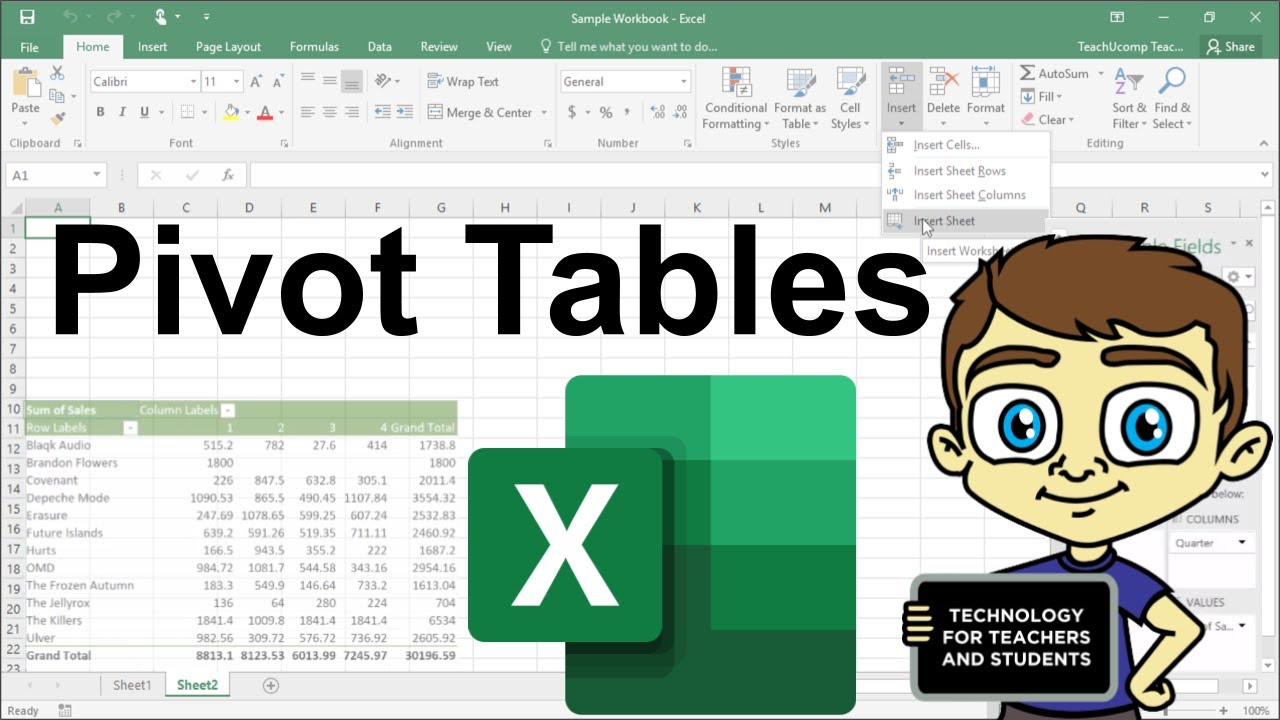
Advanced Excel - Creating Pivot Tables in Excel

Alur Belajar Excel untuk Data Analyst

Learn Excel Pivot Tables in 10 Minutes - A complete beginner's tutorial

pivot tabel, informatika Kl 8 bab 6 Analisis Data kurikulum Merdeka bag 37 hal 149 153
5.0 / 5 (0 votes)
