Cara Install Windows 10 Dengan Flashdisk Menggunakan Rufus Penjelasan Lengkap 2023
Summary
TLDRIn this comprehensive tutorial, the host guides viewers through the step-by-step process of installing Windows 10 using a USB flash drive. The video covers essential preliminary checks, such as verifying PC specifications and preparing the flash drive. It explains how to download the Windows 10 ISO file and the Rufus software needed to create a bootable USB. The tutorial then walks through the BIOS setup, installation procedures, and final configurations. Throughout, viewers are encouraged to follow along, ensuring they can successfully install Windows 10 and optimize their systems. The host concludes by inviting viewers to engage with the channel for more content.
Takeaways
- 😀 Ensure your PC meets the minimum specifications for installing Windows 10, including processor, RAM, and hard disk space.
- 💾 Use a flash drive with a minimum size of 8GB to create a bootable Windows installation media.
- 🔍 Check your PC's specifications using the DirectX Diagnostic Tool to confirm compatibility.
- 📥 Download the Windows 10 ISO file and Rufus software from official sources to avoid potential issues.
- 🛠 Format your flash drive to prepare it for the bootable installation process, ensuring no important files are left on it.
- 🔄 Use Rufus to create a bootable USB drive with the downloaded Windows 10 ISO file.
- 🖥️ Restart your PC and access the BIOS settings to configure boot options for the flash drive.
- ⚙️ During the Windows setup, select the appropriate language and keyboard settings.
- 📋 Choose the Windows version you want to install and accept the licensing terms during the installation process.
- 🔧 After installation, configure your Windows settings and install necessary drivers and software.
Q & A
What are the five main steps to install Windows 10 using a flash drive?
-The five main steps are: 1) Check PC specifications, 2) Prepare the flash drive, 3) Download the Windows files and Rufus, 4) Create a bootable USB drive, and 5) Install Windows.
Why is it important to check the PC specifications before installing Windows 10?
-Checking the PC specifications is important to ensure that the hardware meets the minimum requirements for Windows 10. Installing on a system below the recommended specs may lead to poor performance.
What are the minimum RAM requirements for installing 64-bit Windows 10?
-The minimum RAM requirement for installing 64-bit Windows 10 is 2 GB.
How much free space is required on the hard drive for the installation of 64-bit Windows 10?
-A minimum of 20 GB of free space is required on the hard drive for the installation of 64-bit Windows 10.
What should be done if there are important files on the flash drive before formatting it?
-You should back up any important files on the flash drive by transferring them to another storage device or cloud storage before formatting it.
What software is recommended for creating a bootable USB drive for Windows installation?
-Rufus is the recommended software for creating a bootable USB drive for Windows installation.
How do you select the bootable device in the BIOS setup?
-To select the bootable device in the BIOS setup, restart your PC, enter the BIOS (usually by pressing keys like Del, F2, or F12), navigate to the boot options, and set the USB flash drive as the primary boot device.
What is the procedure for entering the Windows setup during installation?
-During installation, after selecting the USB as the boot device, you will enter the Windows setup where you will choose the language, time format, and proceed with the installation by clicking 'Install Now.'
Can the installation process be skipped if a product key is not available?
-Yes, you can skip the installation process if you do not have a product key by selecting 'I don't have a product key' during setup.
What should you do after completing the Windows installation?
-After completing the Windows installation, you should install any necessary drivers and software that you need for your system.
Outlines

Этот раздел доступен только подписчикам платных тарифов. Пожалуйста, перейдите на платный тариф для доступа.
Перейти на платный тарифMindmap

Этот раздел доступен только подписчикам платных тарифов. Пожалуйста, перейдите на платный тариф для доступа.
Перейти на платный тарифKeywords

Этот раздел доступен только подписчикам платных тарифов. Пожалуйста, перейдите на платный тариф для доступа.
Перейти на платный тарифHighlights

Этот раздел доступен только подписчикам платных тарифов. Пожалуйста, перейдите на платный тариф для доступа.
Перейти на платный тарифTranscripts

Этот раздел доступен только подписчикам платных тарифов. Пожалуйста, перейдите на платный тариф для доступа.
Перейти на платный тарифПосмотреть больше похожих видео

Cara Install Windows 10 Pro Terbaru 2020 - LENGKAP (Cara Download , Buat Bootable, Cara Install)

CARA MEMASUKKAN SISTEM OPERASI KE FLASHDISK - BOOTABLE FLASHDISK
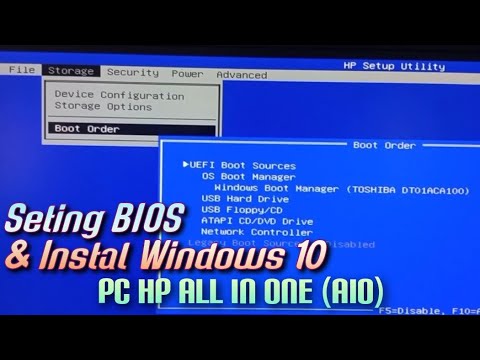
Setting BIOS dan Instal Windows 10 Pada PC HP All In One (AIO)

Windows Server 2012 r2 Tutorial Tagalog!

Windows 7 Installation Guide: ISO Download & USB Boot Tutorial
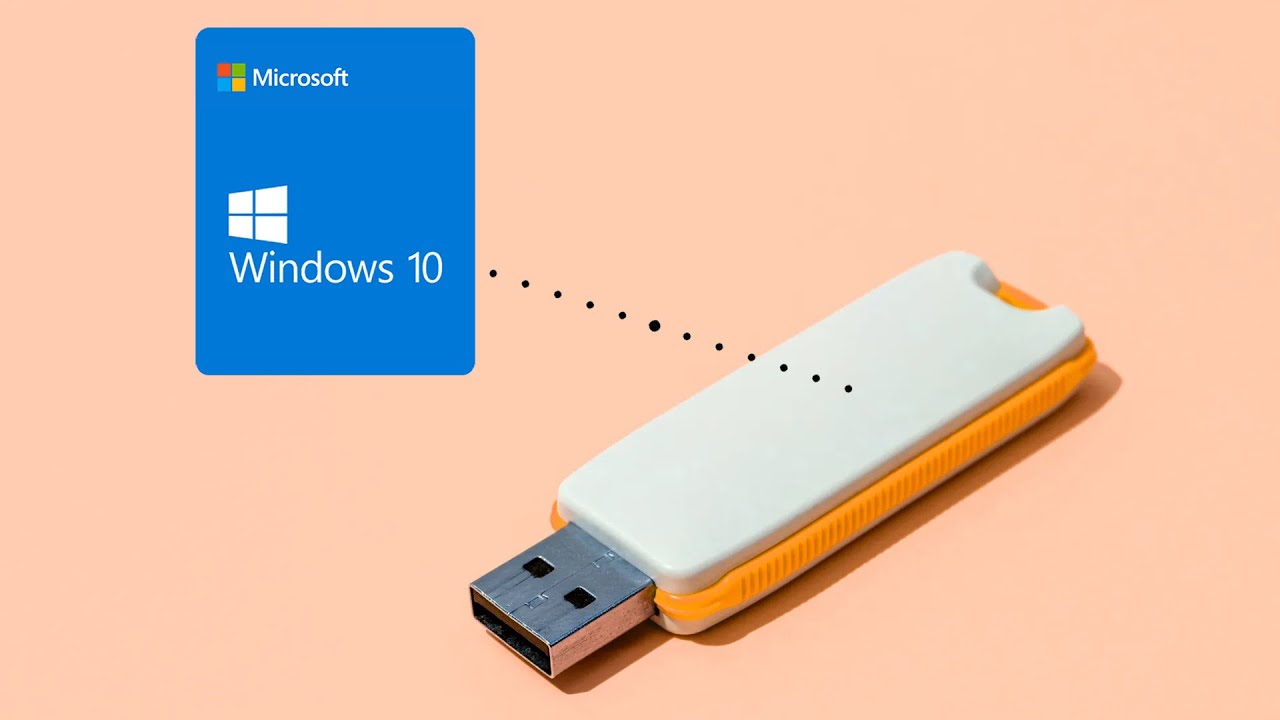
How to Create a Rufus Bootable USB for Windows 10 in 5 Minutes!
5.0 / 5 (0 votes)
