20220926 How to backup your gmail contacts from the android phone to Google Drive
Summary
TLDRIn this quick tutorial, Guy R Cook demonstrates how to synchronize Google contacts with an Android phone through the device's settings. He guides users through accessing the Google settings and enabling contact synchronization, sharing that his own contacts were synced successfully minutes prior. Cook emphasizes the importance of testing the process, assuring viewers of its reliability. He thanks patrons for their support, provides contact information for further inquiries, and invites viewers to reach out. This concise video serves as a practical guide for users looking to streamline their contact management.
Takeaways
- 😀 To sync your Google contacts with your Android phone, access the settings on your device.
- 📱 Navigate to the 'Google' section within the settings menu.
- 🔄 Scroll down to find 'Settings for Google apps' and select it.
- ✅ Enable the 'Google contact sync' option to initiate synchronization.
- ⏰ The synchronization process can take just a few minutes, as mentioned in the script.
- 🔍 Testing the sync feature is important to ensure it works properly.
- 💡 The content creator appreciates the support from patrons and viewers.
- 🌐 For more information, viewers can visit guyarcookreport.com.
- 📞 Viewers can reach out via a contact form or call the provided cell phone number.
- 🙌 The creator expresses eagerness to connect with the audience personally.
Q & A
What is the main topic of the video?
-The video provides a tutorial on how to synchronize Google contacts with an Android phone.
What is the first step to begin the synchronization process?
-The first step is to open the Settings app on your Android device.
Where do you need to navigate after accessing the Settings?
-After accessing the Settings, you need to scroll down and select 'Google'.
What specific setting should be enabled for contact synchronization?
-You need to enable 'Google Contact Sync' in the settings for Google apps.
Why is it important to test the synchronization feature?
-It is important to test the synchronization feature to ensure it works properly and to confirm that your contacts are successfully synced.
How recently had the speaker tested the synchronization feature?
-The speaker mentioned that the synchronization was tested seven minutes prior to the recording.
What is the speaker's name?
-The speaker's name is Guy R Cook.
What resources does the speaker provide for further assistance?
-The speaker provides the website 'guyercookreport.com' and a contact form on 'guyarcook.com' for further assistance.
What is the speaker's phone number for direct contact?
-The speaker's phone number for direct contact is 509-200-1429.
Who does the speaker thank at the end of the video?
-The speaker thanks the patrons for their support of the effort put into the episode.
Outlines

Этот раздел доступен только подписчикам платных тарифов. Пожалуйста, перейдите на платный тариф для доступа.
Перейти на платный тарифMindmap

Этот раздел доступен только подписчикам платных тарифов. Пожалуйста, перейдите на платный тариф для доступа.
Перейти на платный тарифKeywords

Этот раздел доступен только подписчикам платных тарифов. Пожалуйста, перейдите на платный тариф для доступа.
Перейти на платный тарифHighlights

Этот раздел доступен только подписчикам платных тарифов. Пожалуйста, перейдите на платный тариф для доступа.
Перейти на платный тарифTranscripts

Этот раздел доступен только подписчикам платных тарифов. Пожалуйста, перейдите на платный тариф для доступа.
Перейти на платный тарифПосмотреть больше похожих видео

How To Secure Your Google Account So It Does Not Get Hacked

Do you know the Non-Rotating Apps on Samsung S22 Ultra
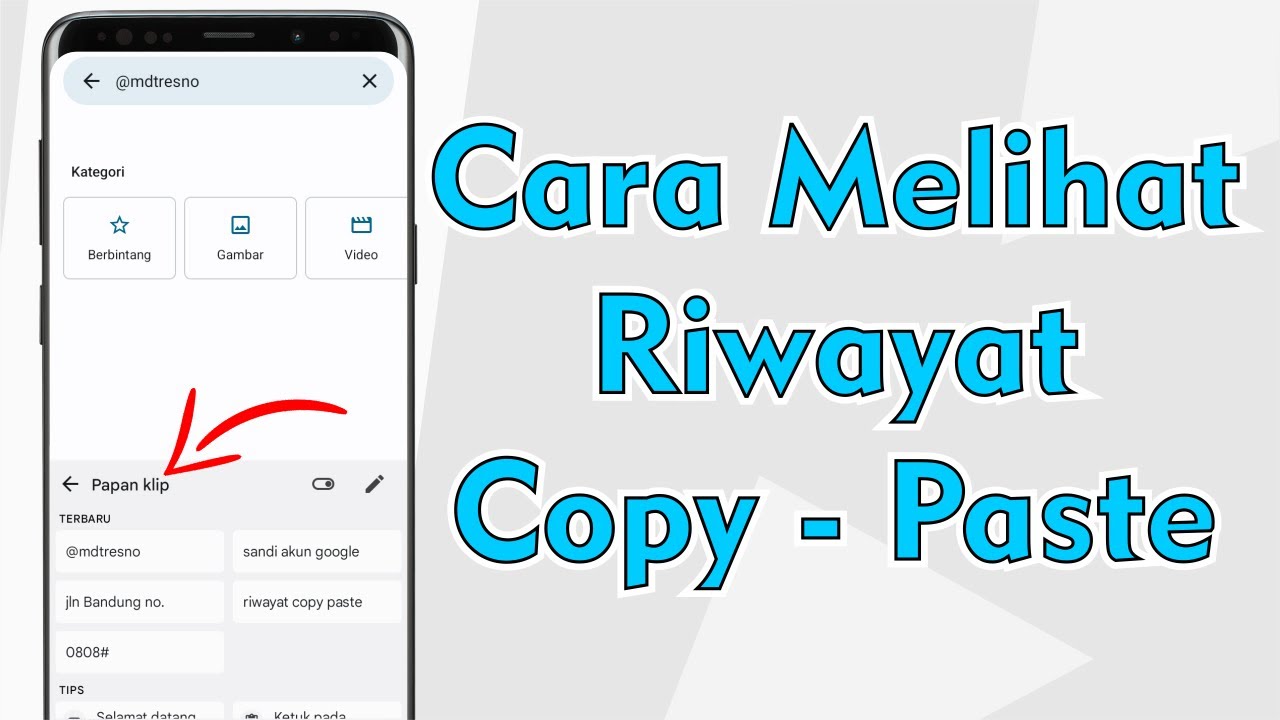
Cara Melihat Riwayat Copy Paste Di Semua Android

[Linux] Android Acquisition using ADB, root, netcat and DD
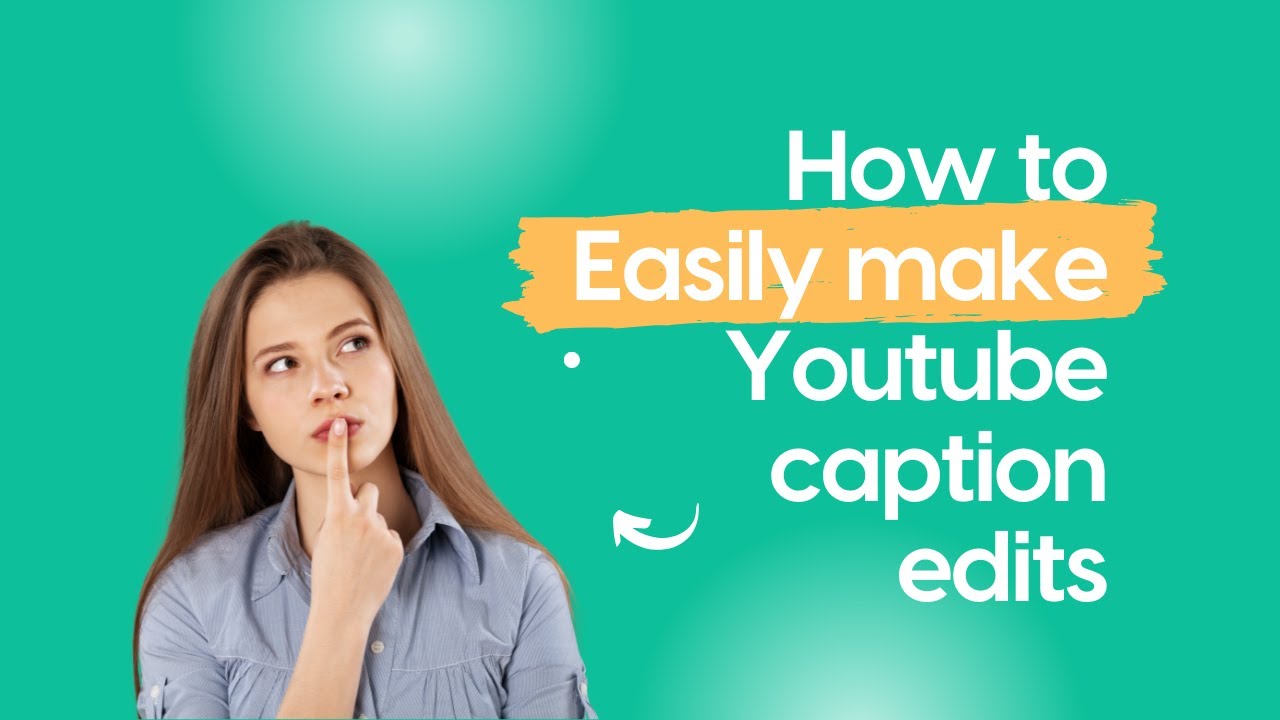
How to easily make Youtube caption edits
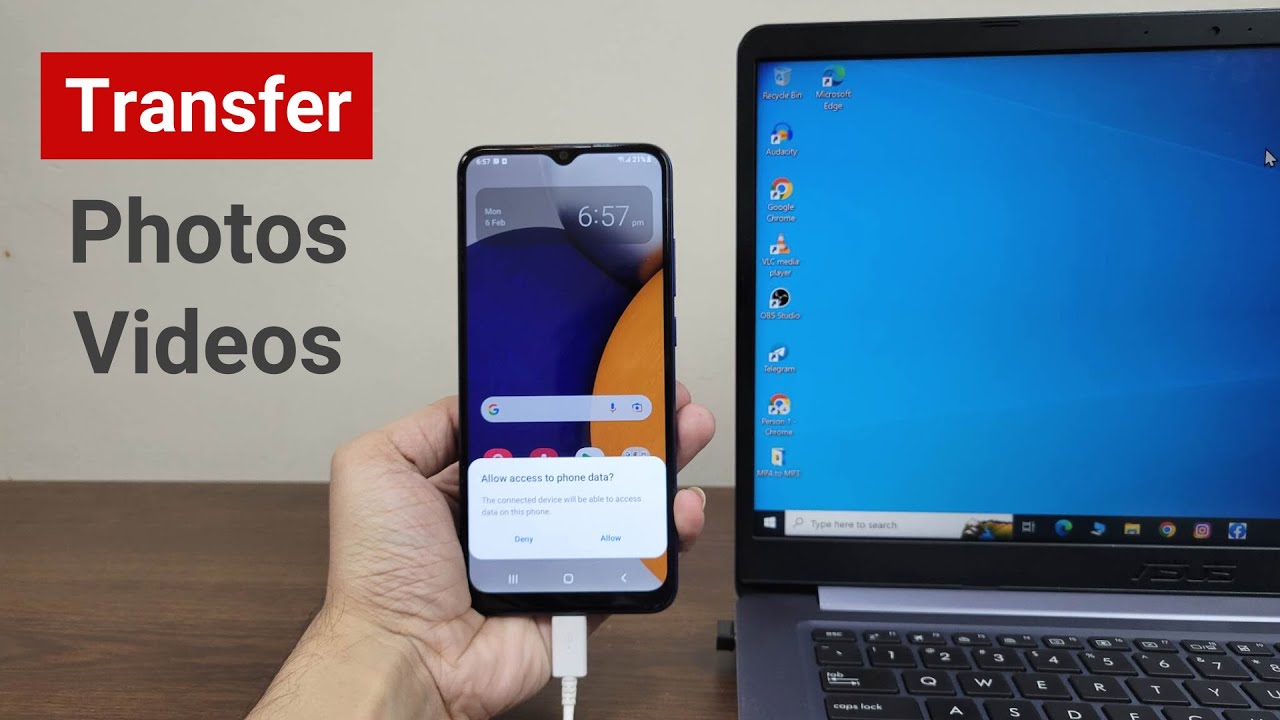
How to Transfer Photos or Videos from Android to Laptop or PC
5.0 / 5 (0 votes)
