Master Goodnotes - 10 Tips for Beginners
Summary
TLDRIn this video, the presenter shares ten essential tips for using GoodNotes effectively, highlighting its robust features and tools. Users can enhance their note-taking experience by utilizing the eyedropper tool for color selection, managing layers of text and images, and employing handwriting recognition with spell check. The video also covers multitasking techniques, like using split view, as well as customizing notes with stickers and reusable elements. Additionally, shortcuts for quick access to documents and advanced features for Apple Pencil users are discussed. Overall, these tips aim to boost productivity and creativity within GoodNotes.
Takeaways
- 😀 Takeaway 1: Create presets for your favorite tools in GoodNotes to enhance your workflow.
- 🖍️ Takeaway 2: Use the eyedropper tool to select and save colors from your notes easily.
- 🔄 Takeaway 3: Rearrange layers of images and text to improve organization and clarity in your notes.
- ✍️ Takeaway 4: GoodNotes features responsive handwriting recognition and spell check for both typed and handwritten text.
- 🖊️ Takeaway 5: Enable Scribble for handwriting conversion and utilize gestures for quick editing actions.
- 📲 Takeaway 6: Multitask by using split view to drag and drop content between GoodNotes and other apps.
- 📸 Takeaway 7: Isolate and drag subjects from photos or images directly into your notes without saving them first.
- 🌟 Takeaway 8: Create custom stickers from photos, adding effects and outlines for personalized note elements.
- 🔧 Takeaway 9: Design reusable custom elements to streamline your note-taking process.
- 🏠 Takeaway 10: Use the Shortcuts app for quick access to specific documents within GoodNotes.
Q & A
What is GoodNotes and why is it considered a complete note-taking solution?
-GoodNotes is a note-taking app that offers a comprehensive toolkit, including AI features, making it a favorite among users. It is particularly suitable for those new to digital note-taking.
How can users create and use color presets in GoodNotes?
-Users can create color presets by using the eyedropper tool. By selecting a pen or highlighter and opening the color selector, they can hover over any color in their notes, select it, and save it as a preset.
What are some tips for rearranging elements within GoodNotes?
-To rearrange elements, users can select the desired text, image, or object and tap on 'Arrange' to move it forward or backward in the layer order, allowing for better organization of notes.
Does GoodNotes support spell check for handwritten notes?
-Yes, GoodNotes includes a spell check feature that underlines spelling mistakes in both typed text and handwritten notes, allowing users to correct errors easily.
What is Scribble, and how does it enhance the handwriting experience in GoodNotes?
-Scribble is a feature that converts handwritten notes into text and includes gesture support for actions like erasing or selecting text, enhancing usability and efficiency for users.
How can users open multiple documents or apps simultaneously in GoodNotes?
-Users can open multiple instances of GoodNotes or use split-screen mode to view different apps side by side. This allows for easy research and note-taking simultaneously.
What functionality does the 'cut out' feature provide for images in GoodNotes?
-The 'cut out' feature allows users to isolate subjects from images in their photo library or web images, enabling them to easily drag and drop these subjects into their notes.
Can users create custom stickers in GoodNotes, and how?
-Yes, users can create custom stickers from photos by selecting a photo in the Photos app, tapping 'Add Sticker', and then applying effects or outlines before using them in GoodNotes.
How can users set up shortcuts for quick access to specific documents in GoodNotes?
-Users can create shortcuts by opening the Shortcuts app, selecting GoodNotes, choosing a document, renaming the shortcut, and adding it to the home screen for quick access.
What unique features do Apple Pencil Pro users have access to in GoodNotes?
-Apple Pencil Pro users can summon the toolbar anywhere on the screen with a squeeze and use the barrel roll feature to adjust stroke color and thickness, mimicking the behavior of a real fountain pen.
Outlines

Этот раздел доступен только подписчикам платных тарифов. Пожалуйста, перейдите на платный тариф для доступа.
Перейти на платный тарифMindmap

Этот раздел доступен только подписчикам платных тарифов. Пожалуйста, перейдите на платный тариф для доступа.
Перейти на платный тарифKeywords

Этот раздел доступен только подписчикам платных тарифов. Пожалуйста, перейдите на платный тариф для доступа.
Перейти на платный тарифHighlights

Этот раздел доступен только подписчикам платных тарифов. Пожалуйста, перейдите на платный тариф для доступа.
Перейти на платный тарифTranscripts

Этот раздел доступен только подписчикам платных тарифов. Пожалуйста, перейдите на платный тариф для доступа.
Перейти на платный тарифПосмотреть больше похожих видео

The Best Cheap Flights Websites Nobody Talks About
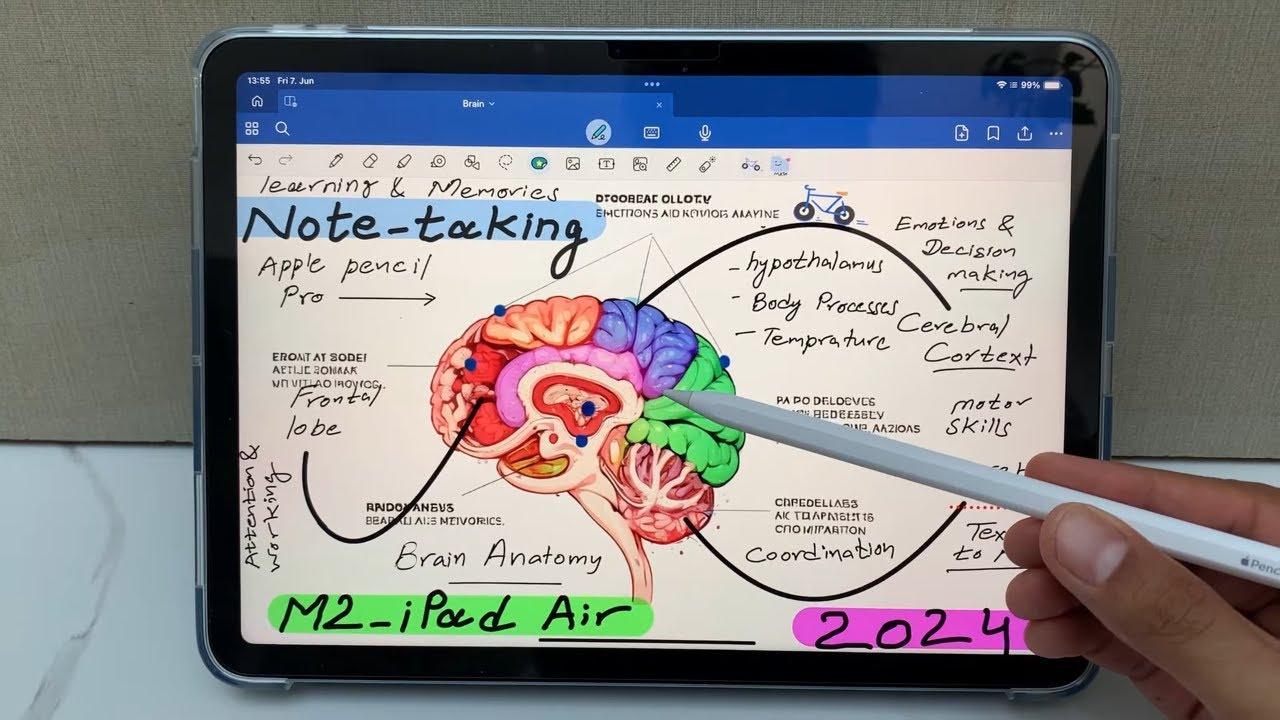
iPad Air M2 - 2024 - How to Take Notes - 17 Powerful Tips and Tricks

These Hidden Cursor Features Will Make You 10x More Productive

8 Measuring Tools for Welding and Fabrication in 8 Minutes

TUTORIAL PEMULA RISE OF KINGDOMS 2023 !! CARA MAIN ROK DAN BANYAK MEMBER ALIANSI !! #part1

Cara Upload dan Setting SHORTS Terbaru 2025 agar Banyak Penonton
5.0 / 5 (0 votes)
