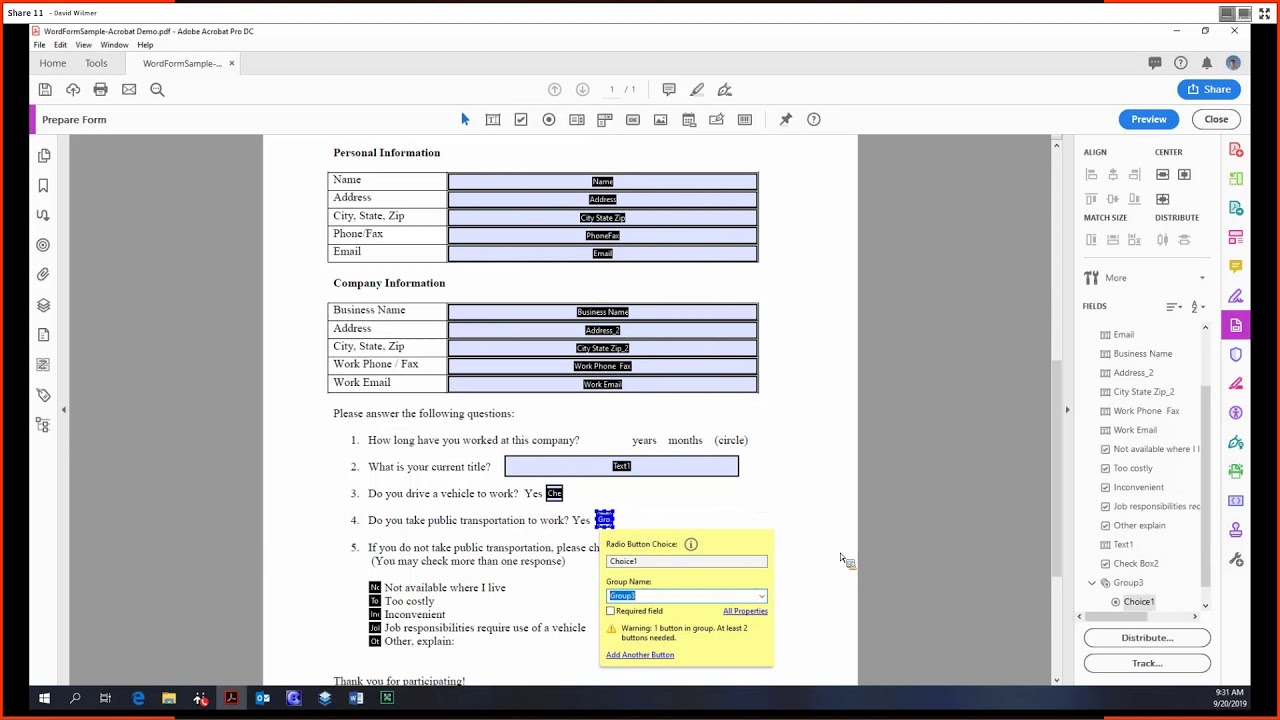Adobe Acrobat Pro DC Tutorial 19 - Prepare Form, Part 2
Summary
TLDRIn this video, David Wilmer explores advanced features of the Prepare Forms tool in Acrobat Pro DC. He demonstrates how to align, center, match sizes, and distribute form fields efficiently, ensuring precise layout and organization. The tutorial also covers additional options like converting to Adobe Sign forms, clearing form data, and importing/exporting data using FDF files. Furthermore, he explains how to merge data into a CSV file for easy management in Excel. Viewers can look forward to future content on distribution and tracking.
Takeaways
- 😀 Introduction to advanced features in the Prepare Forms tool of Acrobat Pro DC.
- 📏 The alignment tools help ensure fields are perfectly aligned either horizontally or vertically.
- 🔄 Centering options allow for both vertical and horizontal alignment of form fields.
- 📐 The size matching feature helps ensure uniformity among form elements by adjusting their dimensions.
- 📦 Distribution tools can evenly space elements both vertically and horizontally.
- ✏️ The 'Convert to Adobe Sign' option provides additional fields for electronic signature forms.
- 🚮 The 'Clear Form' option resets the form fields to their original state.
- 📥 Form data can be exported to an FDF file, allowing for data management without altering the original PDF.
- 📊 Form data can be merged into a spreadsheet format, specifically CSV, for easy viewing and data analysis.
- 🔜 Future videos will cover distribution and tracking features in more depth.
Q & A
What is the primary focus of the tutorial presented by David Wilmer?
-The tutorial focuses on the advanced options in the Prepare Forms tool in Adobe Acrobat Pro DC.
How can users align form fields accurately in Acrobat Pro DC?
-Users can select multiple fields and use the alignment tools to align them horizontally, vertically, or in both ways for perfect alignment.
What are the Center options mentioned in the tutorial?
-The Center options allow users to center selected form fields vertically, horizontally, or in both directions within the page.
What does the 'match size' feature do?
-The 'match size' feature allows users to match the height, width, or both of selected form fields to ensure consistency in their sizes.
How does the distribute feature work in Acrobat Pro DC?
-The distribute feature evenly spaces selected items either vertically or horizontally based on the topmost and bottommost or leftmost and rightmost items.
What function does 'convert to Adobe Sign form' provide?
-The 'convert to Adobe Sign form' option allows users to add different fields that are compatible with Adobe Sign for electronic signatures.
What is the purpose of exporting form data to an FDF file?
-Exporting form data to an FDF file allows users to save the input data separately from the PDF form, which can then be imported back into the form later.
What is the significance of merging form data into a spreadsheet?
-Merging form data into a spreadsheet, such as a CSV file, helps users compile and analyze large amounts of data collected from various forms.
What is one practical application of exporting forms to a CSV file?
-One practical application is to compile data from multiple form submissions into a single document for easier management and analysis.
What will be covered in part 3 of the video series?
-Part 3 of the video series will cover distribution and tracking of form data.
Outlines

Этот раздел доступен только подписчикам платных тарифов. Пожалуйста, перейдите на платный тариф для доступа.
Перейти на платный тарифMindmap

Этот раздел доступен только подписчикам платных тарифов. Пожалуйста, перейдите на платный тариф для доступа.
Перейти на платный тарифKeywords

Этот раздел доступен только подписчикам платных тарифов. Пожалуйста, перейдите на платный тариф для доступа.
Перейти на платный тарифHighlights

Этот раздел доступен только подписчикам платных тарифов. Пожалуйста, перейдите на платный тариф для доступа.
Перейти на платный тарифTranscripts

Этот раздел доступен только подписчикам платных тарифов. Пожалуйста, перейдите на платный тариф для доступа.
Перейти на платный тарифПосмотреть больше похожих видео
5.0 / 5 (0 votes)