CARA MEMBUAT WEBSITE DENGAN GOOGLE SITES
Summary
TLDRIn this instructional video, the presenter guides viewers through the process of creating a website using their student Gmail account. The tutorial covers essential steps such as logging in, selecting site templates, and customizing features like headers, logos, and images. Viewers learn how to add various elements, including calendars and videos, and how to publish their site with a unique address. The emphasis is on the ease of use, enabling anyone to build an e-commerce or personal website without coding knowledge. The video concludes with encouragement for viewers to experiment with their website designs.
Takeaways
- 😀 Use a student Gmail account to create websites easily with Google Sites.
- 🖱️ Access Google Sites by clicking on the Google Apps icon and selecting 'Sites.'
- 📄 Create a new website by clicking the '+' icon and choose a layout that suits your needs.
- 🖼️ Customize the site by adding a title, logo, and header images to reflect your brand.
- ✏️ Insert content such as text, images, videos, calendars, and maps from various sources.
- 🗂️ Organize your site by creating multiple pages (e.g., product listings, profiles) and arranging them in a navigation menu.
- 🔍 Preview your site to see how it appears on different devices before publishing.
- 🌐 Publish your site by choosing a URL and setting viewing permissions for your audience.
- 🔄 Keep your site updated by editing and adding new content regularly, and remember to republish changes.
- 🎨 Experiment with different themes and layouts in Google Sites to create an engaging user experience.
Q & A
What is the first step in creating a website using a student Gmail account?
-The first step is to log in to your student Gmail account and click on the Google Apps icon (the 9 dots) to select 'Sites.'
How do you start a new website in Google Sites?
-To start a new website, click the 'Add' button, which is usually labeled as 'Create new site.'
What elements can be customized on the website's header?
-You can customize the header by changing the header image, adjusting the header type (e.g., banner or cover), and editing the title of the website.
Can you upload a logo to your website? If so, how?
-Yes, you can upload a logo by clicking on the logo section and either designing one or searching for an image to upload.
What types of content can you insert into the website?
-You can insert various types of content, including images, videos, maps, calendars, text boxes, and more, using the 'Insert' menu.
How can you preview your website before publishing it?
-You can preview your website by clicking the 'Preview' button, which allows you to see how the site looks on different devices, such as desktop and mobile.
What should you do after designing your website?
-After designing your website, you should click 'Publish' to make it accessible to others. You will need to choose a web address for your site.
What are some options available when publishing your site?
-When publishing, you can set visibility options to determine who can view your site and choose a custom URL for your website.
Is it possible to edit and update the website after it has been published?
-Yes, you can always return to edit, add new content, or update the site, and you need to publish changes again for them to take effect.
What are some tips for designing a website effectively?
-Some tips for effective website design include saving your work regularly, experimenting with different layouts and themes, and ensuring the site is visually appealing.
Outlines

Этот раздел доступен только подписчикам платных тарифов. Пожалуйста, перейдите на платный тариф для доступа.
Перейти на платный тарифMindmap

Этот раздел доступен только подписчикам платных тарифов. Пожалуйста, перейдите на платный тариф для доступа.
Перейти на платный тарифKeywords

Этот раздел доступен только подписчикам платных тарифов. Пожалуйста, перейдите на платный тариф для доступа.
Перейти на платный тарифHighlights

Этот раздел доступен только подписчикам платных тарифов. Пожалуйста, перейдите на платный тариф для доступа.
Перейти на платный тарифTranscripts

Этот раздел доступен только подписчикам платных тарифов. Пожалуйста, перейдите на платный тариф для доступа.
Перейти на платный тарифПосмотреть больше похожих видео

Create gmail account without phone number in 2024

Earn $17.32 Per Video Watching TikTok Videos On Your Phone | How To Make Money Online
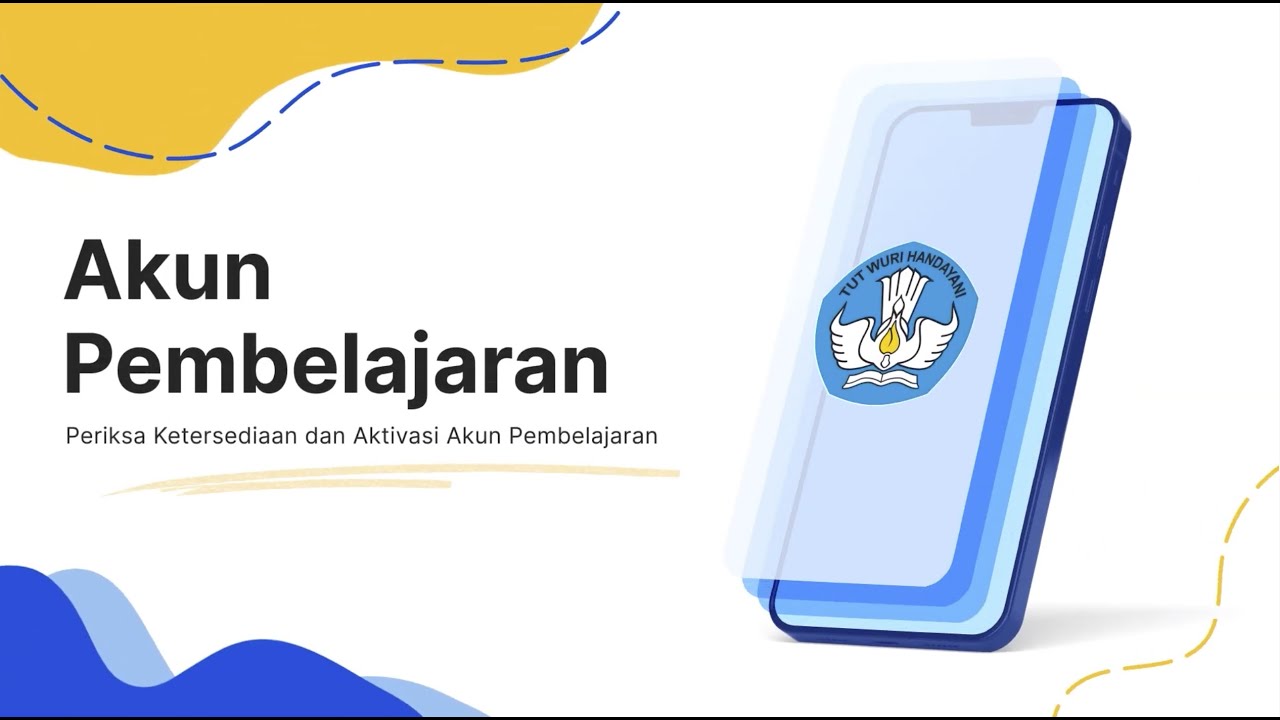
Aktivasi Akun Pembelajaran

1.4 Set up website data collection for Google Analytics - New GA4 Analytics Academy on Skillshop
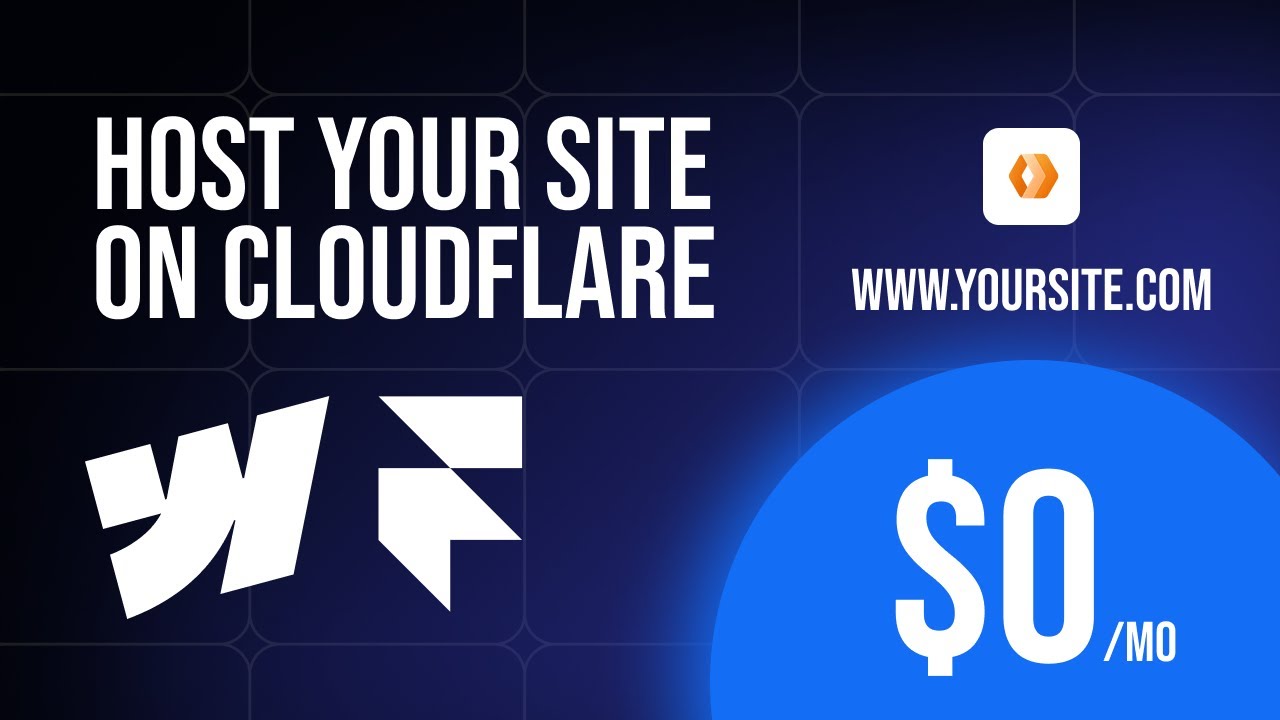
How to host your Webflow/Framer site with CMS for FREE on Cloudflare. No code required

Injecting Collection Types[ List , Set , Map , Properties ] | Practical | Spring Framework Tutorial
5.0 / 5 (0 votes)
