Tutorial Qgis | Cara Mendownload dan Menginstal Qgis | Terbaru 2022
Summary
TLDRThis tutorial provides a step-by-step guide on downloading and installing Quantum GIS (QGIS) on Windows. The presenter begins by navigating to the official Quantum website, demonstrating how to find and download the software, which is about 1 GB in size. Viewers are guided through the installation process, including how to manage potential warnings related to open-source font completeness. The video emphasizes user support, encouraging viewers to leave comments for any issues and to subscribe for future tutorials, making it a valuable resource for anyone looking to engage in spatial analysis with QGIS.
Takeaways
- 🖥️ Two types of GIS software are available: ArcGIS and Quantum GIS, each with its own fanbase.
- 📥 The tutorial focuses on downloading and installing Quantum GIS on Windows OS.
- 🌐 To begin, open a web browser and search for 'download QGIS'.
- 🔗 The official Quantum GIS website appears first in the search results.
- 📊 The website detects the operating system and provides the appropriate download option.
- ⏬ Click the download button to obtain the latest version of QGIS, which is around 1 GB.
- ⌛ The download process may take some time due to the file size.
- 📂 After downloading, open the file to start the installation process.
- ➡️ Click 'Next' multiple times and then 'Install' to proceed with the installation.
- ✔️ Once installed, access the application through the Start menu or all apps.
- ❗ If any warnings appear, click 'About' to dismiss issues related to open-source font completeness.
Q & A
What are the two types of software mentioned for creating maps and spatial analysis?
-The two types of software mentioned are ArcGIS and Quantum GIS.
Where can you download Quantum GIS (QGIS)?
-You can download Quantum GIS from its official website by searching 'download QZ' in a browser.
Which operating systems are compatible with Quantum GIS?
-Quantum GIS is compatible with both Windows and Linux operating systems.
How does the website detect the right version of Quantum GIS for download?
-The website detects the operating system you're using, in this case, Windows, and provides the appropriate version for download.
What is the approximate file size of Quantum GIS?
-The file size of Quantum GIS is approximately 1 GB.
What is the first step in the installation process of Quantum GIS after downloading the file?
-The first step after downloading is to open the file and click 'Next', followed by 'Install'.
How long does the installation process take?
-The installation process takes a considerable amount of time, which is why the video is sped up to show the process.
What should you do if you encounter a font-related warning during the installation of Quantum GIS?
-If you encounter a font-related warning, you can click 'About' to ignore the issue.
How can you access Quantum GIS after installation?
-After installation, you can access Quantum GIS through the 'Start' menu under 'All Apps' and find it in the 'QGIS Desktop' folder.
What does the video creator suggest if viewers face issues during the installation of Quantum GIS?
-The video creator suggests leaving a comment in the comment section if viewers face any issues during the installation process.
Outlines

Этот раздел доступен только подписчикам платных тарифов. Пожалуйста, перейдите на платный тариф для доступа.
Перейти на платный тарифMindmap

Этот раздел доступен только подписчикам платных тарифов. Пожалуйста, перейдите на платный тариф для доступа.
Перейти на платный тарифKeywords

Этот раздел доступен только подписчикам платных тарифов. Пожалуйста, перейдите на платный тариф для доступа.
Перейти на платный тарифHighlights

Этот раздел доступен только подписчикам платных тарифов. Пожалуйста, перейдите на платный тариф для доступа.
Перейти на платный тарифTranscripts

Этот раздел доступен только подписчикам платных тарифов. Пожалуйста, перейдите на платный тариф для доступа.
Перейти на платный тарифПосмотреть больше похожих видео

How to Install Windows 11 on a New PC - Complete Step-by-Step Guide

How to install Windows 10 in VirtualBox 2025

Pembuatan Peta Administrasi Kabupaten Sidoarjo dengan QGIS | UAP MSDL Shif A

Cara Install Windows 10 Pro Terbaru 2020 - LENGKAP (Cara Download , Buat Bootable, Cara Install)

Belajar Python [Dasar] - 02a - Installasi Python dan VS Code di Windows
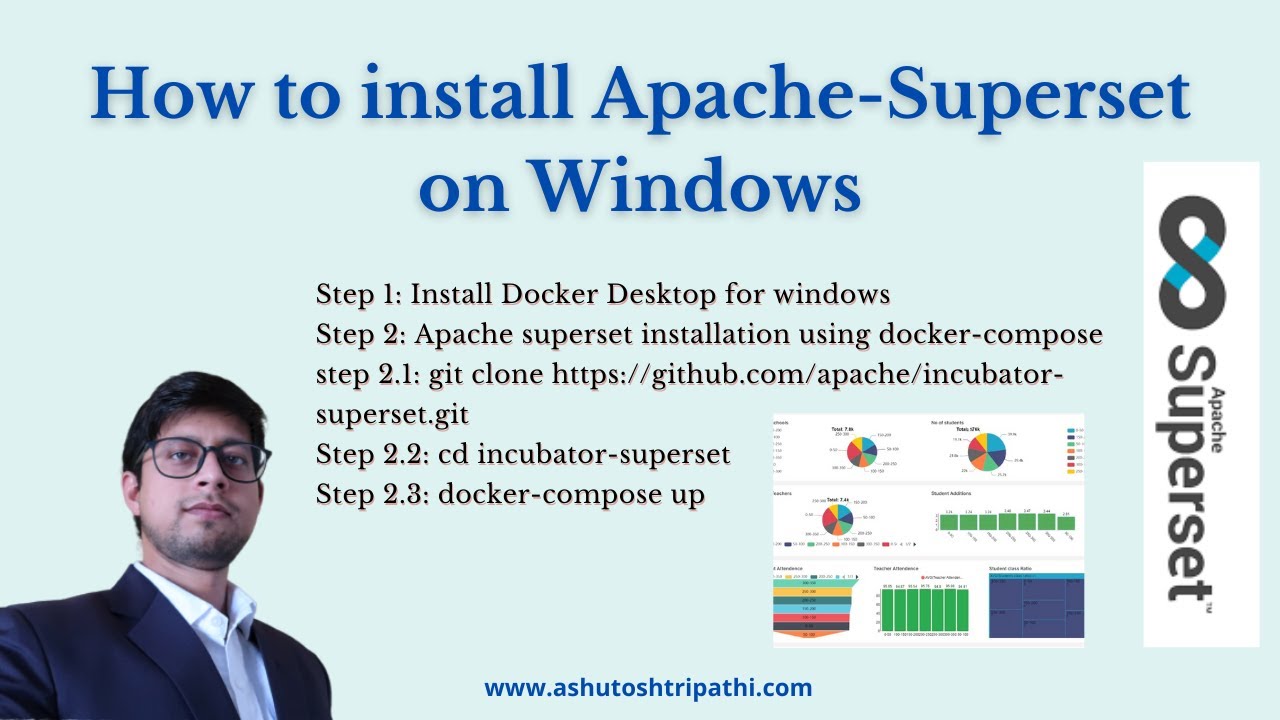
How to install apache-superset on windows | Dashboard building | Data Analytics | Ashutosh Tripathi
5.0 / 5 (0 votes)
