Aprenda do zero: Passo a passo do Zotero, um organizador de referências grátis (Tutorial)
Summary
TLDRThis video tutorial introduces a free and intuitive reference organizer called 'Solteiro.' The presenter explains how to download and set up the software, which integrates with desktop and browser plugins. The video demonstrates how to create collections, add references from various sources, and organize them efficiently. It also covers how to insert and format citations in a document, including switching between citation styles like Vancouver or journal-specific formats. The video emphasizes ease of use, helping users manage references for academic papers, articles, or theses with minimal effort.
Takeaways
- 💻 The video introduces a free, intuitive reference organizer called 'Zotero' to help manage references efficiently.
- 📥 The first step involves downloading Zotero from 'zotero.org' and installing both the desktop software and the browser connector plugin.
- 🖥️ Zotero's desktop app organizes references, and the browser plugin captures references from websites like Scopus, PubMed, and SciELO.
- 📂 The speaker organizes references by creating separate collections for each project, such as articles, monographs, or reviews.
- 🔍 Zotero makes it easy to save articles directly into specific collections with a single click from supported databases.
- 📝 Users can add notes to each reference, making it easier to organize and retrieve relevant information during research.
- 📑 Zotero automatically formats in-text citations and reference lists according to different citation styles (e.g., Vancouver, MLA, APA).
- 🔄 If a user needs to switch the citation format for submission to a different journal, Zotero can change the format with a few clicks.
- 🔗 Zotero provides a library of citation styles that users can download and apply, adapting their work to meet journal requirements.
- 👍 The speaker emphasizes the ease and automation Zotero provides, eliminating the need to manually format references, making it a powerful tool for research.
Q & A
What is the main topic of the video?
-The video is about using a free and intuitive reference organizer called Zotero to manage academic references efficiently.
How does the Zotero software work?
-Zotero requires two components: the desktop software and a browser plugin that acts as a connector between your web browser and Zotero desktop. These work together to help collect and organize references.
How can you download Zotero?
-You can download Zotero from their website (zotero.org). There are different download links for Windows, Mac, and Linux users. You also need to download the browser connector.
How do you create a new collection in Zotero?
-To create a new collection, click on 'File' and then 'New Collection'. You can give it a specific title, such as 'test video', to keep your references organized by projects.
How can Zotero help organize academic references?
-Zotero helps by allowing users to organize references into collections, add notes to each article, and save references directly from the browser to the corresponding collection, making it easier to track multiple sources.
What browser compatibility does the Zotero connector offer?
-The Zotero connector works with browsers like Chrome, Safari, and Firefox, allowing you to save references directly from supported websites.
How do you add references to a specific collection in Zotero?
-When you find an article of interest online, click the Zotero plugin icon in your browser, select the appropriate collection from the dropdown list, and click 'Done' to save the reference.
How does Zotero manage the citation format when writing a document?
-Zotero allows users to add or edit citations within their document, and it automatically manages the citation format. You can also easily change citation styles (e.g., from Vancouver to APA) using Zotero's preferences.
What can users do if a journal rejects their manuscript and they need to submit to another journal with a different reference style?
-Users can easily change the citation style of their document in Zotero by selecting a new style from the Zotero preferences, which will automatically update the citations throughout the text.
How can you install new citation styles in Zotero?
-You can install new citation styles by going to the Zotero style repository, searching for the desired style, and clicking to add it to your Zotero installation.
Outlines

Этот раздел доступен только подписчикам платных тарифов. Пожалуйста, перейдите на платный тариф для доступа.
Перейти на платный тарифMindmap

Этот раздел доступен только подписчикам платных тарифов. Пожалуйста, перейдите на платный тариф для доступа.
Перейти на платный тарифKeywords

Этот раздел доступен только подписчикам платных тарифов. Пожалуйста, перейдите на платный тариф для доступа.
Перейти на платный тарифHighlights

Этот раздел доступен только подписчикам платных тарифов. Пожалуйста, перейдите на платный тариф для доступа.
Перейти на платный тарифTranscripts

Этот раздел доступен только подписчикам платных тарифов. Пожалуйста, перейдите на платный тариф для доступа.
Перейти на платный тарифПосмотреть больше похожих видео

Plugin de Performance WordPress [ Melhor que WP ROCKET ] - 100% FREE

Material Editor Reference 0 - Introduction

Materi Referensi

Bài 21: Hướng Dẫn Cách Sử Dụng Google Keyword Planner Nghiên Cứu Từ Khóa, Cách Vào Chi Tiết Nhất
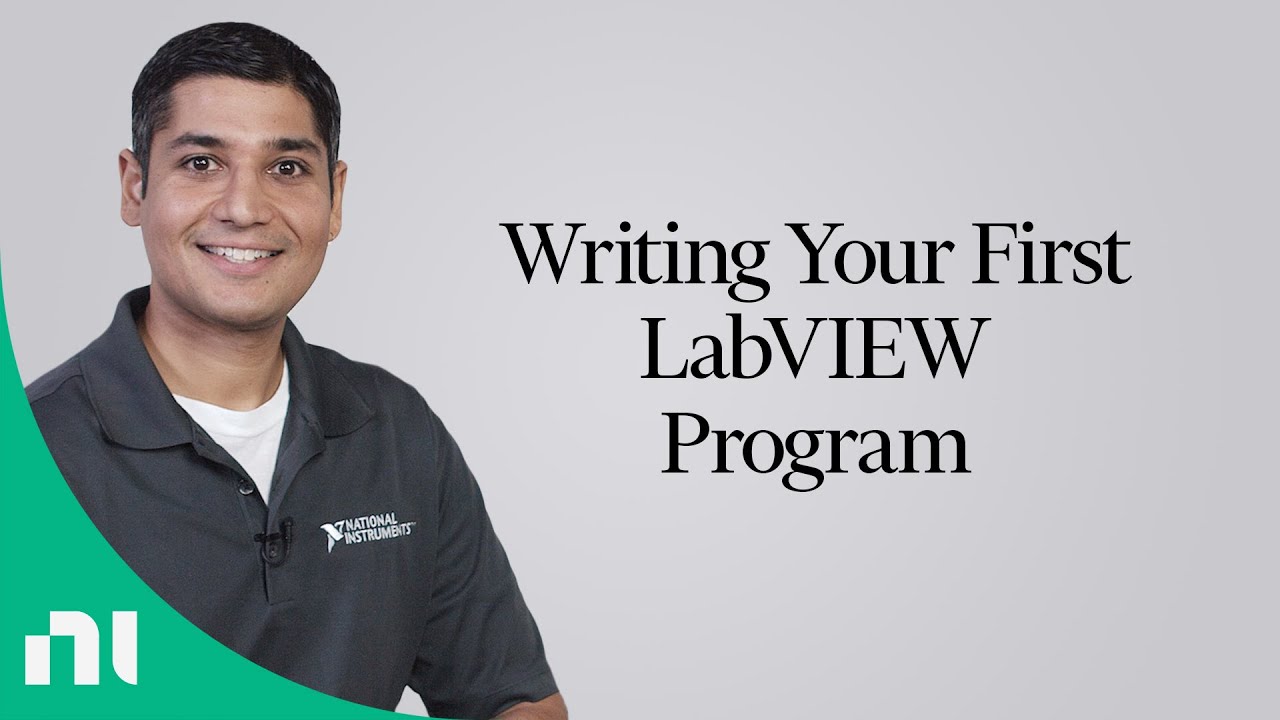
Writing Your First LabVIEW Program
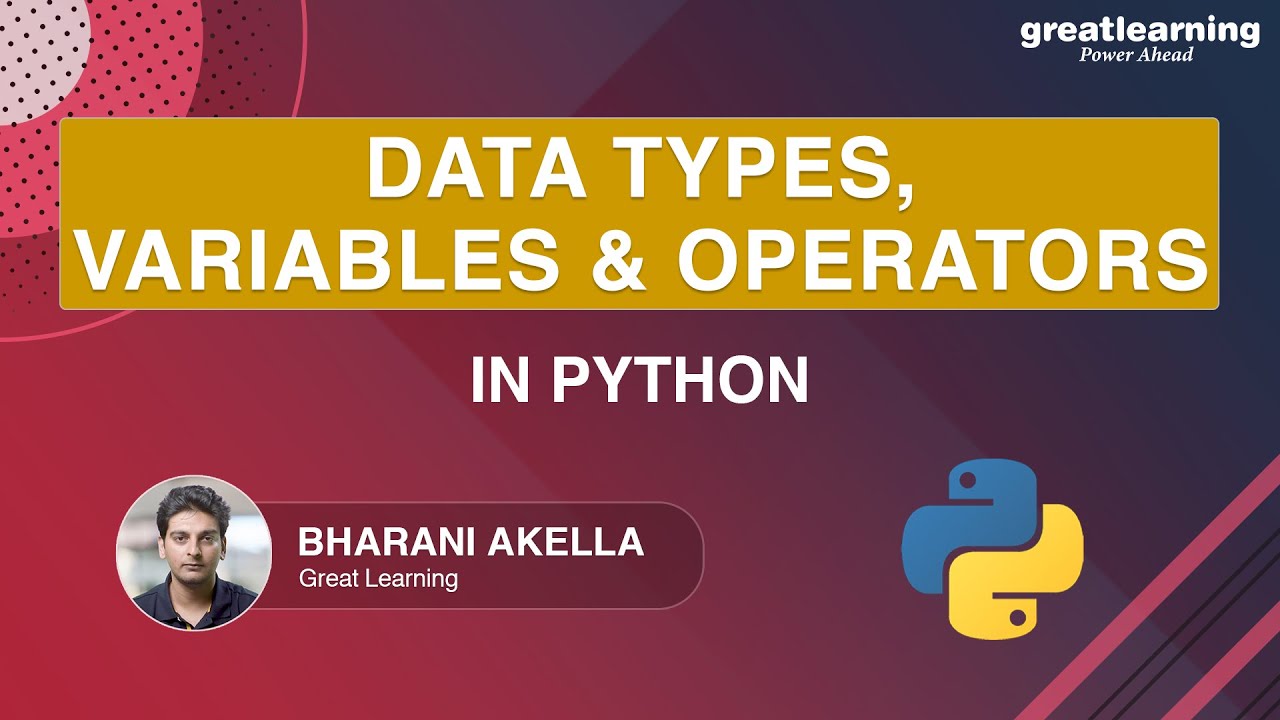
Data Types Variables And Operators In Python | Python Fundamentals | Great Learning
5.0 / 5 (0 votes)
