10 Ways to Use Harpa AI Tool (Harpa Ai Tool l Harpa AI Tutorial)
Summary
TLDRThis tutorial provides a step-by-step guide on how to use the Harpa AI tool effectively. It starts by explaining how to install the Harpa AI extension in the Chrome browser, then walks through its various features for productivity, SEO, marketing, copywriting, and more. Users can summarize articles, videos, extract data from web pages, and generate content ideas. The tutorial demonstrates commands like summarizing text, generating YouTube video summaries, extracting tabular data, writing code, and creating MidJourney prompts. It's a practical guide for users looking to maximize the functionality of Harpa AI.
Takeaways
- 🖥️ Ensure Harpa AI is installed by adding the extension to your Chrome browser.
- 🧠 Use the Alt + A shortcut to activate Harpa AI on any webpage for immediate access.
- 📊 Harpa AI can help with various tasks, including marketing, SEO, copywriting, and productivity.
- ✍️ It can summarize articles or YouTube videos into text or bullet points for easier understanding.
- 📑 Extract data from webpages and convert it into tables, including product details like names and prices.
- 🧹 Clear your workspace by typing forward slash and using the 'clear' command to reset the chat.
- 💡 Harpa AI generates social media content ideas, providing titles, visuals, text, and hashtags for platforms like YouTube.
- 👨💻 Developers can use Harpa AI to write code in languages like Python and Java, with explanations included.
- 📜 It offers motivational quotes based on specific problem areas, like the pressures faced by young adults.
- 🎨 Use the MidJourney prompt wizard to generate artistic prompts for creating visually engaging images.
Q & A
What is the first step to using Harpa AI on your browser?
-The first step is to install the Harpa AI extension by opening Chrome, searching for Harpa AI, and adding the extension from the Chrome Web Store.
How do you launch Harpa AI after installation?
-You can launch Harpa AI by pressing 'Alt + A' on any webpage.
What are some of the use cases for Harpa AI mentioned in the tutorial?
-Harpa AI can be used for marketing and SEO, copywriting, productivity, HR and recruiting, product development, spreadsheets, and more.
How can Harpa AI summarize content from a webpage?
-To summarize content, you launch the extension, select the 'Summarize' button, and choose a format (e.g., text). Harpa AI will then condense the article.
Can Harpa AI summarize YouTube videos? If so, how?
-Yes, Harpa AI can summarize YouTube videos. You need to launch the tool, choose the 'YouTube video summary' option, and select a format for the summary (e.g., bulleted list).
How can you extract data from a webpage using Harpa AI?
-You can extract data by typing the command '/extract' and selecting options for how you want the data formatted, such as in tabular form.
What command clears the workspace in Harpa AI?
-To clear the workspace, type '/clear' and click on the button to reset the chat.
How can Harpa AI help social media managers or content creators?
-Harpa AI can generate content ideas by asking for the platform, type of content, topic, and target audience. It provides detailed suggestions, including video titles, visual content, text content, and hashtags.
What programming languages does Harpa AI support?
-Harpa AI supports various programming languages like Python, JavaScript, Java, and more.
How can Harpa AI assist in generating MidJourney prompts?
-Harpa AI can generate MidJourney prompts by providing keywords or topics, and it will return various artistic prompt suggestions, such as photo-realistic, abstract, or minimalistic prompts.
Outlines

Этот раздел доступен только подписчикам платных тарифов. Пожалуйста, перейдите на платный тариф для доступа.
Перейти на платный тарифMindmap

Этот раздел доступен только подписчикам платных тарифов. Пожалуйста, перейдите на платный тариф для доступа.
Перейти на платный тарифKeywords

Этот раздел доступен только подписчикам платных тарифов. Пожалуйста, перейдите на платный тариф для доступа.
Перейти на платный тарифHighlights

Этот раздел доступен только подписчикам платных тарифов. Пожалуйста, перейдите на платный тариф для доступа.
Перейти на платный тарифTranscripts

Этот раздел доступен только подписчикам платных тарифов. Пожалуйста, перейдите на платный тариф для доступа.
Перейти на платный тарифПосмотреть больше похожих видео
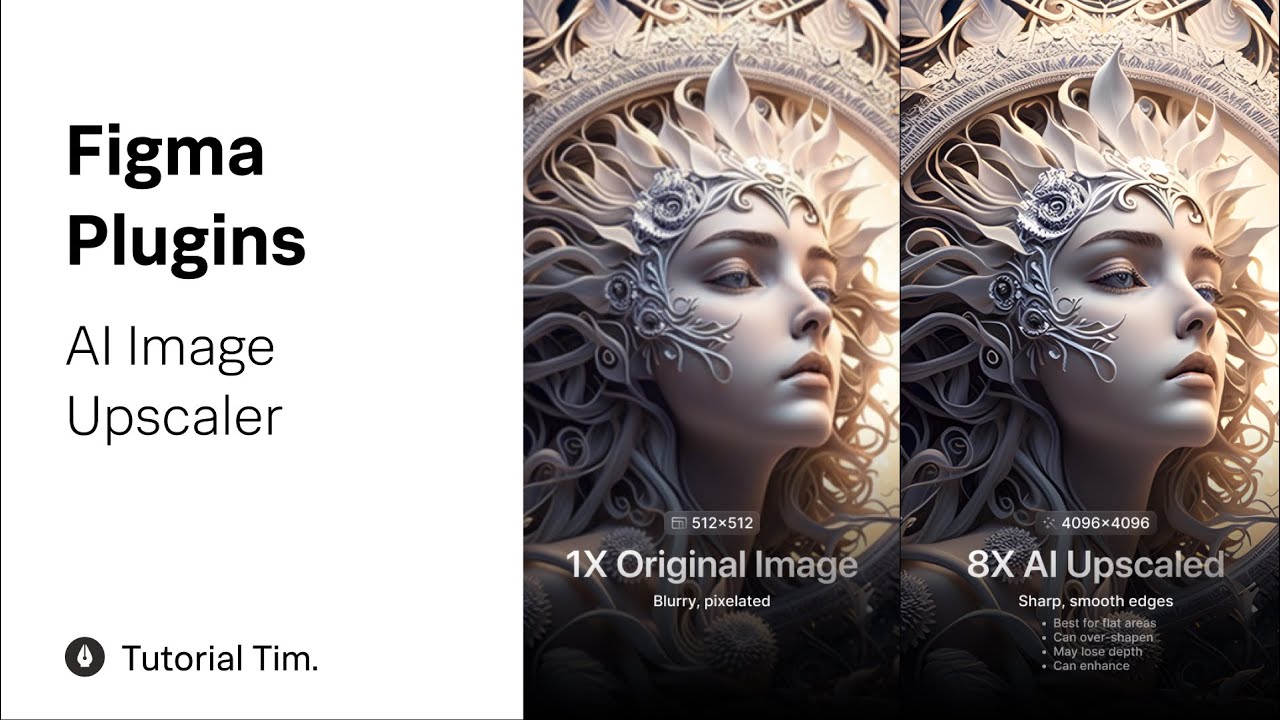
Figma Plugins: AI Image Upscaler

How To Make Money On Redbubble As A Beginner In 2023 (Easy Free Guide)

Membedah Procedure Text " HOW TO USE PHOTOSHOP " | DIJAMIN KALIAN BISA PROCEDURE TEXT & PHOTOSHOP

Vernier Height Gage
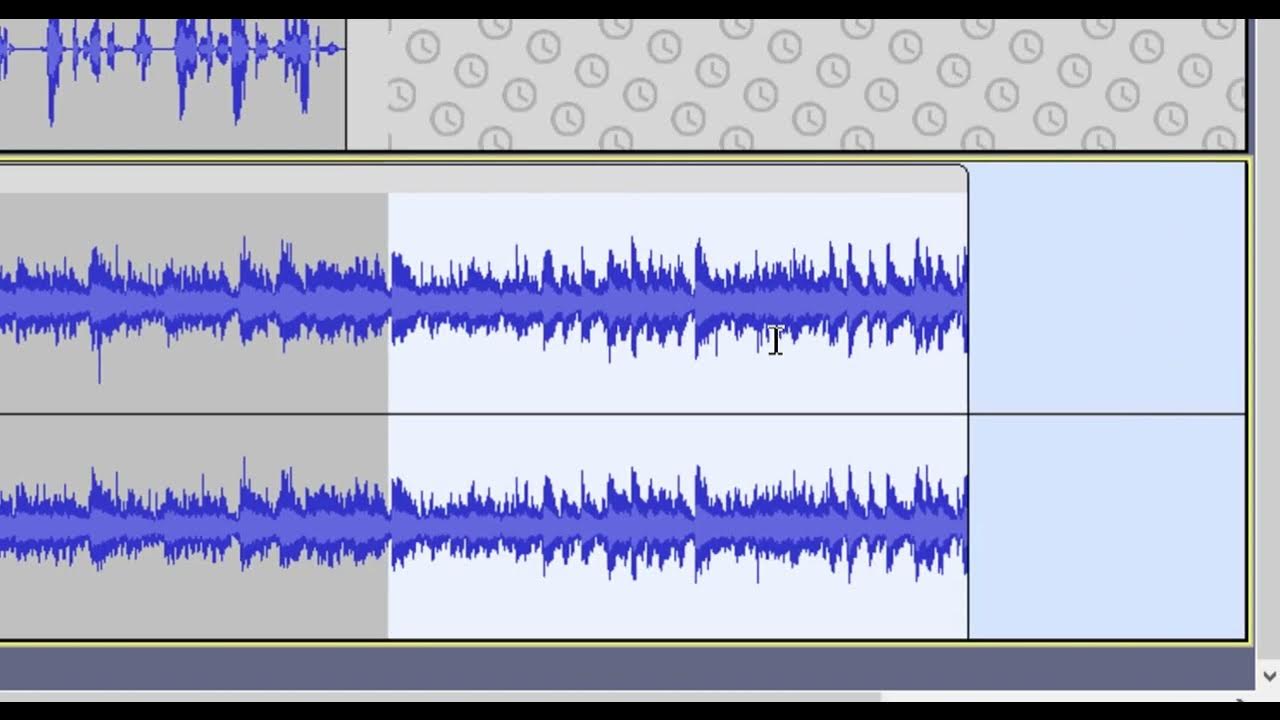
Audacity Basics (NEW in 2023): Recording, Editing, Mixing

NGERII 🤯 Cara Menggunakan Veo 3 Gratis Buat Video Super Realistis
5.0 / 5 (0 votes)
