[BASIC FEATURES] Reporting
Summary
TLDRThis video covers the financial reporting features in Odoo, explaining the differences between legal and management reports. Legal reports include the balance sheet, profit and loss statement, and tax reports, while management reports like the general ledger and trial balance help manage daily business operations. The video demonstrates how to filter, export, and share reports, compare fiscal periods, and customize financial reports based on country regulations. Additionally, it offers best practices for report configuration, correcting mistakes, and leveraging Odoo's journal views for efficient accounting management.
Takeaways
- 📊 Legal reports are essential for compliance with local accounting laws, including the balance sheet, profit and loss statement, tax reports, VAT listing, and other country-specific reports.
- 📈 Management reports help businesses track financial health and operations daily, including the general ledger, trial balance, partner ledger, and depreciation board.
- 🔍 Filters are vital in financial reporting to help clients find specific information quickly, including date ranges, journals, and account groups.
- 📄 All financial reports can be exported in Excel and PDF formats and shared with external stakeholders easily through the documents application.
- 📝 Users can annotate financial reports with notes that will appear when printing or exporting, making it easier to highlight important points or discrepancies.
- 🗂️ Financial reports are structured based on the country's localization, and users can compare current reports with previous periods or the same period in past years for deeper analysis.
- ⚙️ Errors in reports, such as incorrect account categories, can be fixed by accessing and editing the report configurations in debug mode, though technical expertise is needed.
- 🌍 Users can create their own tax reports if the system does not provide a country-specific one, but they must manually input the results into legal tax websites.
- ✏️ Mass editing of journal entries is possible without resetting them to draft, speeding up corrections for multiple entries, but changes remain tracked for audit purposes.
- 📜 The journal view is useful for reviewing and correcting financial entries, providing a comprehensive way to group, filter, and adjust large amounts of data efficiently.
Q & A
What are the two main types of financial reports available in the system?
-The two main types of financial reports in the system are legal reports and management reports. Legal reports are submitted to legal authorities to ensure accounting compliance, while management reports are used to monitor the financial health of the business on a daily basis.
Can you give examples of legal reports mentioned in the video?
-Examples of legal reports include the balance sheet, profit and loss statement, tax report, VAT listing, and interest report. The specific reports available depend on the country's localization.
What are some of the management reports available in the system?
-Management reports include the general ledger, trial balance, partner ledger, aged balances, and depreciation board. These reports help with daily business management and can be required during audits.
Why are filters considered 'best friends' in financial reporting?
-Filters allow users to easily navigate and structure financial reports, helping clients find the information they need more efficiently. They can be used to customize reports based on dates, accounts, and other factors.
How can you export reports in the system, and why is it useful?
-Reports can be exported in Excel and PDF formats, which is useful for sharing with external stakeholders who do not have access to the system. Additionally, reports can be saved in these formats within the documents application.
What is the purpose of the 'comparison filter' in financial reports?
-The comparison filter allows users to compare financial data over different periods, such as the previous months or years. This is helpful in tracking the evolution of accounts over time and analyzing financial performance.
How can the system include unposted entries in financial reports?
-Unposted entries can be included in financial reports by selecting the option to include them when generating a report. This is useful for forecasting purposes and getting a complete view of financial data.
What steps should be taken if an account is wrongly categorized in a legal report?
-To fix an account's categorization, users must access the configuration of financial reports, locate the report line in question, and update the domain filter based on the account codes. It’s important to ensure accuracy and keep a backup by duplicating the report before making changes.
Is it possible to create a tax report for a country if one is not available in the system?
-Yes, it is possible to create a custom tax report for a country if one is not available. However, it involves configuring tax report lines and grids, and the report would not automatically generate XML files for legal authorities.
How can you correct multiple journal entries quickly in the system?
-To correct multiple journal entries quickly, users can use the journal view to mass edit entries without needing to reset them to draft. By grouping journal items by account, users can make bulk updates directly, saving time.
Outlines

Этот раздел доступен только подписчикам платных тарифов. Пожалуйста, перейдите на платный тариф для доступа.
Перейти на платный тарифMindmap

Этот раздел доступен только подписчикам платных тарифов. Пожалуйста, перейдите на платный тариф для доступа.
Перейти на платный тарифKeywords

Этот раздел доступен только подписчикам платных тарифов. Пожалуйста, перейдите на платный тариф для доступа.
Перейти на платный тарифHighlights

Этот раздел доступен только подписчикам платных тарифов. Пожалуйста, перейдите на платный тариф для доступа.
Перейти на платный тарифTranscripts

Этот раздел доступен только подписчикам платных тарифов. Пожалуйста, перейдите на платный тариф для доступа.
Перейти на платный тарифПосмотреть больше похожих видео

Pelaporan Keuangan Sektor Publik
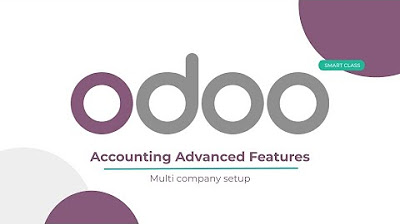
[ADVANCED FEATURES] Multi company setup

Overview of Accounting Information System (AIS)

Cara Menggunakan Accurate Online untuk Pemula ‼️

Cara Buat Laporan Laba Rugi, Neraca, dan Perubahan Modal - Siklus Akuntansi 4
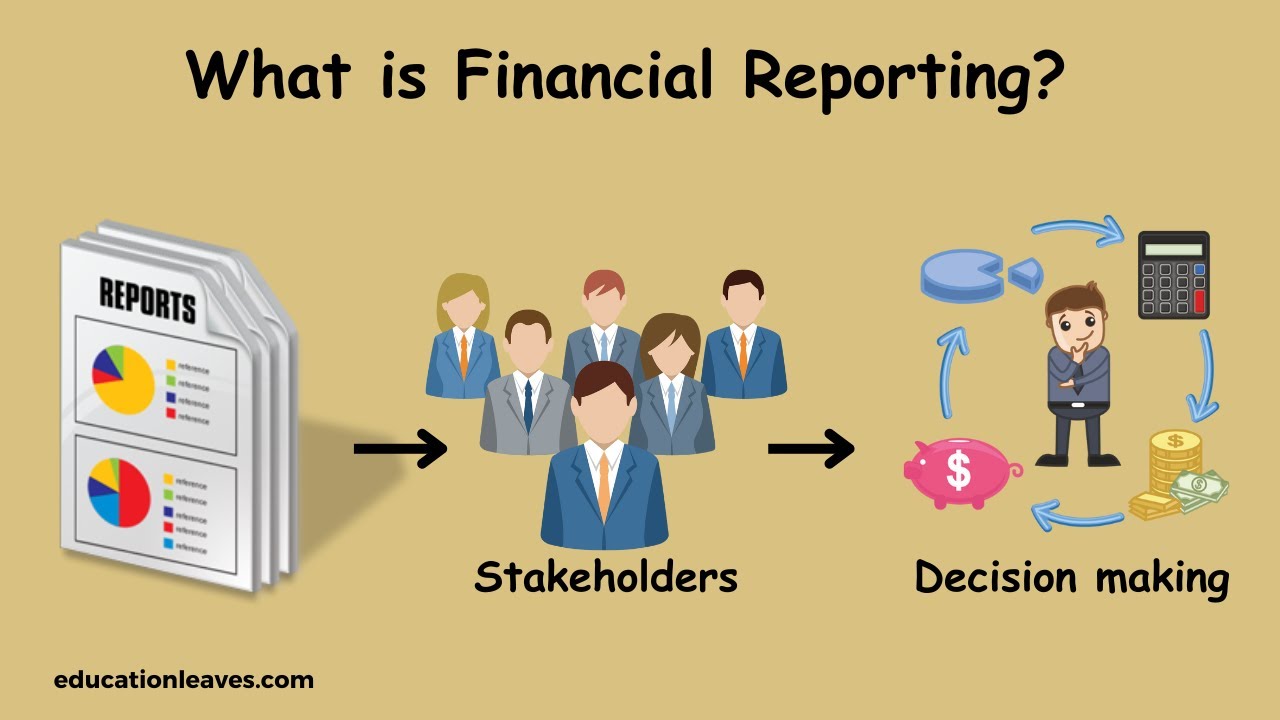
What is Financial reporting? | Definition, Types, Benefits of Financial reporting
5.0 / 5 (0 votes)
