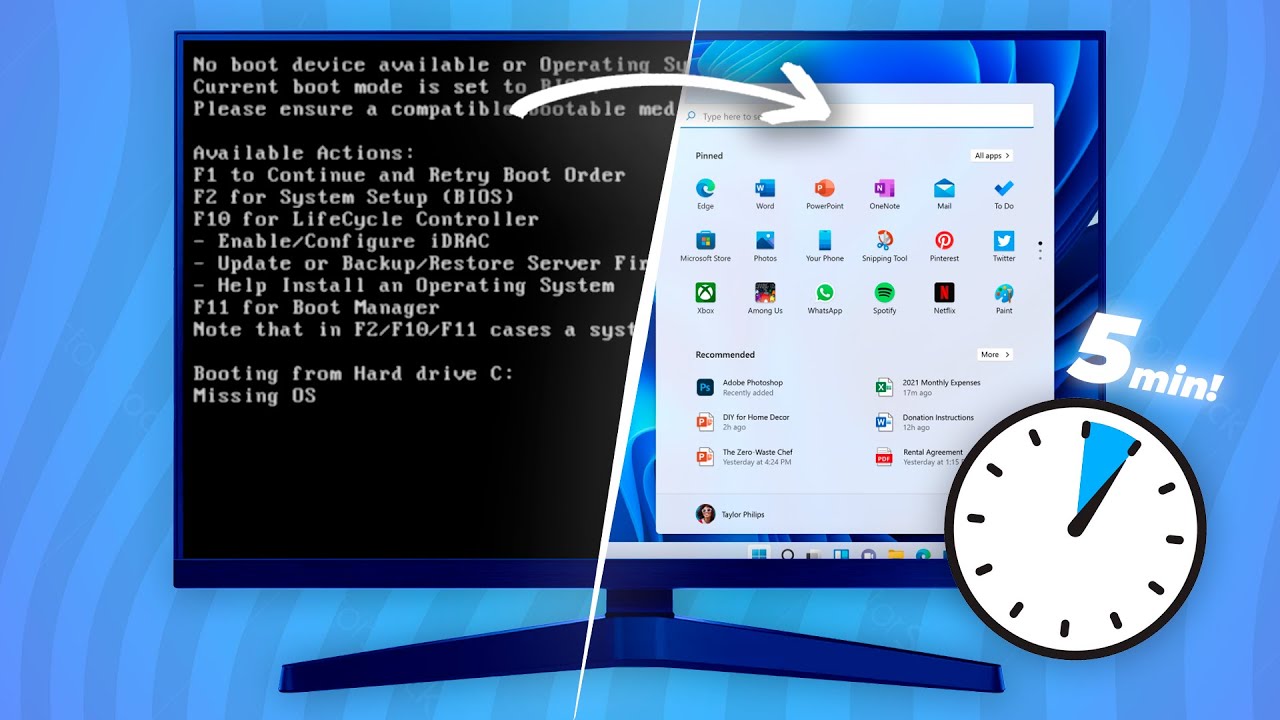¿Qué es la BIOS de un PC y CÓMO FUNCIONA? 🥸
Summary
TLDREste video explica la importancia del BIOS en el funcionamiento de una computadora. El BIOS, alojado en una memoria ROM, es responsable de iniciar y verificar los componentes del sistema, como el procesador, la tarjeta gráfica y el SSD, garantizando que todos se comuniquen correctamente. También aborda los diferentes tipos de memorias ROM y cómo actualizar el BIOS para asegurar la compatibilidad con nuevos componentes. Finalmente, se menciona la evolución hacia el UEFI, que ofrece mejoras en velocidad y seguridad. Es crucial entender el BIOS para optimizar el rendimiento del equipo.
Takeaways
- 🖥️ La BIOS es un firmware esencial en la placa base de tu computadora que garantiza la integridad del sistema al encender el equipo.
- 🔧 La BIOS inicializa y verifica todos los componentes de la computadora, asegurando su correcto funcionamiento.
- 📀 La memoria ROM es una memoria de solo lectura que almacena los datos cruciales para el funcionamiento del sistema, incluyendo el firmware.
- 🔌 La BIOS también realiza pruebas de encendido (POST) para detectar problemas en los componentes o errores de compatibilidad.
- 💾 Existen varios tipos de memoria ROM: mROM, pROM, EPROM y EEPROM, siendo la memoria flash la más utilizada actualmente.
- ⚙️ La BIOS almacena información vital sobre la configuración del sistema, como el tipo de computadora, la memoria instalada y los dispositivos conectados.
- 🔄 La BIOS tiene tres funciones principales: la secuencia de arranque, la memoria de configuración CMOS y la configuración personalizada de la BIOS.
- ⚡ La configuración de la BIOS permite ajustar parámetros del sistema como el orden de los discos duros, la velocidad del procesador y la gestión de energía.
- 🔋 Si hay algún problema en la configuración de la BIOS, se puede restablecer fácilmente retirando y volviendo a colocar la batería de la placa base.
- 📈 Actualizar la BIOS puede mejorar el rendimiento, corregir errores y añadir compatibilidad con nuevos componentes, como las tarjetas gráficas modernas.
Q & A
¿Qué es la memoria ROM y cuál es su función principal en un ordenador?
-La memoria ROM es una memoria de solo lectura que almacena datos cruciales para el correcto funcionamiento de tu ordenador. Su función principal es asegurar que los componentes del ordenador se inicialicen y funcionen correctamente al encenderse.
¿Cuál es la diferencia entre la BIOS y la memoria ROM?
-La BIOS es un firmware que reside en la memoria ROM y su principal tarea es garantizar la integridad del ordenador al encenderse, inicializando y verificando el funcionamiento de todos los componentes. La memoria ROM es el almacenamiento que contiene este firmware.
¿Qué es la secuencia de arranque y cuál es su importancia?
-La secuencia de arranque es un conjunto de instrucciones que sigue el ordenador al encenderse. Determina qué sistema operativo se carga y en qué orden, lo cual es esencial para que el ordenador se inicie de manera eficiente.
¿Qué tipos de memoria ROM existen?
-Existen varios tipos de memoria ROM: la mROM (memoria de solo lectura enmascarada), la PROM (memoria de solo lectura programable), la EPROM (memoria de solo lectura programable borrable) y la EEPROM (memoria de solo lectura programable borrable eléctricamente).
¿Qué es el CMOS y cuál es su función en el sistema?
-El CMOS es una memoria de configuración que almacena información importante sobre la configuración del sistema, como el tipo de ordenador, la cantidad de memoria instalada, los dispositivos conectados y la fecha y hora del sistema. Permite que el ordenador recuerde su configuración incluso cuando está apagado.
¿Qué se puede personalizar en la configuración de la BIOS?
-En la BIOS, se pueden personalizar varios parámetros del sistema, como el estado de la memoria RAM, el orden de los discos duros, la velocidad del procesador, la gestión de energía y la activación o desactivación de dispositivos específicos.
¿Cómo se puede restablecer la configuración de la BIOS a sus valores predeterminados?
-Si se comete un error en la configuración de la BIOS, se puede restablecer fácilmente retirando y volviendo a colocar la batería del ordenador, lo que restablece todos los ajustes a los valores de fábrica.
¿Por qué es importante actualizar la BIOS de un ordenador?
-Actualizar la BIOS es importante porque puede mejorar el rendimiento y la eficiencia del sistema, corregir errores o vulnerabilidades de seguridad, y ofrecer nuevas funciones y compatibilidad con componentes más recientes.
¿Qué ventajas ofrece el reemplazo de la BIOS por UEFI?
-UEFI ofrece ventajas como soporte para unidades de almacenamiento de mayor capacidad, más particiones primarias, un arranque más rápido y características de seguridad mejoradas en comparación con la BIOS tradicional.
¿Qué se debe hacer si el ordenador no arranca debido a una incompatibilidad de componentes?
-Si el ordenador no arranca debido a una incompatibilidad de componentes, es posible que haya un error en el proceso de verificación de la BIOS. En estos casos, se puede revisar la configuración del sistema o actualizar la BIOS para garantizar la compatibilidad de los componentes.
Outlines

Этот раздел доступен только подписчикам платных тарифов. Пожалуйста, перейдите на платный тариф для доступа.
Перейти на платный тарифMindmap

Этот раздел доступен только подписчикам платных тарифов. Пожалуйста, перейдите на платный тариф для доступа.
Перейти на платный тарифKeywords

Этот раздел доступен только подписчикам платных тарифов. Пожалуйста, перейдите на платный тариф для доступа.
Перейти на платный тарифHighlights

Этот раздел доступен только подписчикам платных тарифов. Пожалуйста, перейдите на платный тариф для доступа.
Перейти на платный тарифTranscripts

Этот раздел доступен только подписчикам платных тарифов. Пожалуйста, перейдите на платный тариф для доступа.
Перейти на платный тарифПосмотреть больше похожих видео
5.0 / 5 (0 votes)