Download Dataset Kaggle dari Jupyter Notebook Menggunakan Kaggle API
Summary
TLDRThis video tutorial from Affandi Studio explains how to download datasets from the Kaggle website directly using Jupyter Notebook. The presenter walks through the steps to create a Kaggle account, generate an API token, and save it in the proper directory. He demonstrates how to search for and download datasets via Kaggle’s API, using Python commands in Jupyter Notebook. The tutorial also covers extracting and using downloaded datasets. The presenter offers practical advice for users who want to streamline their workflow using Jupyter Notebook and Kaggle for data analysis.
Takeaways
- 💻 The video demonstrates how to download datasets from a website called Giggle, which hosts numerous datasets and Jupyter notebooks.
- 📊 Giggle offers over 50,000 datasets and 400,000 public Jupyter notebooks for users to explore and download.
- 📧 To download datasets, you first need to sign in to Giggle using a Google account.
- 🔑 The tutorial explains how to generate an API key (API token) from the Giggle website for easier dataset downloads using Jupyter notebooks.
- 🗂 The API token is saved in a specific directory on your computer (e.g., in a '.kaggle' folder) for future use.
- ⚙️ The video walks through installing the Giggle package in Jupyter using the command '!pip install kaggle'.
- 🔍 The presenter shows how to search for datasets using the Giggle API within Jupyter by running specific search commands.
- ⬇️ Datasets can be downloaded directly into Jupyter using the command 'kaggle datasets download', followed by the dataset link.
- 📦 Once the dataset is downloaded, it can be extracted and used in Jupyter for further analysis.
- 📈 The example in the video demonstrates downloading and extracting a dataset on the causes of death in Indonesia.
Q & A
What is the primary focus of the video?
-The video explains how to download datasets from Kaggle using Jupyter Notebook without manually searching the Kaggle website.
What is Kaggle?
-Kaggle is a platform that provides datasets and public Jupyter notebooks for data science and machine learning projects.
What prerequisites are mentioned before downloading datasets from Kaggle?
-The user must have a Kaggle account and an API key, which can be obtained by signing into Kaggle and creating a new API token.
How do you create an API key on Kaggle?
-You can create an API key by logging into Kaggle, navigating to your account settings, and generating a new API token. The API token will be downloaded as a JSON file.
Where should the Kaggle API JSON file be saved on a Windows system?
-The JSON file should be saved in a directory named '.kaggle' within the root folder of the user's system directory (e.g., 'C:/Users/[your-username]/.kaggle').
What is the next step after saving the Kaggle API JSON file?
-After saving the file, the user should set up a Jupyter Notebook environment, navigate to the correct directory, and install the necessary libraries like the Kaggle Python package.
What command is used to install the Kaggle library in Jupyter Notebook?
-The command to install the Kaggle library in Jupyter Notebook is `!pip install kaggle`.
How can you search for datasets on Kaggle using Jupyter Notebook?
-You can search for datasets using the command `!kaggle datasets list -s 'your search term'`. This command retrieves a list of datasets matching the search term.
How do you download a dataset from Kaggle via Jupyter Notebook?
-To download a dataset, use the command `!kaggle datasets download -d 'dataset-path'`, replacing 'dataset-path' with the specific path of the dataset you want to download.
What additional steps are needed to extract and use the downloaded dataset?
-Once downloaded, the dataset can be extracted using Python's `zipfile` library. The dataset is typically in CSV format, and you can load and process it with tools like Excel or pandas.
Outlines

Этот раздел доступен только подписчикам платных тарифов. Пожалуйста, перейдите на платный тариф для доступа.
Перейти на платный тарифMindmap

Этот раздел доступен только подписчикам платных тарифов. Пожалуйста, перейдите на платный тариф для доступа.
Перейти на платный тарифKeywords

Этот раздел доступен только подписчикам платных тарифов. Пожалуйста, перейдите на платный тариф для доступа.
Перейти на платный тарифHighlights

Этот раздел доступен только подписчикам платных тарифов. Пожалуйста, перейдите на платный тариф для доступа.
Перейти на платный тарифTranscripts

Этот раздел доступен только подписчикам платных тарифов. Пожалуйста, перейдите на платный тариф для доступа.
Перейти на платный тарифПосмотреть больше похожих видео
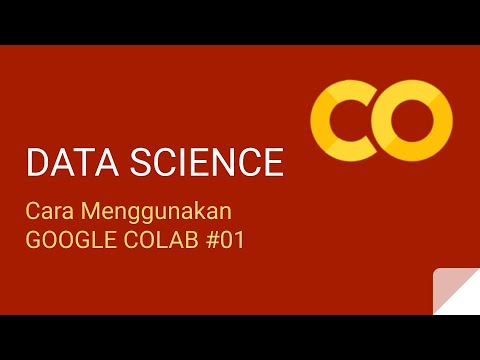
Cara Menggunakan Google Colab - Kelas Data Science - Python #01

Jupyter setup

Tutorial Upload File IPYNB ke Jupyter Lab (Nvidia DGX Universitas Gunadarma)

How to connect to XAMPP MySQL from VSCode Easily (2024)

🚀 New Roop Unleashed on Kaggle with GPU Support for Realistic Face Swap!
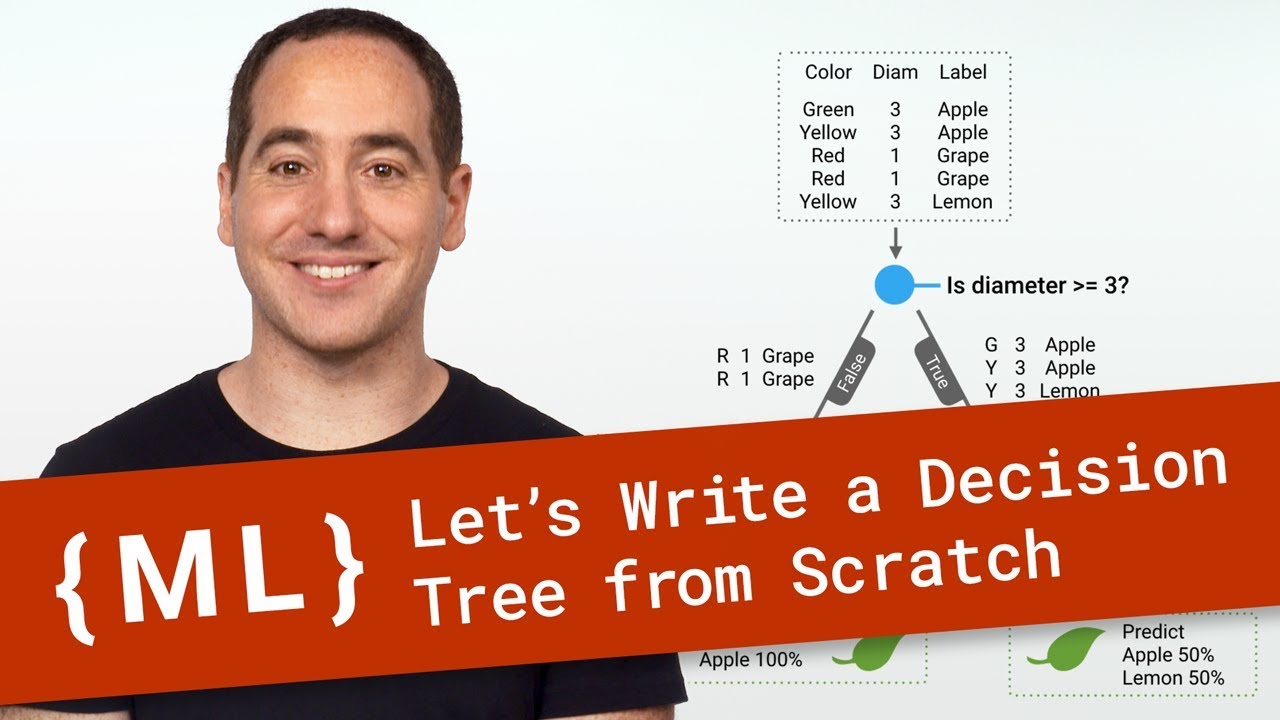
Let’s Write a Decision Tree Classifier from Scratch - Machine Learning Recipes #8
5.0 / 5 (0 votes)
