How to Sell Books Direct on Payhip with Bookvault
Summary
TLDRThis video guide explains how to link your Payhip store with Book Vault for seamless fulfillment. It walks users through the steps of connecting the two platforms, including setting up the store in Book Vault, copying the store link and API key from Payhip, and configuring webhooks. It also covers adding products to your store by uploading images, entering descriptions, and using SKU numbers. Finally, it explains how to manage shipping zones and update store settings. By following these steps, users can streamline selling books directly through Payhip using Book Vault's fulfillment services.
Takeaways
- 🛒 **Sign in to BookV Portal**: Access the BookV portal and navigate to the app section.
- 🔗 **Enable Payhip Integration**: Under Payhip, select 'Setup Store' and enable the connection.
- 🏪 **Connect to Your Store**: Link the BookV app to your store by entering your store name.
- 🔄 **Copy Store Link**: After enabling, copy the store link from Payhip and paste it into BookV's site URL.
- 🔑 **API Key Access**: In Payhip, access account settings, go to developer, and copy the API key.
- 📋 **Paste API Key**: Paste the copied API key into BookV where you previously pasted the URL.
- 🔗 **Save and Copy Webhook URL**: After saving, copy the webhook URL provided.
- 🔄 **Paste Webhook URL**: Paste the webhook URL into the webhook endpoint in BookV.
- 🏠 **Select Store Name**: Choose your store name for the integration process.
- 📚 **Upload Titles**: Use the upload option that appears after setting up the webhook.
- 💼 **Add Product Details**: Input product title, add images, and description in the product section.
- 🔢 **Use SKU for Product ID**: Paste the SKU number in the product ID field in BookV.
- 🚚 **Adjust Shipping Zones**: In BookV, adjust shipping zones under app settings.
- ✅ **Update Settings**: Scroll down and update settings to finalize the integration.
Q & A
What is the purpose of the video guide?
-The purpose of the video guide is to teach users how to link their Payhip store to Book Vault's fulfillment service.
What is the first step after signing into the Book Vault portal?
-After signing into the Book Vault portal, the first step is to scroll down and find the 'App' section, then under Payhip, select 'Setup store' and click 'Enable'.
What information do you need from your Payhip store to connect it to Book Vault?
-You need your Payhip store name, the store URL (which you copy from the Payhip domains section), and the Payhip API key (from the developer settings).
Where do you paste the store URL in Book Vault?
-You paste the Payhip store URL into the 'Site URL' section in Book Vault.
How do you find the API key in Payhip?
-The API key is found in the Payhip 'Account settings' under the 'Developer' section.
What do you do after saving the API key in Book Vault?
-After saving the API key in Book Vault, copy the provided webhook URL and paste it into the 'Webhook endpoint' section in Payhip.
What is the function of the webhook in this process?
-The webhook allows Book Vault to communicate with your Payhip store for automatic order fulfillment.
How do you add a product in Payhip after setting up the store connection?
-To add a product, go into Payhip, click on 'Products', select 'Add Product', enter the product title, add images and descriptions, and paste the SKU number under 'Product ID'.
What should you do after inputting the SKU number in Payhip?
-After inputting the SKU number in Payhip, go back to Book Vault, select 'Apps', and under store settings, adjust shipping zones and update the settings.
Where can you adjust shipping settings in Book Vault?
-You can adjust the shipping settings in Book Vault under 'Store settings', where you can modify shipping zones and update the settings.
Outlines

Этот раздел доступен только подписчикам платных тарифов. Пожалуйста, перейдите на платный тариф для доступа.
Перейти на платный тарифMindmap

Этот раздел доступен только подписчикам платных тарифов. Пожалуйста, перейдите на платный тариф для доступа.
Перейти на платный тарифKeywords

Этот раздел доступен только подписчикам платных тарифов. Пожалуйста, перейдите на платный тариф для доступа.
Перейти на платный тарифHighlights

Этот раздел доступен только подписчикам платных тарифов. Пожалуйста, перейдите на платный тариф для доступа.
Перейти на платный тарифTranscripts

Этот раздел доступен только подписчикам платных тарифов. Пожалуйста, перейдите на платный тариф для доступа.
Перейти на платный тарифПосмотреть больше похожих видео

HashiCorp Vault Secret Engine and Secret Engine path - Part 4 | HashiCorp Vault tutorial series
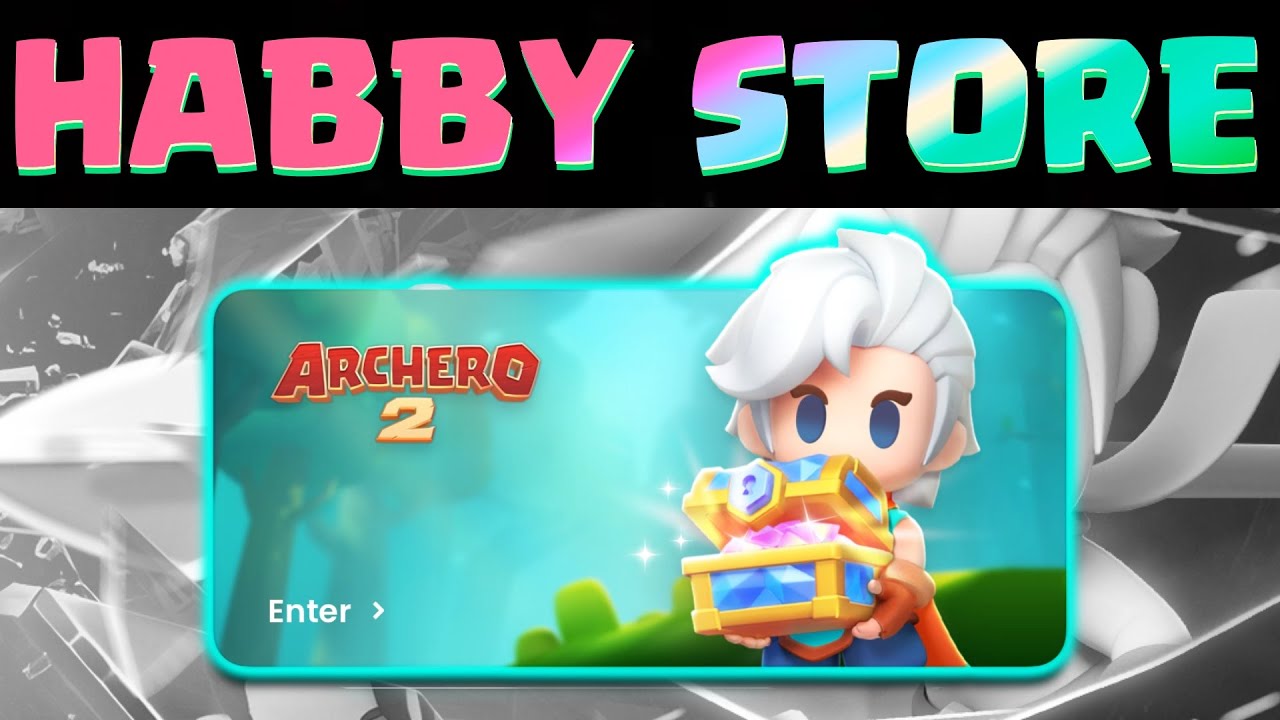
Archero 2 - The BEST Place to SPEND!!! (Habby Store Guide)

The Top 8 Places to Sell AI Art | Make Money with Lofi Art
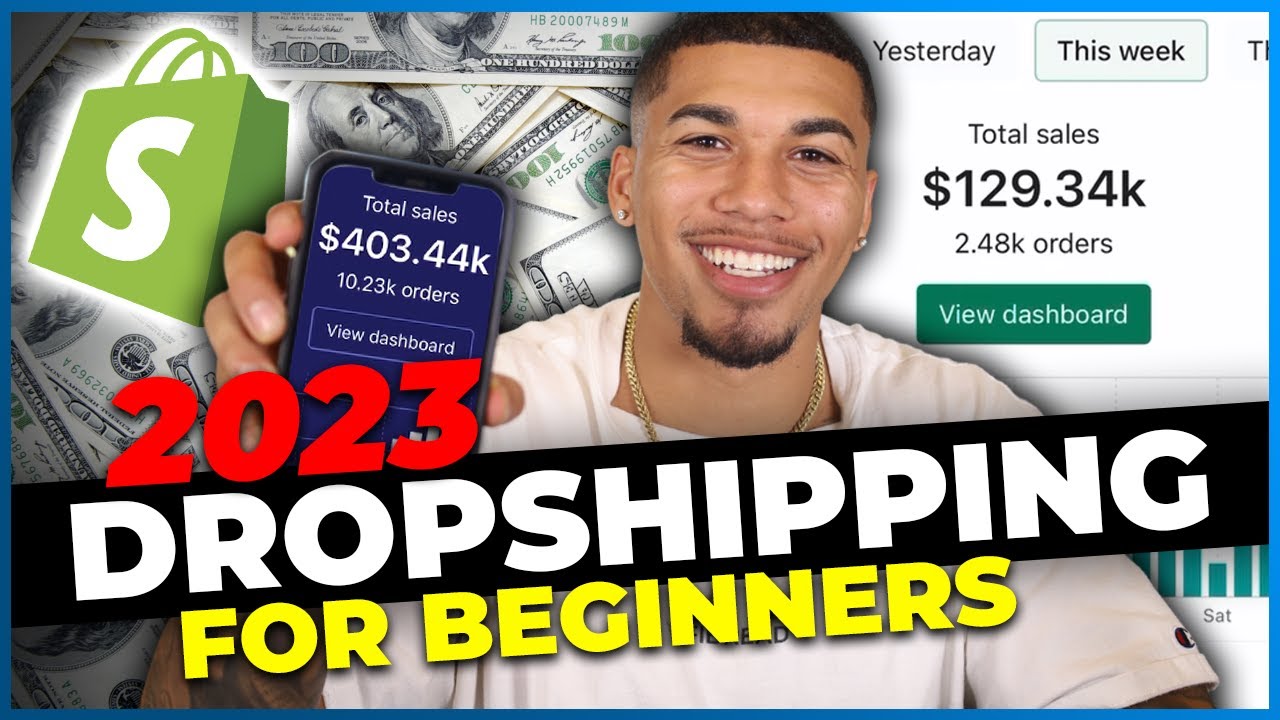
How To Start Shopify Dropshipping in 2023 (FOR BEGINNERS)

Capítulo 4: Primeros pasos | Creando el Nombre, Logo y Dominio de tu Tienda Online

Easiest Way To Start Dropshipping For Free with AI in 2025 (For Beginners)
5.0 / 5 (0 votes)
