How To Fix Instagram Message Problem
Summary
TLDRIn this video, Trevor walks viewers through simple steps to fix common Instagram messaging issues. He explains how to offload or clear cache and reinstall the app to resolve bugs on iPhones or Android devices. Trevor also suggests checking if Instagram's servers are down using Down Detector. Finally, he covers important privacy settings within Instagram, such as ensuring 'Limits' is turned off and adjusting message permissions to ensure smooth communication. These steps aim to quickly resolve problems with sending and receiving messages on Instagram.
Takeaways
- 🛠️ Instagram message issues can cause problems like messages not showing, sending, or receiving.
- 📱 The first step for fixing the issue is to go to 'Settings' on your device.
- 📂 For iPhone users, offload the Instagram app in 'iPhone Storage' and reinstall it.
- 🔄 Offloading or reinstalling the app won't delete your DMs, drafts, or login details.
- 🛠️ Android users should clear the app's cache and reinstall Instagram.
- 🌐 Checking if Instagram servers are down via 'Down Detector' can help determine if it's a global issue.
- ⚙️ Go to 'Settings' on Instagram and review 'Privacy' settings to ensure message permissions are properly configured.
- 🚫 Make sure 'Limits' under 'Hidden Words' in 'Privacy' is turned off to prevent blocking messages.
- 📩 Check 'Messages' settings and ensure options like 'Who can add you to groups' are set to 'Everyone.'
- 💡 Following these steps should help fix common Instagram messaging problems and get the app working smoothly.
Q & A
What is the main issue being addressed in the video?
-The video addresses the issue of Instagram messages not showing up correctly, or not being sent and received properly.
What is the first step to try fixing the Instagram message problem on an iPhone?
-The first step is to go into the iPhone settings, tap on 'General,' then 'iPhone Storage,' find Instagram, offload the app, and reinstall it.
What should Android users do to fix the issue?
-Android users should clear the cache, delete the Instagram app, and then reinstall it.
Does offloading or reinstalling the Instagram app delete your messages or drafts?
-No, offloading or reinstalling the Instagram app does not delete your messages, drafts, or login information.
How can checking if Instagram is down help in solving the message issue?
-By visiting a website like Down Detector, users can check if Instagram's servers are down. If there is a spike in reported issues, this indicates that the problem may be with Instagram's servers, not the app or device.
What is the second step after reinstalling the Instagram app?
-The second step is to check whether Instagram’s servers are down by visiting a website like Down Detector.
What privacy settings should be checked to resolve the messaging issue?
-In Instagram’s settings, users should check the 'Limits' under 'Hidden Words' to ensure it's turned off. They should also check the 'Messages' section to make sure that message settings allow receiving and sending messages.
What can cause a limitation on receiving messages based on privacy settings?
-If the 'Limits' setting is turned on, or if the message settings restrict who can add you to groups or send messages, it may cause issues with receiving messages.
How can changing the 'Who can add you to groups' setting help?
-By setting 'Who can add you to groups' to 'Everyone,' users can ensure that they are not restricting messages by only allowing people they follow to send group messages.
What should users do if none of the steps in the video resolve their issue?
-If the steps in the video don’t resolve the issue, users should check Instagram's support or wait for a potential server issue to be resolved if the app is down.
Outlines

Этот раздел доступен только подписчикам платных тарифов. Пожалуйста, перейдите на платный тариф для доступа.
Перейти на платный тарифMindmap

Этот раздел доступен только подписчикам платных тарифов. Пожалуйста, перейдите на платный тариф для доступа.
Перейти на платный тарифKeywords

Этот раздел доступен только подписчикам платных тарифов. Пожалуйста, перейдите на платный тариф для доступа.
Перейти на платный тарифHighlights

Этот раздел доступен только подписчикам платных тарифов. Пожалуйста, перейдите на платный тариф для доступа.
Перейти на платный тарифTranscripts

Этот раздел доступен только подписчикам платных тарифов. Пожалуйста, перейдите на платный тариф для доступа.
Перейти на платный тарифПосмотреть больше похожих видео
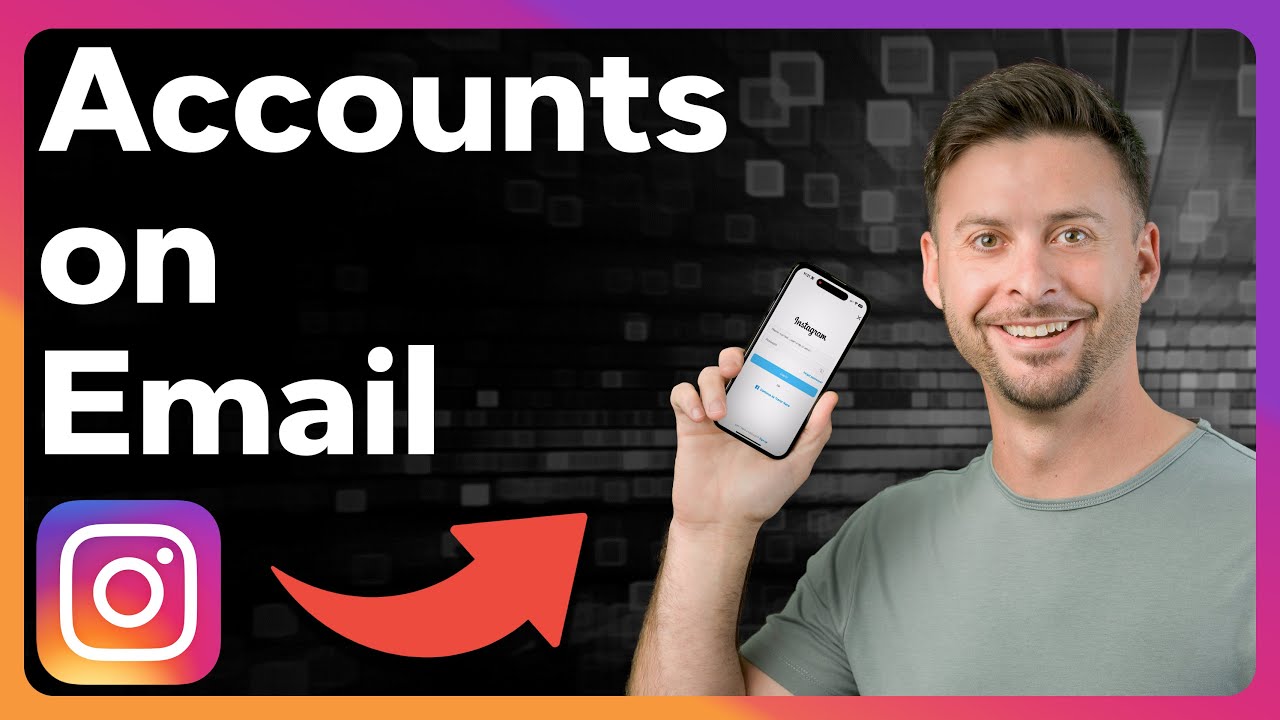
How To Check How Many Instagram Accounts Linked To Email
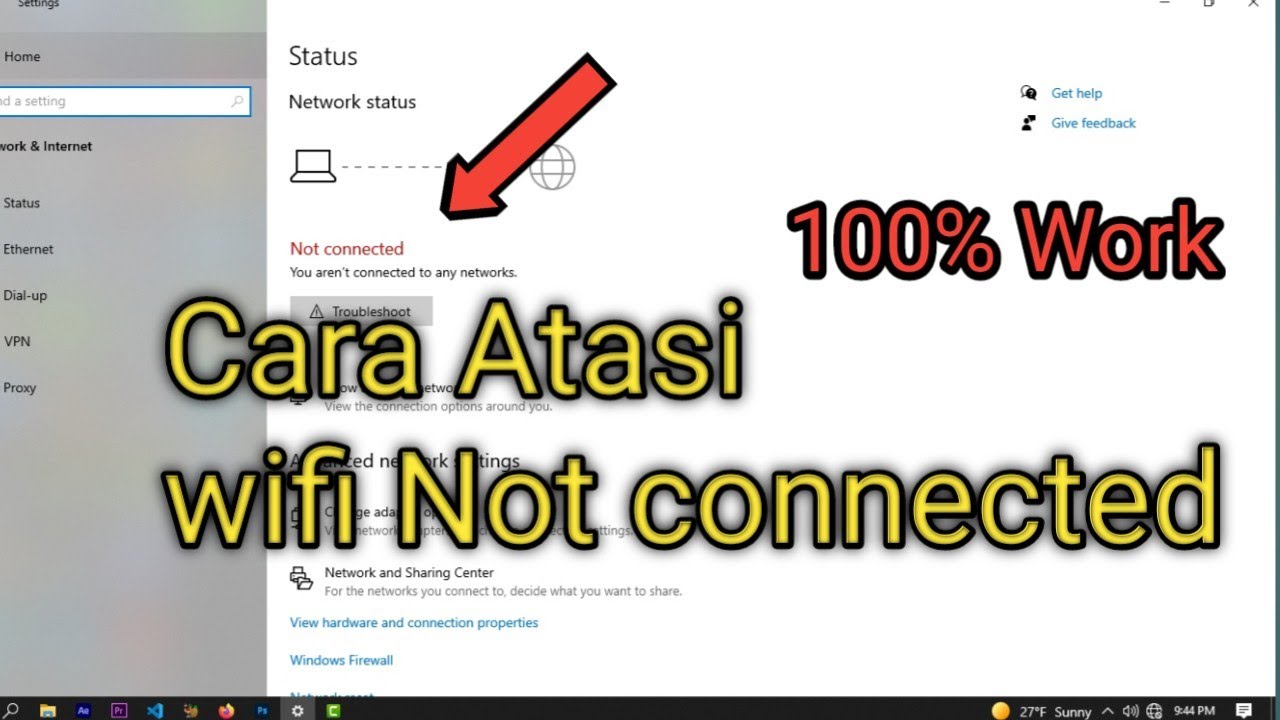
Cara atasi WiFi tidak bisa connect di laptop || not connected

Cara Ganti Background Zoom Meeting di Laptop

How to permanently solve ⚠️ This Unlicensed Adobe app has been disabled || Photoshop 2024 | 2025

2025- Fix Expired and Unlicensed Adobe App Popup Errors on macOS Permanently

Fix Vercel 404 Error in 2 Easy Steps! Say Goodbye to Page Refresh Woes!
5.0 / 5 (0 votes)
