MENDELEY #1: CARA INSTAL, MENGENAL MENU-MENU, DAN MENGHUBUNGKAN KE MS WORD
Summary
TLDRThis video tutorial explains how to install Mendeley and connect it with Microsoft Word. It covers the steps for downloading Mendeley Desktop, creating an account, and logging in. The tutorial highlights Mendeley's key features, such as adding articles to the library, using folders for organization, and syncing the account. It also provides a solution to common issues when connecting Mendeley to Word, including ensuring all Office applications are closed before installing the plugin. The video aims to help users effectively integrate Mendeley with Word for citation management.
Takeaways
- 🖥️ The video covers the steps to install Mendeley and connect it with Microsoft Word.
- 🌐 The first step is to go to Mendeley's official website and download the desktop version for Windows.
- 📥 After downloading, the file should be installed like any regular application.
- 🔑 Users must log in to Mendeley; if they don’t have an account, they need to create one.
- 🔗 Mendeley can be linked to Microsoft Word via the 'Tools' menu by selecting 'Install Microsoft Word Plugin'.
- 📂 Mendeley allows users to manually add articles, including those from Google Scholar, using the 'Add' menu.
- 🔄 Synchronization can be done via the 'Sync' button to update the Mendeley library.
- 🔍 The 'Literature Search' function helps find relevant articles within Mendeley's database.
- ⭐ Articles can be marked as 'Favorites' for easier future access.
- 📁 Folders can be created to categorize articles, making it easier to organize content.
Q & A
What is the first step to install Mendeley and connect it with Microsoft Word?
-The first step is to visit the official Mendeley website and download Mendeley Desktop for Windows.
What should you do if you don’t have a Mendeley account?
-If you don’t have a Mendeley account, you should create one by clicking 'Create Account' on the Mendeley website, entering your email, and following the registration process.
What is the function of the 'Tools' menu in Mendeley?
-The 'Tools' menu is used to connect Mendeley with Microsoft Word by installing the Mendeley Word Plugin.
How can you add articles to your Mendeley library manually?
-You can add articles manually by using the 'Add' menu and inputting articles from sources like Google Scholar.
What is the purpose of the 'Sync' button in Mendeley?
-The 'Sync' button is used to refresh your Mendeley account and synchronize new content or changes across devices.
How can you search for literature using Mendeley?
-You can use the 'Literature Search' function to find relevant documents and journal articles based on specific keywords.
What is the 'Favorites' section in Mendeley used for?
-The 'Favorites' section allows you to mark certain articles as favorites so you can access them quickly in the future.
How do you classify articles in Mendeley using folders?
-You can classify articles by creating folders and dragging articles into the relevant folder to organize them by topics or themes.
What should you do if Mendeley is not connecting with Microsoft Word?
-If Mendeley is not connecting with Microsoft Word, make sure all Office programs (Word, Excel, PowerPoint) are closed before attempting to install the Mendeley Word Plugin.
How can you verify that Mendeley is correctly installed in Microsoft Word?
-To verify Mendeley’s installation in Word, go to the 'References' tab. If you see the 'Insert Citation' and 'Open Mendeley' options, Mendeley has been installed correctly.
Outlines

Этот раздел доступен только подписчикам платных тарифов. Пожалуйста, перейдите на платный тариф для доступа.
Перейти на платный тарифMindmap

Этот раздел доступен только подписчикам платных тарифов. Пожалуйста, перейдите на платный тариф для доступа.
Перейти на платный тарифKeywords

Этот раздел доступен только подписчикам платных тарифов. Пожалуйста, перейдите на платный тариф для доступа.
Перейти на платный тарифHighlights

Этот раздел доступен только подписчикам платных тарифов. Пожалуйста, перейдите на платный тариф для доступа.
Перейти на платный тарифTranscripts

Этот раздел доступен только подписчикам платных тарифов. Пожалуйста, перейдите на платный тариф для доступа.
Перейти на платный тарифПосмотреть больше похожих видео
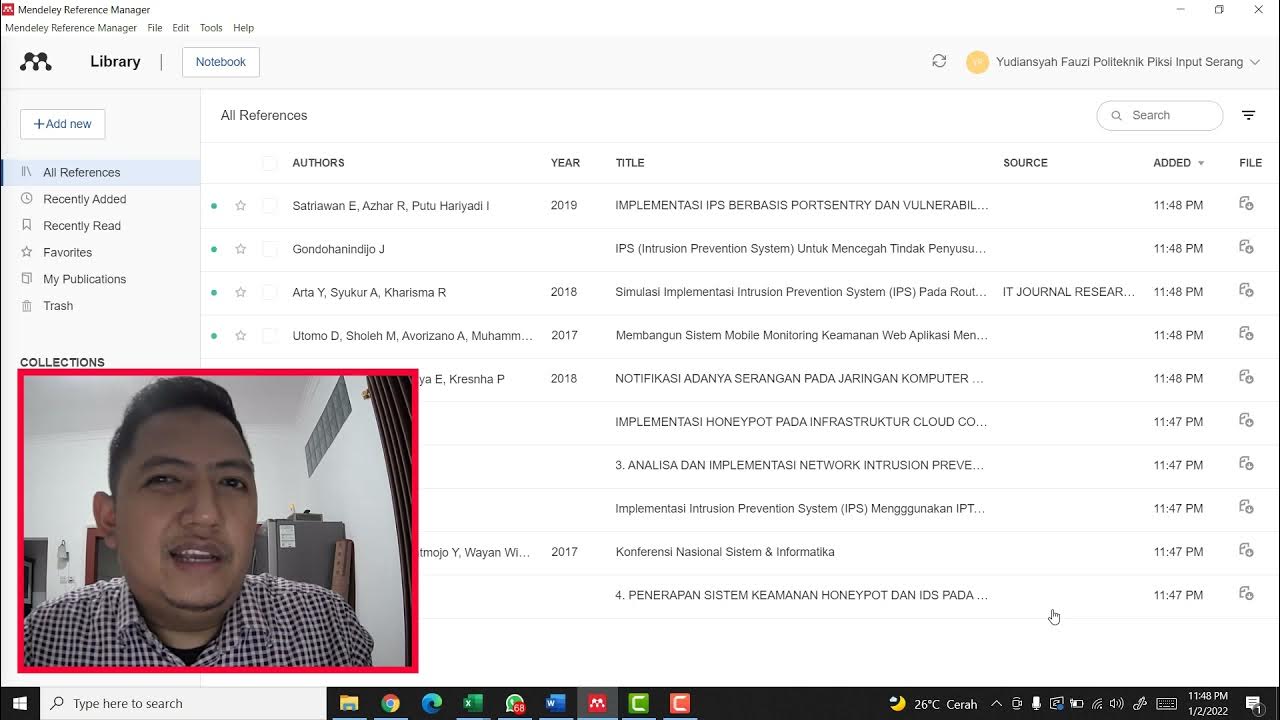
MENDELEY UNTUK MEMBUAT REFERENSI DI MICROSOFT WORD

TUTORIAL TERMUDAH MENGGUNAKAN MENDELEY DI MICROSOFT WORD

Tutorial Mendeley : Pengertian Mendeley ? Apa itu Mendeley, Fungsi Mendeley dan Kegunaan Mendeley ?

Menambahkan Plugin Mendeley di Word dan Browser
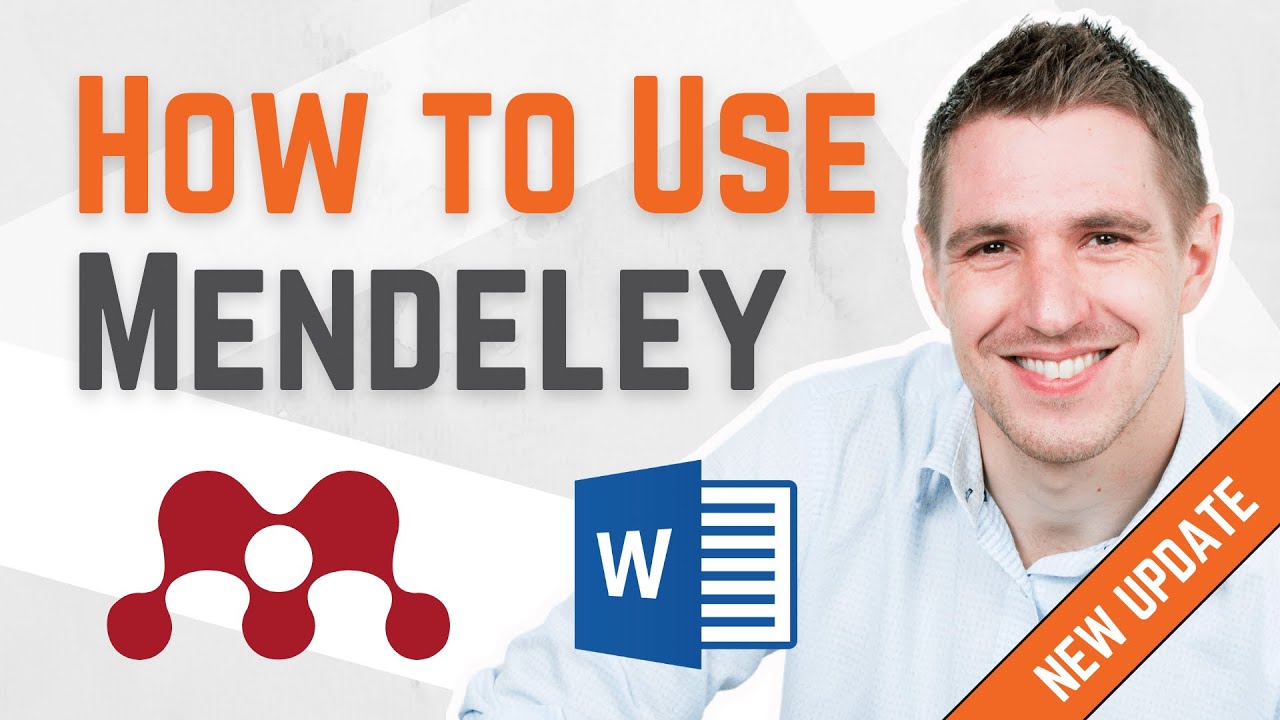
How To Use Mendeley 2024 (Including Web Importer & Cite) - Full Tutorial With Examples

Cara Download Dan Install Mendeley Desktop Ke Ms Word | Cara Download Mendeley Terbaru
5.0 / 5 (0 votes)
