Shotlisting Just Got A LOT Better! Set a Light 3D Review
Summary
TLDRIn this video, the creator extends his exploration of the Blackmagic Ursa Mini Pro 12K and introduces a new favorite software, Set A Light 3D by Elixir Software. This innovative tool allows users to design 3D sets and lighting arrangements, offering realistic previews to streamline the setup process. The creator demonstrates the software's capabilities by recreating a dramatic lighting setup in real life, showcasing its potential to save time and effort on set. Despite minor adjustments needed due to differences in lighting equipment, the software proves to be a valuable asset for filmmakers and photographers alike.
Takeaways
- 📹 The video creator received an extension to use the Ursa Mini Pro 12K camera for another week and will be posting a final update video next Friday.
- 💡 They discovered a new software called Set A Light 3D through an Instagram ad, which is developed by Elixir Software.
- 🎨 Set A Light 3D allows users to create a 3D set or environment and simulate different lighting setups, including lights, reflectors, modifiers, cameras, and actors.
- 🕵️♂️ The software provides a realistic preview of lighting setups, which is beneficial for planning shoots and avoiding time-consuming on-set adjustments.
- 🚀 The creator highlights the convenience of testing lighting setups on the computer before physically setting them up, which saves time and effort.
- 🖥️ The video demonstrates how to use the software by creating a unique setup with different color temperatures and a dramatic look.
- 📈 The software interface includes a work area for designing the 3D room and a preview pane to see the camera's perspective, with adjustable camera controls.
- 🔍 There is a mention of a scaling issue with the software on ultra-high-resolution monitors, but it does not affect the functionality.
- 🎨 The creator plans to test the accuracy of the software by recreating a lighting setup in real life based on what was designed in the software.
- 🔧 After setting up the lights in real life, the creator notes that while the software is useful, adjustments are needed due to differences in light models and power outputs.
- 📈 The video concludes with the creator achieving a lighting setup close to the one designed in the software, demonstrating the software's practical application.
Q & A
What is the purpose of the software 'Set a Light 3D' mentioned in the video?
-The purpose of 'Set a Light 3D' is to allow users to create a 3D set or environment for filming and to set up different lights, reflectors, modifiers, cameras, and actors to preview how the lighting setup will look realistically.
Why is the 'Set a Light 3D' software beneficial for filmmakers?
-The software is beneficial because it enables filmmakers to experiment with lighting setups virtually, saving time and effort that would otherwise be spent physically adjusting lights on set, especially under tight deadlines or when working with clients.
How does the video creator plan to demonstrate the accuracy of 'Set a Light 3D'?
-The creator plans to demonstrate the software's accuracy by setting up a unique lighting scenario in the software, saving the layout, and then attempting to recreate the exact lighting setup in real life to compare the results.
What is the issue the video creator faces when trying to match the lighting setup from 'Set a Light 3D' in real life?
-The issue faced is that the creator does not have the exact make and models of lights as represented in the software, which requires them to adjust the intensity and positioning of the lights to approximate the virtual setup.
What is the video creator's opinion on the usefulness of 'Set a Light 3D' after testing it?
-The creator finds 'Set a Light 3D' useful as it helps them understand the style and look of the lighting setup, even though some tweaking is necessary due to differences in the actual lighting equipment used.
What is the video creator's strategy for dealing with the lack of exact lighting equipment in 'Set a Light 3D'?
-The creator's strategy is to use lights that are relatively close to those in the software and then adjust the intensity and positioning to get as close as possible to the desired setup.
What is the video creator's experience with setting up lights when filming with a client?
-The creator mentions that when filming with a client, there is usually a strict deadline and schedule, which puts time pressure on setting up lights efficiently without causing delays.
How does the video creator describe the process of setting up lights in their own studio?
-In their own studio, the creator has more flexibility and time to experiment with different lights, softboxes, grids, and setups to see what works best for their YouTube videos.
What are some of the features of 'Set a Light 3D' that the video creator highlights?
-The creator highlights features such as the ability to design a 3D room, preview camera angles, change camera settings like shutter speed, and customize characters and lighting equipment within the software.
What is the video creator's final verdict on the effectiveness of 'Set a Light 3D' in replicating real-life lighting setups?
-The creator concludes that 'Set a Light 3D' is effective in getting about ninety percent of the way to the desired lighting setup, with some manual adjustments needed due to differences in actual lighting equipment.
Outlines

Этот раздел доступен только подписчикам платных тарифов. Пожалуйста, перейдите на платный тариф для доступа.
Перейти на платный тарифMindmap

Этот раздел доступен только подписчикам платных тарифов. Пожалуйста, перейдите на платный тариф для доступа.
Перейти на платный тарифKeywords

Этот раздел доступен только подписчикам платных тарифов. Пожалуйста, перейдите на платный тариф для доступа.
Перейти на платный тарифHighlights

Этот раздел доступен только подписчикам платных тарифов. Пожалуйста, перейдите на платный тариф для доступа.
Перейти на платный тарифTranscripts

Этот раздел доступен только подписчикам платных тарифов. Пожалуйста, перейдите на платный тариф для доступа.
Перейти на платный тарифПосмотреть больше похожих видео

Ursa Mini Pro G2 owner FRUSTRATED after sending in for repair (or replacement) for a third time...

M4 Mac Mini vs Pro: MOTHER OF ALL STRESS TESTS! 🥵 Logic Pro, Blender, After Effects, Llama LLMs

Xiaomi 15 vs Vivo X200 Pro Mini Review - Which One is a Keeper?

Arcgis Pro - Tutorial 1 - Pengenalan
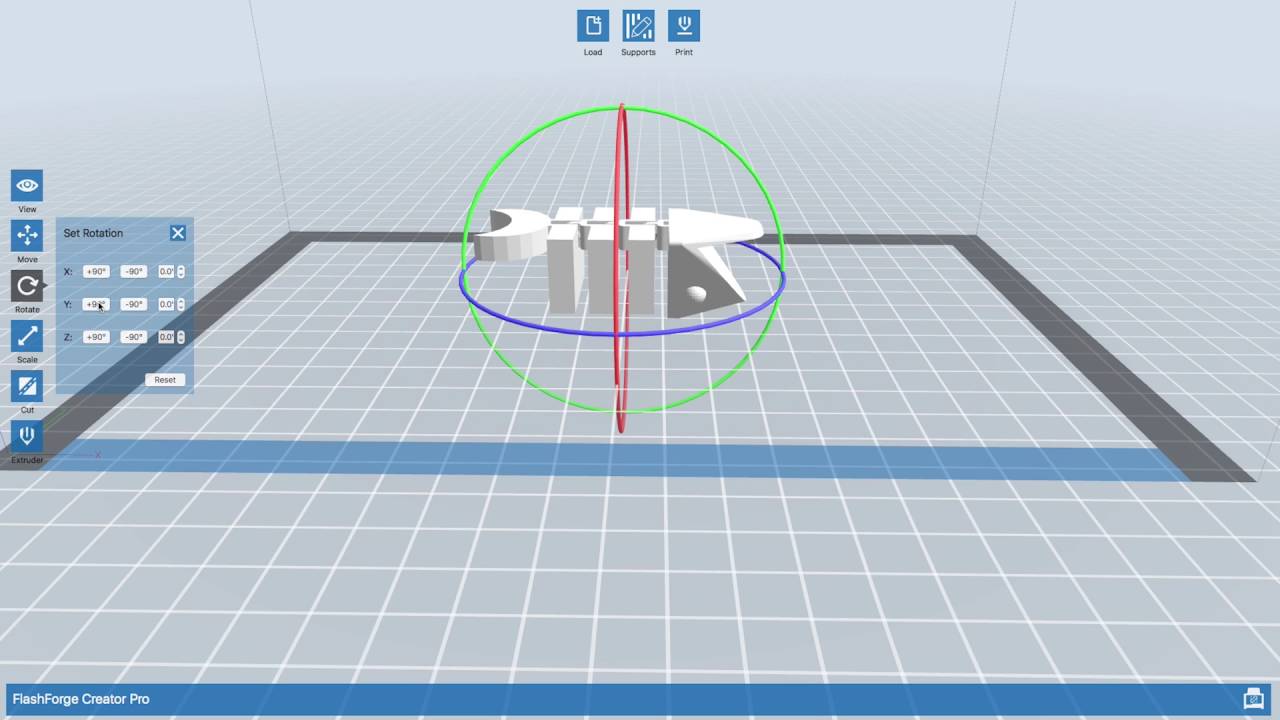
Using the Flashforge Creator Pro 3D Printers - BASICS

I replaced my laptop with S24 Ultra for 21 days
5.0 / 5 (0 votes)
