Getting Started with Python4Delphi
Summary
TLDRこのビデオでは、Python for Delphiのセットアップ方法が説明されています。まず、SynEditをインストールし、次にPython4Delphiをバージョンコントロールから取得します。Pythonのインストールが完了すると、Pythonのビット数とアプリケーションのビット数が一致することを確認し、必要に応じて他のプラットフォーム用にPythonもインストールします。また、デモを通じてPythonを使用してGUIアプリケーションを構築する方法も紹介されています。
Takeaways
- 💻 まず、SynEditをインストールする。GetItから利用可能で、EULAに同意してダウンロード、パッケージの構築、IDEへのインストールを行います。
- 🔗 Python4DelphiはGetItからインストールするのではなく、Gitリポジトリからインストールします。RAD StudioのVersion ControlからGitソースを指定してインストールします。
- 🛠️ Python4Delphiをインストール後、パッケージをビルドしてIDEに追加します。
- 🐍 Python for Windowsをインストールする必要があります。Python 3を推奨していますが、Python 2は古く、サポートされていません。
- 📥 Pythonを再配布する場合は、埋め込み可能なZIPファイルをダウンロードできますが、フルインストーラーを使用することもできます。
- 💡 Pythonのビット数(32ビットまたは64ビット)は、構築するアプリケーションのビット数と一致する必要があります。
- 🔄 異なるプラットフォーム(macOSやLinux)にデプロイする場合は、それぞれのプラットフォーム用のPythonをインストールする必要があります。
- 🛠️ PIPはPythonのパッケージマネージャーであり、NumPyやTensorFlowなどのPythonパッケージをインストールするために使用できます。
- 📁 環境変数のPATHにPythonと関連ライブラリのパスを追加する必要があります。これにより、IDEが正しいPythonバージョンを認識できるようになります。
- 🔧 RAD Studioのデモプロジェクトを実行する際に、SynEditを使用してシンタックスハイライトやコードのインデント機能を利用できます。
Q & A
Python4Delphiとは何ですか?
-Python4DelphiはDelphiからPythonコードを実行するためのブリッジです。Delphiの環境内でPythonの機能を利用することが可能になります。
SynEditをインストールするために必要な手順は何ですか?
-まずGetItからSynEditをダウンロードし、EULAに同意してからパッケージをビルドします。その後、IDEにインストールされ、使用準備が整います。
Python4Delphiをインストールするためにはどの手順が必要ですか?
-Python4DelphiのリポジトリのURLをRAD Studioから開いて、バージョンコントロールからGitソースを選択し、フォルダを作成してからパッケージをインストールします。
Python for Windowsをインストールする際の注意点は何ですか?
-Python 3をインストールし、64ビットバージョンを推奨します。また、ビルドするアプリケーションのビットとPythonのビットが一致している必要があります。
Pythonを他のプラットフォーム(macOSやLinux)にインストールする場合のアドバイスは?
-各プラットフォーム用のPythonをインストールする必要がありますが、多くのLinuxディストリビューションではPythonが標準でインストールされている場合もあります。
PIPとは何ですか?
-PIPはPythonのパッケージマネージャーで、NumPyやTensorFlowなどのPythonパッケージをインストールするために使用されます。
パスの長さが長すぎるというエラーが出た場合、どのように対処しますか?
-パスの長さ制限を無効にすることで対処できます。これは環境変数の設定やシステムプロパティの調整を通じて行うことができます。
デモで使用されるPythonスクリプトを実行するにはどのようにすればよいですか?
-RAD Studioでデモプロジェクトを開いて、Pythonスクリプトを実行します。ただし、Pythonのライブラリパスが正しく設定されている必要があります。
SynEditが提供する機能は何ですか?
-SynEditはシンタックスハイライトやコードのインデント機能など、テキストエディタとしての機能を提供します。
Pythonの複数バージョンがインストールされている場合、どのように扱えばよいですか?
-システムにインストールされているPythonのバージョンを確認し、必要に応じてライブラリパスを調整してからビルドします。また、RAD StudioのPythonエンジン設定で特定のバージョンのDLLを指定することもできます。
Gitがインストールされていない場合、どのようにPython4Delphiのリポジトリを取得すればよいですか?
-Gitがインストールされていない場合は、ZIPファイルをダウンロードするか、GitHub Desktopを使用してリポジトリをクローンできます。
Outlines

Этот раздел доступен только подписчикам платных тарифов. Пожалуйста, перейдите на платный тариф для доступа.
Перейти на платный тарифMindmap

Этот раздел доступен только подписчикам платных тарифов. Пожалуйста, перейдите на платный тариф для доступа.
Перейти на платный тарифKeywords

Этот раздел доступен только подписчикам платных тарифов. Пожалуйста, перейдите на платный тариф для доступа.
Перейти на платный тарифHighlights

Этот раздел доступен только подписчикам платных тарифов. Пожалуйста, перейдите на платный тариф для доступа.
Перейти на платный тарифTranscripts

Этот раздел доступен только подписчикам платных тарифов. Пожалуйста, перейдите на платный тариф для доступа.
Перейти на платный тарифПосмотреть больше похожих видео

How To Make a DawnCraft Server (Play DawnCraft with Friends)

Prettier/ESLint to Biome: The Lightning-Fast Rust-Based Tool!
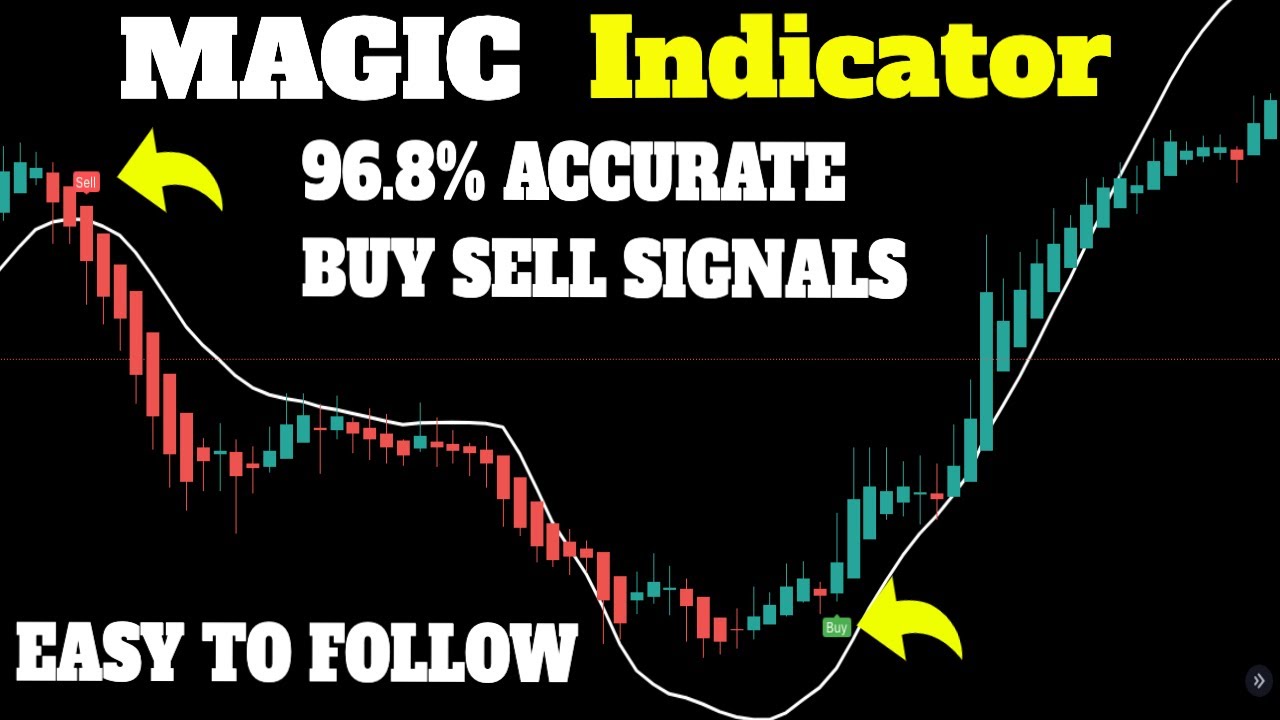
BEST TradingView Indicator for SCALPING gets 96.8% WIN RATE [SCALPING TRADING STRATEGY]

THIS Is How To Double Flip Reset In Rocket League (Updated Version) *2024*
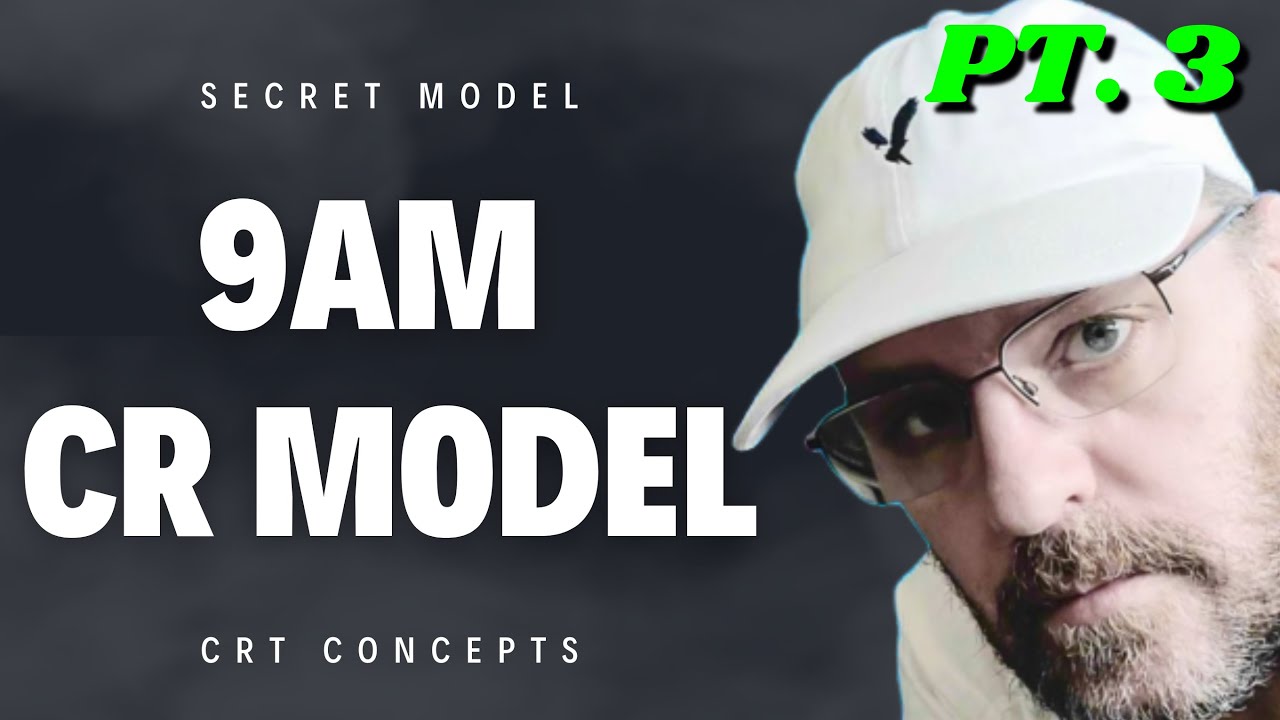
The 9am CR Model Pt. 3 (ICT Secrets)

【環境認識 水平線 トレンドフォロー】超初心者FXトレードセットアップ / プチ総集編 / 4本の水平線でトレンドを追いかける方法
5.0 / 5 (0 votes)
