HTML Tag Text Basics | HTML5 Element Text Tutorial
Summary
TLDRIn this beginner's HTML tutorial, Dave guides viewers through creating text content on a webpage using headings and paragraphs, emphasizing the importance of header hierarchy for semantic meaning and accessibility. He introduces block and inline elements, demonstrates how to use HTML entities and the 'abbr' element for abbreviations, and highlights the use of comments in code. Dave also shows how to validate HTML code for accuracy and encourages continuous learning and improvement in web development.
Takeaways
- 🌟 HTML is similar to essays or newspapers, structured with headings and paragraphs.
- 📝 Headings have a hierarchy, starting with one H1 and followed by subtopics using H2, H3, etc.
- 🔄 Use Shift+Alt+Down Arrow in Visual Studio Code to duplicate lines of code.
- 📌 The H1 tag should be used only once per page to represent the main topic.
- 📝 Paragraphs provide details about subtopics and can be styled with CSS later.
- 🚫 HTML does not honor multiple spaces added with a space bar due to white space collapsing.
- 💥 Use line breaks (<br>) to insert a break within a paragraph without starting a new one.
- 📐 Horizontal rules (<hr>) visually separate content without a closing tag.
- 🔧 Inline elements like <em> and <strong> do not create a new line and can be formatted with CSS.
- 🔗 HTML entities are used to represent special characters that have reserved meanings in HTML.
- 📝 The <abbr> tag with the title attribute provides tooltips for abbreviations, enhancing readability.
Q & A
What is the main topic of this HTML tutorial?
-The main topic of this HTML tutorial is creating text content on a web page, including headings and paragraphs, and understanding the hierarchy of headings.
Which web development tools does Dave use in this tutorial?
-Dave uses the Chrome web browser, Visual Studio Code editor, and the Live Server extension for Visual Studio Code in this tutorial.
How does the hierarchy of headings work in HTML?
-The hierarchy of headings in HTML starts with an H1 tag, which should be used only once per page to represent the main topic. Subtopics are represented by H2 tags, and further subtopics under those can be represented by H3 tags and so on.
What is the purpose of using headings in web content?
-Headings provide semantic meaning to the content, indicating the main topic, subtopics, and their hierarchy. They also help assistive technologies like screen readers to navigate and understand the structure of the web page.
How can you visually represent the hierarchy of headings on a web page?
-Visually, headings are represented with decreasing font size, where H1 is the largest and subsequent headings (H2, H3, etc.) get smaller in size.
What is a horizontal rule element in HTML, and how does it visually affect the page?
-A horizontal rule element in HTML is used to create a line across the page, visually separating content. It does not have a closing tag and is typically used to break up sections of a web page.
What is white space collapsing in HTML, and how does it affect adding extra spaces on a web page?
-White space collapsing is a behavior in HTML where multiple spaces, tabs, or line breaks are treated as a single space. This means that adding extra spaces using the space bar will not be represented identically on the web page.
How do line breaks work in HTML paragraphs?
-Line breaks in HTML paragraphs can be created using the `<br>` (line break) element. Unlike typing extra spaces, `<br>` will create a visible break in the line when rendered on a web page.
What is the difference between block-level and inline elements in HTML?
-Block-level elements, like paragraphs and headings, start on a new line and create space around themselves. Inline elements, like `em` and `strong`, do not create a new line and can appear within other elements without breaking the flow.
What are HTML entities, and how are they used in web content?
-HTML entities are codes used to represent characters that have special meanings in HTML, such as `<`, `>`, or extra spaces. They allow these characters to be displayed as their literal characters rather than being interpreted by the browser.
How does the `abbr` element work in HTML, and what is its purpose?
-The `abbr` element is used for abbreviations or acronyms. It should be used with the `title` attribute, which provides the full text of the abbreviation as a tooltip, enhancing the understanding of the abbreviation for users.
What is the purpose of an HTML comment, and how can it be viewed by others?
-An HTML comment is used to leave notes or reminders within the code that are not visible on the web page itself. However, these comments can be viewed by anyone inspecting the page's source code, so sensitive information should not be included in comments.
Outlines

Этот раздел доступен только подписчикам платных тарифов. Пожалуйста, перейдите на платный тариф для доступа.
Перейти на платный тарифMindmap

Этот раздел доступен только подписчикам платных тарифов. Пожалуйста, перейдите на платный тариф для доступа.
Перейти на платный тарифKeywords

Этот раздел доступен только подписчикам платных тарифов. Пожалуйста, перейдите на платный тариф для доступа.
Перейти на платный тарифHighlights

Этот раздел доступен только подписчикам платных тарифов. Пожалуйста, перейдите на платный тариф для доступа.
Перейти на платный тарифTranscripts

Этот раздел доступен только подписчикам платных тарифов. Пожалуйста, перейдите на платный тариф для доступа.
Перейти на платный тарифПосмотреть больше похожих видео
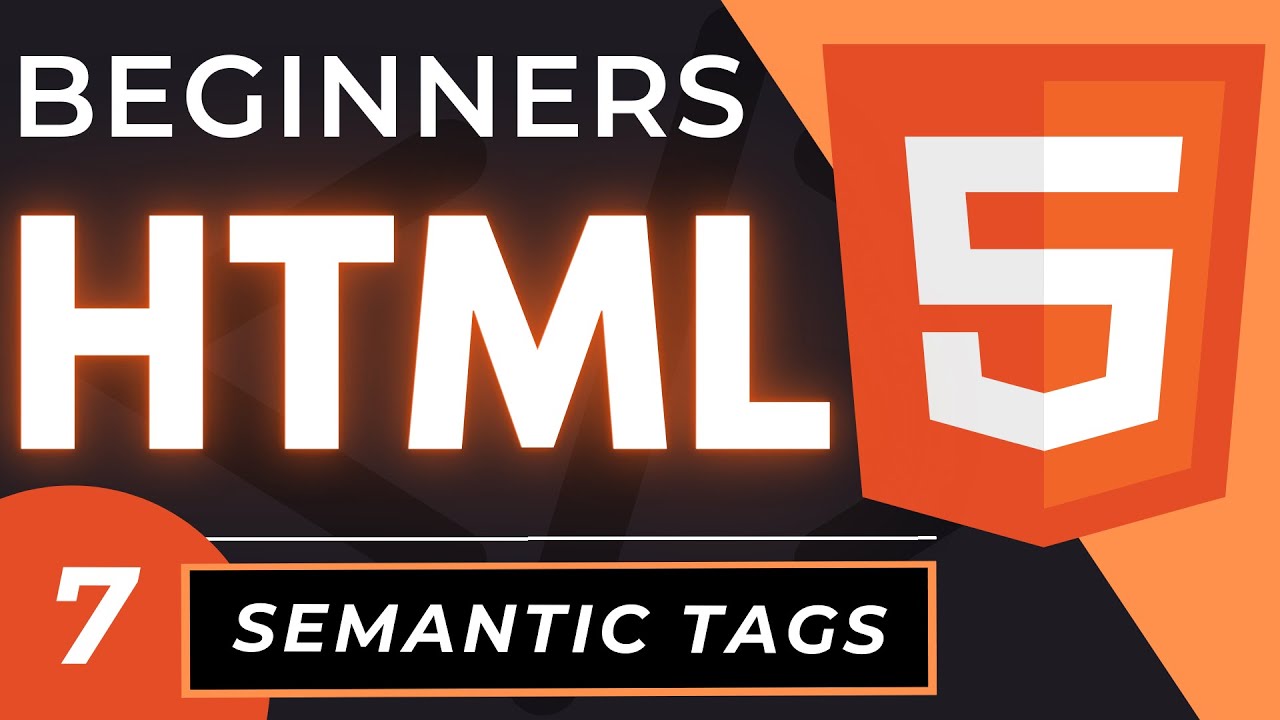
Semantic HTML Tags | HTML5 Semantic Elements Tutorial

HTML Dasar : Heading (6/13)

Semantic Tags Explained | Frontend Bootcamp Hindi | Ep.04
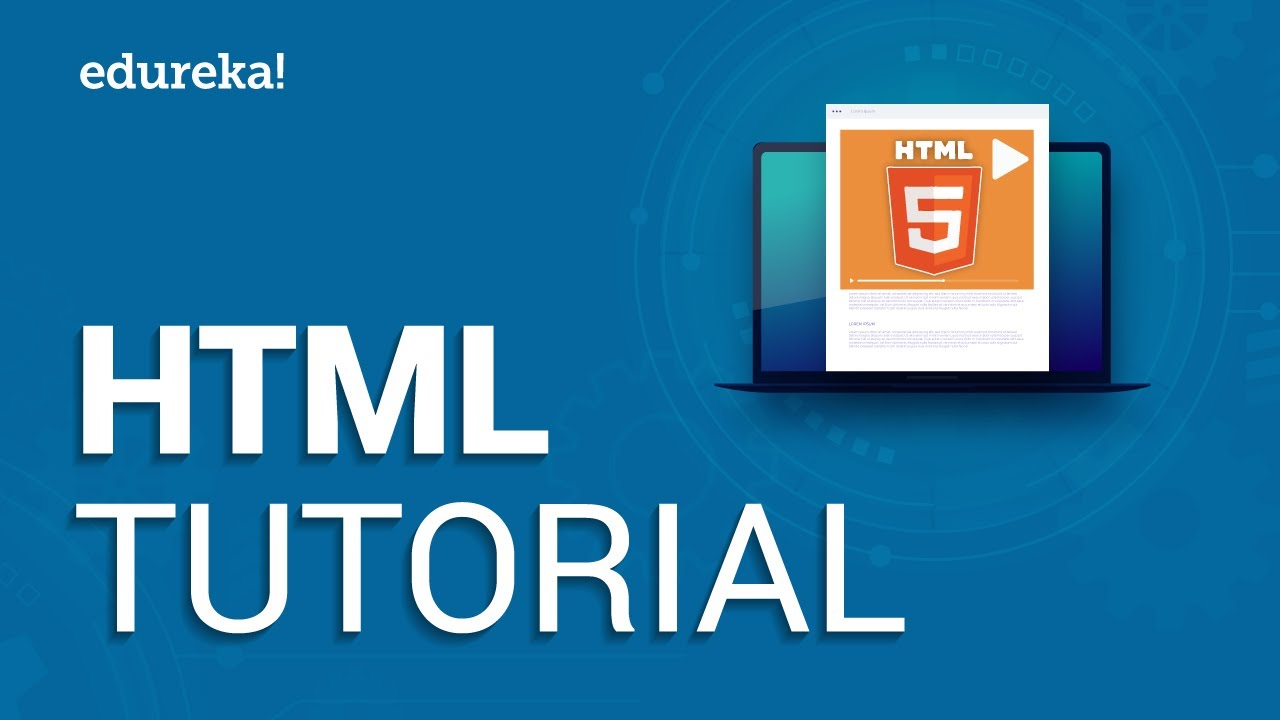
HTML Tutorial For Beginners | Learn HTML In 30 Minutes | Designing A Web Page Using HTML | Edureka

HTML Forms and Inputs | HTML5 Tutorial for Beginners
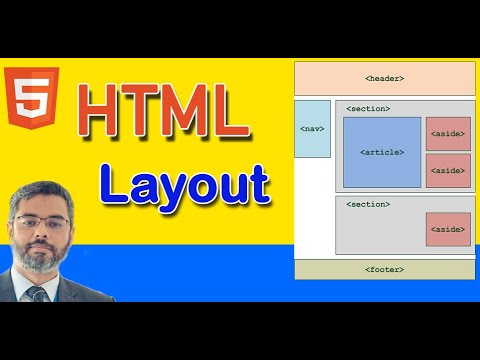
Understanding HTML 5 Layout tags | Structural Tags for HTML layout | header, section, article tags
5.0 / 5 (0 votes)
