Automate ANY task using ChatGPT! (with GPT actions feature)
Summary
TLDRDieses Video zeigt, wie man Chat GPT nutzt, um Aufgaben zu automatisieren und relevante Informationen aus verschiedenen Quellen wie WordPress, Google Docs, Google Sheets, Social Media oder E-Mails schnell abzurufen. Es wird ein umfassendes Handbuch und eine schrittweise Checkliste gegeben, um die Produktivität sowohl im privaten als auch im beruflichen Leben zu steigern. Es wird auch die Verwendung von Webhooks und die Erstellung von Automations in Make.com behandelt, um die Interaktion mit externen Anwendungen zu erleichtern.
Takeaways
- 🤖 Chat GPT ist ein mächtiges Werkzeug zur Automatisierung von Aufgaben, das richtig genutzt Zeit sparen kann.
- 🔄 Um Zeit zu sparen, sollte man vermeiden, ständig zwischen Chat GPT und anderen Anwendungen zu wechseln.
- 📑 Der Videoinhalt zeigt, wie man in Chat GPT bleiben und relevante Informationen aus verschiedenen Quellen abrufen kann.
- 💌 Mit Chat GPT kann man Informationen senden, etwa per E-Mail oder in Google Sheets, ohne die Anwendung zu verlassen.
- 🔗 GET-Anfragen werden verwendet, um Informationen von externen Anwendungen abzurufen, während POST-Anfragen verwendet werden, um Daten an externe Anwendungen zu senden.
- 📈 Der Videolehrer bietet umfassende Ressourcen und eine schrittweise Checkliste für die erfolgreiche Automatisierung von Aufgaben.
- 👥 Die AI Foundations Community wurde gegründet, um Menschen effizienter und produktiver zu machen, sowohl im privaten als auch im beruflichen Leben.
- 🛠️ Automatische Prozesse können durch das Erstellen von Webhooks und die Verwendung von make.com-Automatisierungen eingerichtet werden.
- 📝 Es wird ein Beispiel gegeben, wie man mit GET-Anfragen kürzliche Artikel sammelt und mit Chat GPT LinkedIn-Posts erstellt.
- 🔧 Die Erstellung eines GPT mit spezifischen Anweisungen und Konversationsstartern wird detailliert erläutert, um die Automatisierung zu optimieren.
- 🔄 Ein GET-Request-Beispiel zeigt, wie man seine E-Mails zählt, indem man eine Anfrage an Gmail sendet und die Anzahl und den Inhalt der E-Mails erhält.
Q & A
Was ist das Hauptthema des Videos?
-Das Hauptthema des Videos ist, wie man die Effizienz und Produktivität durch die Nutzung von AI und Automatisierungstools wie GPT steigern kann.
Was verspricht der Sprecher im Video, den Zuschauern zu zeigen?
-Der Sprecher verspricht, wie man in GPT bleiben und relevante Informationen aus verschiedenen Quellen wie WordPress, Google Docs, Google Sheets, Social Media und E-Mails abrufen kann, ohne die Seite zu verlassen.
Was ist die AI Foundations Community, die im Video erwähnt wird?
-Die AI Foundations Community ist eine Gruppe, die dazu geschaffen wurde, um Menschen dabei zu unterstützen, effizienter und produktiver zu werden, indem sie AI in ihrem persönlichen oder beruflichen Leben nutzen.
Was sind GET und POST Anfragen und wie werden sie im Video erklärt?
-GET-Anfragen werden verwendet, um Informationen von anderen Quellen abzurufen (dargestellt durch eine rote Linie), während POST-Anfragen verwendet werden, um Informationen auf andere Quellen zu posten (dargestellt durch eine blaue Linie).
Wie verwendet der Sprecher GPT, um seine LinkedIn-Posts zu automatisieren?
-Der Sprecher verwendet GPT, um Nachrichtenartikel zu aggregieren, die er aus verschiedenen Quellen liest, und dann verwendet er GPT, um automatisch LinkedIn-Posts basierend auf dem relevanten Inhalt der Nachrichtenfeeds zu erstellen.
Was ist der Zweck des 'Schema Ninja', der im Video erwähnt wird?
-Der 'Schema Ninja' ist ein von dem Sprecher erstelltes GPT, das dazu verwendet wird, um Schritt für Schritt Anleitungen für die Erstellung von Webhooks und Automationen in make.com zu geben.
Wie wird in make.com eine Automation erstellt, wie im Video gezeigt?
-In make.com wird eine Automation erstellt, indem man zuerst einen Webhook erstellt, dann die Einstellungen ändert, um GET oder POST Anfragen zu ermöglichen, und dann verschiedene Module hinzufügt, um mit verschiedenen Apps wie Facebook oder Instagram zu interagieren.
Was ist der Vorteil der Verwendung von make.com für die Automatisierung?
-Der Vorteil der Verwendung von make.com für die Automatisierung liegt darin, dass es Zeit sparen kann, indem es eine komplexe Abfolge von Schritten in einer einfachen und schnellen Weise ermöglicht.
Wie wird im Video gezeigt, wie man einen POST Request von GPT aus sendet?
-Im Video wird gezeigt, dass man einen POST Request senden kann, indem man die Anweisungen in GPT ändert, um die Informationen im JSON-Format zu strukturieren, das für die Kommunikation mit dem Webhook erforderlich ist.
Was ist der letzte Schritt im Prozess der Automatisierung, wie im Video beschrieben?
-Der letzte Schritt im Prozess der Automatisierung ist der Test und die Anpassung der erstellten Automation, um sicherzustellen, dass sie korrekt funktioniert und die gewünschten Daten abruft oder sendet.
Outlines

Этот раздел доступен только подписчикам платных тарифов. Пожалуйста, перейдите на платный тариф для доступа.
Перейти на платный тарифMindmap

Этот раздел доступен только подписчикам платных тарифов. Пожалуйста, перейдите на платный тариф для доступа.
Перейти на платный тарифKeywords

Этот раздел доступен только подписчикам платных тарифов. Пожалуйста, перейдите на платный тариф для доступа.
Перейти на платный тарифHighlights

Этот раздел доступен только подписчикам платных тарифов. Пожалуйста, перейдите на платный тариф для доступа.
Перейти на платный тарифTranscripts

Этот раздел доступен только подписчикам платных тарифов. Пожалуйста, перейдите на платный тариф для доступа.
Перейти на платный тарифПосмотреть больше похожих видео

ChatGPT Tutorial for Developers - 38 Ways to 10x Your Productivity

Video 2 SichtbarkAIts Tage: Deine Zielgruppe mit ChatGPT

Use These AI Shortcuts To Make Money Online Fast!

Was sind UTM-Parameter und UTM-Tracking? (in 100 Sekunden)

🚀 10 erstaunliche Outlook-Tipps für Deine E-Mails!
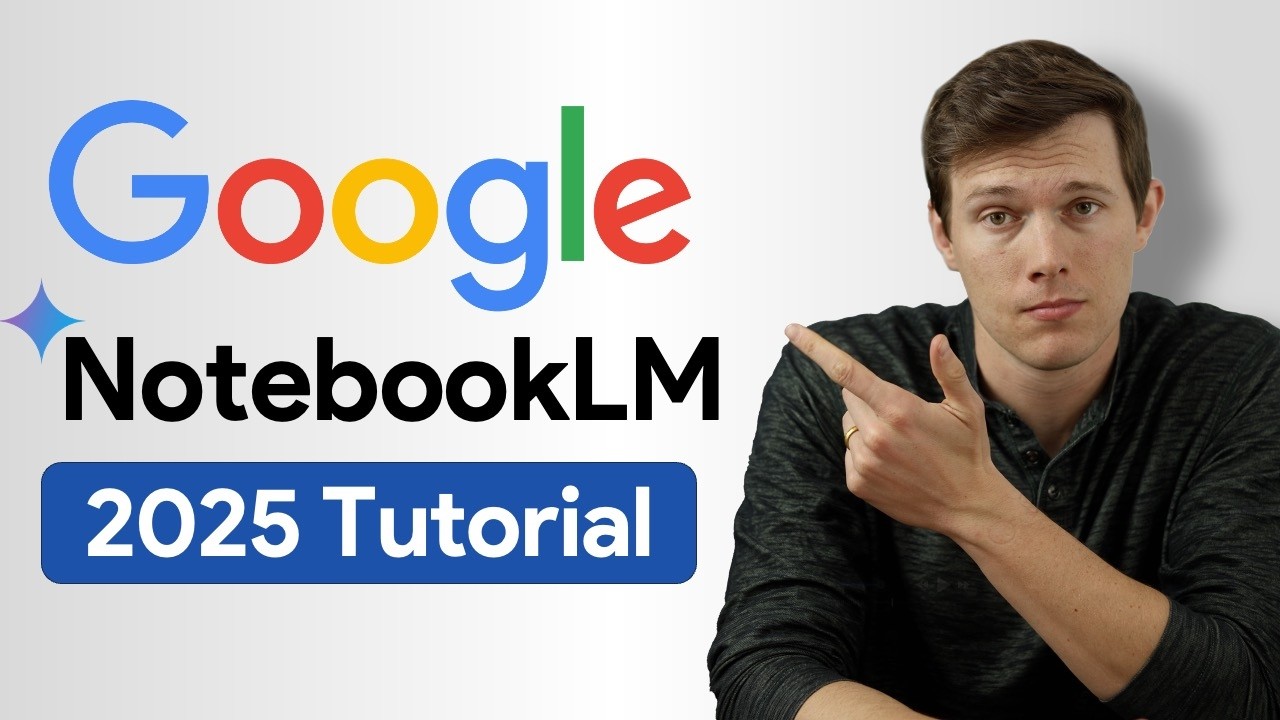
Google Notebook LM Tutorial - [Become A Power User in 15 min]

جمع الاف الايميلات من مواقع التواصل الإجتماعي - إضافة مجانية رهيييبة
5.0 / 5 (0 votes)
