How to Make a Character Designer in Scratch | Tutorial
Summary
TLDRZoë from the Scratch team introduces a tutorial on creating a character designer game in Scratch. She guides viewers through the process of selecting a theme, drawing a character using simple shapes, and breaking it into individual parts as separate sprites. The tutorial then demonstrates how to add various customization options for each part and code the game to allow players to mix and match these parts. Zoë also offers an alternative method for those who don't wish to draw, using pre-existing sprites from the Scratch library, and encourages remixing the starter project provided in the video description.
Takeaways
- 🎨 Zoë introduces a tutorial on creating a character designer game in Scratch, where players can customize their own characters.
- 🐾 The tutorial encourages choosing a theme for the character designer, such as designing your own cat, dragon, or outfit.
- 🖌️ Zoë demonstrates an easy drawing style using simple shapes like circles for creating characters, which is beginner-friendly.
- 👁️ She shows how to copy and paste parts of the character to create duplicates, like eyes, for symmetry.
- 🎨 Zoë explains how to change colors and modify shapes using the point editing tool to create non-circular shapes like ears.
- 🧩 The tutorial involves breaking down the character into individual parts (Sprites) to allow for customization.
- 📍 Each part of the character is coded to move to a specific position on the screen to align them correctly.
- 👂 Zoë guides on creating multiple costume options for each part of the character, such as different ear shapes and colors.
- 🔧 She explains how to use Scratch blocks to allow players to switch between different costume options by clicking on the character parts.
- 🐧 As an alternative to drawing, Zoë suggests using pre-existing Sprites from the library and customizing them with additional items.
- 🔗 A starter project link is provided in the video description for those who want to remix and create their own character designer game.
Q & A
What is the main goal of the video tutorial?
-The main goal of the video tutorial is to show viewers how to create a character designer game in Scratch, where the player can customize their own character.
What kind of themes can be used for the character designer project?
-The project theme can be anything, such as designing your own cat, dragon, dog, or outfit. The video uses a 'create your own dog' game as an example.
What drawing style is introduced in the tutorial for creating a character?
-The drawing style introduced uses simple circles and shapes to create the character, making it accessible for those with no drawing experience.
How does the creator suggest drawing more complex shapes, such as ears?
-The creator suggests starting with a basic circle and then using the point editing tool to mold the shape into something more complex, like floppy ears.
What is the purpose of breaking up the character into different sprites?
-The character is broken up into different sprites so that the player can mix and match various parts, such as ears, tails, and faces, allowing for customization.
How do you ensure that all character pieces appear in the same position on the screen?
-You can ensure that all pieces go to the same position by using the 'go to' block to position them at coordinates like 0,0 when the green flag is clicked.
How do you arrange the layers of the character parts, such as the face and body?
-You can arrange the layers by using the 'go to front layer' block for sprites you want in the front and the 'go to back layer' block for sprites that should be in the back.
How can you add multiple design options for each part of the character?
-You can add multiple design options by creating new costumes for each sprite. For example, you can create different ear styles or colors by drawing additional costumes.
How can the player switch between different costume options for each character part?
-You can use the 'next costume' block so that when the player clicks on a part, like the ears, the costume switches to the next option.
What alternative method is suggested for people who don’t want to draw their own characters?
-For those who don't want to draw, the tutorial suggests using existing sprites from Scratch's library, such as a penguin, and customizing it with items like a party hat.
Outlines

Этот раздел доступен только подписчикам платных тарифов. Пожалуйста, перейдите на платный тариф для доступа.
Перейти на платный тарифMindmap

Этот раздел доступен только подписчикам платных тарифов. Пожалуйста, перейдите на платный тариф для доступа.
Перейти на платный тарифKeywords

Этот раздел доступен только подписчикам платных тарифов. Пожалуйста, перейдите на платный тариф для доступа.
Перейти на платный тарифHighlights

Этот раздел доступен только подписчикам платных тарифов. Пожалуйста, перейдите на платный тариф для доступа.
Перейти на платный тарифTranscripts

Этот раздел доступен только подписчикам платных тарифов. Пожалуйста, перейдите на платный тариф для доступа.
Перейти на платный тарифПосмотреть больше похожих видео
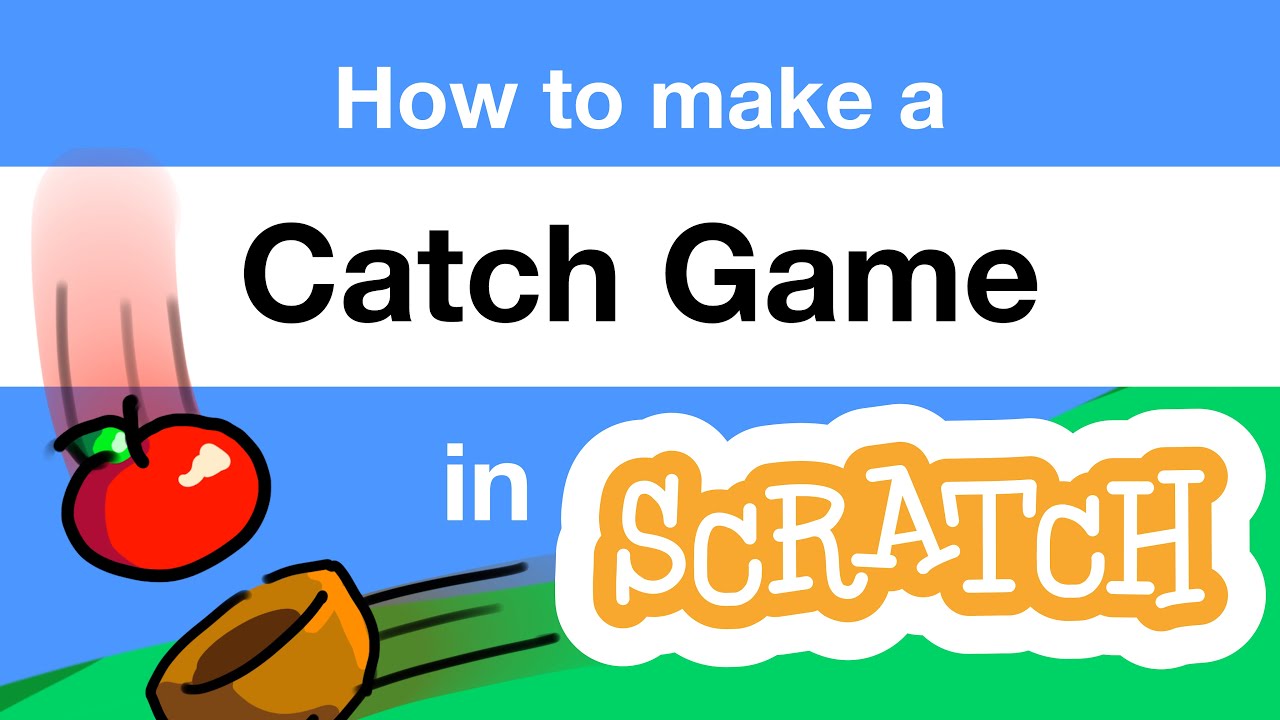
How to Make a Catch Game in Scratch | Tutorial
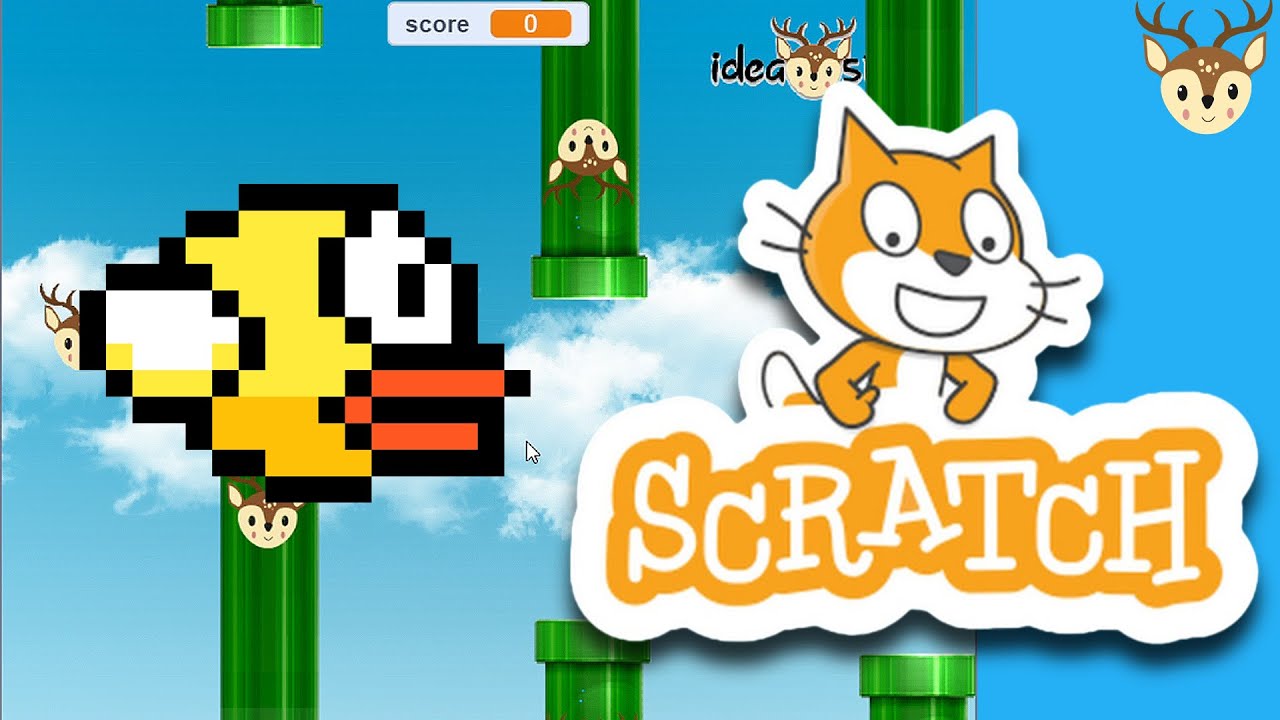
Scratch - Membuat Game Flappy Bird

How to Make an "Avoid Falling Objects" Game in Scratch

Part1 Maze Runner: Pengenalan dan Persiapan Gim

GAMPANG BANGET! Cara buat game matematika di SCRATCH | Tutorial Scratch Bahasa Indonesia
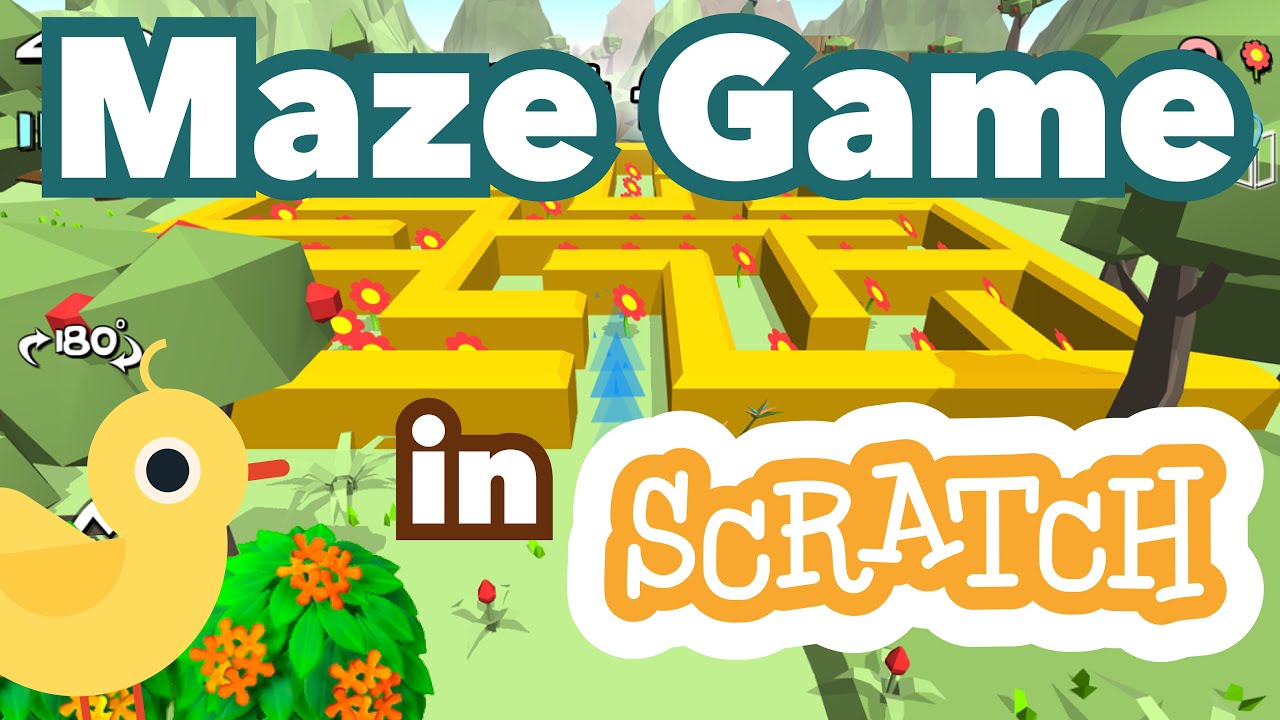
How to Make a Maze Game in Scratch | Tutorial
5.0 / 5 (0 votes)
