Caching demystified: Inspect, clear, and disable caches #DevToolsTips
Summary
TLDRThis video script offers an insightful guide on web caching, explaining its purpose and impact on website performance. It delves into different cache types, including memory and disk caches, and how to use browser DevTools for troubleshooting. The tutorial covers clearing cache, forcing browser updates, and navigating service worker cache issues. It also touches on advanced topics like hot reloading and back/forward cache, equipping developers with the tools to debug caching efficiently.
Takeaways
- 😀 Caches are essential for making websites load faster by storing files like images, styles, and scripts in a 'special storage box' within the browser.
- 🔍 The Network panel in DevTools is a powerful tool for developers to view all requests, their sizes, and to identify cached resources.
- 🚀 To see the impact of caching, refreshing a page after the initial load will show a smaller network data transfer and many requests served from cache.
- 💾 There are different types of caches, such as memory cache and on-disk cache, with memory cache being faster due to RAM storage.
- 🛠️ Developers can influence caching behavior by setting HTTP headers like Cache-Control, and prefetch links can be used to speed up future navigations.
- 🔄 When changes are made to code, clearing the browser cache is necessary to ensure the latest updates are fetched, which can be done through DevTools.
- 🔄 The 'Empty Cache and Hard Reload' option in DevTools allows developers to clear the cache and reload the page simultaneously.
- 🛑 The Disable Cache option in DevTools can be useful for testing server-side changes but should be used cautiously as it can slow down the page load.
- 🛠️ Service workers operate in the background, caching resources for offline use, and their cache can be inspected and managed in the Application panel under Cache Storage.
- 📱 Simulating low-storage conditions in DevTools can help developers test how their site performs on devices with limited storage, ensuring broad compatibility.
- 🔁 Back and forward cache, or bfcache, is used by browsers to cache recent navigations, reducing the need for new requests when navigating back and forth between pages.
Q & A
What is a cache in the context of web development?
-A cache is a special storage area in the browser that saves files like pictures, styles, and scripts when you visit a website for the first time. On subsequent visits, the browser loads these files from the cache instead of downloading them again, which saves time and data.
Why are caches important for website performance?
-Caches are important because they allow websites to load faster by storing and reusing previously downloaded resources, reducing the need to download them again and thus saving bandwidth and improving load times.
How can developers check if a resource is cached?
-Developers can check if a resource is cached by using the Network panel in DevTools, which displays all requests and their sizes, and indicates which resources are served from the cache.
What is the difference between memory cache and on-disk cache?
-Memory cache stores files in RAM, allowing for faster retrieval compared to the on-disk cache, which stores files on the hard drive. The choice between the two depends on the resource, its size, and other factors determined by the browser.
How can developers influence what gets cached by the browser?
-Developers can influence caching by setting the appropriate HTTP headers, such as Cache-Control, which can instruct the browser on how to handle caching for specific resources.
What is a prefetch cache and how is it used?
-A prefetch cache is used to speed up future navigations by specifying prefetch links in the HTML. The browser will then preload these resources in anticipation of future requests, making subsequent page loads faster.
Why might a developer need to clear the browser cache during development?
-A developer might need to clear the browser cache to ensure that the latest updates to the code or content are fetched and displayed, especially after making changes to a local development server or when deploying changes to a production server.
How can developers perform an Empty Cache and Hard Reload in DevTools?
-Developers can perform an Empty Cache and Hard Reload by long-pressing on the Browser Reload icon in DevTools, which will clear the cache and then reload the page with the latest resources.
What is the purpose of the Disable Cache option in DevTools?
-The Disable Cache option in DevTools is used to force the browser to bypass the cache when making requests, which is helpful for testing server-side changes. It does this by adding a Cache-Control no-cache directive to all request headers.
How does service worker caching differ from traditional browser caching?
-Service worker caching involves running scripts in the background to cache resources for offline use. This allows for more complex caching strategies and can provide a better experience for users with limited or no internet connectivity.
How can developers inspect and manage service worker cache in DevTools?
-Developers can inspect and manage service worker cache by going to the Application panel in DevTools, where they can find the cache content under the Cache Storage tab and view or unregister service workers in the Service Workers tab.
What is the back and forward cache (bfcache), and how does it work?
-The back and forward cache, or bfcache, is a feature that caches recent navigation states so that when a user navigates back and forth between pages, no new requests are made, and the pages are quickly restored from the cache, improving the user experience.
How can developers simulate low-storage conditions to test their site's performance on older devices?
-Developers can simulate low-storage conditions by using the Storage tab in the Application panel of DevTools, where they can set a low storage quota and observe how the site's caching behavior changes, helping to test performance on devices with limited storage.
Outlines

Этот раздел доступен только подписчикам платных тарифов. Пожалуйста, перейдите на платный тариф для доступа.
Перейти на платный тарифMindmap

Этот раздел доступен только подписчикам платных тарифов. Пожалуйста, перейдите на платный тариф для доступа.
Перейти на платный тарифKeywords

Этот раздел доступен только подписчикам платных тарифов. Пожалуйста, перейдите на платный тариф для доступа.
Перейти на платный тарифHighlights

Этот раздел доступен только подписчикам платных тарифов. Пожалуйста, перейдите на платный тариф для доступа.
Перейти на платный тарифTranscripts

Этот раздел доступен только подписчикам платных тарифов. Пожалуйста, перейдите на платный тариф для доступа.
Перейти на платный тарифПосмотреть больше похожих видео

19# Всё о кешированиии в битриксе | Видеокурс: Создание сайта на 1С Битрикс
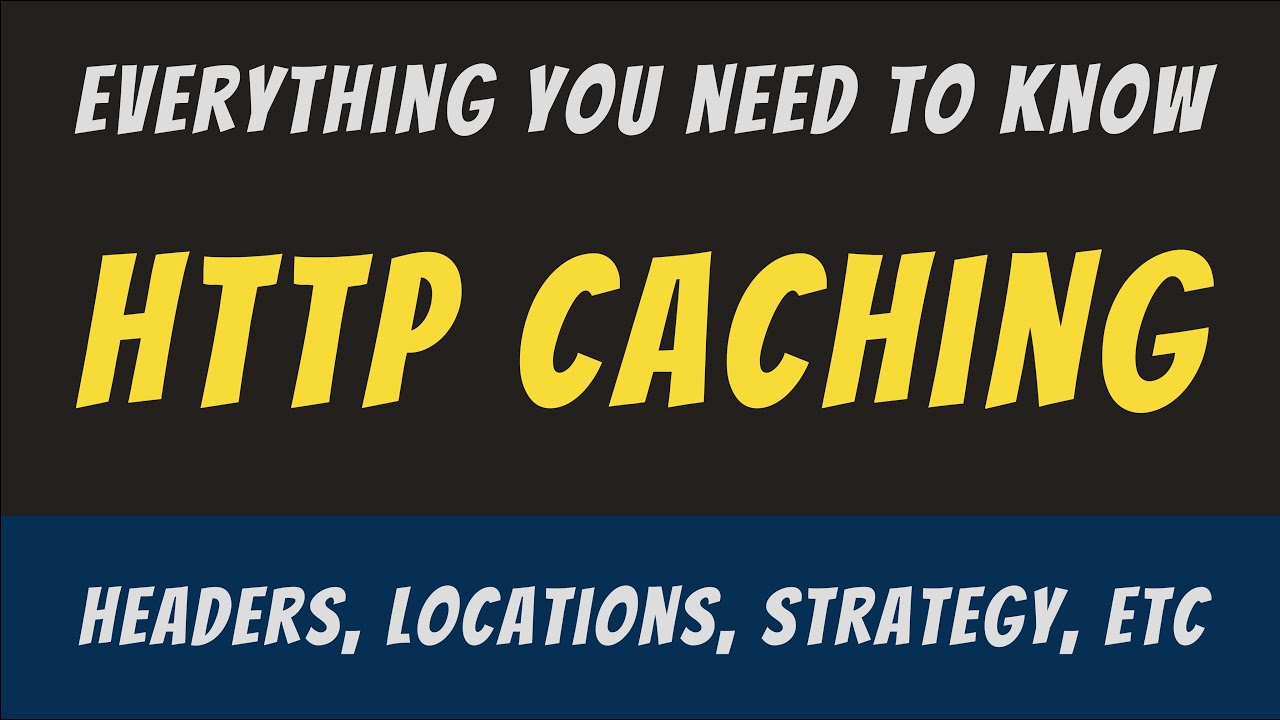
Everything you need to know about HTTP Caching
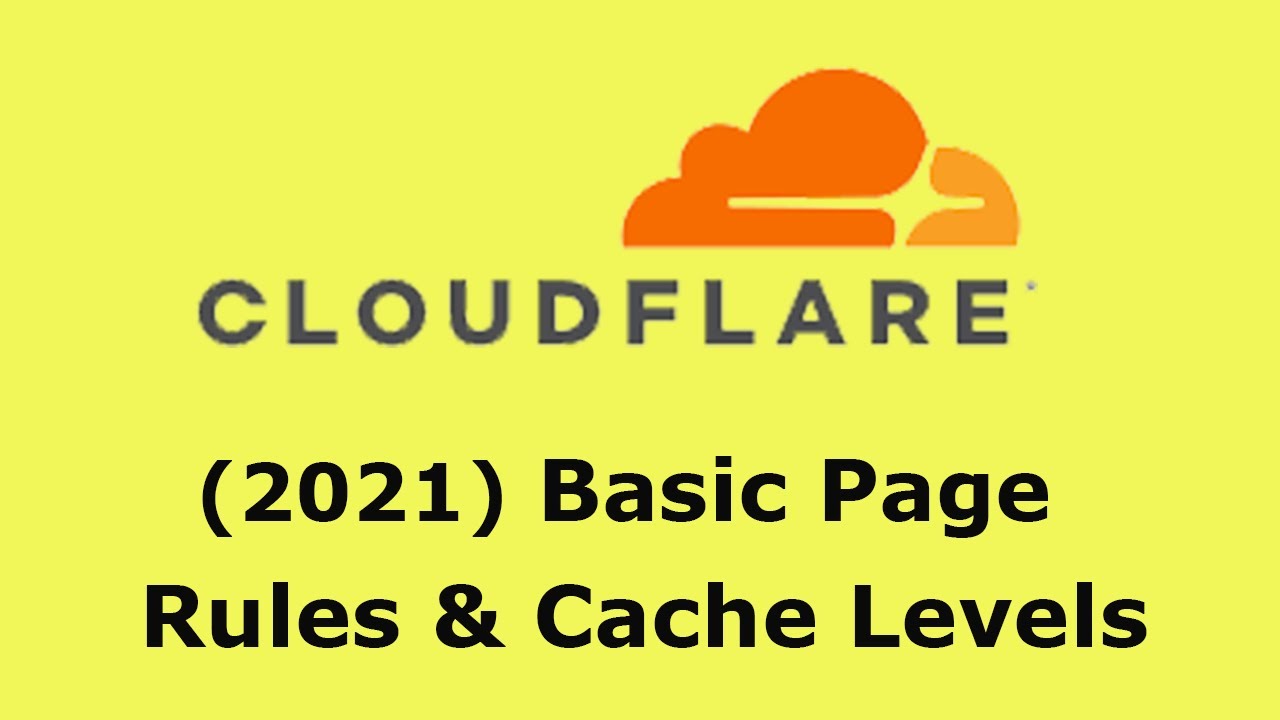
2021 Cloudflare: Basic Pages Rules and Cache Levels, Standard and "Cache Everything"

Web Accessibility: ADA Compliance Tips to Design for All Users (FREE Checklist!)

What is Caching and How it Works | Caching Explained
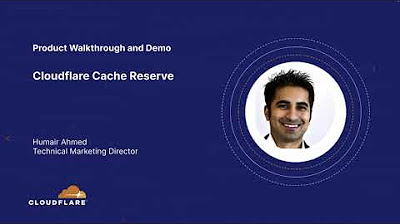
Cloudflare Cache Reserve Walkthrough and Demo
5.0 / 5 (0 votes)
